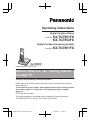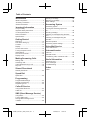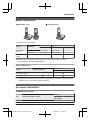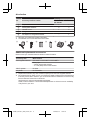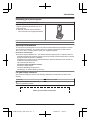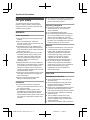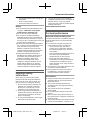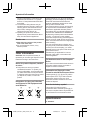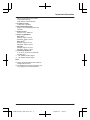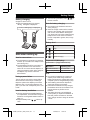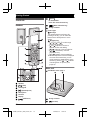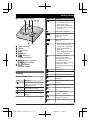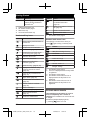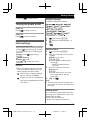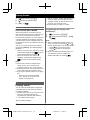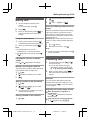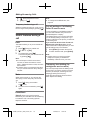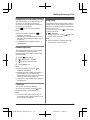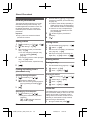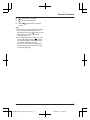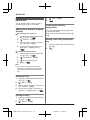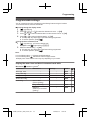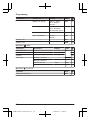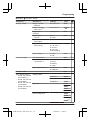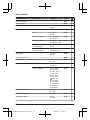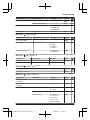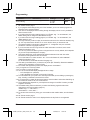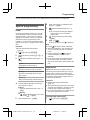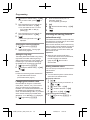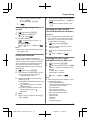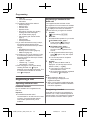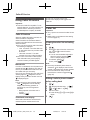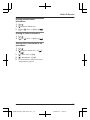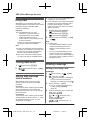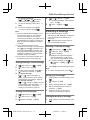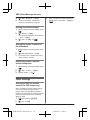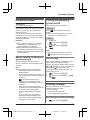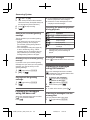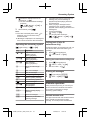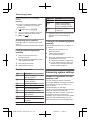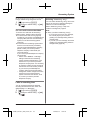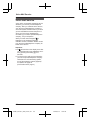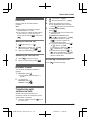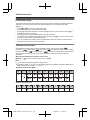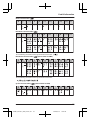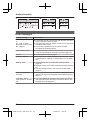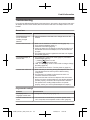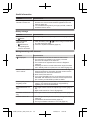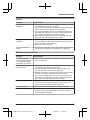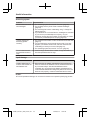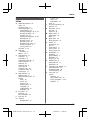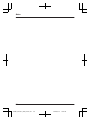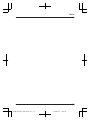Panasonic KX-TG7851FX User manual
- Category
- Telephones
- Type
- User manual
This manual is also suitable for

Operating Instructions
Model No. KX-TG7851FX
KX-TG7852FX
Digital Cordless Phone
Model No. KX-TG7861FX
Digital Cordless Answering System
Model shown is KX-TG7851.
Before initial use, see “Getting Started”
on page 10.
Thank you for purchasing a Panasonic product.
Please read these operating instructions before using the unit and save them for
future reference.
To use this unit in your country, first change the unit’s region setting to match
your country (page 31). Change the unit’s display language as needed
(page 15).
(For Czech and Slovakia)
This cordless telephone is possible to use according to General licence No.:
VO-R/8/08.2005-23 (for Czech), VPR-7/2001 (for Slovakia).
TG7851_61FX(en)_0215_ver011.pdf 1 2013/02/15 18:28:11

Introduction
Model composition .......................................3
Accessory information ..................................3
General information ......................................5
Important Information
For your safety .............................................6
Important safety instructions ........................7
For best performance ...................................7
Other information .........................................8
Specifications ...............................................8
Getting Started
Setting up ...................................................10
Note when setting up .................................11
Controls ......................................................12
Display .......................................................13
Screen saver mode ....................................14
Turning the power on/off ............................15
Initial settings .............................................15
One touch eco mode ..................................16
Display mode .............................................16
Making/Answering Calls
Making calls ...............................................17
Answering calls ..........................................17
Useful features during a call .......................18
Key lock ......................................................19
Shared Phonebook
Shared phonebook .....................................20
Speed Dial
Speed dial ..................................................22
Programming
Programmable settings ..............................23
Special programming .................................29
Registering a unit .......................................32
Caller ID Service
Using Caller ID service ...............................34
Caller list ....................................................34
SMS (Short Message Service)
Using SMS .................................................36
Turning SMS on/off ....................................36
Storing SMS message centre
numbers .....................................................36
Sending a message ...................................36
Receiving a message .................................37
Other settings .............................................38
Answering System
Answering system ......................................39
Turning the answering system on/
off ...............................................................39
Greeting message ......................................39
Listening to messages using the base
unit .............................................................40
Listening to messages using the
handset ......................................................40
Remote operation .......................................41
Answering system settings .........................42
Voice Mail Service
Voice mail service ......................................44
Intercom/Locator
Intercom .....................................................45
Handset locator ..........................................45
Transferring calls, conference calls ............45
Useful Information
Character entry ..........................................46
Error messages ..........................................48
Troubleshooting .........................................49
Index
Index...........................................................53
2
Table of Contents
TG7851_61FX(en)_0215_ver011.pdf 2 2013/02/15 18:28:11

Model composition
n KX-TG7851 series n KX-TG7861 series
R Model shown is KX-TG7852.
Series Model No.
Base unit Handset
Part No. Part No. Quantity
KX-TG7851
series
KX-TG7851 KX-TG7851 KX-TGA786 1
KX-TG7852 KX-TG7851 KX-TGA786 2
KX-TG7861
series
KX-TG7861 KX-TG7861 KX-TGA786 1
R The suffix (FX) in the following model numbers will be omitted in these instructions:
KX-TG7851FX/KX-TG7852FX/KX-TG7861FX
Feature differences
Series
Answering system
Intercom
Between handsets
KX-TG7851 series –
*1
KX-TG7861 series
*1
*1 Single handset models: Intercom calls can be made between handsets by purchasing and
registering one or more optional handsets (page 5).
Accessory information
Supplied accessories
No. Accessory item/Part number
Quantity
KX-TG7851
KX-TG7861
KX-TG7852
A AC adaptor for base unit/PNLV226CE 1 1
3
Introduction
TG7851_61FX(en)_0215_ver011.pdf 3 2013/02/15 18:28:11

No. Accessory item/Part number
Quantity
KX-TG7851
KX-TG7861
KX-TG7852
B Telephone line cord 1 1
C
Rechargeable batteries
*1
2 4
D
Handset cover
*2
1 2
E Charger – 1
F AC adaptor for charger/PNLV233CE – 1
*1 See page 4 for replacement battery information.
*2 The handset cover comes attached to the handset.
A B C D E F
Additional/replacement accessories
Please contact your nearest Panasonic dealer for sales information.
Accessory item Model number
Rechargeable batteries
HHR-4MVE or HHR-4MVT or HHR-4MRT
*1
Battery type:
– Nickel metal hydride (Ni-MH)
– 2 x AAA (R03) size for each handset
DECT repeater KX-A405
Key finder
KX-TGA20FX
*2
*1 Replacement batteries may have a different capacity from that of the supplied batteries.
*2 By registering the key finder (4 max.) to a Panasonic Digital Cordless Phone and attaching it
to an easy-to-lose item in advance, you can locate and find the mislaid item to which the key
finder is attached. Please visit our Web site:
http://panasonic.net/pcc/products/telephone/p/tga20/
Please contact Panasonic or authorised sales department on the back cover for availability
of key finder in your area.
4
Introduction
TG7851_61FX(en)_0215_ver011.pdf 4 2013/02/15 18:28:11

Expanding your phone system
Handset (optional): KX-TGA786FX
You can expand your phone system by
registering optional handsets (6 max.) to a
single base unit.
R Optional handsets may be a different
colour from that of the supplied handsets.
General information
R This equipment is designed for use on the Czech and Slovakia analogue telephone network.
R In the event of problems, you should contact your equipment supplier in the first instance.
R For use in other countries, please contact your equipment supplier.
Declaration of Conformity:
R Panasonic System Networks Co., Ltd. declares that this equipment is in compliance with the
essential requirements and other relevant provisions of Radio & Telecommunications Terminal
Equipment (R&TTE) Directive 1999/5/EC.
Declarations of Conformity for the relevant Panasonic products described in this manual are
available for download by visiting:
http://www.doc.panasonic.de
Contact to Authorised Representative:
Panasonic Testing Centre
Panasonic Marketing Europe GmbH
Winsbergring 15, 22525 Hamburg, Germany
For your future reference
We recommend keeping a record of the following information to assist with any repair under
warranty.
Serial No. Date of purchase
(found on the bottom of the base unit)
Name and address of dealer
Attach your purchase receipt here.
5
Introduction
TG7851_61FX(en)_0215_ver011.pdf 5 2013/02/15 18:28:11

For your safety
To prevent severe injury and loss of life/
property, read this section carefully before
using the product to ensure proper and safe
operation of your product.
WARNING
Power connection
R Use only the power source marked on the
product.
R Do not overload power outlets and
extension cords. This can result in the risk
of fire or electric shock.
R Completely insert the AC adaptor/power
plug into the power outlet. Failure to do so
may cause electric shock and/or excessive
heat resulting in a fire.
R Regularly remove any dust, etc. from the
AC adaptor/power plug by pulling it from
the power outlet, then wiping with a dry
cloth. Accumulated dust may cause an
insulation defect from moisture, etc.
resulting in a fire.
R Unplug the product from power outlets if it
emits smoke, an abnormal smell, or makes
an unusual noise. These conditions can
cause fire or electric shock. Confirm that
smoke has stopped emitting and contact an
authorised service centre.
R Unplug from power outlets and never touch
the inside of the product if its casing has
been broken open.
R Never touch the plug with wet hands.
Danger of electric shock exists.
Installation
R To prevent the risk of fire or electrical
shock, do not expose the product to rain or
any type of moisture.
R Do not place or use this product near
automatically controlled devices such as
automatic doors and fire alarms. Radio
waves emitted from this product may cause
such devices to malfunction resulting in an
accident.
R Do not allow the AC adaptor or telephone
line cord to be excessively pulled, bent or
placed under heavy objects.
Operating safeguards
R Unplug the product from power outlets
before cleaning. Do not use liquid or
aerosol cleaners.
R Do not disassemble the product.
R Do not spill liquids (detergents, cleansers,
etc.) onto the telephone line cord plug, or
allow it to become wet at all. This may
cause a fire. If the telephone line cord plug
becomes wet, immediately pull it from the
telephone wall jack, and do not use.
Medical
R Consult the manufacturer of any personal
medical devices, such as pacemakers or
hearing aids, to determine if they are
adequately shielded from external RF
(radio frequency) energy. (The product
operates in the frequency range of
1.88 GHz to 1.90 GHz, and the RF
transmission power is 250 mW (max.).)
R Do not use the product in health care
facilities if any regulations posted in the
area instruct you not to do so. Hospitals or
health care facilities may be using
equipment that could be sensitive to
external RF energy.
CAUTION
Installation and location
R Never install telephone wiring during an
electrical storm.
R Never install telephone line jacks in wet
locations unless the jack is specifically
designed for wet locations.
R Never touch uninsulated telephone wires or
terminals unless the telephone line has
been disconnected at the network interface.
R Use caution when installing or modifying
telephone lines.
R The AC adaptor is used as the main
disconnect device. Ensure that the AC
outlet is installed near the product and is
easily accessible.
R This product is unable to make calls when:
6
Important Information
TG7851_61FX(en)_0215_ver011.pdf 6 2013/02/15 18:28:11

– the handset batteries need recharging or
have failed.
– there is a power failure.
– the key lock feature is turned on.
Battery
R We recommend using the batteries noted
on page 4. USE ONLY rechargeable
Ni-MH batteries AAA (R03) size.
R Do not mix old and new batteries.
R Do not open or mutilate the batteries.
Released electrolyte from the batteries is
corrosive and may cause burns or injury to
the eyes or skin. The electrolyte is toxic and
may be harmful if swallowed.
R Exercise care when handling the batteries.
Do not allow conductive materials such as
rings, bracelets, or keys to touch the
batteries, otherwise a short circuit may
cause the batteries and/or the conductive
material to overheat and cause burns.
R Charge the batteries provided with or
identified for use with this product only, in
accordance with the instructions and
limitations specified in this manual.
R Only use a compatible base unit (or
charger) to charge the batteries. Do not
tamper with the base unit (or charger).
Failure to follow these instructions may
cause the batteries to swell or explode.
Important safety
instructions
When using your product, basic safety
precautions should always be followed to
reduce the risk of fire, electric shock, and
injury to persons, including the following:
1. Do not use this product near water for
example, near a bathtub, washbowl,
kitchen sink, or laundry tub, in a wet
basement or near a swimming pool.
2. Avoid using a telephone (other than a
cordless type) during an electrical storm.
There may be a remote risk of electric
shock from lightning.
3. Do not use the telephone to report a gas
leak in the vicinity of the leak.
4. Use only the power cord and batteries
indicated in this manual. Do not dispose of
batteries in a fire. They may explode.
Check with local codes for possible special
disposal instructions.
SAVE THESE INSTRUCTIONS
For best performance
Base unit location/avoiding noise
The base unit and other compatible Panasonic
units use radio waves to communicate with
each other.
R For maximum coverage and noise-free
communications, place your base unit:
– at a convenient, high, and central
location with no obstructions between
the handset and base unit in an indoor
environment.
– away from electronic appliances such as
TVs, radios, personal computers,
wireless devices, or other phones.
– facing away from radio frequency
transmitters, such as external antennas
of mobile phone cell stations. (Avoid
putting the base unit on a bay window or
near a window.)
R Coverage and voice quality depends on the
local environmental conditions.
R If the reception for a base unit location is
not satisfactory, move the base unit to
another location for better reception.
Environment
R Keep the product away from electrical noise
generating devices, such as fluorescent
lamps and motors.
R The product should be kept free from
excessive smoke, dust, high temperature,
and vibration.
R The product should not be exposed to
direct sunlight.
R Do not place heavy objects on top of the
product.
R When you leave the product unused for a
long period of time, unplug the product from
the power outlet.
R The product should be kept away from heat
sources such as radiators, cookers, etc. It
7
Important Information
TG7851_61FX(en)_0215_ver011.pdf 7 2013/02/15 18:28:11

should not be placed in rooms where the
temperature is less than 0 °C or greater
than 40 °C. Damp basements should also
be avoided.
R The maximum calling distance may be
shortened when the product is used in the
following places: Near obstacles such as
hills, tunnels, underground, near metal
objects such as wire fences, etc.
R Operating the product near electrical
appliances may cause interference. Move
away from the electrical appliances.
Routine care
R Wipe the outer surface of the product
with a soft moist cloth.
R Do not use benzine, thinner, or any
abrasive powder.
Other information
CAUTION: Risk of explosion if battery is
replaced by an incorrect type. Dispose of used
batteries according to the instructions.
Notice for product disposal, transfer,
or return
R This product can store your private/
confidential information. To protect your
privacy/confidentiality, we recommend that
you erase information such as phonebook
or caller list entries from the memory before
you dispose of, transfer, or return the
product.
Information for Users on Collection
and Disposal of Old Equipment and
used Batteries
1
2
3
These symbols (A, B, C) on the products,
packaging, and/or accompanying documents
mean that used electrical and electronic
products and batteries should not be mixed
with general household waste.
For proper treatment, recovery and recycling
of old products and used batteries, please
take them to applicable collection points, in
accordance with your national legislation and
the Directives 2002/96/EC and 2006/66/EC.
By disposing of these products and batteries
correctly, you will help to save valuable
resources and prevent any potential negative
effects on human health and the environment
which could otherwise arise from inappropriate
waste handling.
For more information about collection and
recycling of old products and batteries, please
contact your local municipality, your waste
disposal service or the point of sale where you
purchased the items.
Penalties may be applicable for incorrect
disposal of this waste, in accordance with
national legislation.
For business users in the European
Union
If you wish to discard electrical and electronic
equipment, please contact your dealer or
supplier for further information.
Information on Disposal in other
Countries outside the European Union
These symbols (A, B, C) are only valid in
the European Union. If you wish to discard
these items, please contact your local
authorities or dealer and ask for the correct
method of disposal.
Note for the battery symbol
This symbol (B) might be used in
combination with a chemical symbol (C). In
this case it complies with the requirement set
by the Directive for the chemical involved.
Specifications
R Standard:
8
Important Information
TG7851_61FX(en)_0215_ver011.pdf 8 2013/02/15 18:28:11

DECT (Digital Enhanced Cordless
Telecommunications),
GAP (Generic Access Profile)
R Frequency range:
1.88 GHz to 1.90 GHz
R RF transmission power:
Approx. 10 mW (average power per
channel)
R Power source:
220–240 V AC, 50/60 Hz
R Power consumption:
Base unit
*1
:
Standby: Approx. 0.6 W
Maximum: Approx. 2.5 W
Base unit
*2
:
Standby: Approx. 0.7 W
Maximum: Approx. 2.8 W
Charger:
Standby: Approx. 0.12 W
Maximum: Approx. 1.8 W
R Operating conditions:
0 °C–40 °C, 20 %–80 % relative air
humidity (dry)
*1 KX-TG7851 series: page 3
*2 KX-TG7861 series: page 3
Note:
R Design and specifications are subject to
change without notice.
R The illustrations in these instructions may
vary slightly from the actual product.
9
Important Information
TG7851_61FX(en)_0215_ver011.pdf 9 2013/02/15 18:28:11

Setting up
Connections
n Base unit
R Use only the supplied Panasonic AC
adaptor PNLV226CE.
*DSL/ADSL filter (not supplied) is required if
you have DSL/ADSL service.
Correct
Incorrect
Press plug firmly.
Hook
To telephone line
Use only the supplied
telephone line cord.
“Click”
To power outlet
DSL/ADSL filter*
“Click”
n Charger
R Use only the supplied Panasonic AC
adaptor PNLV233CE.
To power outlet
“Click”
Battery installation
R USE ONLY Ni-MH batteries AAA (R03)
size.
R Do NOT use Alkaline/Manganese/Ni-Cd
batteries.
R Confirm correct polarities (
, ).
Rechargeable Ni-MH ONLY
R When the language selection is
displayed, see page 15.
10
Getting Started
TG7851_61FX(en)_0215_ver011.pdf 10 2013/02/15 18:28:11

Battery charging
Charge for about 7 hours.
R When the batteries are fully charged,
“Fully charged” is displayed.
Confirm “Charging” is displayed.
Note when setting up
Note for connections
R The AC adaptor must remain connected at
all times. (It is normal for the adaptor to feel
warm during use.)
R The AC adaptor should be connected to a
vertically oriented or floor-mounted AC
outlet. Do not connect the AC adaptor to a
ceiling-mounted AC outlet, as the weight of
the adaptor may cause it to become
disconnected.
During a power failure
The unit will not work during a power failure.
We recommend connecting a corded-type
telephone (without AC adaptor) to the same
telephone line or to the same telephone line
jack, if you have such a telephone jack in your
house.
Note for battery installation
R Use the supplied rechargeable batteries.
For replacement, we recommend using the
Panasonic rechargeable batteries noted on
page 4, 7.
R Wipe the battery ends (
, ) with a dry
cloth.
R Avoid touching the battery ends ( , ) or
the unit contacts.
Note for battery charging
R It is normal for the handset to feel warm
during charging.
R Clean the charge contacts of the handset,
base unit, and charger with a soft and dry
cloth once a month. Before cleaning the
unit, disconnect from power outlets and any
telephone line cords. Clean more often if
the unit is exposed to grease, dust, or high
humidity.
Battery level
Icon Battery level
High
Medium
Low
Needs charging.
Panasonic Ni-MH battery
performance (supplied batteries)
Operation Operating time
In continuous use 11 hours max.
Not in use (standby) 230 hours max.
Note:
R It is normal for batteries not to reach full
capacity at the initial charge. Maximum
battery performance is reached after a few
complete cycles of charge/discharge (use).
R Actual battery performance depends on
usage and ambient environment.
R Even after the batteries are fully charged,
the handset can be left on the base unit or
charger without any ill effect on the
batteries.
R The battery level may not be displayed
correctly after you replace the batteries. In
this case, place the handset on the base
unit or charger and let it charge for at least
7 hours.
11
Getting Started
TG7851_61FX(en)_0215_ver011.pdf 11 2013/02/15 18:28:11

Controls
Handset
A A
A
F
G
H
J
K
I
B
C
D
E
Speaker
M N (Talk)
Dial keypad
MZN (Speakerphone)
Microphone
Receiver
Display
MeN (Off/Power)
MR/ECON
R: Recall/Flash
ECO: Eco mode shortcut key
M N (Noise reduction key)
Charge contacts
n Control type
Soft keys
The handset features 2 soft keys. By
pressing a soft key, you can select the
feature shown directly above it on the
display.
Navigator key
– MDN, MCN, MFN, or MEN: Scroll through
various lists and items.
– MDN or MCN: Adjust the receiver or
speaker volume while talking.
– MCN ( : Caller list): View the caller list.
– MFN (
: Phonebook): View the
phonebook entry.
– MEN (T: Redial): View the redial list.
R As all multiple items cannot be displayed
on screen at the same time, you can
quickly search the desired item to move
screens by pressing MEN or MFN, instead
of scrolling down or up line by line
(page 16).
Base unit
n KX-TG7851 series: page 3
BA
Charge contacts
M N (Locator)
12
Getting Started
TG7851_61FX(en)_0215_ver011.pdf 12 2013/02/15 18:28:11

n KX-TG7861 series: page 3
B C DA
G
E
F
Charge contacts
Speaker
M N (Locator)
M N (Erase)
M N (Answer on)
Answer on indicator
MjN/MkN (Volume up/down)
M N/M N (Repeat/Skip)
M N (Play/Stop)
Message indicator
Display
Handset display items
Item Meaning
Range status: The more bars
visible, the closer the handset
is to the base unit.
Out of base unit range
Paging, intercom mode
Speakerphone is on.
(page 17)
Item Meaning
The line is in use.
R When flashing slowly: The
call is put on hold.
R When flashing rapidly: An
incoming call is now being
received.
Missed call
*1
(page 34)
The base unit transmission
power is set to “Low”.
(page 16)
Noise reduction is set.
(page 19)
R When displayed next to the
battery icon: Answering
system is on.
*2
(page 39)
R When displayed with a
number:
New messages have been
recorded.
*2
(page 40)
“Greeting Only” is
selected as the caller’s
recording time. In this case,
the answering system
answers calls with a greeting
message and caller
messages are not recorded.
*2
(page 43)
Battery level
Alarm is on. (page 29)
Equalizer is set. (page 19)
Privacy mode is on.
(page 26)
Ringer volume is off.
(page 17)
Night mode is on. (page 30)
Blocked call
*1
(page 30,
34)
New SMS message
received.
*3
(page 37)
New voice mail message
received.
*4
(page 44)
Line in
use
Someone is using the line.
13
Getting Started
TG7851_61FX(en)_0215_ver011.pdf 13 2013/02/15 18:28:11

Item Meaning
IN USE
Answering system is being
used by another handset or
the base unit.
*2
*1 Caller ID subscribers only
*2 KX-TG7861 series: page 3
*3 SMS users only
*4 Voice mail subscribers only
Handset soft key icons
Icon Action
Returns to the previous screen or
outside call.
Displays the menu.
OK Accepts the current selection.
Makes a call. (page 17)
Temporarily turns off the ringer
for incoming calls. (page 18)
Places a call on hold.
Opens the phonebook.
Allows you to edit phone
numbers. (page 31)
Adds new entry. (page 22, 30)
Displays the character entry
mode for phonebook search.
(page 20)
Turns the key lock feature off.
(page 19)
Stops alarm. (page 29)
Snooze button on the alarm.
(page 29)
Selects entries or handsets.
(page 29)
Plays a message.
*1
n
Stops recording or playback.
*1
Stores phone numbers.
(page 17)
Erases the selected item.
Icon Action
Switches the screen to confirm
the detailed information.
(page 16)
Allows you to make an intercom
call. (page 45)
C Erases a number/character.
Puts the call on mute.
*1 KX-TG7861 series: page 3
Handset main menu icons
The following icons are shown when you
press M
N (right soft key) in standby mode.
Icon Feature
Answer System
*1
SMS (Short Message Service)
Intercom
Initial Setup
Time Settings
Key Finder
*2
Caller List
*3,
*4
Ringer Setup
*5
*1 KX-TG7861 series: page 3
*2 This icon is displayed when the key finder
is registered.
*3 KX-TG7851 series: page 3
*4 KX-TG7861 series: this menu icon is
displayed when the key finder is not
registered.
*5 KX-TG7851 series: this menu icon is
displayed when the key finder is not
registered.
Screen saver mode
The backlight goes dark when on a call or
turns off completely after 1 minute of
inactivity if the handset is not on the base unit
or charger.
Activate the handset display again by:
– pressing M
N when on a call.
14
Getting Started
TG7851_61FX(en)_0215_ver011.pdf 14 2013/02/15 18:28:11

– pressing MeN at all other times.
Turning the power on/off
Power on
Press MeN for about 1 second.
Power off
Press MeN for about 2 seconds.
Initial settings
n Direct command code:
Programmable settings can be accessed by
pressing M N (right soft key), #, and then
the corresponding code on the dial keypad
(page 23).
Example: Press M
N (right soft key)
#101.
n Symbol meaning:
Example: MbN: “Off”
Press MCN or MDN to select the words in
quotations.
Important:
R When you install the batteries for the first
time, the handset may prompt you to set
display language and region setting.
Perform step 2 in “Display language”,
page 15, and then press MOKN.
Continue from step 2 in “Changing the
unit’s region setting/Resetting the base
unit”, page 31.
Display language
16 display languages are available.
1 M N (right soft key) #110
2 MbN: Select your desired language. a
MOKN
3 MeN
Date and time
1 M
N (right soft key) #101
2 Enter the current date, month, and year.
a MOKN
Example: 15 July, 2013
15 07 13
R You can select the date format by
pressing #:
– dd/mm/yy (date/month/year)
– yy/mm/dd
3 Enter the current hour and minute.
Example: 9:30
09 30
R You can select 24-hour or 12-hour
clock format (“AM” or “PM”) by
pressing *.
4 MOKN a MeN
Note:
R The date and time may be incorrect after a
power failure. In this case, set the date and
time again.
Dialling mode
If you cannot make calls, change this setting
according to your telephone line service. The
default setting is “Tone”.
“Tone”: For tone dial service.
“Pulse”: For rotary/pulse dial service.
15
Getting Started
TG7851_61FX(en)_0215_ver011.pdf 15 2013/02/15 18:28:11

1 M N (right soft key) #120
2 MbN: Select the desired setting.
3 MOKN a MeN
One touch eco mode
When the handset is on the base unit, the
base unit transmission power is reduced up to
99.9 % if only one handset is registered.
Even when the handset is not on the base unit
or several handsets are registered, the base
unit transmission power in standby mode can
be reduced up to 90 % by activating one touch
eco mode.
You can turn on/off one touch eco mode by
just pressing MR/ECON. The default setting is
“Normal”.
– When the one touch eco mode is on: “Low”
is temporarily displayed and
is shown
on the handset display instead of
.
– When the one touch eco mode is off:
“Normal” is temporarily displayed and
goes off from the handset display.
Note:
R When there is another cordless phone
nearby and it is in use, the base unit
transmission power may not be reduced.
R Activating one touch eco mode reduces the
range of the base unit in standby mode.
R If you set the repeater mode to “On” (page
33):
– One touch eco mode is cancelled.
– “Eco Setup” is not shown in the
display menu (page 26).
Display mode
You can select to display either a single item
or multiple items on one screen at a time for
the following features:
– handset main menu icons in function menu
– menu list, recorded message list
*1
,
phonebook list, caller list, and redial list
*1 KX-TG7861 series: page 3
Select the desired setting:
– “Multi Items”: Multiple entries/all menu
icons are shown on one screen at a time.
– “Single Item”: An entry/a menu icon is
shown on one screen at a time.
The default setting is “Multi Items”.
Programming the display mode
beforehand
1 M
N (right soft key) #192
2 MbN: Select the desired setting. a MOKN
a MeN
Note:
R When in multiple items display mode, you
can move screens by pressing MEN or MFN,
without scrolling down or up through the list:
– Press MEN to go to the next screen.
– Press MFN to return to the previous
screen.
R When in multiple items display mode, you
can switch the screen to confirm the
detailed information by pressing M N.
16
Getting Started
TG7851_61FX(en)_0215_ver011.pdf 16 2013/02/15 18:28:11

Making calls
1 Lift the handset and dial the phone
number.
R To correct a digit, press MCN.
2 Press M
N.
3 When you finish talking, press MeN or
place the handset on the base unit or
charger.
Using the speakerphone
1 Dial the phone number and press MZN.
R Speak alternately with the other party.
2 When you finish talking, press MeN.
Note:
R For best performance, use the
speakerphone in a quiet environment.
R To switch back to the receiver, press MZN/
M
N.
Adjusting the receiver or speaker
volume
Press MDN or MCN repeatedly while talking.
Making a call using the redial list
The last 10 phone numbers dialled are stored
in the redial list (each 24 digits max.).
1 MEN (T)
2 MbN: Select the desired phone number.
3 M
N
Storing a number to the phonebook
1 MEN (T)
2 MbN: Select the desired phone number.
a M
N a M N
3 To store the name, continue from step 3,
“Adding entries”, page 20.
Erasing a number in the redial list
1 MEN (T)
2 MbN: Select the desired phone number.
a M
N
3 MbN: “Yes” a MOKN a MeN
Pause (for PBX/long distance service
users)
A pause is sometimes required when making
calls using a PBX or long distance service.
When storing a calling card access number
and/or PIN in the phonebook, a pause is also
needed (page 21).
Example: If you need to dial the line access
number “0” when making outside calls with a
PBX:
1 0 a MDN (Pause)
2 Dial the phone number. a M
N
Note:
R A 3 second pause is inserted each time MDN
(Pause) is pressed.
Answering calls
1 Lift the handset and press M
N or MZN
when the unit rings.
R You can also answer the call by
pressing any dial key from 0 to 9,
*, or #. (Any key answer feature)
2 When you finish talking, press MeN or
place the handset on the base unit or
charger.
Auto talk
You can answer calls simply by lifting the
handset off the base unit or charger. You do
not need to press M N. To turn this feature
on, see page 26.
Adjusting the handset ringer volume
n While the handset is ringing for an
incoming call:
Press MDN or MCN repeatedly to select the
desired volume.
n Programming the volume beforehand:
1 M
N (right soft key) #160
17
Making/Answering Calls
TG7851_61FX(en)_0215_ver011.pdf 17 2013/02/15 18:28:12

2 MbN: Select the desired volume.
3 MOKN a MeN
Temporary handset ringer off
While the handset is ringing for a call, you can
turn the ringer off temporarily by pressing M
N.
Useful features during a
call
Hold
This feature allows you to put an outside call
on hold.
1 Press M
N during an outside call.
2 MbN: “Hold” a MOKN
3 To release hold, press M
N.
R Another handset user can take the call
by pressing M
N.
Note:
R If a call is kept on hold for more than 9
minutes, an alarm tone starts to sound.
After 1 additional minute on hold, the call is
disconnected.
R If another phone is connected to the same
line, you can also take the call by lifting its
handset.
Mute
While mute is turned on, you can hear the
other party, but the other party cannot hear
you.
1 Press M
N during conversation.
R
flashes.
2 To return to the conversation, press M
N
again.
Recall/flash
MR/ECON allows you to use the special
features of your host PBX such as transferring
an extension call, or accessing optional
telephone services.
Note:
R To change the recall/flash time, see
page 26.
For call waiting or Call Waiting
Caller ID service users
To use call waiting or Call Waiting Caller ID,
you must first subscribe with your service
provider/telephone company.
This feature allows you to receive calls while
you are already talking on the phone. If you
receive a call while on the phone, you will hear
a call waiting tone.
If you subscribe to both Caller ID and Call
Waiting with Caller ID services, the 2nd
caller’s information is displayed after you hear
the call waiting tone on the handset.
1 Press MR/ECON to answer the 2nd call.
2 To switch between calls, press MR/ECON.
Note:
R Please contact your service provider/
telephone company for details and
availability of this service in your area.
Temporary tone dialling (for
rotary/pulse service users)
You can temporarily switch the dialling mode
to tone when you need to access touch-tone
services (for example, answering services,
telephone banking services, etc.).
Press * before entering access numbers
which require tone dialling.
18
Making/Answering Calls
TG7851_61FX(en)_0215_ver011.pdf 18 2013/02/15 18:28:12

Handset noise reduction (NR key)
This feature allows you to hear the voice of
the person you are talking to clearly, by
reducing the surrounding noise coming from
the other party’s telephone.
Press M
N to turn on/off while talking.
Note:
R When this feature is turned on, is
displayed while talking.
R Depending on the environment where this
handset is being used, this feature may not
be effective.
R This feature is not available using the
speakerphone.
Handset equalizer
This feature clarifies the voice of the person
you are talking to, producing a more
natural-sounding voice that is easier to hear
and understand.
1 Press M
N while talking.
2 MbN: “Equalizer” a MOKN
3 MbN: Select the desired setting.
4 Press MOKN to exit.
Note:
R When this feature is turned on, is
displayed while talking.
R Depending on the condition and quality of
your telephone line, this feature may
emphasise existing line noise. If it becomes
difficult to hear, turn this feature off.
R This feature is not available while using the
speakerphone.
Call share
You can join an existing outside call.
To join the conversation, press M
N when
the other handset is on an outside call.
Note:
R To prevent other users from joining your
conversations with outside callers, turn the
privacy mode on (page 26).
Key lock
The handset can be locked so that no calls or
settings can be made. Incoming calls can be
answered, but all other functions are disabled
while key lock is on.
To turn key lock on, press M
N (right soft key)
for about 3 seconds.
R
is displayed.
R To turn key lock off, press M N (right soft
key) for about 3 seconds.
Note:
R Calls to emergency numbers cannot be
made until key lock is turned off.
19
Making/Answering Calls
TG7851_61FX(en)_0215_ver011.pdf 19 2013/02/15 18:28:12

Shared phonebook
The shared phonebook allows you to make
calls without having to dial manually. Any
handset registered to the base unit can use
the shared phonebook. You can add 70
names and phone numbers to the shared
phonebook.
Important:
R Only 1 person can access the shared
phonebook at a time.
Adding entries
1 M
N (left soft key) or MFN ( ) a M N
2 MbN: “New Entry” a MOKN
3 Enter the party’s name (16 characters
max.). a MOKN
R You can change the character entry
mode by pressing MR/ECON
(page 46).
4 Enter the party’s phone number (24 digits
max.). a MOKN 2 times
R To add other entries, repeat from step
3.
5 MeN
Finding and calling from a
phonebook entry
Scrolling through all entries
1 M
N (left soft key) or MFN ( )
2 MbN: Select the desired entry.
R You can scroll through the phonebook
entry by pressing and holding MCN or
MDN.
3 M
N
Searching by first character
1 M
N (left soft key) or MFN ( )
R Change the character entry mode if
necessary:
M
N a MbN: Select the character
entry mode. a MOKN
2 Press the dial key (0 to 9, or #) which
contains the character you are searching
for (page 46).
R Press the same dial key repeatedly to
display the first entry corresponding to
each character located on that dial key.
R If there is no entry corresponding to
the character you selected, the next
entry is displayed.
3 MbN: Scroll through the phonebook if
necessary.
4 M
N
Editing entries
1 Find the desired entry (page 20). a M
N
2 MbN: “Edit” a MOKN
3 Edit the name if necessary (16 characters
max.; page 46). a MOKN
4 Edit the phone number if necessary (24
digits max.). a MOKN 2 times a MeN
Erasing entries
Erasing an entry
1 Find the desired entry (page 20). a M
N
2 MbN: “Erase” a MOKN
3 MbN: “Yes” a MOKN a MeN
Erasing all entries
1 M
N (left soft key) or MFN ( ) a M N
2 MbN: “Erase All” a MOKN
3 MbN: “Yes” a MOKN
4 MbN: “Yes” a MOKN a MeN
Chain dial
This feature allows you to dial phone numbers
in the phonebook while you are on a call. This
feature can be used, for example, to dial a
calling card access number or bank account
PIN that you have stored in the phonebook,
without having to dial manually.
1 During an outside call, press M
N.
20
Shared Phonebook
TG7851_61FX(en)_0215_ver011.pdf 20 2013/02/15 18:28:12
Page is loading ...
Page is loading ...
Page is loading ...
Page is loading ...
Page is loading ...
Page is loading ...
Page is loading ...
Page is loading ...
Page is loading ...
Page is loading ...
Page is loading ...
Page is loading ...
Page is loading ...
Page is loading ...
Page is loading ...
Page is loading ...
Page is loading ...
Page is loading ...
Page is loading ...
Page is loading ...
Page is loading ...
Page is loading ...
Page is loading ...
Page is loading ...
Page is loading ...
Page is loading ...
Page is loading ...
Page is loading ...
Page is loading ...
Page is loading ...
Page is loading ...
Page is loading ...
Page is loading ...
Page is loading ...
Page is loading ...
Page is loading ...
-
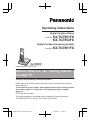 1
1
-
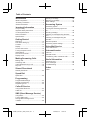 2
2
-
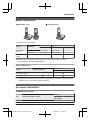 3
3
-
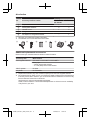 4
4
-
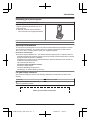 5
5
-
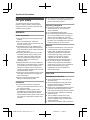 6
6
-
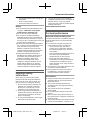 7
7
-
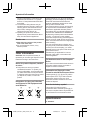 8
8
-
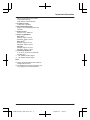 9
9
-
 10
10
-
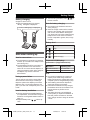 11
11
-
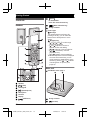 12
12
-
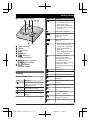 13
13
-
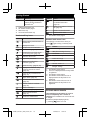 14
14
-
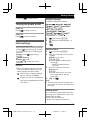 15
15
-
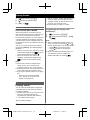 16
16
-
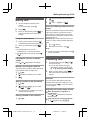 17
17
-
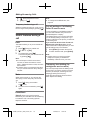 18
18
-
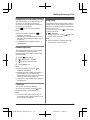 19
19
-
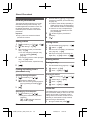 20
20
-
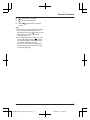 21
21
-
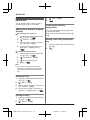 22
22
-
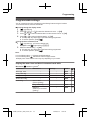 23
23
-
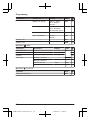 24
24
-
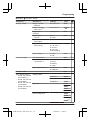 25
25
-
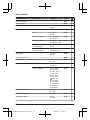 26
26
-
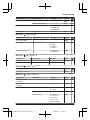 27
27
-
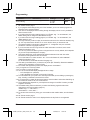 28
28
-
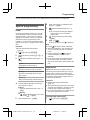 29
29
-
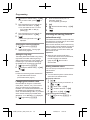 30
30
-
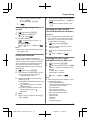 31
31
-
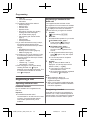 32
32
-
 33
33
-
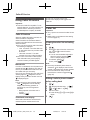 34
34
-
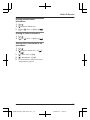 35
35
-
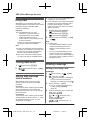 36
36
-
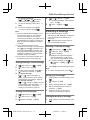 37
37
-
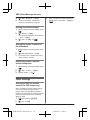 38
38
-
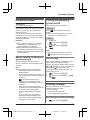 39
39
-
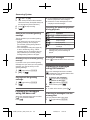 40
40
-
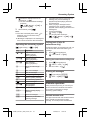 41
41
-
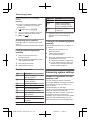 42
42
-
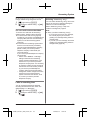 43
43
-
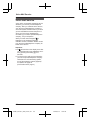 44
44
-
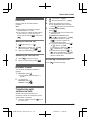 45
45
-
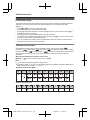 46
46
-
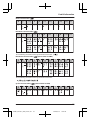 47
47
-
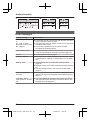 48
48
-
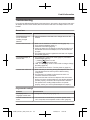 49
49
-
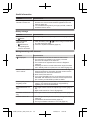 50
50
-
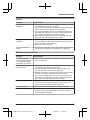 51
51
-
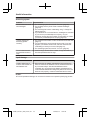 52
52
-
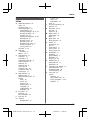 53
53
-
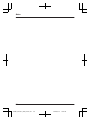 54
54
-
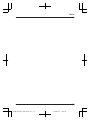 55
55
-
 56
56
Panasonic KX-TG7851FX User manual
- Category
- Telephones
- Type
- User manual
- This manual is also suitable for
Ask a question and I''ll find the answer in the document
Finding information in a document is now easier with AI
Related papers
-
Panasonic KX-HNH100FX Operating instructions
-
Panasonic KX-HNH100AZ Operating Instructions Manual
-
Panasonic KX-TG8521JTB Datasheet
-
Panasonic KXTC1501W User manual
-
Panasonic KX-TG7521EM Datasheet
-
Panasonic TG6523EB Datasheet
-
Panasonic KX-TG7522EM Datasheet
-
Panasonic KX-TC1200NZF User manual
-
Panasonic KX-PRX120AZ Operating Instructions Manual
-
Panasonic KX-TG2711 User manual