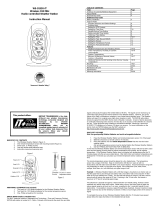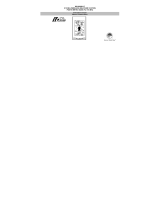41
To wall mount:
1. Secure the bracket onto a desired wall using the screws and
plastic anchors.
2. Clip the remote temperature sensor onto the bracket.
Note:
Before permanently fixing the transmitter wall base, place all units
in the desired locations to check that the outdoor temperature
reading is receivable. In event that the signal is not received,
relocate the transmitters or move them slightly as this may help the
signal reception.
CARE AND MAINTENANCE :
Extreme temperatures, vibration and shock should be avoided as these may
cause damage to the unit and give inaccurate forecasts and readings.
Precautions shall be taken when handling the batteries. Injuries, burns, or property
damage may be resulted if the batteries are in contact with conducting materials,
heat, corrosive materials or explosives. The batteries shall be taken out from the
unit before the product is to be stored for a long period of time.
Immediately remove all low powered batteries to avoid leakage and damage.
Replace only with new batteries of the recommended type.
When cleaning the display and casings, use a soft damp cloth only. Do not use
solvents or scouring agents as they may mark the LCD and casings.
42
Do not submerge the unit in water. Furthermore, fix all parts in place where the
units are adequately protected against moisture and rain.
Special care shall be taken when handling a damaged LCD display. The liquid
crystals can be harmful to user's health.
Do not make any repair attempts to the unit. Return them to their original point of
purchase for repair by a qualified engineer. Opening and tampering with the unit
may invalidate their guarantee.
Never touch the exposed electronic circuit of the device as there is a danger of
electric shock should it become exposed.
Do not expose the units to extreme and sudden temperature changes, this may
lead to rapid changes in readings and thereby reduce their accuracy.
SPECIFICATIONS:
Temperature measuring range:
Indoor : 14.2°F to +139.8°F with 0.2°F resolution
(-9.9ºC to +59.9ºC with 0.1ºC resolution)
(“OF.L” displayed if outside this range)
Outdoor : -39.8°F to +139.8°F with 0.2°F resolution
(-39.9ºC to +59.9ºC with 0.1ºC resolution
(“OF.L” displayed if outside this range)
Relative humidity measuring range:
Indoor : 1% to 99% with 1% resolution (displays “- -” when lower than
1 %; displays "99" % if higher than 99 %)
43
Indoor temperature checking interval : every 15 seconds
Indoor humidity checking interval : every 20 seconds
Outdoor temperature reception : every 4 seconds
Transmission range : up to 330 feet (100 meters)
Power consumption:
Wireless Weather Station : 2 x AA, IEC, LR6, 1.5V
Wireless Temperature Sensor : 2 x AA, IEC, LR6, 1.5V
Battery life cycle : Approximately 24 months (Alkaline batteries
recommended)
Dimensions (H x L x D)
Wireless Weather Station : 3.5 x 5 x 1.2 inches (92.5 x 124.3 x 28.4 mm)
Wireless Temperature Sensor : 5 x 1.5 x 1 inches (128 x 40 x 22 mm)
LIABILITY DISCLAIMER
The manufacturer and supplier cannot accept any responsibility for any incorrect
readings and any consequences that occur should an inaccurate reading take
place.
This product is not to be used for medical purposes or for public information.
This product is only designed to be used in the home as indication of the future
weather and is not 100% accurate. Weather forecasts given by this product should
be taken only as an indication and not as being totally accurate.
The specifications of this product may change without prior notice.
This product is not a toy. Keep out of the reach of children.
44
No part of this manual may be reproduced without written consent of the
manufacturer.
WARRANTY INFORMATION
La Crosse Technology, Ltd provides a 1-year limited warranty on this product against
manufacturing defects in materials and workmanship.
This limited warranty begins on the original date of purchase, is valid only on products
purchased and used in North America and only to the original purchaser of this product.
To receive warranty service, the purchaser must contact La Crosse Technology, Ltd for
problem determination and service procedures. Warranty service can only be performed
by a La Crosse Technology, Ltd authorized service center. The original dated bill of sale
must be presented upon request as proof of purchase to La Crosse Technology, Ltd or
La Crosse Technology, Ltd’s authorized service center.
La Crosse Technology, Ltd will repair or replace this product, at our option and at no
charge as stipulated herein, with new or reconditioned parts or products if found to be
defective during the limited warranty period specified above. All replaced parts and
products become the property of La Crosse Technology, Ltd and must be returned to La
Crosse Technology, Ltd. Replacement parts and products assume the remaining original
warranty, or ninety (90) days, whichever is longer. La Crosse Technology, Ltd will pay all
expenses for labor and materials for all repairs covered by this warranty. If necessary
repairs are not covered by this warranty, or if a product is examined which is not in need
or repair, you will be charged for the repairs or examination. The owner must pay any
shipping charges incurred in getting your La Crosse Technology, Ltd product to a La