Page is loading ...

Please read these Operating
Instructions before using the unit
and save for future reference.
This model is designed to be
used only in the U.S.A.
2.4 GHz Digital Cordless Answering System
and Fax
Operating Instructions
Model No. KX-FPG376
Model No. KX-FPG377
FOR FAX ADVANTAGE ASSISTANCE:
— PHONE CALL
1-800-HELP-FAX (1-800-435-7329)
— E-MAIL TO
for customers in the U.S.A. or Puerto
Rico
— REFER TO
www.panasonic.com
for customers in the U.S.A. or Puerto
Rico
FPG376.PDF Page 1 Wednesday, July 30, 2003 6:28 PM
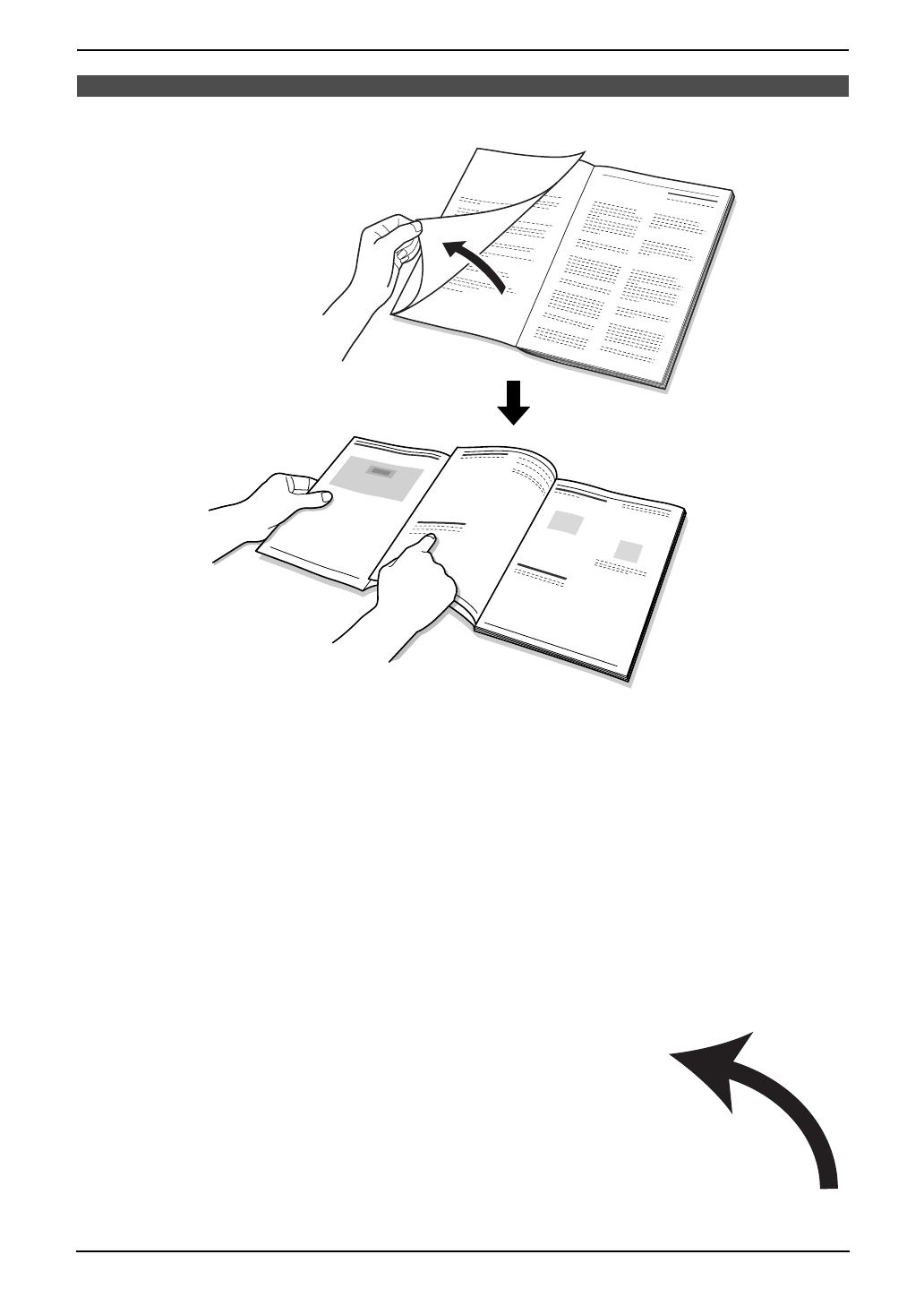
I
Location of Co ntr ols
How to use the operating instructions
When following operating instructions, always keep the front cover page (next page) open so that you will
find easy reference to the buttons.
OPEN
FPG376.book Page I Wednesday, July 30, 2003 6:28 PM
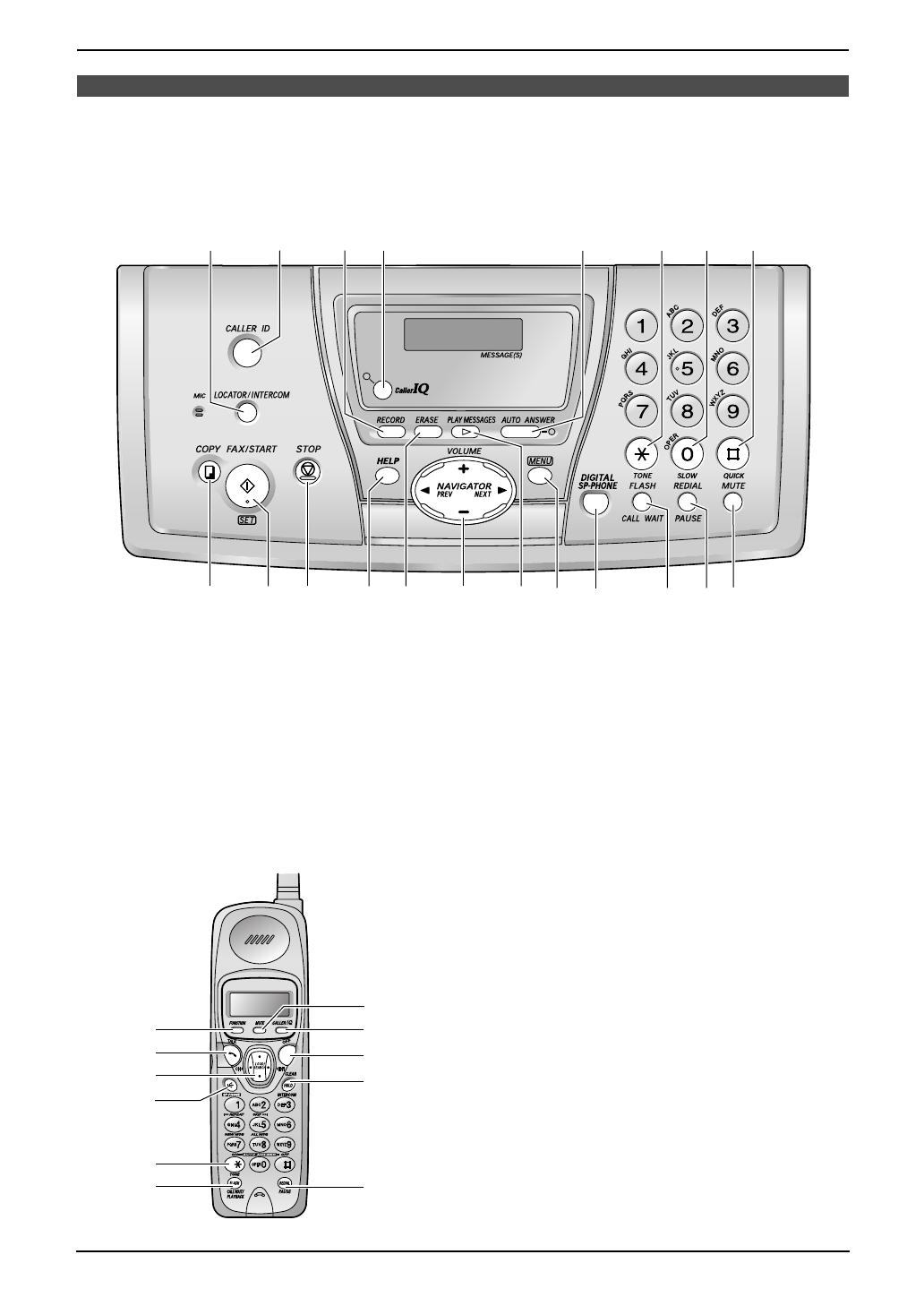
II
Location of controls
Please keep this page open when following operating instructions. For a description of each button, see
page 10.
Base unit
Handset
Buttons (Listed in alphabetical order)
AUTO ANSWER E FLASH R RECORD C
CALLER ID B HELP L REDIAL/PAUSE S
CALLER IQ D LOCATOR/INTERCOM A SET J
CALL WAIT R MENU P SLOW G
COPY I MUTE T STOP K
DIGITAL SP-PHONE Q NAVIGATOR N TONE F
ERASE M PLAY MESSAGES O VOLUME N
FAX/START J QUICK H
A
E
DF
G H
I
K
N
L M OP R S
QTJ
BC
H
I
J
K
G
A
B
C
E
F
D
Buttons (Listed in alphabetical order)
CALLER IQ H
CALL WAIT/PLAYBACK F
CH C
CLEAR J
EDIT C
FLASH F
FUNCTION A
HOLD J
INTERCOM J
MUTE G
Navigator, LOUD/SEARCH C
OFF I
REDIAL/PAUSE K
SP-PHONE D
TA LK B
TONE E
FPG376.book Page II Wednesday, July 30, 2003 6:28 PM

2
Thank you for purchasing a Panasonic fax machine.
Things you should keep a record of
Attach your sales receipt here.
For your future reference
Caution:
L The Telephone Consumer Protection Act of 1991 makes it unlawful for any person to use a computer
or other electronic device, including fax machines, to send any message unless such message clearly
contains in a margin at the top or bottom of each transmitted page or on the first page of the
transmission, the date and time it is sent and an identification of the business or other entity, or other
individual sending the message and the telephone number of the sending machine or such business,
other entity, or individual. (The telephone number provided may not be a 900 number or any other
number for which charges exceed local or long-distance transmission charges.)
In order to program this information into your fax machine, you should complete the instructions on
page 27 to page 29.
L Note that the images of copied or received documents will remain on the used ink film. Use discretion
when disposing of the used ink film.
L Do not rub or use an eraser on the printed side of recording paper, as the print may smear.
Energy Star:
L As an ENERGY STAR
®
Partner, Panasonic has determined that this product meets the ENERGY
STAR guidelines for energy efficiency.
ENERGY STAR is a U.S. registered mark.
Trademarks:
L Hammermill is a registered trademark of INTERNATIONAL PAPER in the United States and/or other
countries.
L openLCR and openLCR.com are the trademarks of openLCR.com, Inc.
L All other trademarks identified herein are the property of their respective owners.
Copyright:
L This manual is copyrighted by Panasonic Communications Co., Ltd. (PCC) and its licensee. Under
the copyright laws, this manual may not be reproduced in any form, in whole or part, without the prior
written consent of PCC and its licensee.
© Panasonic Communications Co., Ltd. 2003
Date of purchase
Serial number
(found on the rear of the unit)
Dealer’s name and address
Dealer’s telephone number
FPG376.book Page 2 Wednesday, July 30, 2003 6:28 PM

Safety Instructions
3
For Fax Advantage assistance, call 1-800-435-7329.
Safety InstructionsSafety Instructions1For Fax Advantage assi stance, call 1-80 0-435-7329.
Important safety
instructions
When using this unit, basic safety precautions
should always be followed to reduce the risk of
fire, electric shock, or personal injury.
1. Read and understand all instructions.
2. Follow all warnings and instructions marked
on this unit.
3. Unplug this unit from power outlets before
cleaning. Do not use liquid or aerosol
cleaners. Use a damp cloth for cleaning.
4. Do not use this unit near water, for example
near a bathtub, wash bowl, kitchen sink, etc.
5. Place the unit securely on a stable surface.
Serious damage and/or injury may result if
the unit falls.
6. Do not cover slots and openings on the unit.
They are provided for ventilation and
protection against overheating. Never place
the unit near radiators, or in a place where
proper ventilation is not provided.
7. Use only the power source marked on the
unit. If you are not sure of the type of power
supplied to your home, consult your dealer or
local power company.
8. For safety purposes this unit is equipped with
a grounded plug. If you do not have this type
of outlet, please have one installed. Do not
defeat this safety feature by tampering with
the plug.
9. Do not place objects on the power cord.
Install the unit where no one can step or trip
on the cord.
10.Do not overload power outlets and extension
cords. This can result in the risk of fire or
electric shock.
11.Never push any objects through slots in this
unit. This may result in the risk of fire or
electric shock. Never spill any liquid on the
unit.
12.To reduce the risk of electric shock, do not
disassemble this unit. Take the unit to an
authorized service center when service is
required. Opening or removing covers may
expose you to dangerous voltage or other
risks. Incorrect reassembly can cause
electric shock when the unit is subsequently
used.
13.Unplug this unit from power outlets and refer
servicing to an authorized service center
when the following conditions occur:
A. When the power cord is damaged or
frayed.
B. If liquid has been spilled into the unit.
C. If the unit has been exposed to rain or
water.
D. If the unit does not work normally by
following the operating instructions.
Adjust only controls covered by the
operating instructions. Improper
adjustment may require extensive work
by an authorized service center.
E. If the unit has been dropped or physically
damaged.
F. If the unit exhibits a distinct change in
performance.
14.During thunderstorms, avoid using
telephones except cordless types. There may
be a remote risk of an electric shock from
lightning.
15.Do not use this unit to report a gas leak, when
in the vicinity of the leak.
SAVE THESE
INSTRUCTIONS
INSTALLATION:
L Never install telephone wiring during a
lightning storm.
L Never install telephone jacks in wet locations
unless the jack is specifically designed for
wet locations.
L Never touch uninsulated telephone wires or
terminals unless the telephone line has been
disconnected at the network interface.
L Use caution when installing or modifying
telephone lines.
WARNING:
L To prevent the risk of fire or electrical shock,
do not expose this product to rain or any type
of moisture.
OTHER INFORMATION:
L Keep the unit away from electrical noise
generating devices, such as fluorescent
lamps and motors.
L The unit should be kept free from dust, high
temperature and vibration.
L The unit should not be exposed to direct
sunlight.
L Do not place heavy objects on top of this unit.
L Do not touch the plug with wet hands.
L Wipe the outer surface of the unit with a soft
cloth. Do not use benzine, thinner, or any
abrasive powder.
FPG376.book Page 3 Wednesday, July 30, 2003 6:28 PM

Safety Instructions
4
For Fax Advantage assistance, call 1-800-435-7329.
CAUTION:
Battery
To reduce the risk of fire or injury to persons,
read and follow these instructions.
L Use only the battery(ies) specified.
L Do not dispose of the battery(ies) in a fire.
They may explode. Check with local waste
management codes for special disposal
instructions.
L Do not open or mutilate the battery(ies).
Released electrolyte is corrosive and may
cause burns or injury to the eyes or skin. The
electrolyte may be toxic if swallowed.
L Do not let the battery(ies) come in contact
with conductive materials such as rings,
bracelets and keys or the battery(ies) and/or
conductor may overheat and cause burns.
L Charge the battery(ies) provided with or
identified for use with this product only in
accordance with the instructions and
limitations specified in this manual.
NOTICE:
L Operating near 2.4 GHz electrical appliances
may cause interference. Move away from the
electrical appliances and/or press the CH
(Channel) button.
L Consult the manufacturer of any personal
medical devices, such as pacemakers or
hearing aids, to determine if they are
adequately shielded from external RF (radio
frequency) energy. (The unit operates in the
frequency range of 2.402 GHz to 2.480 GHz,
and the power output level can range 0.015
watts.) Do not use the unit in health care
facilities if any regulations posted in the area
instruct you not to do so. Hospitals or health
care facilities may be using equipment that
could be sensitive to external RF (radio
frequency) energy.
FPG376.book Page 4 Wednesday, July 30, 2003 6:28 PM

For Best Performance
5
For Fax Advantage assistance, call 1-800-435-7329.
For B est Pe rforma nce1For Fax Advantage assi stance, call 1-80 0-435-7329.For B est Pe rforma nce
For best performance
Battery charge
Place the handset on the cradle of the base unit
for about 9 hours before initial use.
L For details, see page 18.
Operating distance and noise
Calls are transmitted between the base unit and
the handset using wireless radio waves.
For maximum distance and noise-free
operation, we recommend the following:
A Placing the unit away from electrical
appliances such as a TV, personal
computer or another cordless phone.
B Placing the unit in a HIGH and CENTRAL
location with no obstructions such as
walls.
C Raising the antenna vertically.
Note:
L If you are using the handset near a
microwave oven which is being used, noise
may be heard from the receiver or the
speaker. Move away from the microwave
oven and closer to the base unit.
L If you use the handset near another cordless
phone’s base unit, noise may be heard. Move
away from the other cordless phone’s base
unit and closer to your base unit.
A
B
C
FPG376.book Page 5 Wednesday, July 30, 2003 6:28 PM
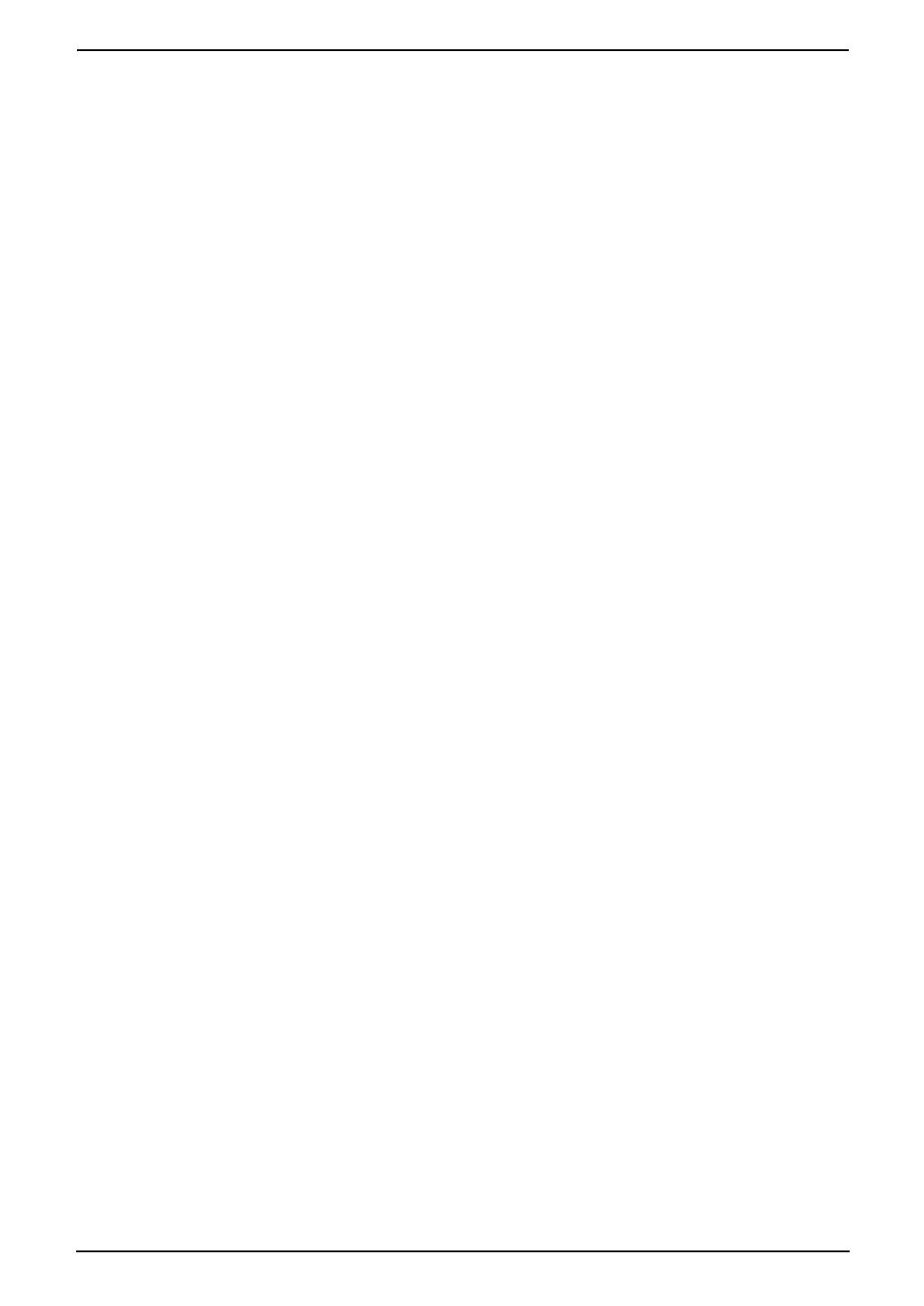
Table of Contents
6
1. Table of Contents
1. Introduction and
Installation
Accessories
1.1 Included accessories..........................8
1.2 Accessory information........................9
Finding the Controls
1.3 Overview ............................................9
1.4 Description of base unit buttons ....... 10
1.5 Description of handset buttons.........11
Installation (Base Unit)
1.6 Ink film ..............................................12
1.7 Paper tray .........................................14
1.8 Recording paper...............................14
Installation (Handset)
1.9 Battery replacement .........................15
1.10 Belt clip.............................................16
1.11 Headset (optional) ............................16
2. Preparation
Connections and Setup
2.1 Connections .....................................17
2.2 Battery charge..................................18
2.3 Selecting the way to use your fax
machine............................................19
2.4 Case 1: TAM/FAX (Telephone
Answering Machine/Fax) .................. 20
2.5 Case 2: Distinctive Ring (1 phone line
with 2 or more phone numbers) .......21
2.6 Case 3: TEL ONLY ........................... 22
2.7 Case 4: FAX ONLY ...........................24
Help Button
2.8 Base unit help function .....................25
Volu me
2.9 Adjusting handset volume ................ 25
2.10 Adjusting base unit volume...............26
Initial Programming
2.11 Date and time ...................................27
2.12 Your logo...........................................28
2.13 Your fax number ...............................29
3. Telephone
Making and Answering Calls
3.1 Making phone calls...........................30
3.2 Answering phone calls......................31
3.3 Intercom ...........................................32
3.4 Transferring a call .............................33
Automatic Dialing
3.5 Storing names and telephone numbers
into the navigator directory ...............33
3.6 Editing a stored item.........................35
3.7 Erasing a stored item .......................35
3.8 Making a phone call using the navigator
directory............................................35
Caller ID
3.9 Caller ID service ...............................36
3.10 Viewing and calling back using caller
information........................................37
3.11 Erasing caller information.................39
3.12 Storing caller information into the
navigator directory............................39
4. Fax
Sending Faxes
4.1 Sending a fax manually ....................40
4.2 Documents you can send.................41
4.3 Sending a fax using the navigator
directory ...........................................42
4.4 Broadcast transmission .................... 42
Receiving Faxes
4.5 Receiving a fax manually–{AUTO
ANSWER} OFF................................44
4.6 Receiving a fax automatically–{AUTO
ANSWER} ON .................................45
5. Distinctive Ring
Distinctive Ring
5.1 Distinctive Ring service from your
phone company................................47
5.2 Using two or more phone numbers on a
single telephone line.........................47
5.3 Using three or more phone numbers on
a single telephone line......................47
5.4 Programming the ring pattern assigned
for fax................................................48
6. Copy
Copying
6.1 Making a copy ..................................49
7. Answering Machine
Greeting
7.1 Recording your greeting message.... 51
Memo Message
7.2 Leaving a message for others or
yourself.............................................51
Incoming Messages
7.3 Listening to recorded messages ......52
7.4 Remote operation with the handset..53
Remote Operation
7.5 Operating from a remote location..... 54
Voice Mailbox
7.6 Allowing callers to leave private
messages (mailbox) .........................56
7.7 Recording your mailbox greeting
messages .........................................56
FPG376.book Page 6 Wednesday, July 30, 2003 6:28 PM

Table of Contents
7
7.8 Listening to recorded mailbox
messages using the base unit.......... 57
7.9 Listening to recorded mailbox
messages using the handset............ 57
7.10 Listening to recorded mailbox
messages from a remote location ....58
Option
7.11 Transferring recorded messages to
another telephone ............................58
8. Programmable Features
Features (Base Unit)
8.1 Programming....................................60
8.2 Basic features...................................60
8.3 Advanced features............................61
8.4 Direct commands for programming
features.............................................64
9. Help
Error Messages
9.1 Error messages – Reports ............... 67
9.2 Error messages – Display ................ 67
Frequently Asked Questions
9.3 When a function does not work, check
here ..................................................69
Jams
9.4 Recording paper jams ......................74
9.5 Document jams – sending................ 76
Cleaning
9.6 Document feeder cleaning................77
9.7 Thermal head cleaning.....................78
10.Caller IQ Feature
Caller IQ Feature
10.1 openLCR service for the Caller IQ
feature ..............................................79
10.2 To turn the Caller IQ ON / OFF.........79
10.3 Updating the rate table (downloading
the rate table) ...................................80
10.4 Downloading information..................80
10.5 Viewing information (Handset) ......... 81
10.6 Printing information (Base unit) ........81
11.General Information
Printed Reports
11.1 Reference lists and reports (Base unit
only)..................................................82
Specifications
11.2 Technical data about this product.....83
FCC and Other Information
11.3 FCC and Other Information .............. 85
Limited Warranty
11.4 Limited Warranty ..............................87
Customer Services
11.5 Customer Services directory ............ 89
12.Index
12.1 Index................................................ 90
FPG376.book Page 7 Wednesday, July 30, 2003 6:28 PM
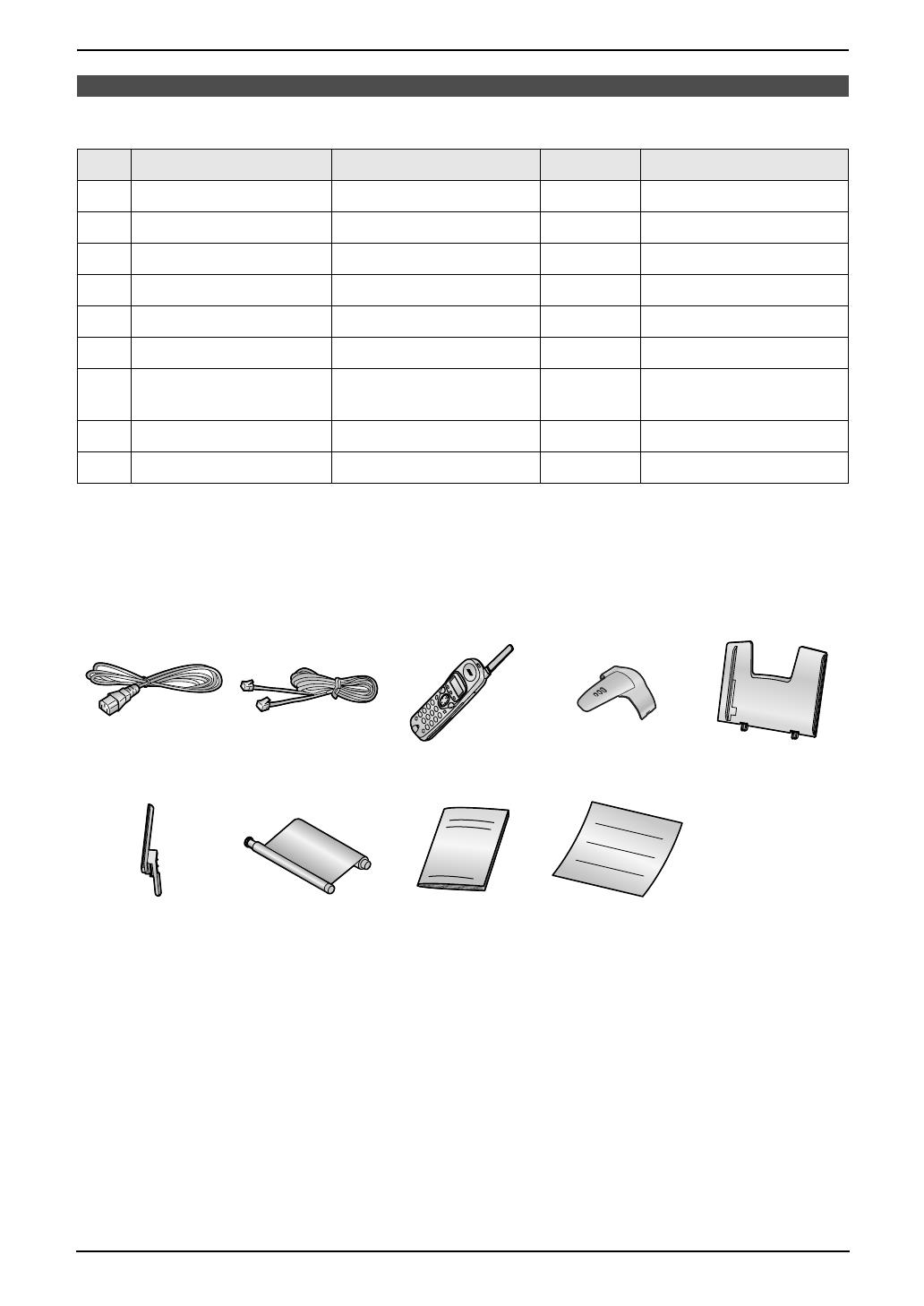
1. Introduction and Installation
8
For Fax Advantage assistance, call 1-800-435-7329.
1 Introducti on and Installation
1.1 Included accessories
*1 Part numbers are subject to change without notice.
Note:
L If any items are missing or damaged, check with the place of purchase.
L Save the original carton and packing materials for future shipping and transportation of the unit.
No. Item Part number
*1
Quantity Specifications
1 Power cord PFJA1030Z 1 ----------
2 Telephone line cord PQJA10075Z 1 ----------
3 Cordless handset ---------- 1 ----------
4 Belt clip PQKE10341Z1 1 ----------
5 Paper tray PFKS1088Z1 1 ----------
6 A4 paper guide PFKS1089Z1 1 ----------
7 Ink film (10 meters long) ---------- 1 prints about 30 letter-
sized pages.
8 Operating instructions PFQX1858Y 1 ----------
9 Quick start sheet PFQW1981Y 1 ----------
12345
6789
FPG376.book Page 8 Wednesday, July 30, 2003 6:28 PM
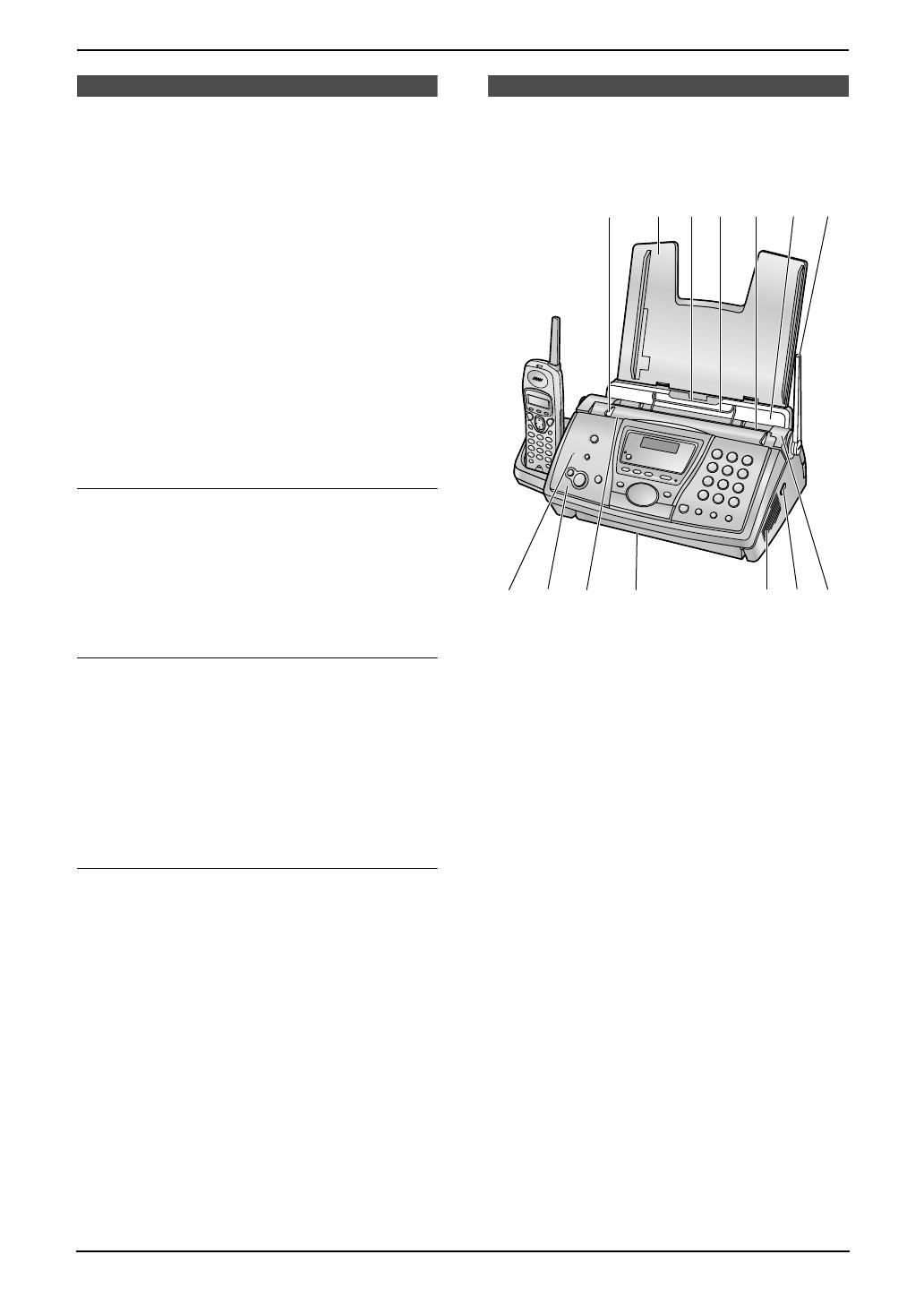
1. Introduction and Installation
9
For Fax Advantage assistance, call 1-800-435-7329.
1.2 Accessory information
Accessories for this unit can be ordered online,
by fax, or by telephone.
Please note that only orders for replacement film
and batteries can be accepted by fax and
telephone.
– Replacement film
*1
(KX-FA92): 2 rolls - 216
mm × 35 m (8
1
/
2
" × 114') (Each roll will print
about 113 letter-sized pages.)
– Battery (P-P511)
– Headset (KX-TCA60, KX-TCA86, KX-
TCA88, KX-TCA91, KX-TCA92, KX-
TCA98): Allows hands-free telephone
conversations.
*1 To ensure the unit operates properly, we
recommend the use of a Panasonic
replacement film.
To place an order online (for customers in
the U.S.A. ONLY)
Visit our web site:
http://www.panasonic.com/kxfpg376
L For questions regarding online orders:
E-mail: specialty@panasonic.com
Telephone: 1-866-888-2929
To place an order by fax (replacement film
and batteries only)
Fax: 1-800-237-9080
Include:
– your name, shipping address and telephone
number
– credit card type, number, expiration date and
your signature
– part number and quantity
To place an order by telephone
(replacement film and batteries only)
Telephone: 1-800-332-5368
Finding the Contro ls
1.3 Overview
1.3.1 Base unit
1 Document guides
2 Paper tray
3 Recording paper entrance
4 Metal recording paper guide
5 Recording paper exit
6 Tension plate
7 Antenna
8 Microphone
9 Front cover
j Document entrance
k Document exit
l Speaker
m Green button (Back cover release button)
n Back cover
154
9j8ln
m
2
376
k
FPG376.book Page 9 Wednesday, July 30, 2003 6:28 PM

1. Introduction and Installation
10
For Fax Advantage assistance, call 1-800-435-7329.
1.3.2 Handset
1.4 Description of base
unit buttons
L Keep the front cover page open for button
locations.
A {LOCATOR/INTERCOM}
L To locate or page the handset (page 32).
B {CALLER ID}
L To use the Caller ID features (page 38).
C {RECORD}
L To record a greeting message (page 51).
L To record a memo message (page 51).
D {CALLER IQ}
L To use the Caller IQ feature (page 79).
E {AUTO ANSWER}
L To turn ON/OFF the AUTO ANSWER
setting (page 44, 45).
F {TONE}
L To change from pulse to tone temporarily
during dialing when your line has rotary
pulse services.
G {SLOW}
L For slow playback (page 52).
H {QUICK}
L For quick playback (page 52).
I {COPY}
L To initiate copying (page 49).
J {FAX/START}{SET}
L To initiate fax transmission or reception.
L To store a setting during programming.
K {STOP}
L To stop an operation or programming.
L To clear a character/number (page 29).
L {HELP}
L To print a quick reference (page 25).
M {ERASE}
L To erase recorded messages (page 52).
L To erase a recorded greeting message
(page 51).
N {NAVIGATOR}{VOLUME}
L To navigate to the next operation.
L To search for a stored item (page 36, 42).
L To select features or feature settings
during programming (page 60).
L To adjust volume (page 26).
O {PLAY MESSAGES}
L To play recorded messages (page 52).
P {MENU}
L To initiate or exit programming (page 60).
Q {DIGITAL SP-PHONE}
L For speakerphone operation (page 31,
32).
R {FLASH}{CALL WAIT}
L To access special telephone services
such as call waiting (page 36) or for
transferring extension calls.
S {REDIAL/PAUSE}
L To redial the last number dialed from the
base unit (page 31).
L To insert a pause during dialing or after
pressing {FLASH}.
T {MUTE}
L To mute your voice to the other party
during a conversation. To release the
mute, press this button again.
1 Antenna
2 Headset jack
3 Receiver
4 Speaker
5 Microphone
4
2
3
5
1
FPG376.book Page 10 Wednesday, July 30, 2003 6:28 PM

1. Introduction and Installation
11
For Fax Advantage assistance, call 1-800-435-7329.
1.5 Description of handset
buttons
L Keep the front cover page open for button
locations.
A {FUNCTION}
L To initiate programming (page 25).
B {TALK}
L To make/answer calls (page 30, 31).
C Navigator, {LOUD/SEARCH}{CH}{EDIT}
L To navigate to the next operation.
L To adjust volume (page 25).
L To search for a stored item (page 35).
L To select features or feature settings
during programming (page 31).
L To select a clear channel (page 30).
L To edit the caller’s phone number (page
37).
D {SP-PHONE}
L For speakerphone operation (page 30,
31).
E {TONE}
L To change from pulse to tone temporarily
during dialing when your line has rotary
pulse services.
F {FLASH}{CALL WAIT/PLAYBACK}
L To access special telephone services
such as call waiting (page 36) or for
transferring extension calls.
L To listen to recorded messages (page
53).
G {MUTE}
L To mute your voice to the other party
during a conversation. To release the
mute, press {MUTE}, {TALK} or
{SP-PHONE}.
H {CALLER IQ}
L To use the Caller IQ feature (page 79).
I {OFF}
L To hang up (page 30).
L To stop an operation or programming.
J {CLEAR}{HOLD}{INTERCOM}
L To clear a character (page 34).
L To erase an item (page 35).
L To put a call on hold (page 30).
L To page the base unit (page 32).
K {REDIAL/PAUSE}
L To redial the last number dialed from the
handset (page 30).
L To insert a pause during dialing.
FPG376.book Page 11 Wednesday, July 30, 2003 6:28 PM

1. Introduction and Installation
12
For Fax Advantage assistance, call 1-800-435-7329.
Installation (Base Unit)
1.6 Ink film
1.6.1 Installing the ink film
1 Open the front cover (1) by pulling up the
center part (2).
2 Release the back cover by pushing the green
button (1) on the right side of the unit.
OR
Release the back cover by pushing in the
green lever (2) in the unit.
3 Open the back cover (1).
4 Insert the gear of the blue core (1) into the
left slot of the unit (2). Insert the rear ink film
roll (3).
L The ink film is safe to touch, and will not
rub off on your hands like carbon paper.
5 Turn the gear of the blue core (1) in the
direction of the arrow until the white core (2)
begins to turn.
1
2
2
1
1
3
2
1
1
2
FPG376.book Page 12 Wednesday, July 30, 2003 6:28 PM
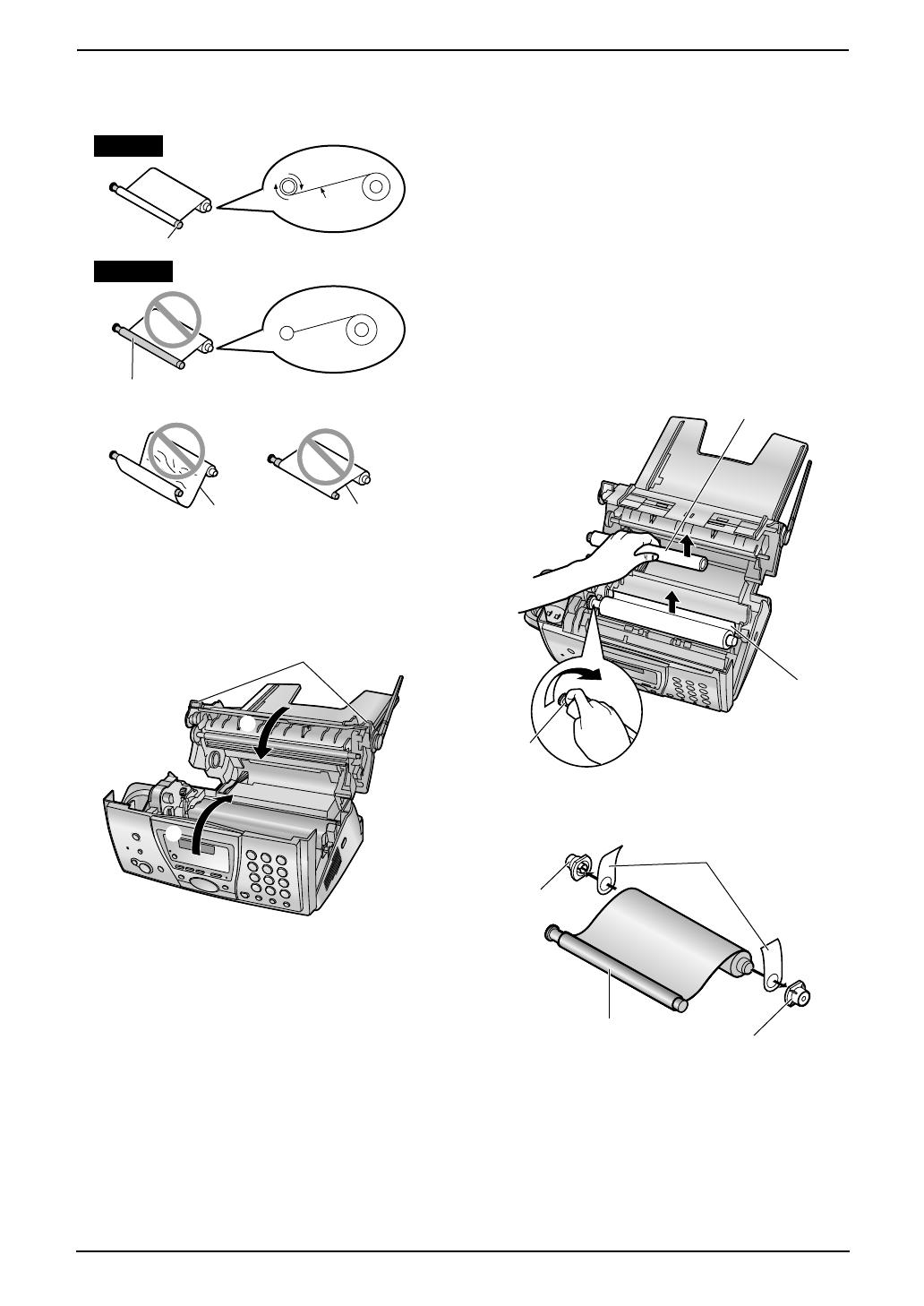
1. Introduction and Installation
13
For Fax Advantage assistance, call 1-800-435-7329.
L Make sure that the ink film is wrapped
around the blue core (3) at least once.
6 First close the back cover securely (1) by
pushing down on the dotted area on both
sides (2). Then close the front cover
securely (3).
1.6.2 Replacing the ink film
The included film roll is a starter ink film. To
ensure that the unit operates properly, we
recommend the use of Panasonic replacement
film. See page 9 for accessory information.
L We cannot be responsible for any damage to
the unit or degradation of print quality which
may occur from the use of non-Panasonic
replacement film.
1 Open the covers (see steps 1 to 3 on page
12).
2 Pull out the blue gear (1) and remove the
used ink film (2). Remove the used core
(3).
3 Remove the stoppers (1) and tags (2) from
the new ink film (3).
4 Insert the ink film and close the covers (see
steps 4 to 6 on page 12).
Correct
Tight
1 turn
Slack/Crease
Reverse
Incorrect
The ink film is not wrapped around the
blue core.
3
2
1
3
1
2
3
1
1
3
2
FPG376.book Page 13 Wednesday, July 30, 2003 6:28 PM

1. Introduction and Installation
14
For Fax Advantage assistance, call 1-800-435-7329.
1.7 Paper tray
Insert the tabs on the paper tray (1) into the
slots on the back of the unit (2).
To use A4 size paper
Insert the tab on the A4 paper guide (1) into the
slot on the paper tray (2) and push the guide
until it clicks into place. Attach the paper tray to
the back of the unit.
Note:
L Change the recording paper size to “A4”
(feature #16 on page 61).
1.8 Recording paper
The unit can hold:
– Up to 30 sheets of 60 g/m
2
to 80 g/m
2
(16 lb.
to 21 lb.) paper.
– Up to 20 sheets of 90 g/m
2
(24 lb.) paper.
– No more than 20 sheets of legal paper.
Please read the note on page 84 for important
information on recording paper.
For superior results, we recommend
Hammermill
®
Jet Print paper.
1 Before inserting a stack of paper, fan the
paper to prevent paper jams.
2 Pull the tension plate forward (1) and insert
the paper, print-side down (2), then push
the tension plate back.
L If the paper is not inserted correctly,
readjust the paper, or the paper may jam.
1
2
1
2
1
2
Correct
Incorrect
FPG376.book Page 14 Wednesday, July 30, 2003 6:28 PM

1. Introduction and Installation
15
For Fax Advantage assistance, call 1-800-435-7329.
Installation (Handset)
1.9 Battery replacement
If battery performance diminishes, make sure
you have cleaned the charge contacts and fully
charged the battery. After recharging, if
“Recharge” is displayed and 01 234
continues to flash, the battery needs to be
replaced.
Please only use Panasonic batteries. See
page 9 for accessory information.
L Only use rechargeable batteries. If you
install non-rechargeable batteries and
start charging them, the batteries may
leak electrolyte.
1 Press the arrow on the battery cover firmly
and slide the cover.
2 Remove the old battery.
3 Insert the new battery, matching the correct
polarity (1), then push the battery down into
the compartment (2).
4 To close, rest the battery cover flat against
the handset and slide the battery cover while
pressing it down, as indicated by the arrow.
Attention:
A nickel cadmium battery that is recyclable,
powers the product you have purchased.
At the end of its useful life, under various
state and local laws, it is illegal to dispose of
this battery into your municipal waste
stream.
Please call 1-800-8-BATTERY for
information on how to recycle this battery.
1
2
Correct Incorrect
FPG376.book Page 15 Wednesday, July 30, 2003 6:28 PM
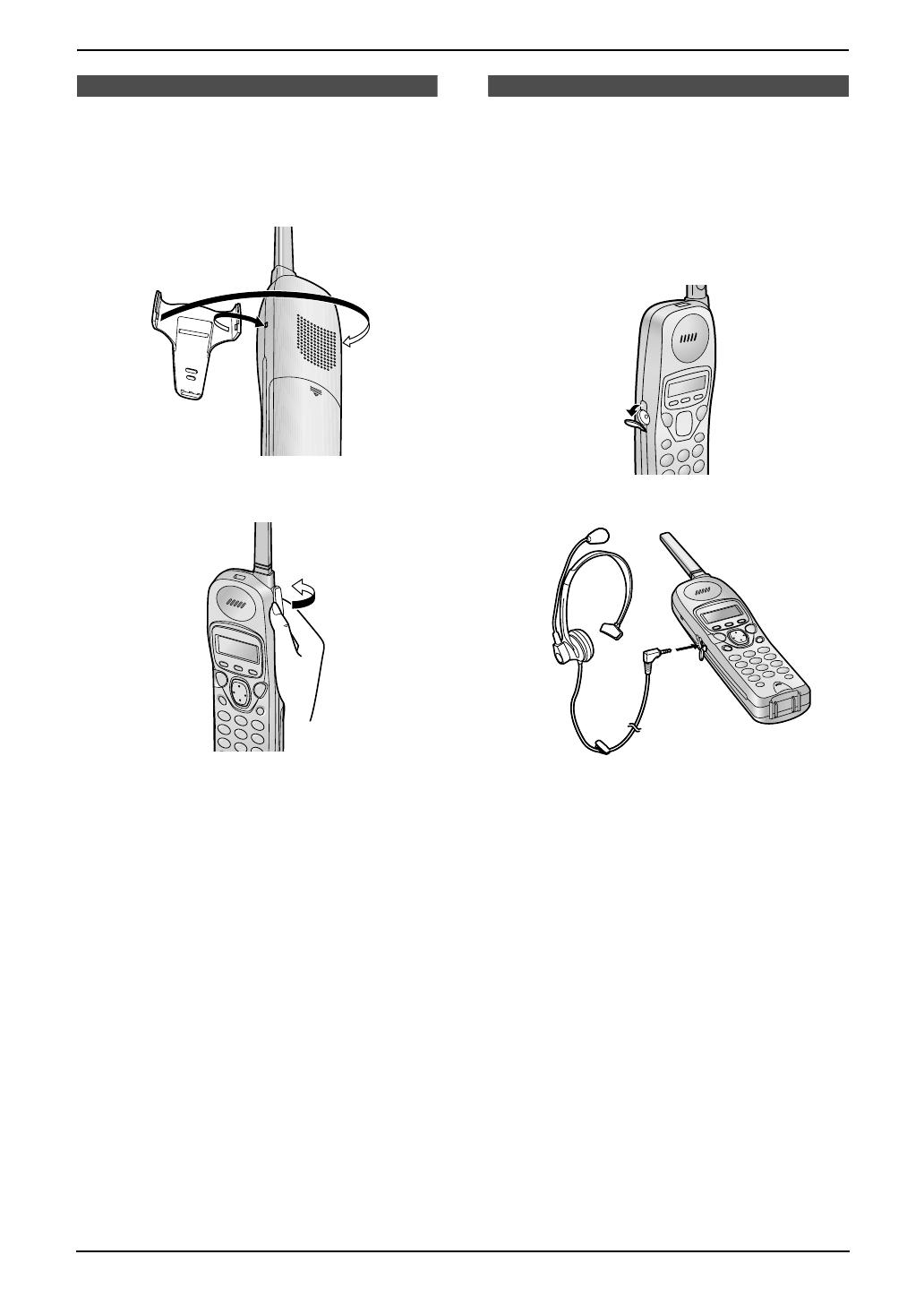
1. Introduction and Installation
16
For Fax Advantage assistance, call 1-800-435-7329.
1.10 Belt clip
You can hang the handset on your belt or pocket
using the belt clip.
To attach the belt clip
To remove the belt clip
1.11 Headset (optional)
Plugging an optional headset into the handset
allows to have hands-free phone conversations.
Please use only a Panasonic headset. See
page 9 for accessory information.
To connect an optional headset to the
handset
L Model shown is KX-TCA88.
FPG376.book Page 16 Wednesday, July 30, 2003 6:28 PM
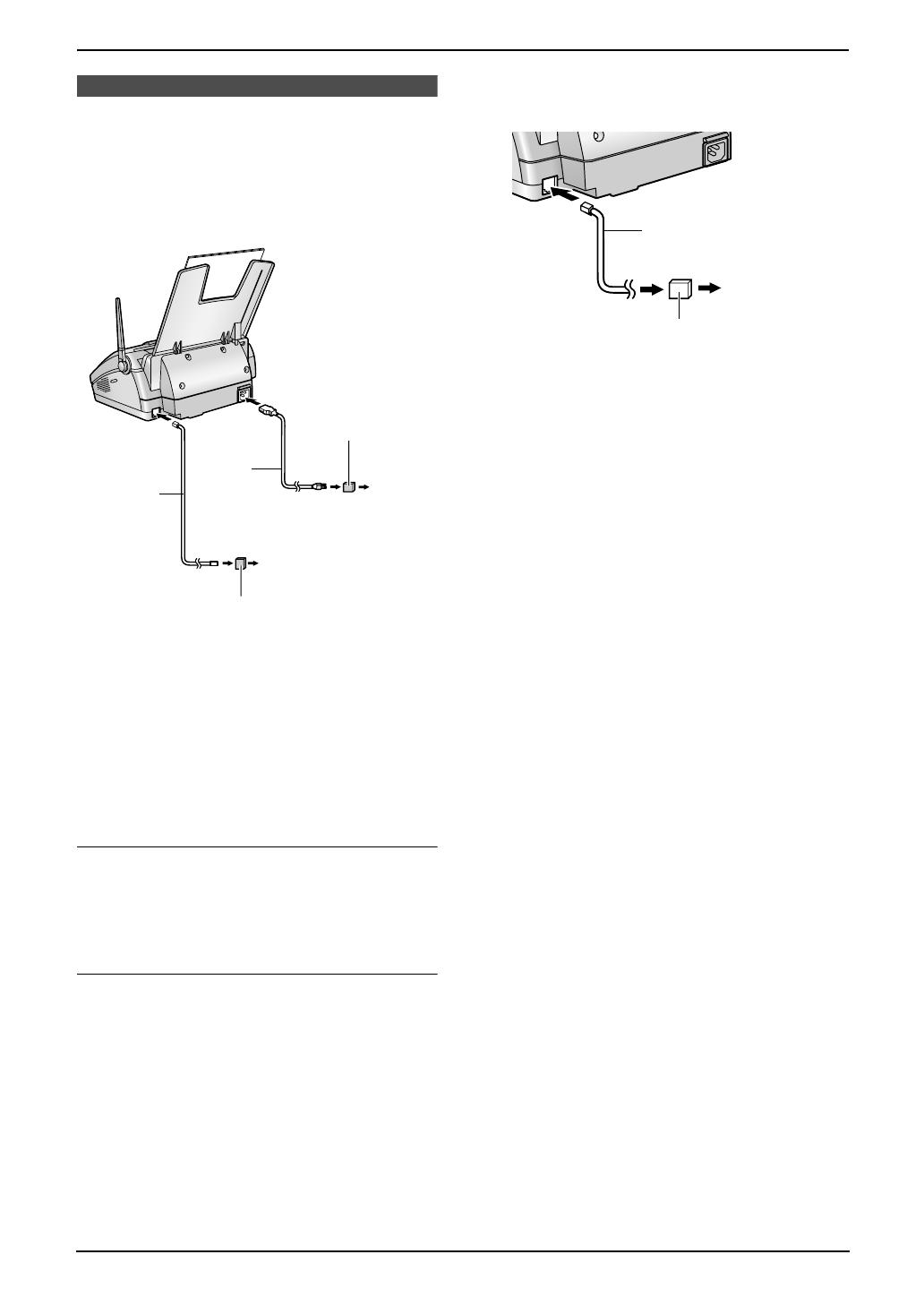
2. Preparation
17
For Fax Advantage assistance, call 1-800-435-7329.
2 Preparat ion2For Fax Advantage assi stance, call 1-80 0-435-7329.Connections and Setup
2.1 Connections
Caution:
L When you operate this product, the power
outlet should be near the product and
easily accessible.
Note:
L To avoid malfunction, do not position the fax
machine near appliances such as TVs or
speakers which generate an intense
magnetic field.
L This unit may disturb the performance of
other devices connected to the same
telephone line.
Using surge protectors
L The warranty does not cover damage due to
power line surges or lightning. For additional
protection, we recommend the use of a surge
protector.
If you use this unit with a computer or
subscribe to an xDSL service
Fax transmission/reception may be disturbed, or
you may hear interference noise during
telephone conversation. A filter to prevent this is
provided from your service company. Please
attach the filter to the telephone line cord of the
fax machine.
To a
power
outlet
(120 V, 60 Hz)
Telephone
line cord
Power
cord
( )
Power surge
protector
To a single telephone
line jack (RJ11C)
( )
Line surge
protector
Telephone
line cord
Filter
To a single
telephone
line jack
FPG376.book Page 17 Wednesday, July 30, 2003 6:28 PM
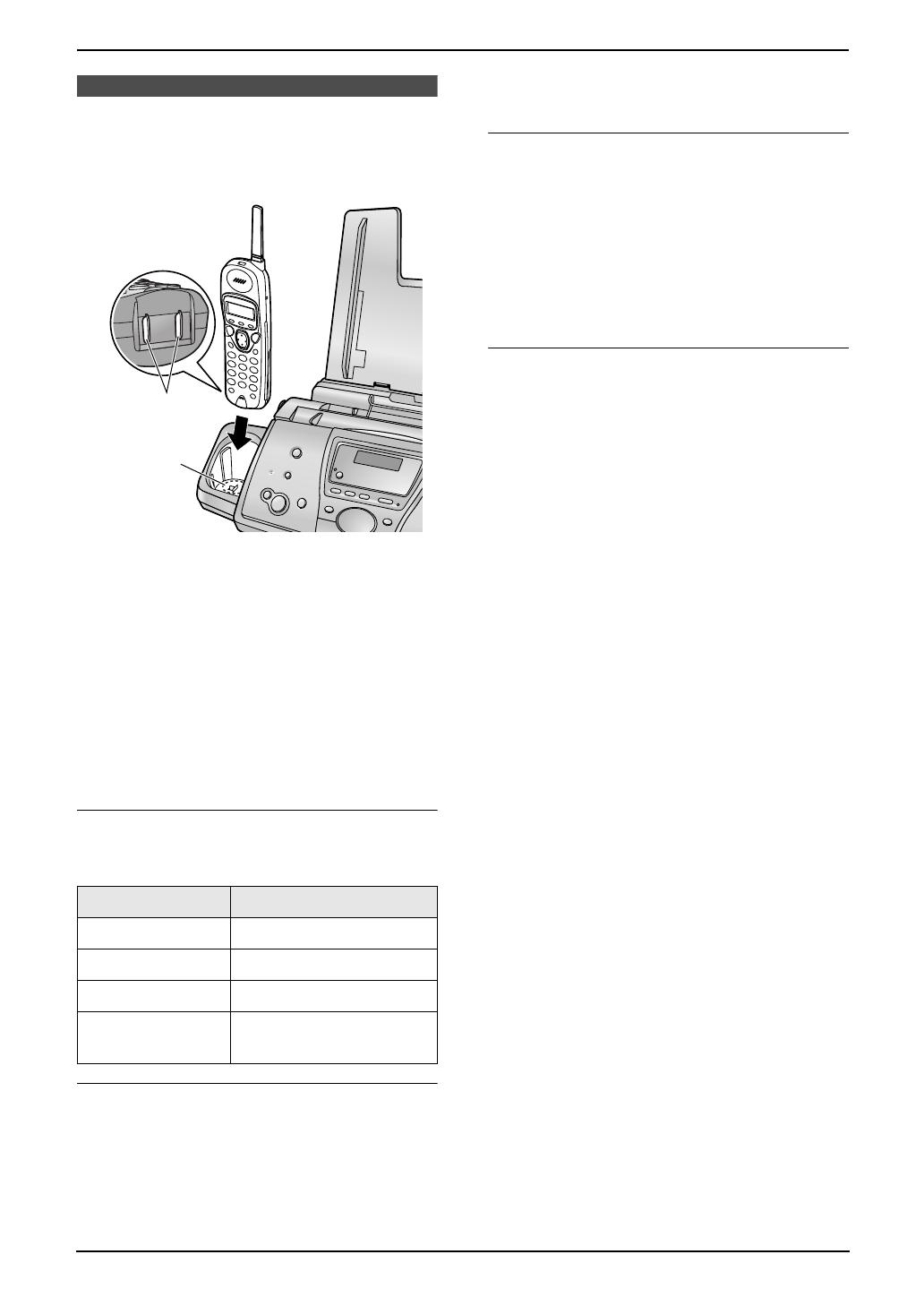
2. Preparation
18
For Fax Advantage assistance, call 1-800-435-7329.
2.2 Battery charge
Place the handset on the cradle of the base unit
for about 9 hours before initial use.
L A beep will sound and the base unit display
will show “CHARGING” for an instant, then the
date and time will be displayed.
Note:
L To ensure the battery charges properly,
clean the handset charge contacts (1)
and the charger charge contacts (2) with
a soft, dry cloth once a month. Clean more
often if the unit is subject to grease, dust
or high humidity.
L The battery cannot be overcharged.
Battery strength
You can verify the battery strength on the
handset display.
Battery life
L Battery life is dependent on use and
conditions, but in general if your Panasonic
battery is fully charged:
– it should last up to 5 hours while in use (in
conversation).
– it should last up to about 11 days while not
in use (off the base unit).
Recharge
Recharge the battery when:
– the handset beeps intermittently while it is in
use.
–“Recharge” is shown and 01 234 flashes
on the handset display.
L Recharge the handset battery for more than
15 minutes, or the display will continue
showing the indication.
Automatic security code setting
The security code helps to avoid unauthorized
use of your telephone line by another cordless
telephone. Whenever you place the handset on
the base unit, the unit will automatically select
one of more than a million security codes.
Handset display Battery strength
12223 Fully charged
1223 Medium
123 Low
01 234
(flashing)
Needs to be recharged.
1
2
FPG376.book Page 18 Wednesday, July 30, 2003 6:28 PM
/