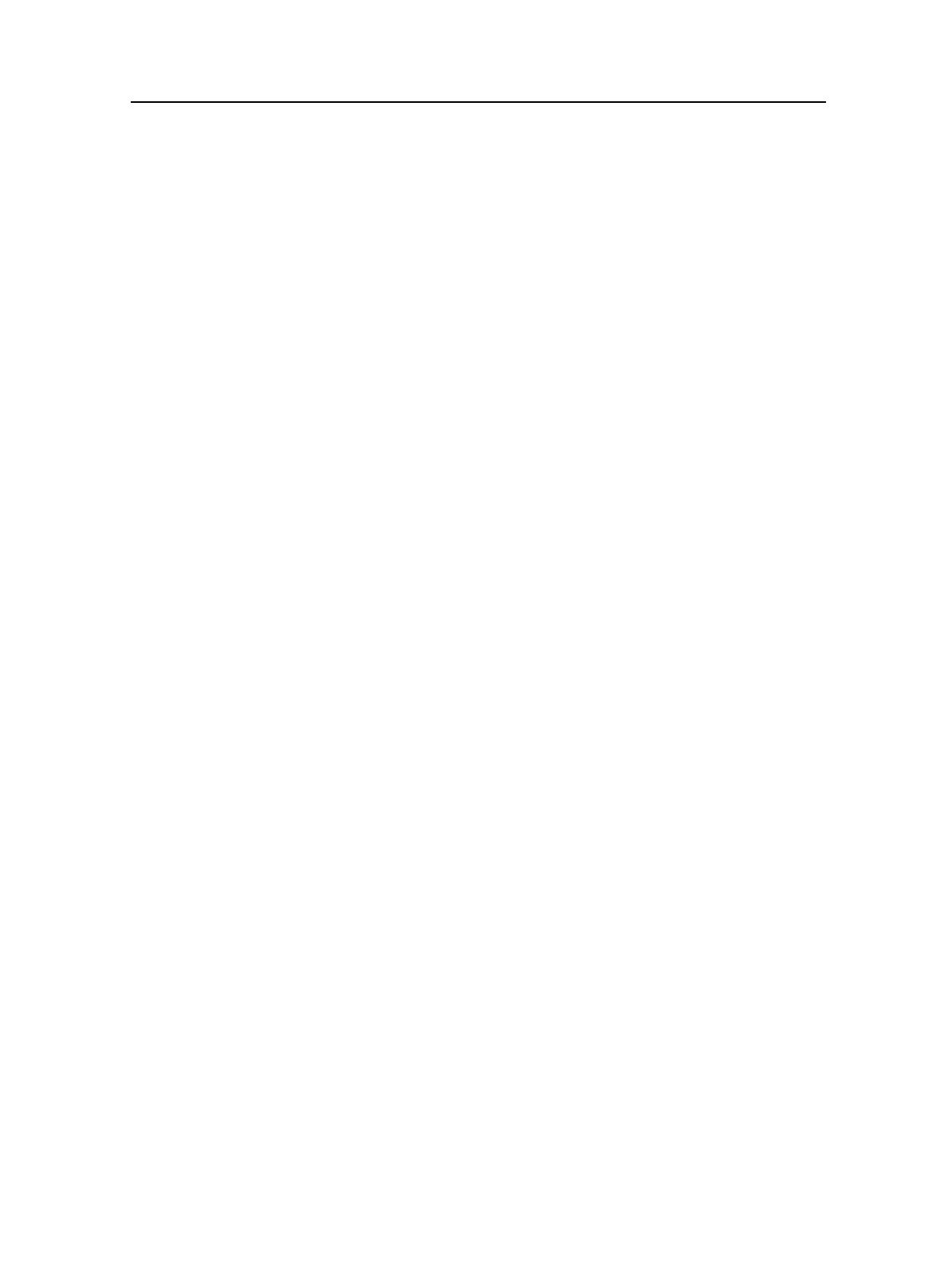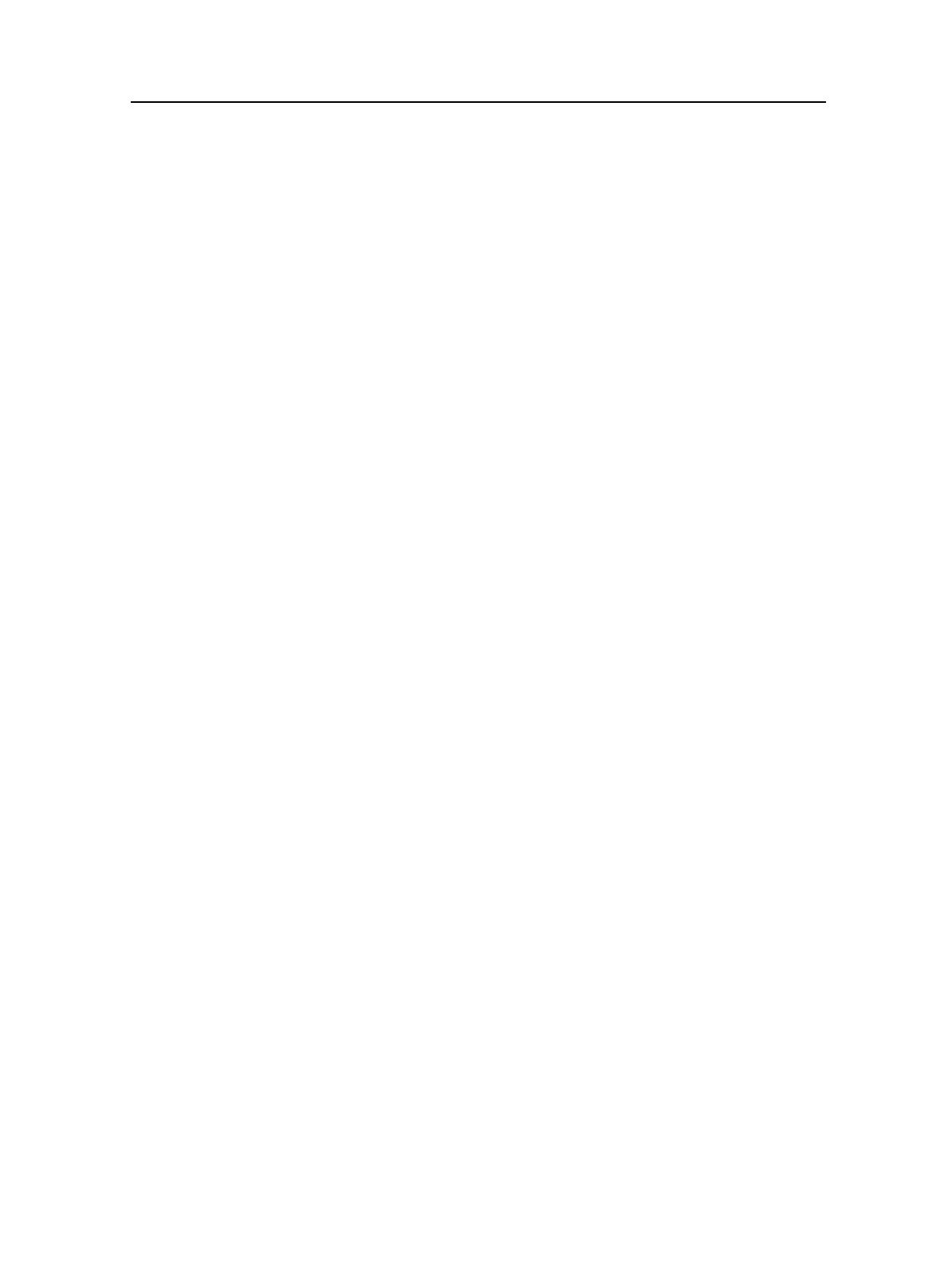
3Com Router 3000 ADSL2+ Family
Installation Guide
Table of Contents
i
Table of Contents
Chapter 1 Product Overview.....................................................................................................1-1
1.1 Introduction.....................................................................................................................1-1
1.2 Hardware Features of the 3Com Router 3040...............................................................1-2
1.2.1 Appearance..........................................................................................................1-2
1.2.2 System specifications ..........................................................................................1-3
1.2.3 LEDs ....................................................................................................................1-4
1.2.4 Interface attributes...............................................................................................1-4
1.3 Hardware Features of the Router 3041..........................................................................1-6
1.3.1 Appearance..........................................................................................................1-6
1.3.2 System specifications ..........................................................................................1-7
1.3.3 LEDs ....................................................................................................................1-8
1.3.4 Interface attributes...............................................................................................1-9
Chapter 2 Installing the Router.................................................................................................2-1
2.1 Safety Precautions .........................................................................................................2-1
2.2 Installing the Router........................................................................................................2-2
2.2.1 Placing the Router on a Tabletop/Workbench.....................................................2-2
2.2.2 Mounting the Router on a Vertical Surface..........................................................2-2
2.3 Connecting the Ground Wire..........................................................................................2-3
2.4 Connecting the Power Cord ...........................................................................................2-3
2.4.1 AC-input power supply.........................................................................................2-3
2.4.2 Connecting the AC-input power cord...................................................................2-3
2.5 Connecting the Router to a Console Terminal...............................................................2-4
2.5.1 Console cable ......................................................................................................2-4
2.5.2 Connecting the console cable..............................................................................2-4
2.6 Connecting the Router to LAN........................................................................................2-5
2.6.1 Ethernet cable......................................................................................................2-5
2.6.2 Connecting an Ethernet cable..............................................................................2-5
2.7 Verifying Installation .......................................................................................................2-6
Chapter 3 Starting and Maintaining the Router ......................................................................3-1
3.1 Starting up the Router ....................................................................................................3-1
3.1.1 Setting up a Configuration Environment..............................................................3-1
3.1.2 Powering on the Router.......................................................................................3-4
3.2 Maintaining the Router ...................................................................................................3-5
3.2.1 Boot Menu............................................................................................................3-5
3.2.2 Upgrading Programs through XModem...............................................................3-7
3.2.3 Backing up and Restoring the Extended Segment of the Boot ROM Program...3-9
3.2.4 Upgrading Application Programs with NET .......................................................3-10