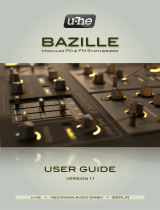Page is loading ...

Flow Motion FM Synthesizer
User Guide

Flow Motion / User Guide
2
Contents
Introduction ................................................................................................................................................. 3
Quick Start .................................................................................................................................................. 4
Interface ...................................................................................................................................................... 9
Flow Screen .....................................................................................................................................................................9
Motion Screen ................................................................................................................................................................10
General Controls ............................................................................................................................................................11
Managing Presets ..................................................................................................................................... 12
Controls ..................................................................................................................................................... 14
Flow Screen ...................................................................................................................................................................14
Oscillator Controls ..................................................................................................................................................................... 15
Oscilloscope .............................................................................................................................................................................. 16
Arpeggiator/Note Sequencer ..................................................................................................................................................... 17
Motion Screen ................................................................................................................................................................19
Filter Section ............................................................................................................................................................................. 19
EQ Section ................................................................................................................................................................................ 21
Amplitude Section ..................................................................................................................................................................... 22
FX Section................................................................................................................................................................................. 23
Global Section ........................................................................................................................................................................... 24
Controls Common to Both Screens ................................................................................................................................26
Modulators ................................................................................................................................................................................ 27
Master Volume .......................................................................................................................................................................... 29
Snapshot Sequencer ................................................................................................................................................................. 29
MIDI Learn ................................................................................................................................................................................ 31

Flow Motion / User Guide
3
Introduction
Frequency modulation synthesis has been a popular tool among sound designers and musicians for decades.
Although still widely used, frequency modulation (FM) synthesizers are most closely associated with music of the
1980s. The introduction of off-the-shelf synthesizers–most notably the Yamaha DX7–paved the way for many artists,
such as Stevie Wonder, Michael Jackson, and Phil Collins, to create the signature sound of the time.
FM synthesis combines at least two oscillators: a carrier and a modulator. The carrier frequency forms the
foundation of the sound, and it’s usually controlled by MIDI. The modulator alters the characteristics of the carrier by
manipulating its phase and pitch.
Despite their success in forging a new sound, FM synthesizer-based instruments were considered to be complicated
and unwieldy. Waves now offers Flow Motion as an alternative approach to the traditional process of FM synthesis.
It brings FM synthesis to a level far above the classic instruments of the 1980s, with a workflow that is logical and
easy to understand.
What is Flow Motion?
Flow Motion is an advanced FM-based synthesizer. Its unique matrix design, coupled with a built-in snapshot
sequencer, makes Flow Motion one of the most powerful and flexible digital instruments today. Among its features:
• An extended four-oscillator matrix with controllable interconnections.
• Four independent LFO/Envelope modulators. Each can be patched to inserts throughout the signal flow.
• Dedicated sections for filters, EQ, amplitude, FX and delay, voices, and pitch.
All Flow Motion controls are structured within a snapshot system. This allows you to store up to 16 different patches,
in sequencer steps that vary in musical intervals.
Even with this power and flexibility, Flow Motion is easy to learn, thanks to its intuitive design.
Flow Motion can be used as a plugin or as a standalone instrument.

Flow Motion / User Guide
4
Quick Start
Flow Motion is flexible and modular. There are different types of synthesis that you can work with, and there are many
different ways to go about getting what you want. This Quick Start presents three different ways to use Flow Motion. This
ought to be enough to get you going. The rest is up to you.
FM Synthesis
FM synthesis, at its simplest, is modulating two or more oscillators—one modulating the others. At least one
oscillator must be in an audible range, otherwise there’s no point doing it. An oscillator can modulate the others
through phase or frequency. Traditionally, this is done via an integrated Attack-Decay-Sustain-Release (ADSR)
envelope that controls the level of the modulation over time. In Flow Motion, the envelopes can be set to either a
traditional ADSR envelope or an LFO. These modulators are “floating” and can be assigned to any of the oscillators
or to other parameter controls.
This Quick Start takes you through the steps of setting up basic frequency modulation.
1. Insert Flow Motion on an instrument track of your host application or
launch the standalone application.
2. Activate Oscillator (OSC 1). Set all Pitch controls and Ratio to their
default positions. The easiest way to do this is to go to the load menu in
the WaveSystem toolbar and select “Flow Motion Full Reset.” Increase
the oscillator gain until you see activity on the oscilloscope.
3. Select a waveform type.

Flow Motion / User Guide
5
4. Activate Oscillator (OSC) 2. Set it so a different
waveform type. Slowly bring up the modulation path
level on OSC and listen to the results. Note that the
waveform on the oscilloscope is being distorted.
5. This is an effective way to create complex and
harmonically rich waveforms. This modulation is,
however, static over time. Let’s make it more
dynamic.
6. Bring the modulation knob back to zero and assign a
floating modulation (Mod A) to one of the two
modulation slots on the path between OSC1 and
OSC2.
7. Assign the modulator by dragging it onto the desired modulation slot.
8. Drag over the modulation slot to adjust modulation depth.
9. Set Mod A as an ADSR envelope. For this example, lets increase only the Decay
value. Now the modulation happens only when playing a new note and it fades out
based on the ADSR Decay time that we have just set.
10. Experiment with different Envelope values: switch the Envelope to an LFO, patch
additional modulations and connections between the oscillators. But be careful, it’s very
easy to reach unpleasant sounds when overdoing FM modulation. Back off until the
effect is what you are seeking.

Flow Motion / User Guide
6
Analog Oscillators
The four Flow oscillators can also be used in a more traditional,
subtractive, “analog” manner. They can be summed together to create
harmonically rich, stereophonic waveforms. When this signal is passed
through a resonant filter, you can create particularly rich, fat sounds.
1. Begin by turning on all four oscillators. Adjust their pitch, panning and gain
controls to create the initial sound that you’re looking for.
2. Use the floating modulators to enhance the movement and dynamics of the
sound. Modulator slots are spread throughout the interface. Click on a slot and
select a modulator from the drop-down menu or drag a modulator handle directly
onto a slot
3. Once you’re happy with the oscillator sound, move to the “Motion” screen. Here,
the filter is a main player.
4. Adjust the filter’s Cutoff
frequency to determine
the color and timbre of
your sound.

Flow Motion / User Guide
7
5. Use the integrated ADSR envelope to create dynamic filter movements
per note.
6. Change the value of the ENV control to engage these ADSR envelope
settings. Increase the ENV level and the filter cutoff frequency will increase
based on the envelope. Lower the ENV value and the filter cutoff frequency
will decrease. Raise the value and it will be lower.
Snapshot Sequencer
The Snapshot Sequencer is one of Flow Motion’s most powerful features. It enables you to capture different states
of the synth and switch between them in musical rates, in real-time. There are 16 steps, each of which can
accommodate one snapshot. To get familiar with the Snapshot sequencer let’s begin by switching between four
snapshots.
Creating the Snapshots
1. Create a sound that you’re happy with. By default, this will be written to snapshot number one. Select the next
step and set up Flow Motion as you like. These parameters will be copied to that snapshot. Continue until you
have four snapshots in the sequence.
2. Drag the vertical cursor left or right to limit the number of steps that will be played in the sequence.
3. Click and drag vertically on frames to change the sequence in which snapshots are triggered. A snapshot can
be repeated or skipped altogether.
4. Select the “dice” icon. This will randomly play one of the 16 snapshots when that frame is triggered.
5. Click once on a snapshot to load it into the synth.

Flow Motion / User Guide
8
Play the Sequence
There are three ways to trigger the sequencer and to set its rate.
1. In “Host” mode, the sequencer is locked to your DAW. Flow Motion and the host move in tandem.
2. In “BPM” mode, the sequencer runs freely regardless of whether the host plays or not.
3. In the “Key” mode, the sequencer is retriggered whenever a new note is played.
Note: The sequencer Play button must be engaged to enable transport activity. Once the Snapshot Sequencer is in
Play mode, it will wait for a trigger from the Host transport or a Key. It will play immediately when set to BPM.

Flow Motion / User Guide
9
Interface
Flow Screen
The four oscillators are controlled in the Flow Screen. Paths between the oscillators vary in
brightness based on signal level. Envelope and LFO modulators (right) can be inserted in a
number of places in the signal flow.
Arpeggiator / Note Sequencer
Oscillator section

Flow Motion / User Guide
10
Interface
Motion Screen
The Motion screen features additional sound design sections that enable further tweaking and
adjustments to compliment the patch. It consists of five main sections: Filter, EQ, Amplitude, FX
and Global.
Effects Section
Global Section
Filter Section
EQ Section
Amplitude Section

Flow Motion / User Guide
11
Interface
General Controls
Certain sections are visible from both screens.
Snapshot Sequencer
LFO Module
Click on the
oscillator to move
between pages.
Envelope
module
Four modulator
modules switch
between LFO and
Envelope.
Master Volume

Flow Motion / User Guide
12
Managing Presets
The WaveSystem Toolbar sits at the top of most Waves plugins. It’s used to save and load presets, compare
settings, and undo/redo parameters. In addition, Waves instrument plugins use the toolbar to control how certain
preset characteristics are loaded. Three checkboxes determine what will load or remain unchanged when a new
preset is loaded.
MIDI –You’ve assigned a MIDI controller knob to a Flow Motion oscillator’s Feedback control. Loading the
next preset will reset this parameter; you will then have to redo the MIDI Learn routine in order to attach the
knob to the control. However, if you uncheck the MIDI checkbox, the next preset will be loaded while the
current MIDI assignment will remain in place.
Arp/Seq – You’ve created an arpeggio effect that you like, and you want to test the pattern using a different
sound. Uncheck the Arp/Seq checkbox and the preset will be loaded without any associated Arp/Seq settings,
leaving the pattern as is.
Tempo – You’re working on an arpeggio with an internal tempo of 140 BPS. Loading presets may set the
tempo to a different value or to the value determined by your host computer. To ignore tempo settings saved
with other presets, uncheck the Tempo box; your current tempo setting will remain in place when other
presets are loaded.
Flow/Motion Select
Use these toolbar buttons to move between the Flow and Motion
screens. Alternatively, click the oscilloscope to change screens.

Flow Motion / User Guide
13
Standard Toolbar Functions
Opens the plugin About box
Undo
Undoes the last 32 actions
Redo
Redoes the last 32 undone actions
Setup A/B
Toggles between two presets, useful for comparing parameter settings
L/R Arrows
Moves to the previous or next preset
Copy A➝B
Copies the current settings to the second preset register
Load
Recalls presets from file
Save
Saves presets in the Waves file formats
?
Opens the PDF manual for the plugin you are using
Download the WaveSystem Toolbar user guide from the Waves Download Page.

Flow Motion / User Guide
14
Controls
Flow Screen
Flow Motion consists of four oscillators connected to each other by the interconnected FM matrix. In this section you
can control the tonality of your sound by modifying the pitch and amplitude behavior of the oscillators.
Oscilloscope
Modulation Depth Control
Note Values vs./Frequency Selector
Oscillator feedback
PM/FM
Select
Modulation
Slots
Pitch controls
OSC Ratio
Modulation Path
Oscillator Main Gain
Waveform Selector
selector
Active Oscillator
Inactive Ocillator
Oscillator On/Off
Panner

Flow Motion / User Guide
15
Oscillator Controls
Oscillator On/Off
Activates or deactivates the oscillator. When an oscillator is turned off, audio does not pass through it. Modulation path
connections leading to and from the oscillator are disabled.
Range: on or off
Ratio
Determines the pitch coefficient of the oscillator. The pitch value is multiplied by this setting. Ratio is a mathematical
calculation, not a musical one. As such, it is less likely to create dissonant harmonics.
Range: multiplier = x0.25 to x36
Pitch Controls
The three pitch controls adjust the oscillator’s pitch value. There are three resolutions:
Octave Controls the pitch offset of the oscillator in units of octaves. Range -4 octaves to +4 octaves.
Tune Controls the pitch offset of the oscillator in units of semitones. Range: -12 semitones to +12 semitones
Fine Controls the pitch offset of the oscillator in units of cents. Range: -100 cents to +100 cents
Feedback
Controls the modulation depth of an oscillator signal back to itself. Range: 0–100
Waveform Selector
Sets the waveform type. Click the small arrow on the waveform display to select a waveform type from a drop-down menu, or
click on the waveform itself to toggle through the options.
Range: sine, triangle, sawtooth, square, and noise.
Keyboard Tracking
Switches the oscillator’s pitch to respond to note values, or to be set a fixed frequency. When the keyboard icon is selected,
the pitch oscillator follows the MIDI keyboard and the pitch is adjusted with the pitch controls. When off, only the selected
frequency will play, regardless of which note is played on the MIDI controller.
PM/FM Select
Determines how an input signal will be modulated by the oscillator: phase modulation or frequency modulation. Default is
phase modulation.
Oscillator Gain Out
Controls the gain level sent to main out. Range: 0–100

Flow Motion / User Guide
16
Modulation Depth Controls
Sets the modulation depth onto the other oscillators. Range: 0%–100%
Pan
Controls the balance of the main output of the oscillator. Range: -50 (left) to +50 (right)
Modulation Paths
An oscillator can send a signal to and from any other active oscillator. This enables oscillators to modulate one another. To
make setup simple and easy to visualize, lines connecting the four oscillators illustrate these connection paths.
A modulation path stretches between oscillators.
Path gain is set on the output of an oscillator.
As the signal in a modulation path increases with respect to the signal input, it becomes
brighter.
Each path between oscillators has two modulation slots, where a modulator can be
inserted at that point in he inserted in the signal flow. There are also modulation slots on
the oscillators themselves. To insert a modulator, click on a modulation slot and select
from the four modulators in the drop-down menu.
Alternatively, grab and move a modulator’s handle directly onto a modulation slot.
Click and drag vertically on a slot to adjust its modulation depth.
Depth Range: -100 to +100
Refer to the Modulators section of this user guide to learn more.
Oscilloscope
The oscilloscope displays the summed waveforms of the four oscillators. The visual feedback helps in
understanding the current modulations and summing.
Click the oscilloscope to move between the Flow and Motion pages.

Flow Motion / User Guide
17
Arpeggiator/Note Sequencer
The Arpeggiator/Sequencer section functions as both a traditional arpeggiator and a 16-step sequencer. Each
sequencer step has an in/out toggle as well as a pitch control that can be set +/-24 semitones from the currently held
note.
Click on the Arpeggiator or Note Sequencer button to select a mode.
On/Off button
Turns the unit on or off.
Arpeggiator / Note Sequencer Controls
Rate
Sets the rate of the sequencer. There are two modes for calculating sync.
Sync sets the sequencer rate based on music note duration values as it relates to the host’s BPM.
Range: 1/32T, 1/32, 1/32D, 1/16T, 1/16, 1/16D, 1/8T, 1/8, 1/8D, 1/4T, 1/4, 1/4D, 1/2T, 1/2, 1,/2D
Free sets the sequencer rate independent of the host BPM.
Range: 1% –100%
Swing
Adds shuffle to the groove by applying an offset to even-numbered notes.
Range: 0%–100%

Flow Motion / User Guide
18
Gate
Controls the length of the generated notes by truncating their ends. When Gate is set to 100%, a note will be held as long as
possible until the next note is played.
Range: 0%–100%
RTRG
Determines whether the note sequence resets to the first step with every new note played. When RTRG is activated and a new
note is played, the sequencer will start from the beginning of the sequence. When the function is off and a new note is played,
the sequence will continue from the current note.
Range: on or off
Hold
On: When enabled, a played note will continue to play until released.
Controls Unique to the Arpeggiator
Mode
Sets the arpeggiator playing order.
Range: Up, down, up/down, random sequence
Octaves
Determines the range of the arpeggiator.
Range 1, 2, 3, or 4 octaves
Controls unique to the Note Sequencer
Notes Enable
Sets the steps that will be played by the sequencer.
Use the slider to select a range of notes.
Click on individual notes to select or deselect them.
Steps Pitch: determines the pitch of the step. Click and
drag on a note to set value or double-click and type in a
value.
Range: -24 semitones to +24 semitones

Flow Motion / User Guide
19
Motion Screen
The Motion Screen provides control over the Filter, Amplitude, EQ and the additional effects sections. The high-
quality filter and its dedicated envelope allow Flow Motion to serve as a powerful traditional “subtractive” synth. This
screen provides further control over the timbre and the character of your sound. The Global Section, sets the voice-
handling states of the synth and general tune control.
Filter Section
Filter Section on/off
Filter Type
Sets the filter type.
Range: LP, HP, BP, BR
Filer Slope
Sets the order of the filter.
Range: 12 dB or 24 dB

Flow Motion / User Guide
20
Cutoff
Modifies the cutoff frequency of the filter.
Range: 0–100
Note that on either side of the Cutoff control are modulation slots.
Resonance
Controls the amount of filter resonance.
Range: 0–100
Tracking (TRK)
Controls how much the cutoff frequency is influenced by keyboard notes. At very low settings, the effect of the cutoff frequency
is largely unchanged, so frequencies outside the cutoff are attenuated or changed. At very high settings, the cutoff frequency
tracks the incoming notes, leaving the notes unchanged.
Range: -100 to +100
Envelope Depth
Sets the depth of the filter envelope’s modulation.
Range: -100 to +100
Attack (A)
Sets the attack time of the filter’s envelope.
Range: 0–100
Decay (D)
Sets the decay time of the filter’s envelope.
Range: 0–100
Sustain (S)
Sets the sustain time of the filter’s envelope.
Range: 0–100
Release (R)
Sets the release time of the filter’s envelope
Range: 0–100
Velocity and Aftertouch
Control the amount of modulation applied to the filter envelope in response to MIDI keyboard input.
/