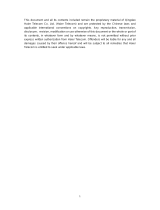Page is loading ...

1
Haier
HG-Z1600
USER MANUAL
Software version
Manual version V 1.1
Congratulations on the purchase of your new Haier mobile phone. To maintain the best
performance of your phone, please read this manual thoroughly.
The User Manual is published by Haier. Haier has rights to make modifications of improvement
on any potential typos, Discrepancies from the newest version and programs or devices.
All rights reserved by Haier.
Notes:
Some services or functions described in this manual are not guaranteed to be supported by all networks.
If you are not clear about whether you can enjoy a service or function, please consult the Internet service
operator or provider for information.
Please read “Security precautions” and “Maintenance Manual” before you operate the device.
If the contents of this manual do not consistent with your phone, please follow that on your phone.
We are entitled to give the ultimate explanations to this manual.
We reserved the rights that we can modify this manual without noticing you in advance.
We reserved the rights that we can modify the patterns of the products without noticing the user in
advance.

2
Welcome to use Haier HG-Z1600 mobile phone
1. Receiver
2. Left soft key
· Carry on the function depicted in the left corner of
the screen.
· Press Left soft key and * to unlock the device when
it is locked.
3. Talk button
· Press this button to call the number you input.
·Answer an incoming call
· You can enter dialed call history when the device is
standby.
4. * key
· Press it to enter symbols in editing field.
5. Charger socket
6. Navigation Up/Down
· Press Navigation Up/Down key to up/down move the focus
on Menu and Items list screen
·Press Navigation Up to enter Phone book when the device is
standby
· Press Navigation Down key to enter Alarm when the device
is standby.
7. Right soft key
· Carry out the function depicted in the right corner at the
bottom of the screen.
8. Power key
· Long press it to turn on/off the device.
· Press this key in the process of a running function you can
go directly back to the standby screen.
9. # key
· Press it to switch IME on editor screen
· Long press it to enable/disable formality mode when the
device is standby
10. Speaker
1
2
3
4
5
6
7
8
9
10

3
Index
1. SECURITY PRECAUTIONS..............................4
1.1 EXPOSURE TO RADIO FREQUENCY (RF) SIGNALS4
1.2 PRECAUTIONS WHEN TAKING WITH YOUR PHONE .4
1.3 COMPATIBILITY OF RADIO FREQUENCY
INTERFERENCE
..................................................4
1.4 IN PUBLIC ....................................................4
1.5 SAFETY IN AIRCRAFT ..................................... 4
1.6 PACEMAKERS............................................... 4
1.7 HEARING AIDS ..............................................5
1.8 OTHER MEDICAL DEVICES...............................5
1.9 ROAD SAFETY ..............................................5
1.10 EXPLOSIVE ATMOSPHERES............................5
1.11 BATTERIES................................................. 6
1.12 ELECTROMAGNETIC RADIATION......................6
1.13 OTHER PRECAUTIONS .................................. 6
2. INTRODUCTIONS............................................8
2.1 POWERING ON/OFF YOUR DEVICE .....................8
2.2 SCREEN DISPLAY AND OPERATIONS ..................8
2.3 SIM CARD AND BATTERIES ............................. 8
2.3.1 Installing SIM card................................ 8
2.3.2 Precautions......................................... 8
2.3.3 CHARGING THE BATTERY .............................9
3. INPUT METHODS.......................................... 10
3.1 IME METHOD.............................................10
3.2 INPUTTING LETTERS IN UPPERCASE/LOWERCASE
.....................................................................10
3.3 INPUTTING NUMBERS ................................... 10
4. GENERAL OPERATIONS............................... 11
4.1 PIN AND PIN2............................................ 11
4.2 PUK CODE ................................................ 11
4.3 ORIGINATING A CALL.................................... 11
4.5 DIALING AN EXTENSION NUMBER OR VOICE MAIL12
4.6 MAKING EMERGENCY CALLS ......................... 12
4.7 SPEED DIAL OF THE CONTACT ON SIM CARD ....12
4.8 RECEIVING A CALL.......................................12
4.9 OPERATIONS DURING A CALL......................... 13
4.10 SETTING UP A MULTI-LINE COMMUNICATION ....13
4.11
FORMALITY MODE ................................13
5. PHONE BOOK ...............................................15
5.1 DISPLAYING PHONE BOOK.............................15
5.2 FINDING CONTACT .......................................15
5.3 ADDING NEW CONTACTS ...............................15
5.4 DELETING A CONTACT ..................................15
5.5 VIEWING MEMORY STATUS.............................16
5.6 MY NUMBER ...............................................16
6. MESSAGE.....................................................17
6.1 SMS.........................................................17
6.2 CREATING AND SENDING SMS .......................17
6.3 READING SMS............................................17
6.4 INBOX, OUTBOX AND DRAFTS........................18
6.5 SETTINGS ..................................................18
6.6 VOICE MAIL ................................................18
6.7 STORAGE STATUS........................................18
7. CALL HISTORY..............................................19
7.1 OUTGOING CALLS........................................19
7.2 INCOMING CALLS.........................................19
7.3 DURATIONS................................................19
8. SETTINGS.....................................................20
8.1 PHONE SETTINGS ........................................20
8.2 CALL SERVICE ............................................21
8.3 SECURITY SETTINGS ....................................23
8.4 NETWORK..................................................24
8.5 RESTORING FACTORY SETTINGS.....................24
9. ACCESSORIES..............................................25
9.1 ALARM......................................................25
9.2 CALENDAR.................................................25
9.3 CALCULATOR .............................................25
9.4 WORLD TIME..............................................26
9.5 GAMES......................................................26
10. STK.............................................................27
11 COMMON PROBLEMS AND SOLUTIONS.......27
12 MAINTENANCE MANUAL..............................29

4
1. Security precautions
To use your phone securely and efficiently, please read carefully the following precautions before operating
your device.
1.1 Exposure to Radio Frequency (RF) Signals
Your wireless phone is a low-power radio transmitter and receiver. It is designed and
manufactured not to exceed the emission limits for exposure to radio frequency (RF) energy
set by your country. These limits are part of comprehensive guidelines and establish
permitted levels of RF energy for the general population.
1.2 Precautions when taking with your phone
Please ensure to keep a distance at least 2.5cm from your phone to your body when you are
using it. Please install accessories that provided or authorized by us otherwise it may exceed
the upper limit of radio leakage prescribed.
1.3 Compatibility of radio frequency interference
Your phone may cause interference to electronic devices without a well-designed shield or
those whose radio compatibility has not yet configured.
1.4 In public
Please power off your phone in public where there regulations are posted out there. These
public places includes: Hospitals, Health resorts or other hospitalization places.
1.5 Safety in aircraft
When you are on board or nearby an airplane, please power off your phone and remove the
batteries. Using mobile phone on board an airplane can cause interference to an aircraft's
navigation system and network. In most countries it is against the law to use this product on
board an airplane.
1.6 Pacemakers
The Health Industry Manufacturers Association recommends that a minimum separation of six
inches be maintained between a handheld wireless phone and a pacemaker to avoid
potential interference with the pacemaker. These recommendations are consistent with the
independent research by and recommendations of Wireless Technology Research.
Persons with pacemakers:

5
• Should ALWAYS keep the phone more than six inches from their pacemaker when the phone
is turned ON.
• Should not carry the phone in a breast pocket.
• Should use the ear opposite the pacemaker to minimize the potential for interference. If you
have any reason to suspect that interference is taking place, turn your phone OFF immediately.
1.7 Hearing aids
Some digital wireless phones may interfere with some hearing aids. In the event of such
interference, you may want to consult your service provider, or call the customer service line to
discuss alternatives.
1.8 Other medical devices
If you use any other personal medical device, consult the manufacturer of your device to
determine if they are adequately shielded from external RF energy. Your physician may be able
to assist you in obtaining this information. Turn your phone OFF in health care facilities when
any regulations posted in these areas instruct you to do so.
Hospitals or health care facilities may be using equipment that could be sensitive to external
RF energy.
1.9 Road safety
Vehicle drivers in motion permitted to use handheld telephony services, in emergency. In some
countries, using devices as an alternative is allowed. If you are driving under the circumstance
not so well, please pull by the road, then dial or answer it. If your car is equipped with an airbag,
please don not place your phone where the airbag may reach it after its swell in case the airbag
causes bodily injuries.
1.10 Explosive atmospheres
When in any area with a potentially explosive atmosphere or where flammable materials exist,
the product should be turned off and the user should obey all signs and instructions. Sparks in
such areas could cause an explosion or fire resulting in bodily injury or even death. Users are
advised not to use the equipment at refueling points such as service or gas stations, and are
reminded of the need to observe restrictions on the use of radio equipment in fuel depots,

6
chemical plants, or where blasting operations are in progress. Areas with a potentially explosive
atmosphere are often, but not always, clearly marked. These include fueling areas, below deck
on boats, fuel or chemical transfer or storage facilities, and areas where the air contains
chemicals or particles, such as grain, dust, or metal powders.
1.11 Batteries
Any contact of exposing electrodes of batteries with conductor such as jewellery or keys may
cause lost in possessions or bodily injury.
1.12 Electromagnetic radiation
Your phone completely complies with the standards of radio wave radiation enacted by the
authority institute of the country and International Health Association. These limited standards
are parts of the comprehensive rules and constitute public radio wave radiation permission
standards. These standards are developed and formed by independent scientific organizations,
such as ICNIRP (International Commission on Non-ionizing Radiation Protection) after
experienced a long-term intensive scientific research. These limited standards contain a large
safety surplus to secure the safety of all people, without any limitations on ages and health
conditions. These standards consider the variable factors under various measurement
conditions.
1.13 Other precautions
The phone comprises of precise electronic circuits, magnets and battery system, which should
be handled carefully. Please pay attention to the following aspects:
z The phone is not water-proof. Please keep the phone dried.
z Please do not place the phone in such an environment, where the temperature is
excessively high or low.
z Please do not place the phone close to the flame or a burning cigarette.
z Please do not scrawl on the phone.
z Please do not let the phone falling off.
z Please keeps the phone away from the computer magnetic disks, credit cards, traveling

7
cards, or other magnetic objects; otherwise, the information stored in the magnetic disks
or credit cards might be affected by the phone.
z Please do not place you phone or battery on the automobile panel, windows platform and
other places, where the sunshine can irradiate directly.
z Please do not take out the battery when the phone is turned on.
z Please do not throw the battery into a fire; otherwise, battery explosion might happen.
z Please do not put the battery into the mouth; otherwise, the electrolyte swallowed will
make you feel toxic.
z Please do not try to disassemble the phone or any accessories.
z Please use the batteries, which are designed for this phone and have been approved by
the authority institute. If you use a battery with an error type, the buttery explosion might
happen. Please process the used batteries followed by the instructions of the
manufacturer.
z The speaker may generate heat in the normal use. The phone will generate heat when
being charged.
z Please use a tiny wet or electricity-proof cloth to clean the phone. Please do not use a dry
or electrostatic cloth to wipe the phone. Please do not use chemical reagents or
detergents that contain abrasive sands ingredient; otherwise, the external shells of the
phone will be damaged.
z The phone contains some medal materials, which might cause your allergic reaction. It
totally depends on your physical and health conditions.
z Since the liquid crystal display screen and the camera lens are fragile parts, please do not
hit or squeeze your phone.

8
2. Introductions
2.1 Powering on/off your device
• Keep the Power key pressed down for several seconds to turn on the device. On the start-up, if you have
enabled the PIN protection function, it will require you to input PIN. If the “Lock after start-up” in Phone lock
is selected, it will require you to input the password to your phone.
The device will prompt you if there is no SIM card installed.
Prompt Please reference to information of Security settings about setting PIN Code. If the right PIN
is input, it starts to register to the networks after which the device will enter the standby screen.
2.2 Screen display and operations
After powering on the device it will enter the standby screen as the figure below:
Note Icons within this manual are only for reference use for function explanation
some of the icons introduced may not be exactly the same like those displayed on your phone.
Please just follow that on your phone.
The meanings of the icons are depicted as follows:
Signal strength
Full-charged battery
Call in process
Alarm
Missed call
Unread message
Full messages on SIM card
Full messages on your phone
Full messages on phone and SIM
Call diverted
Etiquette mode
2.3 SIM card and Batteries
SIM card (Subscriber Identity Module) contains your phone number, service details and
Phonebook/message memory.
2.4 Installing SIM card
1. Make sure your device is turned off.
2. Slide the cover latch to remove the battery.
3. Insert the SIM card into the SIM card slot with its gold contacts facing down (the cut-off
corner of the SIM card should match the cut-off corner in the slot).
4. Replace the battery and gently push down to snap it into place.
2.5 Precautions

9
z If the SIM card is malfunctioned, please contact the network services operator.
z Please put the SIM card where children cannot reach it.
z SIM card SIM card and its golden contacts can be easily scuffed or even damaged by a
warp. Please be careful when you are using, inserting or removing it.
z Do not place the SIM card in electrostatic, dusty or wet environment.
2.6 Charging the Battery
When the power of the battery is below the normal value of working electronic pressure, the
screen will display a charging Note and an empty battery icon. At the same time, the battery will
make a Note sound. Please charge the battery immediately; otherwise, the saved information
might be lost. If you do not charge the battery or replace the battery immediately, the phone will
be closed automatically after a while.
The phone contains a rechargeable lithium battery. The phone is designed to use only
manufacturer-specified original chargers and batteries, to secure the longevity of service of the
phone.
z Plug the charger plug into the USB charger port carefully.
z If charging in the switch-off status of the phone, connect the USB charger to the
external power source, and the battery icon on the phone screen will begin flickering and
the phone still can be used. If charging in the switch-on status of the phone, the display
screen will show a Note of “Charging now”.
z Before the first use, please charge the battery by using the accessory charger. The
charging time needs 8 to 10 hours. The new battery will reach its best performance after
two or three times full charge/discharge cycles.
z When the battery finishes the charging process, the battery indicator icon will stop
flickering. If the phone is switched off, the display screen will show a Note “Charging is
completed!”
z Disconnect the connections between the charger and the phone.
Note Plug in the Charger when your device is off. If there is no icons or pop-ups noticing you
the charging is in process, it may be resulted from the low voltage. Now please long
press power key till the charging interface appears and so the normal charging starts.

10
3. Input methods
It provides multiple input methods easy and handy for edit work over other applications.
3.1 IME Method
You can press # to switch amongst input methods, select E, then press number keys to input English letters
according to the spelling of the word you want
There may be several words that match your input; so you have to select the one you want by navigation
keys. Press OK to enter it in text field.
3.2 Inputting letters in Uppercase/Lowercase
Press # to switch input methods. Select or , then you can press a Num key to list all letters on it. Select
a letter by navigation keys then press LSK to confirm, that number/letter will be entered into the text field.
3.3 Inputting numbers
In edit field, you can press # to switch to , and then you can enter numbers with navigation keys.
Note To input symbols here, you can press Num 1 or * when there is no associative words out
there. Press 0 you can enter a space (Except for Number method); Long press # to input an”Enter”.

11
4. General operations
4.1 PIN and PIN2
PIN code
PIN means Personal Identification Number, which is provided accompanying with the SIM card.
You can prevent other people from using your SIM card without your permission, by using the
PIN protection function provided by the phone. After enabling the function of PIN protection,
you need to input the PIN each time when you turn on your phone. If you continuously input
error PIN for three times, the SIM card will be locked automatically. Any people cannot view the
data of the SIM card or use its functions.
PIN2: Another PIN2 code is required for other functions provided on a particular SIM card, say, show
details of charging fees. Generally the ISP will not provide PIN 2 but you can consult the
assistance for details.
If you the times you incorrectly input the PIN amount to 3, the menu of SIM card will be locked
and can’t be viewed. Only the correct PIN can unlock it.
4.2 PUK code
When the SIM card is locked, only PUK (PIN Unblocking Key) number can unlock it. If you
continuously input the wrong PUK number for ten times, the SIM card will be locked
permanently. Usually, PUK is provided accompanying with the SIM card. If you lost your PUK
number or the PUK number did not be provided accompanying with the SIM card, please
contact your network operator.
PUK2: Generally, SIM card isn’t provided accompanied with PUK2. PUK code is required when you try to
lock a locked PIN2. If you have incorrectly input PUK2 for ten times continuously, you will be
permanently forbidden to use functions that need PUK2.
4.3 Originating a call
When your phone enters a service zone, it will display on the screen a gradually-rise histogram to depict
present state of the signal. You can set up a call by:
·Using dial pad;
·Extract number from a received message to dial;
· Dial the number in Call history

12
· Dial the number stored in phone book.
4.4 Making an international long-distance call
Long press the key“0”in the dial pad,input the prefix “+” of the international long-distance call,
then input the country code, region code and phone number. Press “Talk” button to make an
international long-distance call.
4.5 Dialing an extension number or voice mail
This device enables you to dial directly the extension number or voice mail. You can choose to insert a pause
symbol: “P” in a number series that while dialing a number, system will delay the dialing where there is a
pause inserted to await the telephone exchange. After the telephone exchange answers your call, it will
auto-dial the extension number.
To insert a “Pause”:
1. Power on your device(should be installed with a SIM registered to network)
2. Dial the telephone exchange number, then long press “*” to enter a pause symbol “P”, then enter the
extension number.
3. Press Talk key to dial it and after the telephone exchange is got through, it will auto-dial the extension
number.
4.6 Making emergency calls
Calls to emergency service numbers can be made under any circumstances, even if you have
locked the SIM card and/or your phone. To place an emergency call: Dial the emergency
number appropriate for your location, and press the Talk button.
Note This function needs network supports.
4.7 Speed dial of the contact on SIM card
If you saved some phone numbers on SIM card, you can dial them (The amount of the numbers you can
save depends on the type of the SIM card).
1. When your device is standby, enter the position number of a contact with the keypad.
2. Press #, it will display the name of the contact that matches; if no name, then its number is displayed;
3. Press Talk button or LSK to dial this number.
Note If you enter a void position number, namely, in this position no number was saved, there’ll come the
pop-up: invalid address.
4.8 Receiving a call
When there is an incoming call:
·Press LSK or Talk button both can answer it.
·The answered call will be auto-saved to call history.

13
· If “any key answer” is enabled, you will be able to answer an incoming call using any key except Power key
and RSK.
· If you plugged in advance a pair of earphone with receiving function, you can also answer the call by
pressing the answer button on your earphone.
4.9 Operations during a call
You can do many other operations during a call process. Press LSK to enter Menu, on which the options as
Hold, Mute, Phone book and Message are included.
Note: Whether the functions listed on Menu can be utilized depends on whether ISP
has provided it, or whether you have applied it.
HOLDING A CALL
During a call, select Hold from Menu to prevent communicators from hearing each other’s
voices. This call is not yet hung up till you select resume to go on with it.
During a call, you can input and call another number. In that case the former call will be
automatically saved. After the last one get connected, you can press LSK to switch between
the two. Only the one you switch to can hear you.
Mute
If you would like to shut up speaker for a while during a call, you can select Mute from Menu to
make it and, you can resume the call by pressing no mute from Menu. When the speaker is
muted, only you can hear the voice from the other side.
Phone book
In common process of a call or call conference, you can select “Phone book” from Menu to do relative
operations.
MESSAGE
In common process of a call or call conference, you can select “Message” from Menu to do relative
operations.
4.10 Setting up a multi-line communication
Whether you can utilize this function depends on whether the ISP provides it, or whether you have
subscribed to it. This function helps connect present call to a call on hold to enable you to set up a multi-line
communication. All members can hear the one talking within a multi-party communication. You can add or
split members according to the necessity.

14
4.10.1 Holding a conference call
Steps for sitting a call conference
Steps for sitting a call conference
When a call is connected, answer or call another;
After it is connected, select Conference from Menu and currently processing call and call on
hold are put together to form a conference. By same means you can add more conference
members.
If you need to converse with a certain member in a conference, you can select Split from Menu
(See the figure below), then all members in this session will be listed on the screen for you to
select to talk separately. Now the conference call is held nevertheless other members can
communicate with each other all the same. After your separate conversation, you can press OK
to return to the Call conference.
1.
4.10.2 Splitting members in a conference call
1. In a conference call, press LSK to select ”Split ”
2. Select a member(Name or phone number) from the choice column
3. Press LSK, select “Split” to split the selected one, then return to calling status
4. After splitting you can talk separately with the split one (Other members are held ), further more you can
hang up it then to set up a multi-party communication with others who are held at the time. You can also
choose not to hang it up after finishing the talk with that split one, but to press LSK to select “Add in” to
resume the original multi-party communication.
4.11 Formality mode
Long press “#” to enable or disable formality mode when the device is standby. Any sound will not be
played In formality mode.

15
5. Phone book
The phone book is used to record information of the contacts you frequently in connection with, including
name, telephone number, etc. You can conveniently make calls or send messages using the contacts’
information.
5.1 Displaying phone book.
Enter Phone book from Main menu to display the items.
5.2 Finding contact
At Contact list, press LSK, select “Find by ” from Menu and it will display the screen as the figure below:
a) If choose to search “Name”, you have to input the name of the contact you want to find.
The find result will be shown provided there is; if there isn’t one that matches it will prompt you.
If you choose search “Number”, you have to input the number of the contact you want to find. The find
result will be shown provided there is; if there isn’t one that matches it will prompt you. Finding numbers
follows the rule that it queries the last 11 numbers to match.
5.3 Adding new contacts
a) At Contact list, press LSK to select “New” from Menu;
b) Press LSK to confirm, and then choose to save it on SIM card or on Phone. Press LSK to confirm again.
c) If you select “Phone”, it will enter contact’s information screen, see the figure below:
d) Select “Edit” from Menu, and then enter name, number, etc.
e) Press LSK to save all information entered, press RSK to return.
f) The max digital of the phone number can save to phone is 31, not include “+”.
g) The max digital of the phone number can save to SIM card is 20, not include “+”.
5.4 Deleting a contact
At Contact, press LSK, select “Delete all” from Menu, then on the screen it will display:

16
Select from “SIM card” ” Phone” or ”SIM card and phone”.
Press LSK to confirm. Then system will pop up to confirm. Press OK. You can press Back to return to the
previous page
5.5 Viewing memory status
You can check the storage status of the memories in order to efficiently use the storage space.
1. At Contacts, press LSK, select “Storage status” from the Menu.
2. Press LSK to view the status of the SIM card and phone in use.
5.6 My number
Here you can add your own SIM card number.

17
6. Message
Receiving and Sending messages is one of the important function in mobile communications.
This device supports Creating, editing, sending and receiving SMS or EMS
6.1 SMS
SMS is provided by ISP, which is used to enable short message transfer amidst mobile users
· When it receives an SMS on your device, it will display indicator or text prompt on the screen.
· The “Unread” icon of unread messages will disappear until you’ve read all unread messages.
· If the messages saved on your phone has comes to the maximum, a relative icon will appear to remind you
(Please refer to “Screen display and operations”) to delete the old messages
· Press the new message notification, it will open the SMS just received.
6.2 Creating and sending SMS
1. In standby state, press Navigation Right you can enter Message. Select “Create” to enter short message
editor.
2. Now you can compose the content of SMS. Long press the number key “0” to insert a picture, press OK
to complete it.
3. System then will enter Recipient editor. Now you can enter Recipient’s number with Num keys as well as
you can select recipients in phone book from Menu .
4. This device supports function of sending SMS by group, and you can send SMS to at most 5 numbers
at one time.
5. After entering the recipients, press LSK to select “Send” from the Menu to send the SMS. If you select
“Save”, this SMS will be saved to “Draft box”
Note While you are sending messages via SMS network, a text pop-up will appear to announce
you that the SMS has been sent successfully. This is meant that the SMS has been sent to the SIM
built-in SMS center number nevertheless it doesn’t mean the message has got at its destination.
For more details, please consult with your ISP.
If it fails to send, the message will be saved into draft box.
6.3 Reading SMS
EMS is a kind of enhanced short text message. It has a capacity more larger than SMS(Eight pages at
most).
There are mainly following differences between EMS and SMS:
· EMS can’t be sent by group;
· EMS can be only saved on the phone but not on SIM card;
· EMS can’t be saved as common phrases;
· When EMS is full, the next coming EMS will be received after it is divided into several SMS.
Note this function can deploy only if your ISP did support it, further more, only the
devices provided with this function can display EMS.

18
6.4 Inbox, Outbox and Drafts.
“Inbox” All received messages, including SMS, EMS and PUSH message are stored here.
“Outbox” Messages failed to be sent are stored here.
“Drafts” Messages composed to be sent some time later are stored here.
If you answered an incoming call or press Power while composing a message to quit, this message will be
saved to Drafts automatically.
Note To use efficiently the storage space on your device, please termly empty old messages in the
boxes.
6.5 Settings
6.5.1 SMS center
The number of SMS center is provided by ISP. It helps receiving and sending messages. Please consult
with ISP assistant for SMS center number.
6.5.2 SMS validity
The SMS may not be sent via SMS center due to some external reasons.
With this option you can set the time limit the SMS stays in SMS center. If it hasn't been sent out till the
deadline, the SMS center will no longer deal with it.
6.5.3 Save types
With this option you can select to save the received message to SIM card or on the phone.
If the messages on SIM card amounts to the maximum, system will auto-save the next message to phone.
6.6 Voice mail
You can save Voice mail number here. This number should be provide by ISP.
When you can’t answer an incoming call for some reason, system will divert it to the voice mail number to
ask the caller to drop a voice note, which is stored in network servers of the Voice mail system. You then can
visit voice mail to listen the message. If you enter a wrong voice mail number, you can not use this function.
Changing Voice mail number
1. When standby, press Navigation right you can enter sub menu of Message.
2. Enter “Voice mail”, if you haven’t set up it, it will prompt the user.
3. Press LSK to edit. Enter Voice mail number, then press “OK”
4. Call: Dial it to connect to Voice mail.
6.7 Storage status
You can view the storage status of the messages on SIM card or on the phone.

19
7. Call history
It can record all dialed calls, incoming calls, last call, outgoing calls and duration of calls on your device.
If in call history there is a number that is already saved in phone book, it will display that contact’s name, or it
display the number. This function needs network support. What’s more, only if your phone is on and in the
service zone can it record the missed and incoming calls.
7.1 Outgoing calls
This function enables you to view recently dialed numbers, including those connected or just dialed.
Using Outgoing calls, you can view details including name, number and dial time of every contact.
7.2 Incoming calls
This function enables you to view recently answered or missed calls. You can view the details including
name, number and dial time of every contact.
7.3 Durations
Here you can view the duration of your recently dialed calls and accumulated incoming/outgoing calls.
(Displayed by hours, minutes and seconds). At Durations, press LSK to clear the time record. All record
will start from 00:00:00.
Note The actual durations of the calls and services on the invoice provided by the ISP may be different. It
virtually depends on the network.

20
8. Settings
In Settings, you can set up your device according to your personal preference. Enter Settings from main
Menu, you can scroll up/down the screen to find out the items to change. Press RSK to back to main Menu.
8.1 Phone settings
8.1.1 Date & Time
Here you can respectively set time and date on your phone.
In time format, time settings and date settings, set the relative items then press LSK to complete.
8.1.2 Backlight time
This option helps select the duration of the backlight.
Press OK to select the duration and Back to return.
8.1.3 Ring settings
Phone rings
Here you can set up the phone rings of your device. Press navigation keys to select a ring tone then press
LSK to complete the settings.
SMS rings
Here you can set up SMS rings of your device. Press navigation keys to select a ring tone then press LSK to
complete the settings.
Volume
Here you can set the volume of your device, including Ring volume, Receiver volume and Speaker volume.
Enter corresponding item and adjust its volume, then LSK to complete.
8.1.4 Auto-lock
Here you can set the delay of the auto lock on your device.
Press navigation keys to select relative options, then LSK to complete.
/