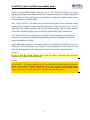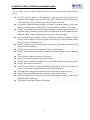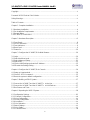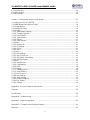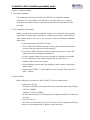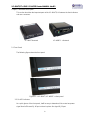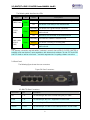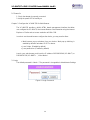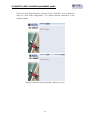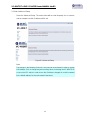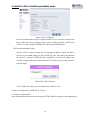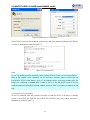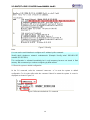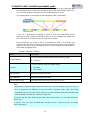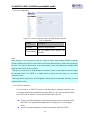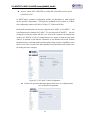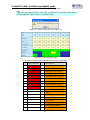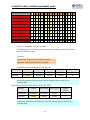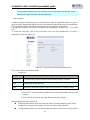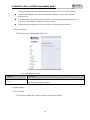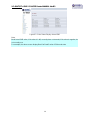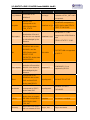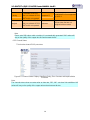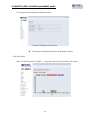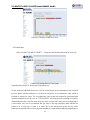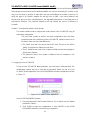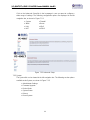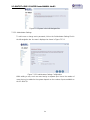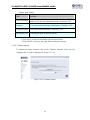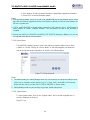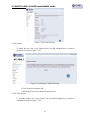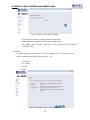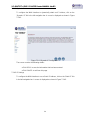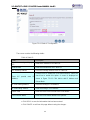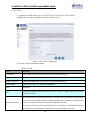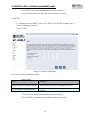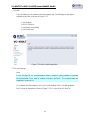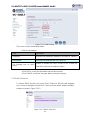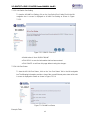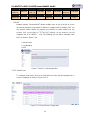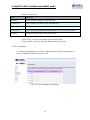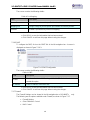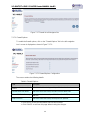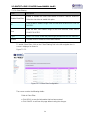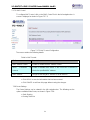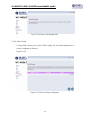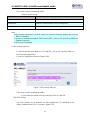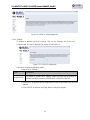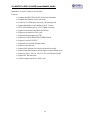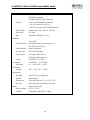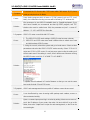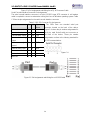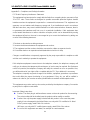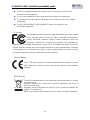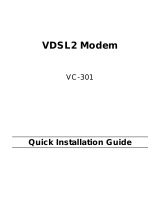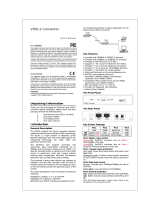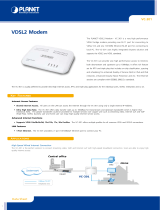VC-400LT/RT+ VDSL2 CO&CPE Router MANUAL Ver.B3
VDSL2 CO/CPE Router
VC-450RT/400LT/RT+ MANUAL

VC-400LT/RT+ VDSL2 CO&CPE Router MANUAL Ver.B3
1
Copyright
Copyright © 2011 by Rubytech Deutschland GmbH. All rights reserved.
Trademarks
RubyTech is a trademark of National Rubytech Deutschland GmbH.
Other brand and product names are registered trademarks or trademarks of their respective
holders.
Legal Disclaimer
The information given in this document shall in no event be regarded as a guarantee of conditions
or characteristics. With respect to any examples or hints given herein, any typical values stated
herein and/or any information regarding the application of the device, RubyTech Deutschland
GmbH. hereby disclaims any and all warranties and liabilities of any kind, including without
limitation warranties of non-infringement of intellectual property rights of any third party.
Statement of Conditions
In the interest of improving internal design, operational function, and/or reliability, RubyTech
reserves the right to make changes to the products described in this document without notice.
RubyTech does not assume any liability that may occur due to the use or application of the
product(s) or circuit layout(s) described herein.
Maximum signal rate derived form IEEE Standard specifications. Actual data throughput will vary.
Network conditions and environmental factors, including volume of network traffic, building
materials and construction, and network overhead lower actual data throughput rate. Rubytech
does not warrant that the hardware will work properly in all environments and applications, and
makes no warranty and representation, either implied or expressed, with respect to the quality,
performance, merchantability, or fitness for a particular purpose. Make sure you follow in line with
the environmental conditions to use this product.

VC-400LT/RT+ VDSL2 CO&CPE Router MANUAL Ver.B3
2
Foreword: VDSL2 Point to Point Solution
VDSL2 (Very-High-Bit-Rate Digital Subscriber Line 2, ITU-T G.993.2 Standard) is an access
technology that exploits the existing infrastructure of copper wires that were originally deployed for
POTS services. It can be deployed from central offices, from fibre-fed cabinets located near the
customer premises, or within buildings.
ITU-T G.993.2 VDSL2 is the newest and most advanced standard of DSL broadband wireline
communications. Designed to support the wide deployment of Triple Play services such as voice,
video, data, high definition television (HDTV) and interactive gaming, VDSL2 enables operators
and carriers to gradually, flexibly, and cost efficiently upgrade existing xDSL-infrastructure.
ITU-T G.993.2 (VDSL2) is an enhancement to G.993.1 VDSL that permits the transmission of
asymmetric and symmetric(Full-Duplex) aggregate data rates up to 200 Mbit/s on twisted pairs
using a bandwidth up to 30 MHz.
VDSL2 deteriorates quickly from a theoretical maximum of 200 Mbit/s (Full-Duplex) at “source” to
100 Mbit/s at 0.3 km (symmetric) and 50 Mbps at 1 km, but degrades at a much slower rate from
there and still outperforms VDSL. Starting from 1.6 km its performance is equal to ADSL2+.
Attention:
Be sure to read this manual carefully before using this product. Especially Legal Disclaimer,
Statement of Conditions and Safty Warnings.
Caution:
The VC-400RT+ is for indoor applications only. This product does not have waterproof protection.
We do not recommend for harsh environments. If user insist to install it for industrial applications
(-20°C ~ 70°C (-4°F ~ 158°F)), please do not use the included commercial-grade power
supply. Please use of industrial-grade power supply for industrial applications.

VC-400LT/RT+ VDSL2 CO&CPE Router MANUAL Ver.B3
3
Safety Warnings
For your safety, be sure to read and follow all warning notices and instructions before using the
device.
DO NOT open the device or unit. Opening or removing covers can expose you to
dangerous high voltage points or other risks. ONLY qualified service personnel can
service the device. Please contact your vendor for further information.
Use ONLY the dedicated power supply for your device. Connect the power cord or power
adaptor to the right supply voltage (110V AC in North America or 230V AC in Europe).
DO NOT use the device if the power supply is damaged as it might cause electrocution. If
the power supply is damaged, remove it from the power outlet. DO NOT attempt to repair
the power supply. Contact your local vendor to order a new power supply.
Place connecting cables carefully so that no one will step on them or stumble over them.
DO NOT allow anything to rest on the power cord and do NOT locate the product where
anyone can work on the power cord.
DO NOT install nor use your device during a thunderstorm. There may be a remote risk of
electric shock from lightning.
DO NOT expose your device to dampness, dust or corrosive liquids.
DO NOT use this product near water, for example, in a wet basement or near a swimming
pool.
Connect ONLY suitable accessories to the device.
Make sure to connect the cables to the correct ports.
DO NOT obstruct the device ventilation slots, as insufficient airflow may harm your device.
DO NOT place items on the device.
DO NOT use the device for outdoor applications, and make sure all the connections are
indoors. There may be a remote risk of electric shock from lightning.
Be careful when unplugging the power, because the transformer may be very hot.
Keep the device and all its parts and accessories out of children’s reach.
Clean the device using a soft and dry cloth rather than liquid or atomizers. Power off the
equipment before cleansing it.
This product is recyclable. Dispose of it properly.

VC-400LT/RT+ VDSL2 CO&CPE Router MANUAL Ver.B3
4
Table of Contents
Copyright…………………………………………………………………………………………………......
1
Foreword: VDSL2 Point to Point Solution…………………………………………………………….......
2
Safety Warnings……………………………………………………………………………………………..
3
Table of Contents…………………………………………………………………………………………....
4
Chapter 1. Complete Installation...................................................................................................
....6
1.1 Hardware Installation...................................................................................................................
6
1.2 Pre-installation Requirements......................................................................................................6
1.3 General Rules..............................................................................................................................6
1.4 VC-400LT/R Connections............................................................................................................7
Chapter 2. Hardware Description......................................................................................................8
2.1 Front Panel..................................................................................................................................8
2.2 Six LED indicators.......................................................................................................................8
2.3 Front Indicators............................................................................................................................9
2.4 Rear Panel...................................................................................................................................9
2.5 Power On...................................................................................................................................10
Chapter 3. Configure the VC-400LT/R Via Web Browser................................................................10
3.1 Login..........................................................................................................................................10
3.2 Select the Menu Level..................................................................................................................11
3.3 Select Advanced Setup.............................................................................................................12
3.4 Select LAN.................................................................................................................................13
3.4.1 Select LAN Settings and set the IP Address...........................................................................13
3.4.2 Restart the Settings Dialog.....................................................................................................14
Chapter 4. Configure the VC-400LT/R via Console.........................................................................14
4.1 Setup on Hyperterminal.............................................................................................................14
4.2 Check IP via CLI command.......................................................................................................15
4.3 Reset the system to default configuration..................................................................................16
Chapter 5. Building a VDSL2 System..............................................................................................17
5.1 Connect the VC-400LT and the VC-400RT+ to the Line.........................................................17
5.2 Connect the VC-400LT and the VC-400RT+ to LAN Devices.................................................17
5.3 Run Demos and Tests...............................................................................................................17
Chapter 6. Operating the VDSL2 System........................................................................................18
6.1 Configuration Settings...............................................................................................................18
6.1.1 Channel Configuration............................................................................................................18
6.1.2 Line Configuration...................................................................................................................20
6.1.3 Profile Configuration................................................................................................................20
6.1.4 Loop Back...............................................................................................................................24
6.1.5 Line Activation.........................................................................................................................25
6.2 Status Displays..........................................................................................................................25
6.2.1 Line Status..............................................................................................................................25
6.2.2 Channel Status........................................................................................................................28

VC-400LT/RT+ VDSL2 CO&CPE Router MANUAL Ver.B3
5
6.2.3 Version Info.............................................................................................................................
29
6.2.4 SNR Graphs............................................................................................................................29
6.2.5 BitsGraphs..............................................................................................................................30
Chapter 7. Configuration Interface of the Router.............................................................................
31
7.1 Logging in to the VC-400LT/R...................................................................................................31
7.2 Setup Wizard and Advanced Setup.....................................................................................................32
7.2.1 Setup Wizard.......................................................................................................................................32
7.2.2 Advanced Setup......................................................................................................................33
7.2.3 System....................................................................................................................................33
7.2.3.1 Administrator Settings..........................................................................................................34
7.2.3.2 Firmware Upgrade...............................................................................................................35
7.2.3.3 Device Mode........................................................................................................................36
7.2.3.4 System Status......................................................................................................................36
7.2.3.5 Reboot.................................................................................................................................37
7.2.3.6 Reset system.......................................................................................................................37
7.2.4 WAN.......................................................................................................................................38
7.2.4.1 Dynamic IP..........................................................................................................................39
7.2.4.2 IP Settings...........................................................................................................................39
7.2.4.3 PPPoE.................................................................................................................................41
7.2.4.4 DNS.....................................................................................................................................42
7.2.5 LAN.........................................................................................................................................43
7.2.5.1 LAN Settings........................................................................................................................43
7.2.5.2 DHCP Client List..................................................................................................................44
7.2.5.3 LAN Switch Port Setting.......................................................................................................45
7.2.5.4 LAN Port Status...................................................................................................................45
7.2.6 NAT.........................................................................................................................................46
7.2.6.1 Virtual Server.......................................................................................................................46
7.2.6.2 Port Mapping........................................................................................................................47
7.2.6.3 DMZ.....................................................................................................................................48
7.2.7 Firewall....................................................................................................................................48
7.2.7.1 Firewall Options...................................................................................................................49
7.2.7.2 Client Filtering......................................................................................................................50
7.2.7.3 MAC Control.........................................................................................................................51
7.2.8 Route Settings.........................................................................................................................51
7.2.8.1 Static Routing.......................................................................................................................52
7.2.8.2 Routing Table List................................................................................................................53
7.2.9 UPnP Setting...........................................................................................................................53
7.2.9.1 Settings................................................................................................................................54
Appendix A: Product Features & Specification................................................................................55
Features:
.....................................................................................................................................................55
Specifications:
............................................................................................................................................56
Appendix B: Troubleshooting .........................................................................................................57
Appendix C: Cable Requirements...................................................................................................58
Appendix D : Compliance and Safety Information...........................................................................
60
Warranty..........................................................................................................................................
62

VC-400LT/RT+ VDSL2 CO&CPE Router MANUAL Ver.B3
6
Chapter 1. Complete Installation
1.1 Hardware Installation
This chapter describes how to install the VC-400LT/R and establishes network
connections. This may install the VC-400LT/R on any level surface (e.g., a table or
shelf). However, please take note of the following minimum site requirements before
you begin.
1.2 Pre-installation Requirements
Before the start actual hardware installation, make sure to provide the right operating
environment, including power requirements, sufficient physical space and proximity to
other network devices that are to be connected. Verify the following installation
requirement:
Power requirements: DC12V/1A or above.
The VC-400LT/R should be located in a cool dry place, with at least 10cm(4in)
of space at the front and back for well ventilation.
Place the VC-400LT/R away from direct sunlight, heat sources, or areas with
a high amount of electromagnetic interference.
Check if network cables and connectors needed for installation are available
Do Not install phone lines strapped together with AC power lines, or
telephone office line with voice signal.
Avoid installing this device with radio amplifying station nearby or transformer
station nearby.
Please note VC-400RT+ internal splitter, can pass through voice spectrum is
0KHz ~ 120KHz.
1.3 General Rules
Before making any connections to the VC-400LT/R, note the following rules:
Ethernet Port (RJ-45)
All network connections to the Router Ethernet port must be made using Category
5 UTP for 100Mbps;
Category 3, 4 UTP for 10Mbps
No more than 100 meters of cabling may be use between the MUX or HUB and an
end node.
Phone Port (RJ-11)
All Phone set connections to the RJ-11 Port must use 24~26 Gauge phone wiring.
We do not recommend using 28 gauge or above phone line.

VC-400LT/RT+ VDSL2 CO&CPE Router MANUAL Ver.B3
7
1.4 VC-400LT/R Connections
The VC-400LT/R can be controlled by a PC. For this purpose, a PC is needed with
an Ethernet network interface and a RS-232(D-SUB 9Pin) serial interface. Two
programs are required: A Web browser is mandatory and a terminal program should
be available optionally.
The board has several connectors.
4 x Ethernet RJ-45 jack; the Auto MDIX feature of the port switches
automatically between MDI and MDI-X (MDI – X = Media Dependant
Interface - Crossover). Therefore straight Ethernet cables can be used.
2 x RJ-11 jack (Line port is for VDSL client side connection to Line interface,
Phone port is for connection to phone set or FAX machine).
1 x Console port (access monitoring to operating system for firmware
downloads, starting drivers and etc.)
1 x Power Supply (as described above)
Figure 2.4 VDSL2 Basic Setup

VC-400LT/RT+ VDSL2 CO&CPE Router MANUAL Ver.B3
8
Chapter 2. Hardware Description
This section describes the important parts of the VC-400LT/R. It features the front indicators
and rear connectors.
VC-400LT Outward
VC-400RT+ + Outward
2.1 Front Panel
The following figure shows the front panel.
Figure 3.1.1 VC-400LT / VC-400RT+ + front panel
2.2 Six LED indicators
At a quick glance of the front panel, it will be easy to determine if the router has power
signal from its Ethernet RJ-45 port or there is phone line signal RJ-11port

VC-400LT/RT+ VDSL2 CO&CPE Router MANUAL Ver.B3
9
2.3 Front Indicators
The following table describes the LEDs.
LEDs Color Status Descriptions
On(Steady) The device is receiving the power and functioning properly.
PWR(Power) Green
Off
The device is not ready or has malfunctioned.
On(Steady) The device has a good Ethernet connection.
Blinking
The device is sending or receiving data or has
malfunctioned.
E1~E4
(LAN)
Green
Off
The LAN is not connected or has malfunctioned.
On(Steady) The Internet or network connection is up.
Blinking The device is sending or receiving data.
LINK / WAN
(VDSL2
LINK)
Green
Off
The Internet or network connection is down or has
malfunctioned.
Note:
Two Routers connection may take within 3 minutes is normal, due to VDSL2 CO/CPE ROUTER to
establish a link mechanism is auto-negotiation, with detects and calculate CO and CPE both PBO
and PSD level as well as noise level ....and other argument etc. for getting a better connection.
2.4 Rear Panel
The following figure shows the rear connectors
Figure 3.4 Rear Connectors
VC-400LT/R Rear Connectors
Connectors Type Description
Line RJ-11 For connecting to the VDSL2 Router Using a RJ-11 cable
Phone RJ-11 For connecting to the POTS equipment or ISDN router
E1~E4 RJ-45 For connecting to a Ethernet equipped device
Console RS-232 For connecting to PC with RS-232 serial port over a D-SUB Cable

VC-400LT/RT+ VDSL2 CO&CPE Router MANUAL Ver.B3
10
2.5 Power On
1. Check the adapter is properly connected.
2. Verify the power LED is steadily on.
Chapter 3. Configure the VC-400LT/R Via Web Browser
The VC-400LT/R provides a built-in HTML based management interface that allow
user configure the VC-400LT/R via Internet Browser. Best viewed at using the Internet
Explorer or Firefox and set screen resolution at 1024 x 768.
In order to use the web browser configure the device, you may need to allow:
Web browser pop-up windows from your device. Web pop-up blocking is
enabled by default in windows XP SP2 or above.
Java Scripts. (Enabled by default)
Java permissions. (Enabled by default)
Launch your web browser and input the IP address 192.168.16.249 (VC-400LT) or
192.168.16.250 (VC-400RT+ ) in the Web ui.
3.1 Login
The default password is “admin “. The password is changeable in Administrator Settings.
Figure 4.1 Login Password

VC-400LT/RT+ VDSL2 CO&CPE Router MANUAL Ver.B3
11
3.2 Select the Menu Level
There is an easy Setup Wizard for end users at the VC-400RT+ and an Advanced
Setup for more detail configurations. This manual attaches importance to the
Advanced Setup.
Figure 4.2 Select the Advanced Setup in the Entry Screen

VC-400LT/RT+ VDSL2 CO&CPE Router MANUAL Ver.B3
12
3.3 Select Advanced Setup
Select the Advanced Setup. The menu below will be used frequently. As an exercise
and an example now the IP address will be set.
Figure 4.3 Advanced Setup
Note:
The settings in the following Section 4.4 only need to be performed in order to change
LAN settings. Such a change may be necessary when connecting the VC-400LT/R to
a new control PC and/or in order to turn the IP address changed via a shell command
into a default address for the next restart of the board.

VC-400LT/RT+ VDSL2 CO&CPE Router MANUAL Ver.B3
13
3.4 Select LAN
The menu below will not be used very often, but when connecting the VC-400LT/R to a
new control PC, one may want to go through the following steps in order to make the
IP address previously set by ifconfig in the console or on some later occasion one may
want to change it again without using the console then the menu below will be helpful.
In order to set the IP address, click on “LAN Settings”.
Figure 4.4 LAN menu
3.4.1 Select LAN Settings and set the IP Address
The form below is used to change the IP address of the LAN port “adm0” in the
VC-400LT/R.
The proposed IP address is either the default address of adm0 or it is the address
changed by an ifconfig command via the shell running in the terminal. The Subnet
Mask display can be ignored. In case the DHCP checkbox is checked, some additional
data and options will be on display (see Chapter 8.2.5.1). The DHCP server is not
required to work with VDSL2 in a lab environment. It recommend to uncheck the box if
it is not unchecked already.

VC-400LT/RT+ VDSL2 CO&CPE Router MANUAL Ver.B3
14
Figure 4.4.1 LAN Settings
Now the IP address either may be changed or left as it is. If it has been changed in the
form or after it has been changed through console ifconfig command, it needs to be
“APPLY” in order to make the displayed IP address new default address.
3.4.2 Restart the Settings Dialog
After the “APPLY” button has been hit, the displayed IP address “adm0” port will be
stored in a non volatile memory on the VC-400LT/R. Also, the Ethernet link between
the control PC and the VC-400LT/R will be re-initialized – even if the IP address has
not been changed. Refresh the display of the HTTP browser running on the control PC
and login again.
Figure 4.4.2 Login Password
The VC-400LT/R is ready to be controlled by the control PC now.
Chapter 4. Configure the VC-400LT/R via Console
4.1 Setup on Hyperterminal
Open the Hyperterminal and set the baud rate to 115200, 8N1N to properly set the hyperterminal.

VC-400LT/RT+ VDSL2 CO&CPE Router MANUAL Ver.B3
15
Figure 5 Hyperterminal Configuration
If the VDSL2 Router has been powered up already you will see a prompt by hitting the ENTER key.
A screen is displayed as shown in Figure 5.2
Figure 5.2 Command Line
Note:
As you may identify from the commands above Industrial VDSL2 Router is a Linux based device.
Many of the common Linux commands can be used here. However, please consider that you
purchased a VDSL2 router device, not a PC. And always keep in mind that provider gives you
support for configuring a standard VDSL2 router. If you try to use the VDSL2 router as a Linux
hardware platform and modify its internal software structure, there is no support or warranty on the
unit.
4.2 Check IP via CLI command
At the CLI command, write the command “ifconfig” to show the VDSL2 ip of web ui. Following
screen is the VDSL2 CO ROUTER, the VDSL2 CPE ROUTER looks very similar. A screen is
displayed as shown in Figure 5.3

VC-400LT/RT+ VDSL2 CO&CPE Router MANUAL Ver.B3
16
Figure 5.3 ifconfig
Note:
You can use the serial Interface to configure an IP address by this command:
ifconfig adm0 <ipadress> netmask <subnetmask> (Example: ifconfig adm0 192.168.16.217
netmask 255.255.255.0)
This configuration is activated immediately but is only temporary because not stored in flash
memory. We recommend you continue configuring by Web method.
4.3 Reset the system to default configuration
At the CLI command, write the command “rawaccess –e” to reset the system to default
configuration. For it to take effect write the command “reboot” to restart the system. A screen is
displayed as shown in Figure 5.4
Figure 5.4 Reset to default via CLI command

VC-400LT/RT+ VDSL2 CO&CPE Router MANUAL Ver.B3
17
Chapter 5. Building a VDSL2 System
First a quick overview on a complete setup of VC-400LT/R:
Figure 6 VDSL2 Application
5.1 Connect the VC-400LT and the VC-400RT+ to the Line
The objective for VDSL2 is to pass high speed data over a twisted pair cable. In the
setup, connects VC-400LT to VC-400RT+ through phone wire or line simulator or
any other hardware representation of a cable network, with or without noise injection
and crosstalk simulations.
5.2 Connect the VC-400LT and the VC-400RT+ to LAN Devices
In the setup, usually an Ethernet tester serves as representation of the LAN side as
well as representation of the WAN side.
5.3 Run Demos and Tests
The Ethernet tester may send data downstream as well as upstream. It also receives
the data in order to check the integrity of the data transmission. Different data rates
can be tested under different line conditions.

VC-400LT/RT+ VDSL2 CO&CPE Router MANUAL Ver.B3
18
Chapter 6. Operating the VDSL2 System
After the VDSL2 system has been set up, one may want to configure the settings that
are related to VDSL2.
Configuration of operation modes, test modes (loop back) and the display of status
information are supported by GUI (Graphical User Interface).
6.1 Configuration Settings
Configure and start the VC-400LT (CO) and the VC-400RT+ (CPE).
Configuration: As a minimum configuration, usually selecting the bandplan is
required.
See Section 7.1.3, Profile Configuration.
Next, both sides should be activated from the web interface.
See Section 7.1.6, Line Activation
The connection status of the link can be monitored.
See Section 7.2.1, Line Status
6.1.1 Channel Configuration
This function is for setting VDSL2 channel.
Figure 6.1.1 Channel Configuration Menu
Interleave delay function is used in digital data transmission technology to protect the
transmission against noise issue and data error.
If during transit more than a certain amount of data has been lost then the data cannot
be correctly decoded. Short bursts of noise on the line can cause these data packets
to become corrupt and the router has to re-request data which in turn can slow down
the overall rate at which data is transmitted.

VC-400LT/RT+ VDSL2 CO&CPE Router MANUAL Ver.B3
19
Interleaving is a method of taking data packets, chopping them up into smaller bits and
then rearranging them so that once contiguous data is now spaced further apart into a
non continuous stream. Data packets are re-assembled by your router.
The diagram below is an example of how interleaved traffic is transmitted.
If your line is particularly susceptible to bursts of noise then interleaving should
improve your VDSL2 experience simply because if you lose a whole batch of data then
this could cause your router to loose sync with the exchange.
Using Interleaving, the router is able to re-assemble the data or if necessary just
re-request the part of the data that it is unable to recover. By increasing the interleave
depth of each ports that are susceptible to noise, this will improve error performance
and stability of marginal lines.
Channel Configuration Settings
Setting Description
Channel Number
To which bearer channel number shall the settings apply?
Channel 0
Direction
To which direction shall the settings apply?
Upstream
Downstream
Min Data Rate Minimum Payload Data Rate
Max Data Rate Maximum Payload Data Rate
Max Interleave Delay Maximum Interleave Delay (set from 0 to 255ms)
Note:
1.Regarding the interleave delay value time function for anti-noise purpose, due to the noise of
each environment are different, so you could adjust interleave delay value when filed
environment has heavy noise. Please note that increase interleave delay time will reduce few
vdsl2 bandwidth and depond on interleave delay time.
2. The Min and Max Data Rate function similar rate control function, you can limit rate for the
VDSL2 port.
3. Please note you must deactivate then activate once on config port when you config
VDSL2 arguments.
Page is loading ...
Page is loading ...
Page is loading ...
Page is loading ...
Page is loading ...
Page is loading ...
Page is loading ...
Page is loading ...
Page is loading ...
Page is loading ...
Page is loading ...
Page is loading ...
Page is loading ...
Page is loading ...
Page is loading ...
Page is loading ...
Page is loading ...
Page is loading ...
Page is loading ...
Page is loading ...
Page is loading ...
Page is loading ...
Page is loading ...
Page is loading ...
Page is loading ...
Page is loading ...
Page is loading ...
Page is loading ...
Page is loading ...
Page is loading ...
Page is loading ...
Page is loading ...
Page is loading ...
Page is loading ...
Page is loading ...
Page is loading ...
Page is loading ...
Page is loading ...
Page is loading ...
Page is loading ...
Page is loading ...
Page is loading ...
Page is loading ...
-
 1
1
-
 2
2
-
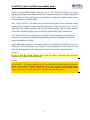 3
3
-
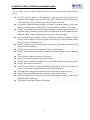 4
4
-
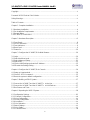 5
5
-
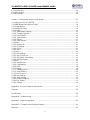 6
6
-
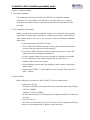 7
7
-
 8
8
-
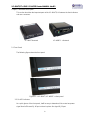 9
9
-
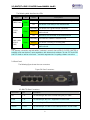 10
10
-
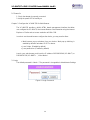 11
11
-
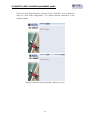 12
12
-
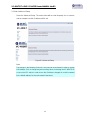 13
13
-
 14
14
-
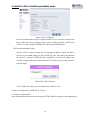 15
15
-
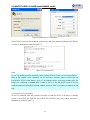 16
16
-
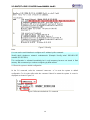 17
17
-
 18
18
-
 19
19
-
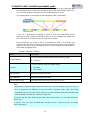 20
20
-
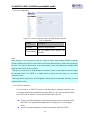 21
21
-
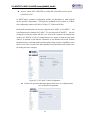 22
22
-
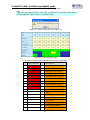 23
23
-
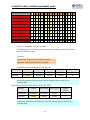 24
24
-
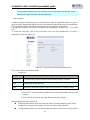 25
25
-
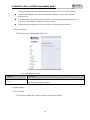 26
26
-
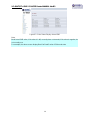 27
27
-
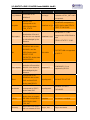 28
28
-
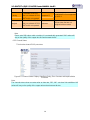 29
29
-
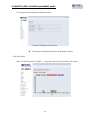 30
30
-
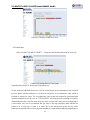 31
31
-
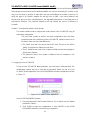 32
32
-
 33
33
-
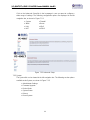 34
34
-
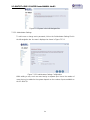 35
35
-
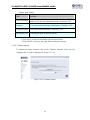 36
36
-
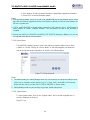 37
37
-
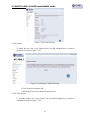 38
38
-
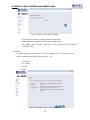 39
39
-
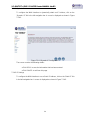 40
40
-
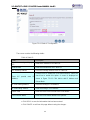 41
41
-
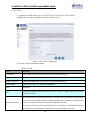 42
42
-
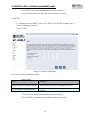 43
43
-
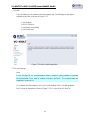 44
44
-
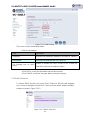 45
45
-
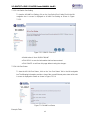 46
46
-
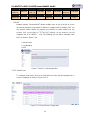 47
47
-
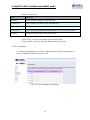 48
48
-
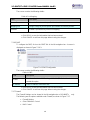 49
49
-
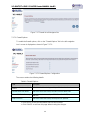 50
50
-
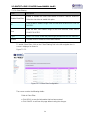 51
51
-
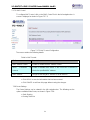 52
52
-
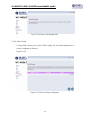 53
53
-
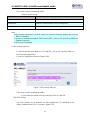 54
54
-
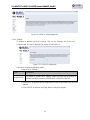 55
55
-
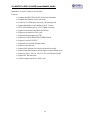 56
56
-
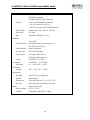 57
57
-
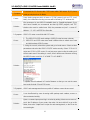 58
58
-
 59
59
-
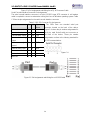 60
60
-
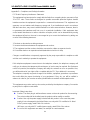 61
61
-
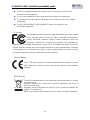 62
62
-
 63
63
Ruby Tech VC-400RT User manual
- Category
- Networking
- Type
- User manual
Ask a question and I''ll find the answer in the document
Finding information in a document is now easier with AI
Related papers
Other documents
-
Mercury Netgear D7000 Fibre Modem Router User guide
-
CTC Union VDTU2-R240W User manual
-
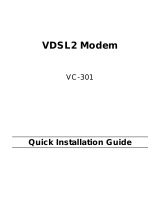 Planet Technology Network Router VC-301 User manual
Planet Technology Network Router VC-301 User manual
-
Asus RT-AC66U Configuration manual
-
Abocom Network Router CAS2047 User manual
-
Longshine LCS-VE684 Datasheet
-
CTC Union VDTU2-B110 User manual
-
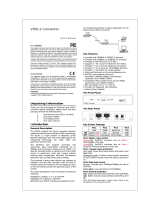 Eusso UVE7312-MS User manual
Eusso UVE7312-MS User manual
-
Samsung 5G CPE Quick start guide
-
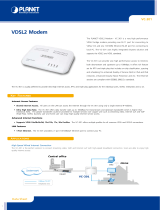 Planet Technology VC-301 User manual
Planet Technology VC-301 User manual