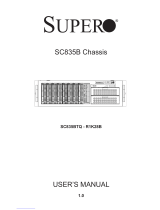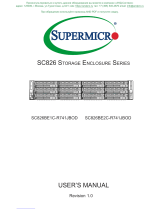Page is loading ...

USER’S MANUAL
Revision 1.0
SC946L JBOD ChASSiS
SC946LE1C-R1K66JBOD

The information in this User’s Manual has been carefully reviewed and is believed to be accurate. The vendor assumes
no responsibility for any inaccuracies that may be contained in this document, and makes no commitment to update
or to keep current the information in this manual, or to notify any person or organization of the updates. Please Note:
For the most up-to-date version of this manual, please see our website at www.supermicro.com.
Super Micro Computer, Inc. ("Supermicro") reserves the right to make changes to the product described in this manual
at any time and without notice. This product, including software and documentation, is the property of Supermicro and/
or its licensors, and is supplied only under a license. Any use or reproduction of this product is not allowed, except
as expressly permitted by the terms of said license.
IN NO EVENT WILL Super Micro Computer, Inc. BE LIABLE FOR DIRECT, INDIRECT, SPECIAL, INCIDENTAL,
SPECULATIVE OR CONSEQUENTIAL DAMAGES ARISING FROM THE USE OR INABILITY TO USE THIS PRODUCT
OR DOCUMENTATION, EVEN IF ADVISED OF THE POSSIBILITY OF SUCH DAMAGES. IN PARTICULAR, SUPER
MICRO COMPUTER, INC. SHALL NOT HAVE LIABILITY FOR ANY HARDWARE, SOFTWARE, OR DATA STORED
OR USED WITH THE PRODUCT, INCLUDING THE COSTS OF REPAIRING, REPLACING, INTEGRATING,
INSTALLING OR RECOVERING SUCH HARDWARE, SOFTWARE, OR DATA.
Any disputes arising between manufacturer and customer shall be governed by the laws of Santa Clara County in the
State of California, USA. The State of California, County of Santa Clara shall be the exclusive venue for the resolution
of any such disputes. Supermicro's total liability for all claims will not exceed the price paid for the hardware product.
FCC Statement: This equipment has been tested and found to comply with the limits for a Class B digital device
pursuant to Part 15 of the FCC Rules. These limits are designed to provide reasonable protection against harmful
interference when the equipment is operated in a commercial environment. This equipment generates, uses, and can
radiate radio frequency energy and, if not installed and used in accordance with the manufacturer’s instruction manual,
may cause harmful interference with radio communications. Operation of this equipment in a residential area is likely
to cause harmful interference, in which case you will be required to correct the interference at your own expense.
California Best Management Practices Regulations for Perchlorate Materials: This Perchlorate warning applies only
to products containing CR (Manganese Dioxide) Lithium coin cells. “Perchlorate Material-special handling may apply.
See www.dtsc.ca.gov/hazardouswaste/perchlorate”.
The products sold by Supermicro are not intended for and will not be used in life support systems, medical equipment,
nuclear facilities or systems, aircraft, aircraft devices, aircraft/emergency communication devices or other critical
systems whose failure to perform be reasonably expected to result in signicant injury or loss of life or catastrophic
property damage. Accordingly, Supermicro disclaims any and all liability, and should buyer use or sell such products
for use in such ultra-hazardous applications, it does so entirely at its own risk. Furthermore, buyer agrees to fully
indemnify, defend and hold Supermicro harmless for and against any and all claims, demands, actions, litigation, and
proceedings of any kind arising out of or related to such ultra-hazardous use or sale.
Manual Revision 1.0
Release Date: April 16, 2018
Unless you request and receive written permission from Super Micro Computer, Inc., you may not copy any part of this
document. Information in this document is subject to change without notice. Other products and companies referred
to herein are trademarks or registered trademarks of their respective companies or mark holders.
Copyright © 2018 by Super Micro Computer, Inc.
All rights reserved.
Printed in the United States of America

3
Preface
3
Preface
About this Manual
This manual is written for professional system integrators and PC technicians. It provides
information for the installation and use of the chassis. Installation and maintainance should
be performed by experienced technicians only.
This document lists compatible parts available when this document was published. Refer to
the Supermicro web site for updates on supported parts and congurations.
This manual may be periodically updated without notice. Please check the Supermicro Web
site for possible updates.(http://www.supermicro.com).
Notes
For your system to work properly, please follow the links below to download all necessary
drivers, utilities and the user’s manual for your server.
• Supermicro product manuals: http://www.supermicro.com/support/manuals/
• Product drivers and utilities: ftp://ftp.supermicro.com
• Product safety info: http://www.supermicro.com/about/policies/safety_information.cfm
If you have any questions, please contact our support team at:
Warnings
Special attention should be given to the following symbols used in this manual.
Warning! Indicates high voltage may be encountered when performing a procedure.
Warning! Indicates important information given to prevent equipment/property damage
or personal injury.

4
Chassis SC946L JBOD User's Manual
Contents
Chapter 1 Introduction
1.1 Models ..................................................................................................................................8
1.2 Unpacking the System .........................................................................................................8
1.3 Chassis Features .................................................................................................................9
Control Panel ......................................................................................................................9
Chassis Front ....................................................................................................................10
Chassis Rear ..................................................................................................................... 11
Chassis Top .......................................................................................................................12
1.4 System Status LCD Screen ...............................................................................................13
Introduction ........................................................................................................................13
Main Screen ......................................................................................................................14
System Status Submenu ...................................................................................................14
Hard Disk Drive Status ..................................................................................................15
Power Supply Status .....................................................................................................15
Cable Connection Status ...............................................................................................15
Fans Status ....................................................................................................................15
Thermal Monitor ................................................................................................................15
IPMI Submenu ..................................................................................................................15
System Info ....................................................................................................................16
IPMI Event Log ..............................................................................................................16
Settings Submenu .............................................................................................................17
Error Message ...................................................................................................................17
UID Message ...................................................................................................................17
1.5 Where to get Replacement Components ...........................................................................18
1.6 Returning Merchandise for Service ....................................................................................18
Chapter 2 Installation in a Rack
2.1 Preparing for Setup ............................................................................................................19
Choosing a Setup Location ...............................................................................................19
Rack Precautions ..............................................................................................................19
Server Precautions ............................................................................................................20
Rack Mounting Considerations .........................................................................................20

5
Preface
Ambient Operating Temperature ....................................................................................20
Airow ............................................................................................................................20
Mechanical Loading .......................................................................................................20
Circuit Overloading ........................................................................................................21
Reliable Ground .............................................................................................................21
2.2 Installing the Rails ..............................................................................................................22
Identifying the Rails .........................................................................................................22
Releasing the Inner Rail ..................................................................................................23
Installing the Inner Rails ..................................................................................................24
Installing the Outer Rails onto the Rack ..........................................................................25
Adapters for Round and Threaded Hole Racks ............................................................26
2.3 Installing the Chassis into a Rack ......................................................................................27
Removing the Chassis from the Rack ..............................................................................28
2.4 Optional Quick Installation Method ....................................................................................28
2.4 Installing the Cable Management Arm ..............................................................................29
Chapter 3 Maintenance and Component Installation
3.1 Power Up/Power Down Sequences ...................................................................................34
Power Up ..........................................................................................................................34
First Use or Power Cord Plug-In ...................................................................................34
After Normal Shutdown by IPMI or Power Button .........................................................34
After a Power Loss ........................................................................................................34
Power Down ......................................................................................................................34
Removing Power from the System ...................................................................................35
3.2 Cable Connections .............................................................................................................35
IPMI ...................................................................................................................................35
SAS Cables .......................................................................................................................36
Cascading Storage ............................................................................................................37
3.3 Accessing the Chassis .......................................................................................................38
3.4 Chassis Components .........................................................................................................39
Hard Drives ......................................................................................................................39
Hard Drive Carrier Indicators .........................................................................................39
Hard Drive Installation ..................................................................................................40
System Cooling .................................................................................................................42

6
Chassis SC946L JBOD User's Manual
Checking the Server Air Flow ........................................................................................44
Overheating ...................................................................................................................44
Power Supply ....................................................................................................................45
Power Supply LEDs .......................................................................................................45
Removing the JBOD Control Board ..................................................................................46
Appendix A Power Supply Specications
Appendix B Standardized Warning Statements for AC Systems
Appendix C Backplane Specications
Cascading Conguration, Backplane to Internal HBA Controllers ....................................82
Cascading Conguration, Backplane to Internal SAS Controllers ....................................83
Appendix D CSE-PTJBOD-CB3 Control Board

7
Contacting Supermicro
Contacting Supermicro
Headquarters
Address: Super Micro Computer, Inc.
980 Rock Ave.
San Jose, CA 95131 U.S.A.
Tel: +1 (408) 503-8000
Fax: +1 (408) 503-8008
Email: [email protected] (General Information)
[email protected] (Technical Support)
Website: www.supermicro.com
Europe
Address: Super Micro Computer B.V.
Het Sterrenbeeld 28, 5215 ML
's-Hertogenbosch, The Netherlands
Tel: +31 (0) 73-6400390
Fax: +31 (0) 73-6416525
Email: [email protected] (General Information)
[email protected] (Technical Support)
[email protected] (Customer Support)
Website: www.supermicro.nl
Asia-Pacic
Address: Super Micro Computer, Inc.
3F, No. 150, Jian 1st Rd.
Zhonghe Dist., New Taipei City 235
Taiwan (R.O.C)
Tel: +886-(2) 8226-3990
Fax: +886-(2) 8226-3992
Email: [email protected]
Website: www.supermicro.com.tw

8
Chassis SC946L JBOD User's Manual
Chapter 1
Introduction
Optimized for enterprise-level high capacity storage applications, Supermicro's SC946L JBOD
chassis features up to 45 hot-swap 3.5" SAS3 hard drives in top-loading drive bays. It is ideal
for cloud backup, data replication or high density archive storage applications
This design offers extra high-density of HDDs per space ratio in a 4U form factor. The chassis
features high power efciency, optimized HDD signal trace routing and improved HDD carrier
design to dampen HDD vibrations and maximize performance. Equipped with two redundant
high-efciency power supplies and ve 80 mm high-speed, low-vibration, hot-swappable
cooling fans, the SC946L JBOD is a reliable maintenance storage server.
1.1 Models
SC946L JBOD Chassis Models
Model Drives SAS Expanders Power Supply
SC946LE1C-R1K66JBOD 45 SAS/SATA 1
1000W/1600W redundant
(Platinum Level)
1.2 Unpacking the System
Inspect the box in which the chassis was shipped. If any equipment appears damaged, le
a claim with the carrier who delivered it.

9
Chapter 1: Introduction
Figure 1-1. Control Panel
1.3 Chassis Features
Control Panel
Power switches and status LEDs are located on the control panel on the front of the chassis.
Control Panel Features
Item Features Description
1 Power button
The main power switch applies or removes primary power from the power supply
to the server but maintains standby power. To perform most maintenance tasks,
unplug the system to remove all power.
2 UID/IPMI button
The uinit identication (UID) button turns on or off the blue light function of the
Information LED and a blue LED on the rear of the chassis. These are used to
locate the server in large racks and server banks.
The same button functions as an IPMI reset button. Hold the button for ten seconds
to reset IPMI to factory derfaults.
3 Power LED
Indicates power is being supplied to the system power supply units. This LED is
illuminated when the system is operating normally.
4 NIC LED Indicates network activity on the LAN when ashing.
5 Power Fail LED Indicates a power supply module has failed.
6 Information LED Alerts operator to several states, as noted in the following table.
1
6
5
432

10
Chassis SC946L JBOD User's Manual
Information LED
Status Description
Continuously on and
red
An overheat condition has occured.
(This may be caused by cable congestion.)
Blinking red (1Hz) Fan failure, check for an inoperative fan.
Blinking red (0.25Hz)
Power failure, check for a non-operational power
supply.
Solid blue
Local UID has been activated. Use this function
to locate the server in a rack mount environment.
Blinking blue
Remote UID is on. Use this function to identify
the server from a remote location.
Chassis Front
The illustration below shows the features included on the front of the chassis.
Figure 1-2. Front View (optional LCD Status screen pictured)
Control Panel
Front Chassis Features
Item Feature Description
1 Control Panel Power, UID, network, overheat
2 LCD Status Screen
(Optional purchase item) LCD panel for system status and error information;
see Section 1.4 for details
LCD Status Screen (optional)
2
1

11
Chapter 1: Introduction
Chassis Rear
The illustration below shows the features included on the rear of the chassis. Power supply
modules display status lights.
Figure 1-3. Rear View
Rear Chassis Features
Item Feature Description
1 Power Supply modules Two, redundant hot-swap
2 Fans Five, hot-swap
3 Mini-SAS Ports
Mini-SAS HD ports for internal or external cascading expander combinations
One for SC946LE1C-R1K66JBOD.
4 IPMI Port Networking port used for remote management
43
2
1 2
2

12
Chassis SC946L JBOD User's Manual
Chassis Top
A hinged cover on the top of the chassis opens to access the drive bays. Individual hard
drive carriers display status lights.
Figure 1-4. Top View
45 Drives Mounted Vertically

13
Chapter 1: Introduction
1.4 System Status LCD Screen
The SC946L JBOD offers an (optional) LCD display on the front of the chassis that shows
the status of many system components. The functions are described in this section.
Introduction
This feature gives the user the ability to monitor drives, power supplies, fans, and connections.
It shows temperature, events, and errors. The LCD display is activated as the system powers
on.
Figure 4-1. LCD Status LCD Screen on the Chassis Front
The user can navigate the menus using the four control buttons: scroll up, scroll down, Cancel,
and Enter. Note: The SKU shown in the screen is for reference only and may different with
the SKU user is currently using.
LCD Screen
Control Buttons

14
Chassis SC946L JBOD User's Manual
Main Screen
After a welcome page, the Main screen appears. Note that the screen may reect a model
or part number similar to what you have, but may reect a slightly different SKU.
Figure 4-1. System Status Main Page
Throughout the GUI, component status is displayed in color where green indicates normal
operation, red indicates a problem, and gray indicates the component is not installed. The
UID Alert is blue when active; the Error Alert is red when active.
System Status Submenu
Main Page > System Status
Figure 4-2. System Status Submenu
UID Alert
Error Alert

15
Chapter 1: Introduction
For JBOD storage enclosures, the Processor and Memory items are not available.
Hard Disk Drive Status
Main Page > System Status > Hard Disk Drive
This page displays all drive bays. The drive may be operational, failed (if on the server node
side a hardware RAID card is installed and connected), or not installed.
Power Supply Status
Main Page > System Status > Power Supply
This page shows the status and temperature of each power supply unit.
Cable Connection Status
Main Page > System Status > Cable Connection
The Cable Connection page shows the status of connections to the backplanes.
Fans Status
Main Page > System Status > Fan
The Fan page shows whether each fan is operational, failed or not installed.
Thermal Monitor
Main Page > Thermal Monitor
The Thermal Monitor shows the temperature of the backplane, JBOD control board (CB3),
and ambient chassis temperature.
IPMI Submenu
Main Page > IPMI

16
Chassis SC946L JBOD User's Manual
Figure 4-10. IPMI Submenu
System Info
Main Page > IPMI > System Info
The IPMI System Info pages show:
• IPMI rmware version
• BIOS rmware version
• BMC IP Address
• MAC Address
• JBOD Control board serial number
• Product serial number
• Chassis serial number
• Power supplies 1 and 2 serial numbers
IPMI Event Log
Event Log page will show the latest 100 critical errors:
• /*CPU OverHeating*/
• /*MEM OverHeating*/
• /*PSU FAIL*/

17
Chapter 1: Introduction
• /*MEM ECC Error*/
• /*MEM MRC Error*/
• /*Fan Error*/
• HDD activity
Settings Submenu
Main Page > Settings > Brightness
This item allows the user to adjust the LCD brightness.
Error Message
An error message pops up when a critical error occurs and shows the latest three critical
errors. The user can choose to navigate to event log or ignore message.
Also, there will be an error icon on the bottom right of the page to remind user that there are
critical errors that require attention.
Figure 4-15. Error Message
UID Message
A message pops up when the user activates UID. The UID icon (blue circle with a white
exclamation mark) in the bottom right corner remains active until the user turns off UID.

18
Chassis SC946L JBOD User's Manual
1.5 Where to get Replacement Components
If you need replacement parts for your system, to ensure the highest level of professional
service and technical support, purchase exclusively from our Supermicro Authorized
Distributors/System Integrators/Resellers. A list can be found at: http://www.supermicro.com.
Click the "Where to Buy" link.
1.6 Returning Merchandise for Service
A receipt or copy of your invoice marked with the date of purchase is required before any
warranty service will be rendered. You can obtain service by calling your vendor for a Returned
Merchandise Authorization (RMA) number. When returning to the manufacturer, the RMA
number should be prominently displayed on the outside of the shipping carton, and mailed
prepaid or hand-carried. Shipping and handling charges will be applied for all orders that
must be mailed when service is complete.
For faster service, RMA authorizations may be requested online (http://www.supermicro.com/
support/rma/).
Whenever possible, repack the chassis in the original Supermicro carton, using the original
packaging material. If these are no longer available, be sure to pack the chassis securely,
using packaging material to surround the chassis so that it does not shift within the carton
and become damaged during shipping.
This warranty only covers normal consumer use and does not cover damages incurred in
shipping or from failure due to the alteration, misuse, abuse or improper maintenance of
products.
During the warranty period, contact your distributor rst for any product problems.

19
Chapter 2 Installation in a Rack
Chapter 2
Installation in a Rack
This chapter provides advice and instructions for mounting your system in a rack.
2.1 Preparing for Setup
The box in which the system was shipped should include the hardware needed to install it
into the rack. Please read this section in its entirety before you begin the installation.
Choosing a Setup Location
• The system should be situated in a clean, dust-free area that is well ventilated. Avoid areas
where heat, electrical noise and electromagnetic elds are generated.
• Leave enough clearance in front of the rack so that you can open the front door completely
(~25 inches) and approximately 30 inches of clearance in the back of the rack to allow
sufcient space for airow and access when servicing.
• This product should be installed only in a Restricted Access Location (dedicated equipment
rooms, service closets, etc.).
• This product is not suitable for use with visual display workplace devices acccording to §2
of the the German Ordinance for Work with Visual Display Units.
Rack Precautions
• Ensure that the leveling jacks on the bottom of the rack are extended to the oor so that
the full weight of the rack rests on them.
• In single rack installations, stabilizers should be attached to the rack. In multiple rack in-
stallations, the racks should be coupled together.
• Always make sure the rack is stable before extending a server or other component from
the rack.
• Extend only one server or component at a time - extending two or more simultaneously
may cause the rack to become unstable.

Chassis SC946L JBOD User's Manual
20
• When initially installing the server to a rack, test that the rail locking tabs engage to prevent
the server from being overextended. Have a rack lift in place as a precaution in case the
test fails.
• In any instance of pulling the system from the rack, always use a rack lift and follow all
associated safety precautions.
Server Precautions
• Review the electrical and general safety precautions in Chapter.
• Determine the placement of each component in the rack before you install the rails.
• Install the heaviest server components at the bottom of the rack rst and then work your
way up.
• Use a regulating uninterruptible power supply (UPS) to protect the server from power
surges and voltage spikes and to keep your system operating in case of a power failure.
• Allow any drives and power supply modules to cool before touching them.
• When not servicing, always keep the front door of the rack and all covers/panels on the
servers closed to maintain proper cooling.
Rack Mounting Considerations
Ambient Operating Temperature
If installed in a closed or multi-unit rack assembly, the ambient operating temperature of
the rack environment may be greater than the room's ambient temperature. Therefore,
consideration should be given to installing the equipment in an environment compatible with
the manufacturer’s maximum rated ambient temperature (Tmra).
Airow
Equipment should be mounted into a rack so that the amount of airow required for safe
operation is not compromised.
Mechanical Loading
Equipment should be mounted into a rack so that a hazardous condition does not arise due
to uneven mechanical loading.
/