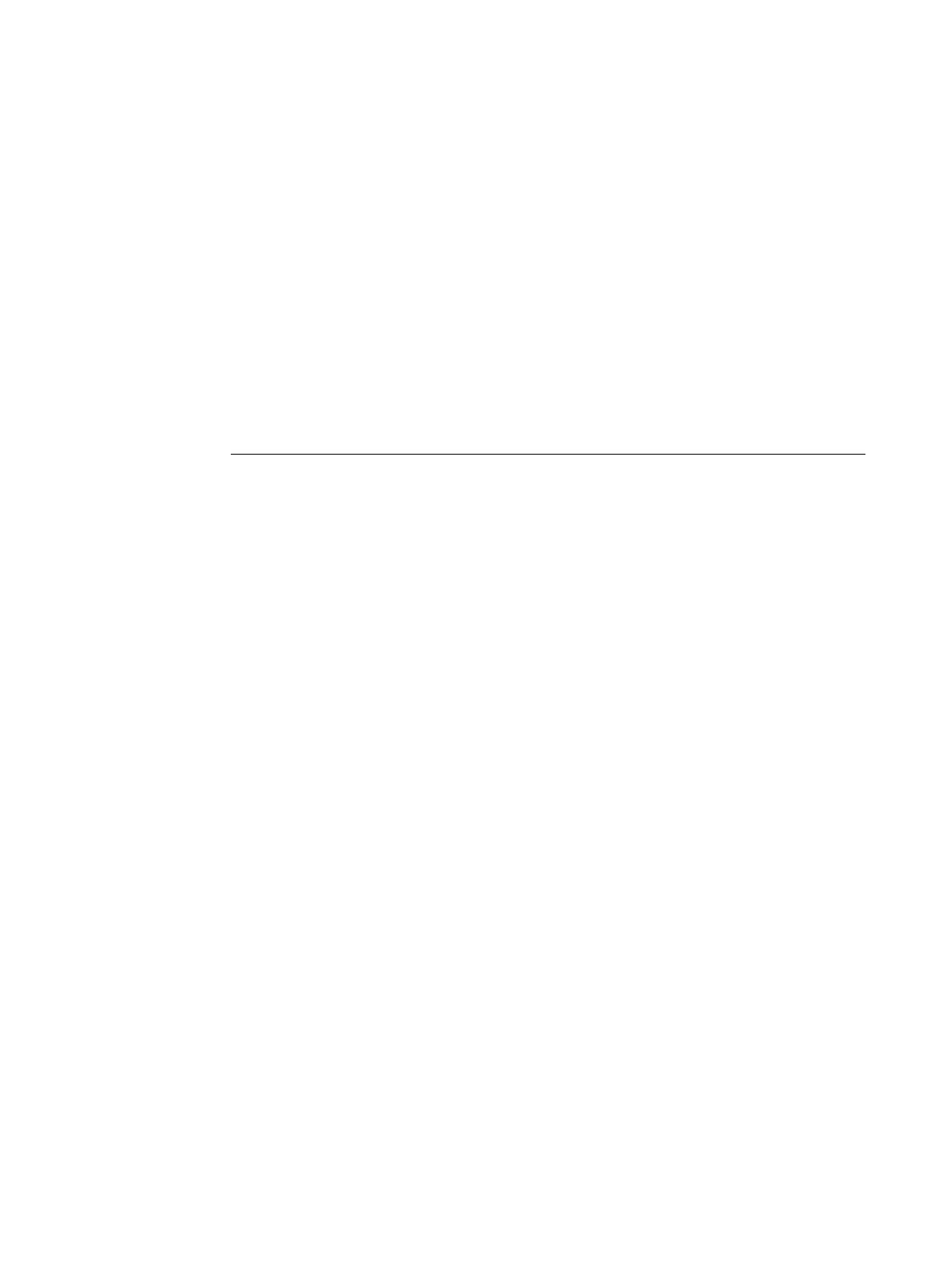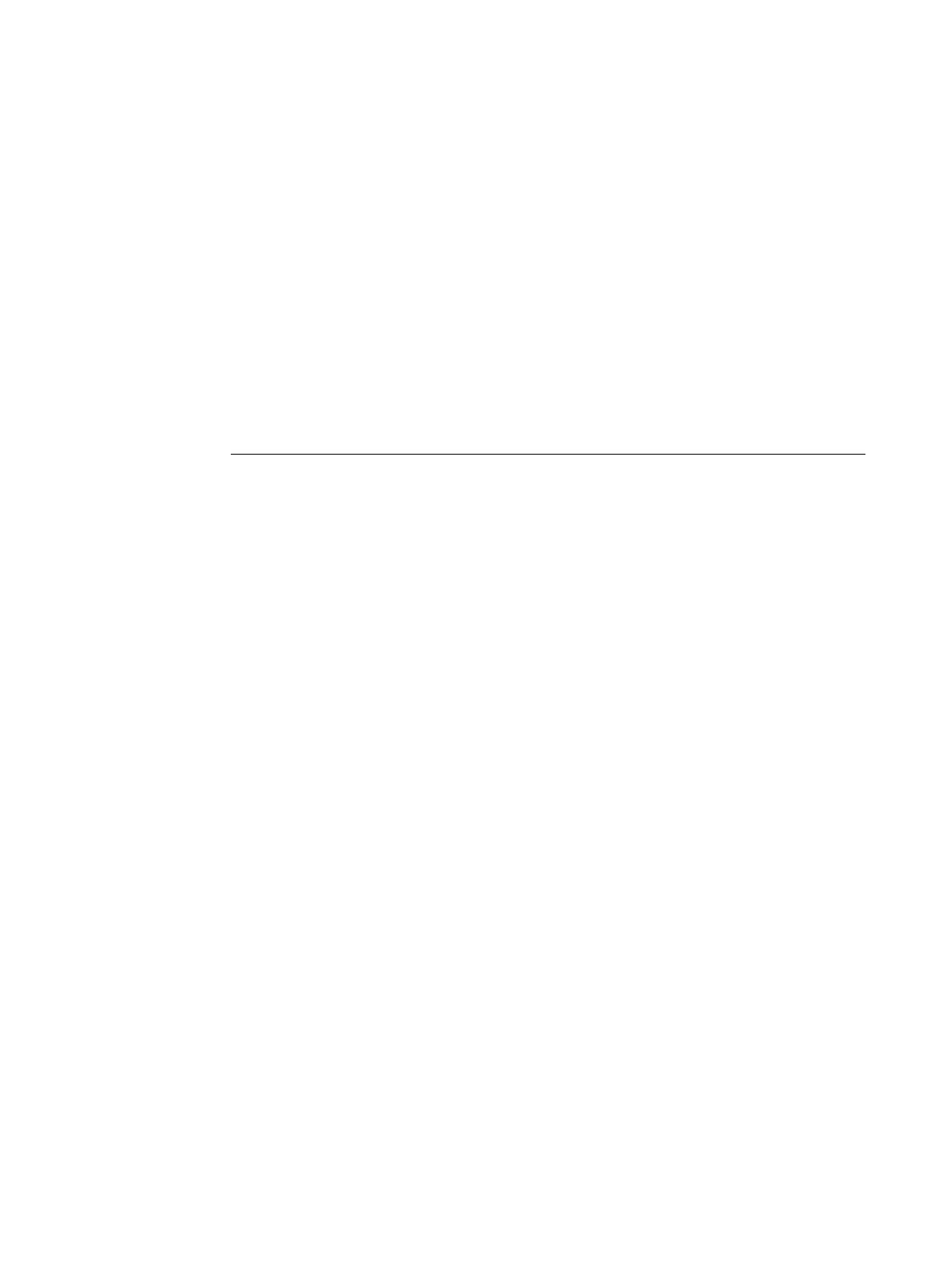
ReadMe
Installing Printer Drivers for EFI Splash RPX-iii
Part Number: 45073051
7 May 2008
Copyright 2008 © Electronics for Imaging, Inc.
The following procedures describe how to install the printer drivers for the EFI
Splash RPX-iii. Before installing the printer drivers, make sure that the EFI Splash RPX-iii
Server Software is installed.
For more information, see the EFI Splash RPX-iii Server Installation and Setup Roadmap.
For detailed information about installing printer files and Point and Print, see the Printing
Guide.
Installing the EFI Splash RPX-iii printer files on Windows 2000,
Windows XP, Windows Server 2003, and Windows Vista
TO SET UP TCP/IP WITH LPR PRINTING CONNECTION FOR WINDOWS
1 Ask your server administrator for the the EFI Splash RPX-iii IP address.
2 Windows 2000: Click Start, choose Settings, and then choose Printers.
Windows XP: Click Start and choose Printers and Faxes.
Windows Server 2003: Click Start, choose Control Panel, and then choose Printers and Faxes.
Windows Vista: Click the Start button, choose Control Panel, choose Hardware and Sound, and
then choose Printers.
3 Select Add Printer or Add a Printer and click Next.
4 Select Local Printer (or Local printer attached to this computer), clear the “Automatically
detect and install my Plug and Play printer” option, and then click Next.
Windows Vista: Select Add a local printer.
5 Select Create a new port, select Standard TCP/IP Port as the Type of Port, click Next, and
then click Next again.
Windows Vista: Select Create a new port, click Next, select Standard TCP/IP Port as the type of
port, and then click Next again.
6 Type the EFI Splash RPX-iii Printer Name or IP address and click Next.
7 Select Custom for the Device Type and click Settings.
8 Select LPR for the Protocol.
9 Type “splash” in the Queue Name field to connect to the default queue on the EFI
Splash RPX-iii. Type the name of a Virtual Printer, if desired.
10 Select LPR Byte Counting Enabled (optional).
11 Click OK, and then click Next.
12 Click Finish.
The Add Printer Wizard dialog box appears, displaying a list of manufacturers and printers.
To install the EFI Splash RPX-iii printer files, continue with the following procedure.