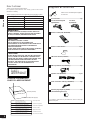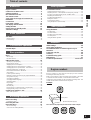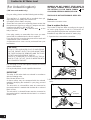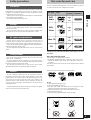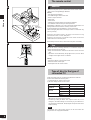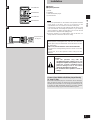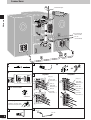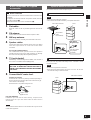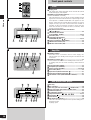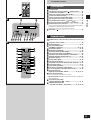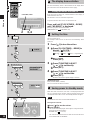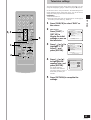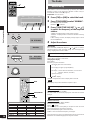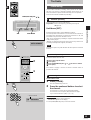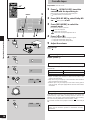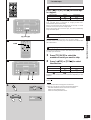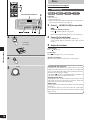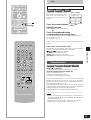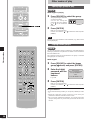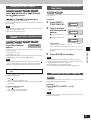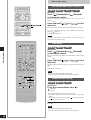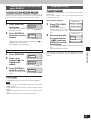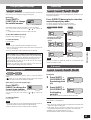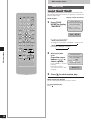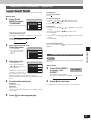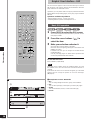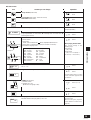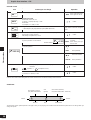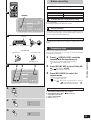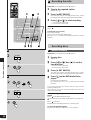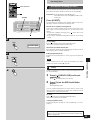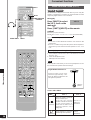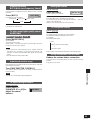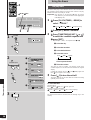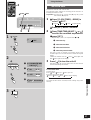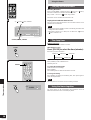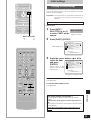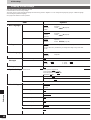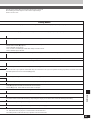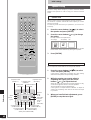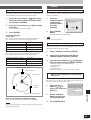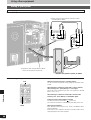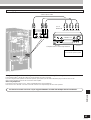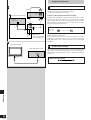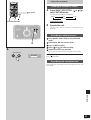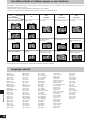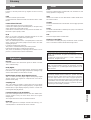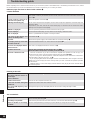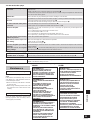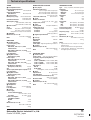Panasonic SCHDA710 Owner's manual
- Category
- CD players
- Type
- Owner's manual

RQT5479-B
Note:
“EB” on the outer packaging indicates the United
Kingdom.
Before connecting, operating or adjusting this
product, please read these instructions completely.
Please keep this manual for future reference.
EGEB
DVD Audio System Component
Operating Instructions
Model No.
SC-HDA710

2
RQT5479
Before use
Please check and identify the supplied
accessories.
AC mains lead.............................................................1 pc.
Remote control (RAK-HDA37WH).............................1 pc.
Remote control batteries.........................................2 pcs.
FM indoor antenna (RSA0007) .................................1 pc.
AM loop antenna set (RSA0022-J)............................1 pc.
Speaker cords (REE0993)........................................2 pcs.
Use numbers indicated in parentheses when asking for
replacement parts.
Antenna plug adapter (SJP9009)..............................1 pc.
(The United Kingdom only)
Dear Customer
Thank you for purchasing this product.
For optimum performance and safety, please read these
instructions carefully.
These operating instructions are applicable to the following system.
System
Amplifier
Tuner
DVD Audio/Video player
Cassette deck
Speakers
SC-HDA710
SE-HDA710
ST-HDA710
SL-HDA710
RS-HDA710
SB-HDA710
CAUTION!
THIS PRODUCT UTILIZES A LASER.
USE OF CONTROLS OR ADJUSTMENTS OR
PERFORMANCE OF PROCEDURES OTHER THAN THOSE
SPECIFIED HEREIN MAY RESULT IN HAZARDOUS
RADIATION EXPOSURE.
DO NOT OPEN COVERS AND DO NOT REPAIR YOURSELF.
REFER SERVICING TO QUALIFIED PERSONNEL.
CAUTION!
DO NOT INSTALL OR PLACE THIS UNIT IN A BOOKCASE,
BUILT IN CABINET OR IN ANOTHER CONFINED SPACE.
ENSURE THE UNIT IS WELL VENTILATED. ENSURE THAT
CURTAINS AND ANY OTHER MATERIALS DO NOT
OBSTRUCT THE VENTILATION TO PREVENT RISK OF
ELECTRIC SHOCK OR FIRE HAZARD DUE TO
OVERHEATING.
CLASS 1
LASER PRODUCT
DANGER
LASER RADIATION WHEN OPEN.
AVOID DIRECT EXPOSURE TO BEAM.
ADVARSEL
LASERSTRÅLING VED ÅBNING, NÅR SIKKERHEDSAFBRYDERE
ER UDE AF FUNKTION. UNDGÅ UDSÆTTELSE FOR STRÅLING.
VARO!
AVATTAESSA JA SUOJALUKITUS OHITETTAESSA OLET ALTTIINA
LASERSÄTEILYLLE. ÄLÄ KATSO SÄTEESEEN.
VARNING
LASERSTRÅLNING NÄR DENNA DEL ÄR ÖPPNAD OCH
SPÄRREN ÄR URKOPPLAD. BETRAKTA EJ STRÅLEN.
ADVARSEL
LASERSTRÅLING NÅR DEKSEL ÅPNES OG SIKKERHEDSLÅS
BRYTES. UNNGÅ EKSPONERING FOR STRÅLEN.
VORSICHT
LASERSTRAHLUNG, WENN ABDECKUNG GEÖFFNET.
NICHT DEM STRAHL AUSSETZEN.
DANGERS
RADIATION LASER LORSQUE OUVERT.
ÉVITER TOUTE EXPOSITION AU FAISCEAU.
(Indersiden at apparatet)
(Tuotteen sisällä)
(Apparatens insida)
(Produktets innside)
(Im Inneren des Gerätes)
(Inside of product)
(Intérieur de I’appareil)
(Side of product)
(DVD Audio/Video player)
Supplied accessories
For the United Kingdom
(RJA0053-2X)
For others
(RJA0019-X)
Video connection cable (RJL1P019B15)..................1 pc.
WARNING:
TO REDUCE THE RISK OF FIRE, ELECTRIC SHOCK OR
PRODUCT DAMAGE, DO NOT EXPOSE THIS APPLIANCE
TO RAIN, SPLASHING, DRIPPING OR MOISTURE.
LUOKAN 1 LASERLAITE
KLASS 1 LASER APPARAT

3
RQT5479
Before use
Table of contents
Before use
Region numbers.........................................................................3
Caution for AC Mains Lead
.....................................................4
Safety precautions
.....................................................................5
Disc selection and care
............................................................5
The remote control
....................................................................6
Type of disc for the type of connected TV
..........................6
Installation
....................................................................................7
Connections
................................................................................8
Front panel controls
................................................................10
The display demonstration
...................................................12
Setting the time
........................................................................12
Saving power in standby mode
...........................................12
Television settings
..................................................................13
Disc operations
Discs............................................................................................18
Normal play .................................................................................18
Resume function..........................................................................19
Other modes of play................................................................20
Specifying a group to play...........................................................20
Playing bonus groups..................................................................20
Skipping tracks and chapters ......................................................21
Starting play from a selected track or chapter.............................21
Starting play from a specified time - Time Search.......................21
Selecting still pictures - Page Skip ..............................................21
Fast forward and rewind - SEARCH............................................22
Slow motion.................................................................................22
Frame-by-frame viewing..............................................................22
Marking a position you want to play again: MARKER.................23
Using menus to play....................................................................23
Changing soundtracks.................................................................24
Changing subtitle language.........................................................25
Switching angles..........................................................................25
Repeat play .................................................................................25
A-B repeat ...................................................................................25
Random play ...............................................................................26
Playing tracks in a selected order - Program play.......................27
Playing all the groups in succession............................................27
Graphic User Interface - GUI.................................................28
Basic GUI operation ....................................................................28
Radio operations
The Radio...................................................................................14
Manual tuning..............................................................................14
Preset tuning ...............................................................................15
Cassette deck operations
Cassette tapes..........................................................................16
Recording operations
Before recording......................................................................31
Preparatory steps........................................................................31
Recording the radio.................................................................32
Recording discs
.......................................................................32
Normal recording.........................................................................32
One touch CD editing (AI EDIT)..................................................33
Timer operations
Using the timers.......................................................................36
The play timer..............................................................................36
The record timer..........................................................................37
The play and record timers..........................................................38
The sleep timer............................................................................38
Using the timers together ............................................................38
Reference
Initial settings............................................................................39
Using other equipment
...........................................................44
How different kinds of software appear on your
television
....................................................................................48
Language code list
..................................................................48
Glossary
.....................................................................................49
Troubleshooting guide
...........................................................50
Maintenance
..............................................................................51
Technical specifications
.......................................Back cover
Other operations
Convenient functions .............................................................34
Virtual Surround Sound (V.S.S.)..................................................34
Adjusting the bass – BLFS (Brisk Low Frequency Sound)..........35
To enjoy even higher quality sound - AUDIO ONLY ...................35
Adjusting the treble range............................................................35
To adjust left-right balance..........................................................35
Muting the volume.......................................................................35
To change the display .................................................................35
Using headphones (not included)................................................35
Region numbers
Region number are allocated to DVD players and software
according to where they are sold.
DVDs can be played on this unit if their region number is the same
or includes the same number, or if the DVD is marked “ALL”.
Confirm the region number for this unit before choosing discs. The
number for this unit is indicated on the rear panel.
Example
Rear panel
Discs that can be played by the unit shown in this example
2
2 ALL
2
3
1
(DVD Audio/Video player)

4
RQT5479
Before use
Caution for AC Mains Lead
(For United Kingdom)
(“EB” area code model only)
For your safety, please read the following text carefully.
This appliance is supplied with a moulded three pin
mains plug for your safety and convenience.
A 5-ampere fuse is fitted in this plug.
Should the fuse need to be replaced please ensure that
the replacement fuse has a rating of 5-ampere and that it
is approved by ASTA or BSI to BS1362.
Check for the ASTA mark or the BSI mark on the
body of the fuse.
If the plug contains a removable fuse cover you must
ensure that it is refitted when the fuse is replaced.
If you lose the fuse cover the plug must not be used until
a replacement cover is obtained.
A replacement fuse cover can be purchased from your
local dealer.
CAUTION!
IF THE FITTED MOULDED PLUG IS UNSUITABLE
FOR THE SOCKET OUTLET IN YOUR HOME THEN
THE FUSE SHOULD BE REMOVED AND THE PLUG
CUT OFF AND DISPOSED OF SAFELY.
THERE IS A DANGER OF SEVERE ELECTRICAL
SHOCK IF THE CUT OFF PLUG IS INSERTED INTO
ANY 13-AMPERE SOCKET.
If a new plug is to be fitted please observe the wiring
code as stated below.
If in any doubt please consult a qualified electrician.
IMPORTANT
The wires in this mains lead are coloured in accordance
with the following code:
Blue: Neutral, Brown: Live.
As these colours may not correspond with the coloured
markings identifying the terminals in your plug, proceed
as follows:
The wire which is coloured Blue must be connected to
the terminal which is marked with the letter N or coloured
Black or Blue.
The wire which is coloured Brown must be connected to
the terminal which is marked with the letter L or coloured
Brown or Red.
WARNING: DO NOT CONNECT EITHER WIRE TO
THE EARTH TERMINAL WHICH IS MARKED WITH
THE LETTER E, BY THE EARTH SYMBOL OR
COLOURED GREEN OR GREEN/YELLOW.
THIS PLUG IS NOT WATERPROOF–KEEP DRY.
Before use
Remove the connector cover.
How to replace the fuse
The location of the fuse differ according to the type of
AC mains plug (figures A and B). Confirm the AC
mains plug fitted and follow the instructions below.
Illustrations may differ from actual AC mains plug.
1. Open the fuse cover with a screwdriver.
Fuse cover
Figure A
Figure B
2. Replace the fuse and close or attach the fuse
cover.
Fuse
(5 ampere)
Fuse
(5 ampere)
Figure A
Figure B

5
RQT5479
Before use
Safety precautions
This unit can play discs bearing any of these marks.
Do not;
¡use irregularly shaped discs (a).
¡attach extra labels and stickers.
¡use discs with labels and stickers that are coming off or with
adhesive exuding from under labels and stickers (b).
¡attach scratch-proof covers or any other kind of accessory.
¡write anything on the disc.
¡clean discs with liquids (Wipe with a soft, dry cloth.).
Use this chart when selecting discs. You can use both 8 cm and 12
cm discs. Do not use a disc adaptor for 8 cm discs.
Disc type Logo
Video
system
DVD-
Audio
NTSC
+
PAL
DVD-
Video
NTSC
+
PAL
Video CD
CD
NTSC
+
PAL
Indication used
in instructions
Operations not indicated with these marks apply to all four
disc types.
Discs that cannot be played
¡DVDs with an unsuitable region number.
¡DVD-ROM, DVD-R/DVD-RAM, CD-ROM, VSD, CDV, CD-G,
CD-RW, DVD+RW, CVD, SVCD, Divx Video Discs, Photo CD,
and CD-R.
The data on photo CDs and CD-R can be damaged if you attempt
to play them.
Disc selection and care
DVD-A
DVD-V
VCD
CD
Placement
Set the unit up on an even surface away from direct sunlight, high
temperatures, high humidity, and excessive vibration. These
conditions can damage the cabinet and other components, thereby
shortening the unit’s service life.
Place it at least 15 cm away from wall surfaces to avoid distortion
and unwanted acoustical effects.
Do not place heavy items on the unit.
Voltage
Do not use high voltage power sources. This can overload the
unit and cause a fire.
Do not use a DC power source. Check the source carefully when
setting the unit up on a ship or other place where DC is used.
AC mains lead protection
Ensure the AC mains lead is connected correctly and not
damaged. Poor connection and lead damage can cause fire or
electric shock. Do not pull, bend, or place heavy items on the lead.
Grasp the plug firmly when unplugging the lead. Pulling the AC
mains lead can cause electric shock.
Do not handle the plug with wet hands. This can cause electric
shock.
Foreign matter
Do not let metal objects fall inside the unit. This can cause
electric shock or malfunction.
Do not let liquids get into the unit. This can cause electric shock
or malfunction. If this occurs, immediately disconnect the unit from
the power supply and contact your dealer.
Do not spray insecticides onto or into the unit. They contain
flammable gases which can ignite if sprayed into the unit.
Service
Do not attempt to repair this unit by yourself. If sound is
interrupted, indicators fail to light, smoke appears, or any other
problem that is not covered in these operating instructions occurs,
disconnect the AC mains lead and contact your dealer or an
authorized service center. Electric shock or damage to the unit can
occur if the unit is repaired, disassembled or reconstructed by
unqualified persons.
Extend operating life by disconnecting the unit from the power
source if it is not to be used for a long time.
DIGITAL VIDEO
DIGITAL VIDEO
a
b

The remote control
6
RQT5479
Before use
Batteries
¡Insert so the poles (+ and –) match those in the remote control.
¡Do not use rechargeable type batteries.
Do not;
¡mix old and new batteries.
¡use different types at the same time.
¡heat or expose to flame.
¡take apart.
¡short circuit.
¡attempt to recharge alkaline or manganese batteries.
¡use batteries if the covering has been peeled off.
Mishandling of batteries can cause electrolyte leakage which can
damage items the fluid contacts and may cause a fire.
If electrolyte leaks from the batteries, consult your dealer.
Wash thoroughly with water if electrolyte comes in contact with any
part of your body.
Remove if the remote control is not going to be used for a long
period of time. Store in a cool, dark place.
Replace if the unit does not respond to the remote control even
when held close to the front panel.
If the battery lid comes loose, slide it back into place horizontally.
A
Use
Aim at the sensor, avoiding obstacles, at a maximum range of 7
meters directly in front of the unit.
¡Keep the transmission window and the unit’s sensor free from
dust.
¡Operation can be affected by strong light sources, such as direct
sunlight, and the glass doors on cabinets.
Do not;
¡put heavy objects on the remote control.
¡take the remote control apart.
¡spill liquids onto the remote control.
B
30˚
30˚
7 m
B
1
2
R6/LR6
(AA, UM-3)
A
Type of disc for the type of
connected TV
DVDs and Video CDs are recorded using either PAL or NTSC.
Refer to this table when selecting discs.
a Clear images are shown on the screen.
b No clear images shown on the screen.
1)
If you select “2 NTSC” in “9 Other setting”–“6 NTSC Disc Output”
(a page 40), the picture may be clearer.
2)
The factory setting for NTSC disc output is “PAL 60”, so no
changes to the initial settings are necessary. If your television is
not equipped to handle PAL 525/60 signals the picture will not be
shown correctly.
The bottom part of the picture may be cut off if the Video CD
played does not comply with standards.
Note
TV type Disc TV monitor
Multi-
system TV
PAL
a ✓
a ✓
1)
NTSC
PAL
b ×
NTSC TV
NTSC
PAL
a ✓
PAL TV
NTSC
b ×
a ✓
2)

Installation
7
RQT5479
Before use
Å Stacking
ı Speaker placement
a Tuner
b Amplifier
c DVD Audio/Video player
d Cassette deck
Caution
¡Use the speakers only with the
recommended system. Failure to do so can
damage the amplifier and speakers, and can
cause fire. Consult a qualified service
person if damage occurs or if a sudden
change in performance is apparent.
¡Do not attach these speakers to walls or
ceilings.
¡There are superwoofers on the outside of the speakers and bass
reflex ports in the back. Leave 5-cm clearance for the
superwoofers and 5-cm clearance for the bass reflex ports.
Low frequency sounds are easily influenced by the layout of your
room and materials surrounding the speakers, so you should try
various positions to obtain the best effect. You can also use the
BLFS feature to adjust the bass (a page 35).
¡Place the speakers on a stable surface such as the floor or a
sturdy shelf. Do not attach to the wall or ceiling.
Note
Connect Your DVD Audio/Video player Directly
To Your TV Set.
If the DVD Audio/Video player is connected to the TV through a
video cassette recorder, the picture may not be played back
normally with some DVDs. So we strongly recommend you not
to connect the DVD Audio/Video player to your video cassette
recorder when setting up your home entertainment system.
If irregular coloring occurs on your television
These speakers are designed to be used close to a television,
but the picture may be affected with some televisions and set-
up combinations.
If this occur, turn the television off for about 30 minutes.
The television’s demagnetizing function should correct the
problem.
If it persists, move the speakers further away from the
television.
aST-HDA710
bSE-HDA710
cSL-HDA710
dRS-HDA710
A
SB-HDA710 SB-HDA710
B
eSuperwoofers
facing out

8
RQT5479
Before use
FM ANT
75Ω
Connections
c
2
4
1
6
1
3
4
5
3
A
1
2
a
c
b
fTo unplug cables
Hold the connector from
both ends and pull it out.
bTo household
mains socket
dTo connect cables
gSpeaker hAmplifier
eWhite line
aAdhesive tape
4
cTo TV
(not included)
5
iTo TV
Gray (+)
AM ANT
MID
HIGH
LOW
MID
HIGH
LOW
Gray (+)
Gray with
black line (–)
Blue (+)
Blue with
black line (–)
Red (+)
Red with
black line (–)
Gray with
black line (–)
Blue (+)
Blue with
black line (–)
Red (+)
Red with
black line (–)
VIDEO OUT

9
RQT5479
Before use
Connector
Approx. 6 mm
Appliance inlet
Basic connections for supplied
accessories
1 Flat cables.
Keep the cables as flat as possible against the back of the
unit.
2 FM antenna.
Fix the other end of the antenna where reception is best.
3 AM loop antenna.
Keep loose antenna cord away from other wires and cords.
4 Speaker cables.
Connect the cables to the terminals of the same color. Never
allow the exposed wires to contact each other when
connected.
Use only the supplied speakers.
The combination of the system and the front speakers
provides the best sound. Using other speakers can damage
the unit and sound quality will be negatively affected.
5 TV (not included)
Alternatively, connect through the S-VIDEO OUT terminal if
the TV has an S-VIDEO terminal (a page 46).
(The United Kingdom only)
BE SURE TO READ THE CAUTION FOR THE AC
MAINS LEAD ON PAGE 4 BEFORE PROCEEDING
TO STEP 6.
6 Connect the AC mains lead.
Insertion of connector
Even when the connector is perfectly inserted, depending on
the type of inlet used, the front part of the connector may jut
out as shown in the drawing.
However there is no problem using the unit.
For your reference
Information you enter into the unit’s memory, except for time,
remains intact for up to two weeks after the mains lead is
disconnected.
The included AC mains lead is for use with this unit only. Do not use
it with other equipment.
Note
A
Optional antenna connections
FM outdoor antenna
¡Disconnect the FM indoor antenna.
¡The antenna should be installed by a competent technician.
Note
Use outdoor antennas if radio reception is poor.
AM outdoor antenna
Run a piece of vinyl wire horizontally across a window or other
convenient location.
¡Leave the loop antenna connected.
¡Disconnect the antenna when the unit is not in use. Do not use
the antenna during an electrical storm.
Note
B
C
5-12 m
Tuner
AM outdoor antenna
FM outdoor antenna
Tuner
75 Ω coaxial
cable
(not included)
(The United
Kingdom only)
Use the antenna
plug adapter
(included)
AA
AA
Before connection
¡Do not connect the AC mains lead until all other connections are
complete.
¡To prepare the AM loop antenna and speaker cables, twist the
vinyl tip and pull off (a).
¡Disconnect the flat cable on the cassette deck (b).

Front panel controls
10
RQT5479
Before use
DVD Audio/Video player
!!99
Disc tray
@@00
Disc indicators........................................................................18
@@11
Disc tray open and close button ( OPEN/CLOSE)..........18
@@22
Audio only button and indicator (AUDIO ONLY)..................35
@@33
Multi button (MULTI)...............................................................34
@@44
AI edit button (AI EDIT) ..........................................................33
@@55
Skip/search buttons ( / , / ) ..................21, 22
@@66
Stop button ( )......................................................................18
@@77
Pause button ( ) ...................................................................18
@@88
Play button and indicator (u)................................................18
The color of the indicator depends on the operation taking place.
If stopped: orange
If playing: green
C
Tuner
qq
Display panel
The display also shows information for the cassette deck, DVD
Audio/Video player, and amplifier.
ww
Multiple sound indicators (MULTI)........................................34
When “DOWN MIX” is flashing
The DVD-Audio disc you are playing contains multiple-channel
signals that cannot be down-mixed to be output through the two
front speakers. “CANNOT DOWN MIX” also appears on the
display. Tracks that are recorded with such signals can only be
played correctly if you have connected the same number of
speakers as there are channels recorded. In some cases the
same track will also be recorded in stereo (2 channels). Read
the disc’s jacket for details.
ee
Play timer/record timer button and indicator
( PLAY/ REC)...................................................................36
rr
Clock/timer, demo button
(CLOCK/TIMER, –DEMO)..................................................12, 36
tt
Set button (SET)......................................................................12
yy
Tuning/time adjust buttons
(TUNE/TIME ADJUST , )...........................................12, 14
uu
Tuning mode button (TUNE MODE)......................................14
ii
FM band select button (FM)...................................................14
oo
AM band select button (AM) ..................................................14
A
Amplifier
!!00
Standby indicator
When the unit is connected to the AC mains supply, this
indicator lights up in standby mode and goes out when the unit
is turned on.
!!11
Standby/on switch ( /I) ........................................................12
Press to switch the unit from on to standby mode or vice versa.
In standby mode, the unit is still consuming a small amount of
power.
!!22
ECO mode button (MODE).....................................................12
!!33
Headphone jack (PHONES)....................................................35
!!44
Volume control (VOLUME).........................................14, 16, 18
!!55
Bass button (BLFS) ................................................................35
!!66
Input selector (INPUT SELECTOR )...................................47
!!77
Input selector (INPUT SELECTOR )...................................47
!!88
Fine tweeter control (FINE TWEETER CONTROL)...............35
B
A
B
C
TUNE MODE FM AM
TUNE/TIME ADJUST
PLAY/ REC CLOCK/TIMER
SET
– DEMO
1 2
3 4 5 6 7 8 9
MULTI
2 CH
DOWN MIX
V.S.S.
A
BLFS
MODE
FINE TWEETER CONTROL
INPUT SELECTOR
/ I
PHONES
VOLUME
DOWN UP
MIN MAX
10 12 13 14 15 16 17
18
11
B
AUDIO ONLY MULTI AI EDIT
OPEN/CLOSE
AUDIO VIDEO
CD/
VIDEO CD
DVD
19 20 21
22 23 24 25 26 27 28
C

11
RQT5479
Before use
Front panel controls
Cassette deck
@@99
Cassette holder
##00
Cassette tray open/close button ( OPEN/CLOSE)..........16
##11
Counter button (COUNTER)...................................................31
##22
Dolby noise reduction button (DOLBY NR)..........................16
##33
Counter reset button (RESET)...............................................16
##44
Reverse mode select button (REV MODE) ...........................16
##55
Tape Program Sensor button (TPS SKIP) ............................17
##66
Fast forward/rewind buttons ( [TPS] )...................17
##77
Record pause button and indicator (¡REC PAUSE) ..........32
##88
Playback buttons and indicators (v, u)..............................16
The color of the indicator depends on the operation taking place.
If stopped, fast forwarding or rewinding: orange
If playing, recording, or carrying out TPS: green
##99
Stop button ( )......................................................................16
A
Remote control
Button !1 functions in the same way as the control on the main
unit.
$$00
Sleep timer button (SLEEP)...................................................38
$$11
Numbered buttons............................................................15, 19
$$22
Top menu/subtitle button
(TOP MENU, SUBTITLE).............................................19, 23, 25
$$33
Menu button (MENU) ........................................................19, 23
$$44
Marker button (MARKER).......................................................23
$$55
Audio/angle button (AUDIO, ANGLE) .............................24, 25
$$66
Play mode select button (PLAY MODE)................................26
$$77
Repeat/A-B repeat button (REPEAT, A-B REPEAT).............25
$$88
Muting/multi button (MUTING, MULTI)............................34, 35
$$99
Shift button (SHIFT)................................................................13
%%00
Display button (DISP).......................................................14, 35
%%11
Cancel button (CANCEL) .......................................................20
%%22
Group/time search button (GROUP, TIME SEARCH) ....20, 21
%%33
Cursor/enter buttons........................................................13, 19
%%44
Return button (RETURN)........................................................13
%%55
Auto/mono select button (AUTO/MONO)..............................14
%%66
On screen display/set up button (OSD, SET UP)...........13, 28
%%77
Input select buttons
(DVD/CD, TAPE, EXT/MD, TUNER)......................13, 14, 17, 47
%%88
Basic operating buttons
Function changes according to the source.
MD deck operations (when connected to MD deck SJ-HDA710
(sold separately))
%%99
Slow/search, page button
( SLOW/SEARCH , –PAGE+) ............................21, 22
^^00
Volume/balance buttons
(–VOLUME+, BALANCE L, BALANCE R)............14, 16, 18, 35
B
DOLBY NR REV MODE TPS SKIP
COUNTER RESET
OPEN/CLOSE
[
TPS
]
REC PAUSE
29
31 32 34 35 38 393633 37
30
A
GROUP
TOP MENU
ENTER
TIME SEARCH
SUBTITLE
MENU RETURN
SLEEP
DISP
123
456
7890
CANCEL
AUTO/MONO
SET UP
OSD
ANGLE
AUDIOMARKER
TUNER
PLAY MODE
DVD/CD TAPE EXT/MD
SHIFT
– PAGE +
SLOW/SEARCH
VOLUME
BALANCE RBALANCE L
SKIP
≥10/-/--
A-B REPEAT
REPEAT
MULTI
MUTING
MD
40
50
51
52
53
54
55
56
57
58
59
60
11
41
42
43
44
45
46
47
48
49
B
A

12
RQT5479
Before use
If the clock has not been set, a demonstration of the display is
shown when the unit is off.
This function is set to on at the time of purchase.
To get the most from ECO mode, turn this function off.
Press and hold [CLOCK/TIMER, –DEMO]
until “NO DEMO” is displayed.
Each time you press and hold the button:
DEMO MODE (on) NO DEMO (off)
The display demonstration
A
This is a 24-hour clock.
The example shows how to set the clock for Wednesday 16:25
(4:25 pm).
1 Press [ /I] to turn the unit on.
2
qq
Press [CLOCK/TIMER, –DEMO] to
display “ CLOCK.”
Each time you press the button:
CLOCK → PLAY → REC → Original display
↑
ww
Within 7 seconds
Press [SET].
3
qq
Press [TUNE/TIME ADJUST
( or )] to set the day.
ww
Press [SET].
4
qq
Press [TUNE/TIME ADJUST
( or )] to set the time.
ww
Press [SET].
The time is set and the original display is restored.
Displaying the clock
Press [CLOCK/TIMER, –DEMO].
The clock is shown for about 5 seconds.
Saving power in standby mode
C
When this mode is turned on, the clock is not displayed when the
unit is in standby mode, thereby reducing standby mode power
consumption from 11 W to 0.9 W. The standby indicator still lights.
Turn DEMO off. ECO does not work when DEMO is on.
Turning ECO on and off:
qq
Press [ /I] to turn the unit on.
ww
Press [MODE].
The current mode is displayed. Press again to change the mode.
Each time you press the button:
NORMAL (off) ECO (on)
The mode can be switched to ECO when the unit is off but it can
not be switched back to NORMAL.
Note
Setting the time
B
1
23, 4
CLOCK/TIMER, –DEMO
1
/ I
2
SET
CLOCK/TIMER
– DEMO
1
2
CLOCK
3
SET
TUNE/TIME ADJUST
1
2
SUN MON TUE WED
THU FRI SAT
4
SET
TUNE/TIME ADJUST
1
2
WED 16:25
1
2
MODE
/I
C
A
B
The unit automatically shows a demonstration of the display when
you connect the unit to the household AC mains supply.
Turning the DEMO function off

13
RQT5479
Before use
GROUP
TOP MENU
ENTER
TIME SEARCH
SUBTITLE
MENU RETURN
SLEEP
DISP
123
456
7890
CANCEL
AUTO/MONO
SET UP
OSD
ANGLE
AUDIOMARKER
TUNER
PLAY MODE
DVD/CD TAPE EXT/MD
SHIFT
– PAGE +
SLOW/SEARCH
VOLUME
BALANCE RBALANCE L
SKIP
≥10/-/--
A-B REPEAT
REPEAT
MULTI
MUTING
MD
3, 4
1
2
5
Television settings
The menu language has been factory preset to English. You can
change the language by going to “3 Menu Language” (\ page 40).
Set the screen size to suit your television. The initial setting is for a
regular television with an aspect ratio of 4:3. You do not have to
change the setting if you have this kind of television.
Preparation
¡Turn the television on.
¡Switch the video input mode on the television to suit the type of
connection you have made (e.g., VIDEO 1).
1 Press [DVD/CD] to select “DVD” as
the source.
2 While stopped
Press [SHIFT] +
[SET UP] to
display the initial
settings screen on
the television.
3 Press [ ] or [ ] to
highlight “5 TV
Aspect”, and
press [ENTER].
4 Press [ ] or [ ]
to highlight the
required size, and
press [ENTER].
4:3: regular television
16:9: widescreen television
The initial settings screen is
shown after you make your
selection.
5 Press [RETURN] to complete the
settings.
Disc Languages1
Ratings
Menu Language
On-Screen Messages
TV Aspect
Speaker Setting
Level 8
English
4 : 3
Other Settings
Press RETURN to exit
2
3
4
5
6
9
Disc Languages1
Ratings
Menu Language
On-Screen Messages
TV Aspect
Speaker Setting
Level 8
English
4 : 3
Other Settings
Press RETURN to exit
2
3
4
5
6
9
Select your TV aspect
Press RETURN to exit
14 : 3
2 16 : 9

14
RQT5479
Radio operations
The Radio
Radio stations can be tuned manually by selecting the station’s
frequency or they can be preset into channels to make it easy to
tune with the remote control (
a
page 15).
Preparation: Turn the unit on.
1 Press [FM] or [AM] to select the band.
2 Press [TUNE MODE] to select “MANUAL”.
Each time you press the button:
MANUAL PRESET
3 Press [TUNE/TIME ADJUST ( or )]
to select the frequency of the required
station.
“TUNED” is displayed when a radio station is tuned.
“STEREO” is displayed when a stereo FM broadcast is being
received.
If RDS is being received, the display changes again to show
the name (a below).
4 Adjust the volume.
Auto tuning
Press and hold [TUNE/TIME ADJUST ( or )] for a moment
until the frequency starts changing rapidly. The unit begins auto
tuning, stopping when it finds a station.
If noise is excessive in FM
Remote control only
Press [AUTO/MONO] to display “MONO”.
Each time you press the button:
AUTO MONO
This mode improves sound quality if reception is weak for some
reason but broadcasts are heard in monaural.
Press [AUTO/MONO] again to cancel the mode.
MONO is also canceled if the frequency is changed.
Leave the tuner in AUTO for normal listening. Stereo and monaural
broadcasts are automatically played as they are received.
A
RDS broadcasting
This unit can display the text data transmitted by the radio data
system (RDS) available in some areas.
Changing the display
Press [DISP].
Each time you press the button:
→ PS display (the name of the station)
↓
PTY display (the type of program)(a a)
↓
RT display (various kinds of information, such as call-in
↓ numbers, weather, and news.)
Spectrum analyzer
↓
“TUNED” display
“TUNED” changes back to the PS display after 5 seconds.
RDS displays may not be available if reception is poor.
Note
/I
4
1
23
1
FM AM
FM 87.50 MHz
2
TUNE MODE
MANUAL
3
TUNE/TIME ADJUST
FM 88.10 MHz
TUNED STEREO
4
VOLUME
DOWN
UP
GROUP
TOP MENU
ENTER
TIME SEARCH
SUBTITLE
MENU RETURN
SLEEP
DISP
123
456
7890
CANCEL
AUTO/MONO
SET UP
OSD
ANGLE
AUDIOMARKER
TUNER
PLAY MODE
DVD/CD TAPE EXT/MD
SHIFT
– PAGE +
SLOW/SEARCH
VOLUME
BALANCE RBALANCE L
SKIP
≥10/-/--
A-B REPEAT
REPEAT
MULTI
MUTING
MD
AUTO/MONO
DISP
TUNER
A
One touch play
Remote control only
When the unit is off, press [TUNER].
The unit comes on and starts playing the radio with the volume
fading in.
A
Manual tuning
A
NEWS
AFFAIRS
INFO
SPORT
EDUCATE
DRAMA
CULTURE
SCIENCE
VARIED
POP M
ROCK M
M.O.R. M
LIGHT M
CLASSICS
OTHER M
WEATHER
FINANCE
CHILDREN
SOCIAL A
RELIGION
PHONE IN
TRAVEL
LEISURE
JAZZ
COUNTRY
NATIONAL
OLDIES
FOLK M
DOCUMENT
TEST
ALARM
PTY
a

15
RQT5479
Radio operations
The Radio
Automatic presetting
Do the following once each for FM and AM.
Preparation: Tune to the frequency presetting is to begin at.
(
a
page 14).
Hold down [SET].
Release the button when “AUTO MEMORY” appears.
The tuner presets all the stations it can receive into the channels in
ascending order. FM stations are preset into channels 1 to 39, and
AM stations are preset into channels 21 to 39.
“SET OK” is shown when presetting is complete and the last station
to be preset is played.
“ERROR” is displayed if the tuner doesn’t receive any stations. Do
presetting manually if this happens (see below).
AM stations replace any FM channels that were preset in channels
21 to 39.
Note
A
Choose either automatic presetting, which presets all the stations
the tuner can receive, or manual presetting, which allows you to
select the stations to preset and the order they are to be preset in.
There are 39 channels available for presetting.
Manual presetting
Preset the stations one at a time.
qq
Tune to the required station.
ww
Press [SET].
ee
Press [TUNE/TIME ADJUST ( or )] to select a channel.
rr
Press [SET].
The station occupying a channel is erased if another station is
preset in that channel.
Selecting channels
On the remote control
1 Press [TUNER].
The unit automatically comes on.
2 Press the numbered buttons to select
the channel.
For channels 1 to 9 press the corresponding number.
For channels 10 or over press [≥10], then the two digits.
e.g. To select channel 21 [≥10] → [2] → [1]
On the main unit
1. Press [TUNE MODE] to select “PRESET”.
“PROGRAM” appears on the display.
2. Press [TUNE/TIME ADJUST] to select the channel.
B
SET TUNE MODE
TUNE/TIME ADJUST, ,
A
SET
AUTO MEMORY
GROUP
TOP MENU
ENTER
TIME SEARCH
SUBTITLE
MENU RETURN
SLEEP
DISP
123
456
7890
CANCEL
AUTO/MONO
SET UP
OSD
ANGLE
AUDIOMARKER
TUNER
PLAY MODE
DVD/CD TAPE EXT/MD
SHIFT
– PAGE +
SLOW/SEARCH
VOLUME
BALANCE RBALANCE L
SKIP
≥10/-/--
A-B REPEAT
REPEAT
MULTI
MUTING
MD
1
2
B
1
TUNER
2
1
2
3
4
5
6
7
8
9
0
≥10
FM 2 88.10 MHz
PROGRAM
Preset tuning
aPreset channel

16
RQT5479
Cassette deck operations
Cassette tapes
Preparation: Turn the unit on.
1 Press [ OPEN/CLOSE], insert the
cassette with the tape facing in.
Make sure the cassette is fully inserted and press
[ OPEN/CLOSE] to close the deck.
2 Press [DOLBY NR] to select Dolby NR
on
(“
NR
” appears) or off.
3 Press [REV MODE] to select the
reverse mode.
Every time the button is pressed:
: One side is played.
: Both sides are played.
: Both sides are played eight times each.
4 Press [
vv
] or [
uu
].
Play begins and the indicator changes to green.
u: to play the forward side (facing up).
v: to play the reverse side (facing down).
5 Adjust the volume.
To stop the tape
Press [ ].
Cassette tape selection and care
The unit can correctly play the following types. It identifies the type
automatically.
Normal position/TYPE
1 ✔
High position/TYPE 2 ✔
Metal position/TYPE 4 ✔
¡Tapes exceeding 100 minutes are thin and can break or get
caught in the mechanism.
¡Tape slack can get caught up in the mechanism and should be
taken up before the tape is played.
¡Endless tapes can get caught up in the deck’s moving parts if
used incorrectly. Use tapes appropriate to this unit’s auto-reverse
mechanism.
Resetting the tape counter
Press [RESET].
A
/I
5
1
23 4
RESET
1
OPEN/CLOSE
A
2
DOLBY NR
NR
3
REV MODE
NR
4
RESET
TAPE 011
TAPE 000
5
VOLUME
DOWN
UP
A
Dolby noise reduction
Dolby NR reduces “hissing” when playing tapes. It increases the
high frequency region when recording and then reduces it in
playback. Use the same system during playback and recording.
This unit has Dolby B NR which reduces noise to a third.
Prerecorded cassettes and equipment marked “ ” use Dolby B
NR.
Manufactured under license from Dolby Laboratories.
“Dolby” and the double-D symbol are trademarks of Dolby
Laboratories.

17
RQT5479
Cassette deck operations
Cassette tapes
Fast-forwarding and rewinding
Press [ TPS] or [TPS ] while the tape
is stopped.
A
Tape direction
u
v
rewind fast-forward
Tape direction
u
v
backward forward
One touch play
Remote control only
When a cassette is loaded and the unit is off, press [TAPE].
The unit comes on and starts play in the direction last selected with
the volume fade in.
B
Tape program sensor (TPS)
TPS finds the beginning of a track and starts play from there. You
can skip up to nine tracks.
1 Press [TPS SKIP] to select the
number of tracks you want to skip.
2 Press [ TPS] or [TPS ] to select
the direction.
C
High-speed fast-forward/rewind
This cassette deck is designed to roughly double fast-
forward/rewind speed automatically.
When you fast-forward from the beginning of the tape or rewind
from the end of it, the tape runs at high speed.
When approaching the end of the tape, the deck automatically
drops to normal speed.
[TPS]
A
MENU RETURN
AUTO/MONO
SET UP
OSD
ANGLE
AUDIOMARKER
TUNER
PLAY MODE
DVD/CD TAPE EXT/MD
SHIFT
– PAGE +
SLOW/SEARCH
VOLUME
BALANCE RBALANCE L
SKIP
A-B REPEAT
REPEAT
MULTI
MUTING
MD
TAPE
12
B
C
1
TPS SKIP
TPS 1 000
2
[
TPS
]
TPS +2 008
Pressing [ TPS] or [TPS ] during play takes you to the
beginning of the current track or the next track,depending on tape
direction.
To cancel
Press [ ].
¡Stop the tape before changing the TPS direction.
¡TPS may not operate correctly in the following situations:
If the interval between tracks is less than 4 seconds.
If there is noise between tracks.
If there are silent parts within tracks.
Note

18
RQT5479
Disc operations
Discs
Normal play
Preparation
¡ Turn the unit on.
¡ Turn the television on.
¡ Switch the video input mode on the television to suit the type of
connection you have made (e.g., VIDEO 1).
1 Press [ OPEN/CLOSE] to open the
tray.
Set the disc label up on the tray.
Press [ OPEN/CLOSE] to close the tray.
Most DVDs start automatically when you close the disc tray.
2 Press [
uu
] to start play.
A menu will be shown with some discs (a page 19).
A disc indicator lights to indicate the type of disc you have
inserted.
3 Adjust the volume.
To stop the disc
Press [ ] (a page 19).
To pause play
Press [ ] during play. Press [u] to resume play.
“NO DISC” is displayed
When the unit is in DVD mode but a disc isn’t in the player.
/I
3
1
2
DVD, AUDIO, VIDEO, CD/VIDEO CD
1
OPEN/CLOSE
2
3
VOLUME
DOWN
UP
Label must
face upward.
Playing DVD and Video CDs
The producer of the material can control how these discs are
played. This means that you may not be able to control play with
some of the operations described in these operating instructions.
Read the disc’s instructions carefully.
The symbol “ ” appears on the television when you perform an
operation to indicate it is not allowed at that time.
Playing karaoke discs
After playing a track, you will normally be shown a menu. Some
discs allow you to play all the tracks in succession. Others will
play all the tracks in succession automatically.
DVD volume
Volume may be lower when playing DVDs than when playing
other discs.
If you turn the volume up, ensure you reduce the volume again
before playing other sources so that a sudden increase in output
does not occur.
Screens illustrated are examples.
DVD-A DVD-V VCD CD

19
RQT5479
Disc operations
GROUP
TOP MENU
ENTER
TIME SEARCH
SUBTITLE
MENU RETURN
SLEEP
DISP
123
456
7890
CANCEL
AUTO/MONO
SET UP
OSD
ANGLE
AUDIOMARKER
TUNER
PLAY MODE
DVD/CD TAPE EXT/MD
SHIFT
– PAGE +
SLOW/SEARCH
VOLUME
BALANCE RBALANCE L
SKIP
≥10/-/--
A-B REPEAT
REPEAT
MULTI
MUTING
MD
Discs
If a menu screen is shown
A menu screen is shown on your
television shortly after starting some
DVD-Video and Video CDs. To
continue play you must make a
selection.
(menu example)
Press the cursor buttons ( ) to
highlight an item.
Press [ENTER] to confirm your selection.
OR
Press the numbered button
corresponding to the menu item.
For items numbered 10 and over, press [≥≥10] then the two digits.
e.g. 10: [≥10] → [1] → [0]
e.g. 25: [≥10] → [2] → [5]
Video CD menu items can only be selected with the numbered
buttons.
Other buttons used to operate menus
The operation of these buttons differs with the disc so read the
instructions that came with the disc for further details.
[ SKIP ]: Shows the next menu.
[RETURN]: Shows the previous menu.
[MENU]: Shows the menu screen (DVD).
[TOP MENU]: Shows the first menu screen (DVD).
¡Resume is canceled if you open the disc tray or change the play
mode (ALL GROUP a page 27, RANDOM a page 26 and
PROGRAM a page 27).
¡Resume does not work if the disc’s play time is not displayed.
¡The position is saved even if the unit is turned off.
Note
When [ ] is pressed.
“u” flashes to indicate that the resume function is active.
Using the resume function to restart play
While “u” is flashing, press [u].
Play starts from where it was stopped.
This function is available when “u” is flashing.
If you are playing DVD-Video, you can activate the CHAPTER
REVIEW function while the message, “Press PLAY to Chapter
Review” is shown on your television. This message appears for a
few seconds before play is resumed.
Press [s] while this message is shown on your television and the
beginning portions of each chapter up to the current one are played.
Full play resumes from the point play was stopped at.
CHAPTER REVIEW is not possible with some DVD-Video.
Resume function
Symphony No.9
The first
movement
The third
movement
The second
movement
The fourth
movement
1
3
2
4
DVD-A DVD-V VCD CD
DVD-A DVD-V VCD

20
RQT5479
Disc operations
GROUP
TOP MENU
ENTER
TIME SEARCH
SUBTITLE
MENU RETURN
SLEEP
DISP
123
456
7890
CANCEL
AUTO/MONO
SET UP
OSD
ANGLE
AUDIOMARKER
TUNER
PLAY MODE
DVD/CD TAPE EXT/MD
SHIFT
– PAGE +
SLOW/SEARCH
VOLUME
BALANCE RBALANCE L
SKIP
≥10/-/--
A-B REPEAT
REPEAT
MULTI
MUTING
MD
Other modes of play
While stopped or playing
1 Press [GROUP] to select the group.
The group changes each time
you press the button.
You can also change the
group with the cursor buttons
( or ) or the numbered
buttons.
2 Press [ENTER].
Now you can select the track.
Use the cursor buttons ( or ) to select the track and press
[ENTER].
Selection may not be allowed in some situations (e.g., while a menu
is being displayed).
Note
You can play the bonus groups contained on some DVD-Audio by
entering a password. The password is written on the instructions
that came with the disc.
This operation must also be performed if the group is selected
during program or random play.
While stopped
1 Press [GROUP] to select the bonus
group (
aa
above) and press [ENTER].
2 Enter the 4-digit
password with the
numbered
buttons.
E.g. 1234
3 Press [ENTER].
Now you can select the track.
Use the cursor buttons ( or ) to select the track and press
[ENTER].
For your reference
¡If you enter the wrong number, you can press [CANCEL] to erase
it.
¡Some discs will show a menu screen for you to enter your
password. Follow the instructions on the screen.
¡Once you have entered the password, you can play the bonus
group as many times as you like until you remove the disc from
the unit.
Specifying a group to play
Playing bonus groups
1
1
1234
Bonus Group
Enter a 4-digit password,
then press ENTER.
Press RETURN to exit
DVD-A
DVD-A
Page is loading ...
Page is loading ...
Page is loading ...
Page is loading ...
Page is loading ...
Page is loading ...
Page is loading ...
Page is loading ...
Page is loading ...
Page is loading ...
Page is loading ...
Page is loading ...
Page is loading ...
Page is loading ...
Page is loading ...
Page is loading ...
Page is loading ...
Page is loading ...
Page is loading ...
Page is loading ...
Page is loading ...
Page is loading ...
Page is loading ...
Page is loading ...
Page is loading ...
Page is loading ...
Page is loading ...
Page is loading ...
Page is loading ...
Page is loading ...
Page is loading ...
Page is loading ...
-
 1
1
-
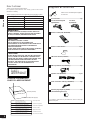 2
2
-
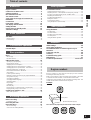 3
3
-
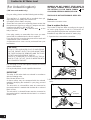 4
4
-
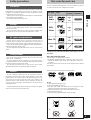 5
5
-
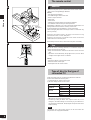 6
6
-
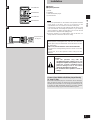 7
7
-
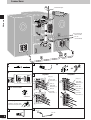 8
8
-
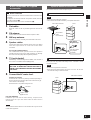 9
9
-
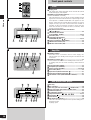 10
10
-
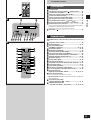 11
11
-
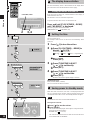 12
12
-
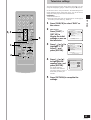 13
13
-
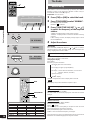 14
14
-
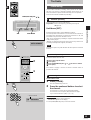 15
15
-
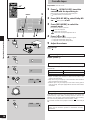 16
16
-
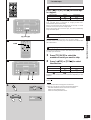 17
17
-
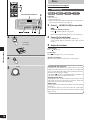 18
18
-
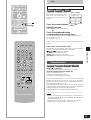 19
19
-
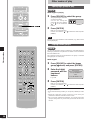 20
20
-
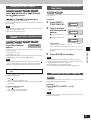 21
21
-
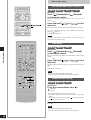 22
22
-
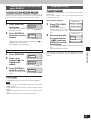 23
23
-
 24
24
-
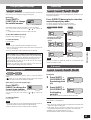 25
25
-
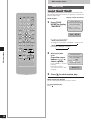 26
26
-
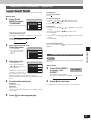 27
27
-
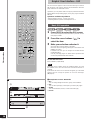 28
28
-
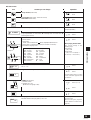 29
29
-
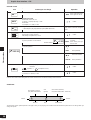 30
30
-
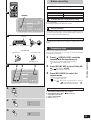 31
31
-
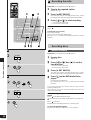 32
32
-
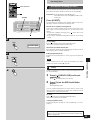 33
33
-
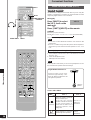 34
34
-
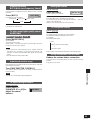 35
35
-
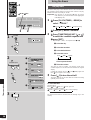 36
36
-
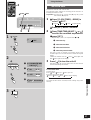 37
37
-
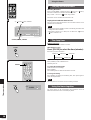 38
38
-
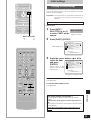 39
39
-
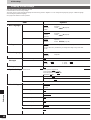 40
40
-
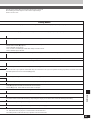 41
41
-
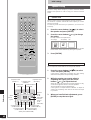 42
42
-
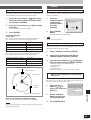 43
43
-
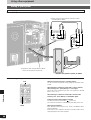 44
44
-
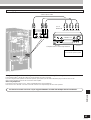 45
45
-
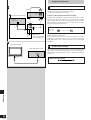 46
46
-
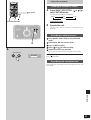 47
47
-
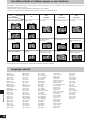 48
48
-
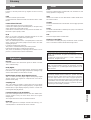 49
49
-
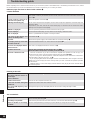 50
50
-
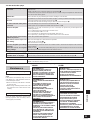 51
51
-
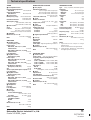 52
52
Panasonic SCHDA710 Owner's manual
- Category
- CD players
- Type
- Owner's manual
Ask a question and I''ll find the answer in the document
Finding information in a document is now easier with AI
Related papers
-
Panasonic RXED50 User manual
-
Panasonic SCVK450 Owner's manual
-
Panasonic SC-VK860 User manual
-
Panasonic SCVK950 Owner's manual
-
Philips SC-VK650 User manual
-
Panasonic SCVK90D User manual
-
Panasonic DVD-A7 Owner's manual
-
Panasonic DVDRA61A User manual
-
Panasonic DVDRA60 Operating instructions
-
Panasonic RXDS22 Operating instructions