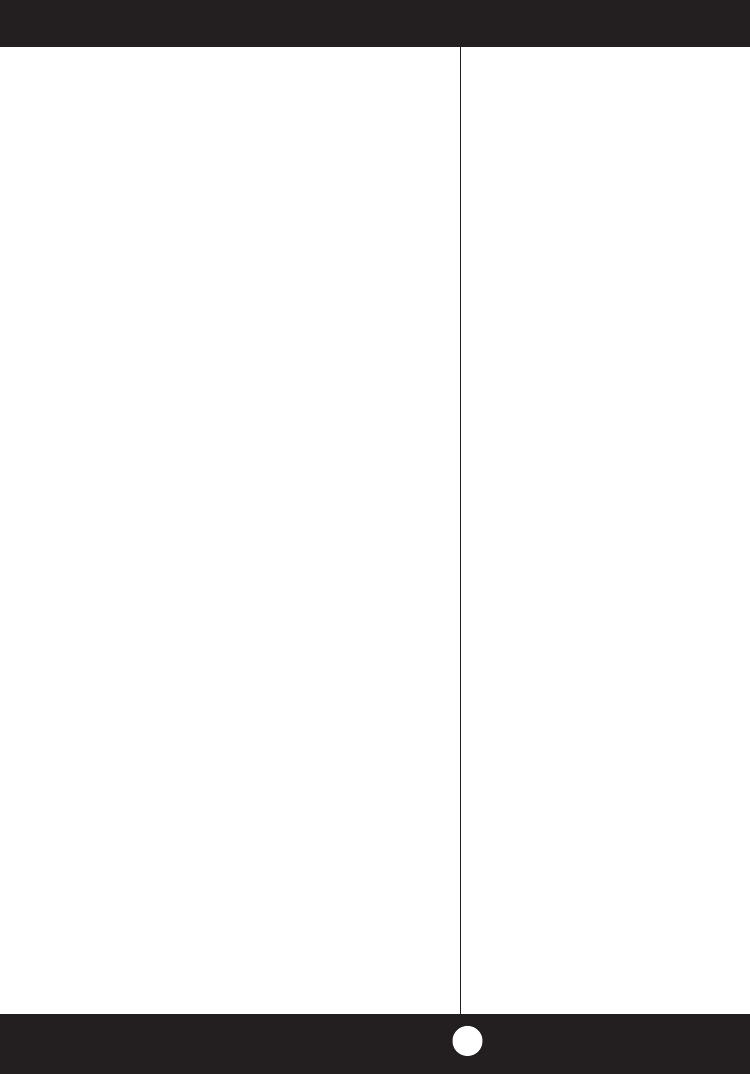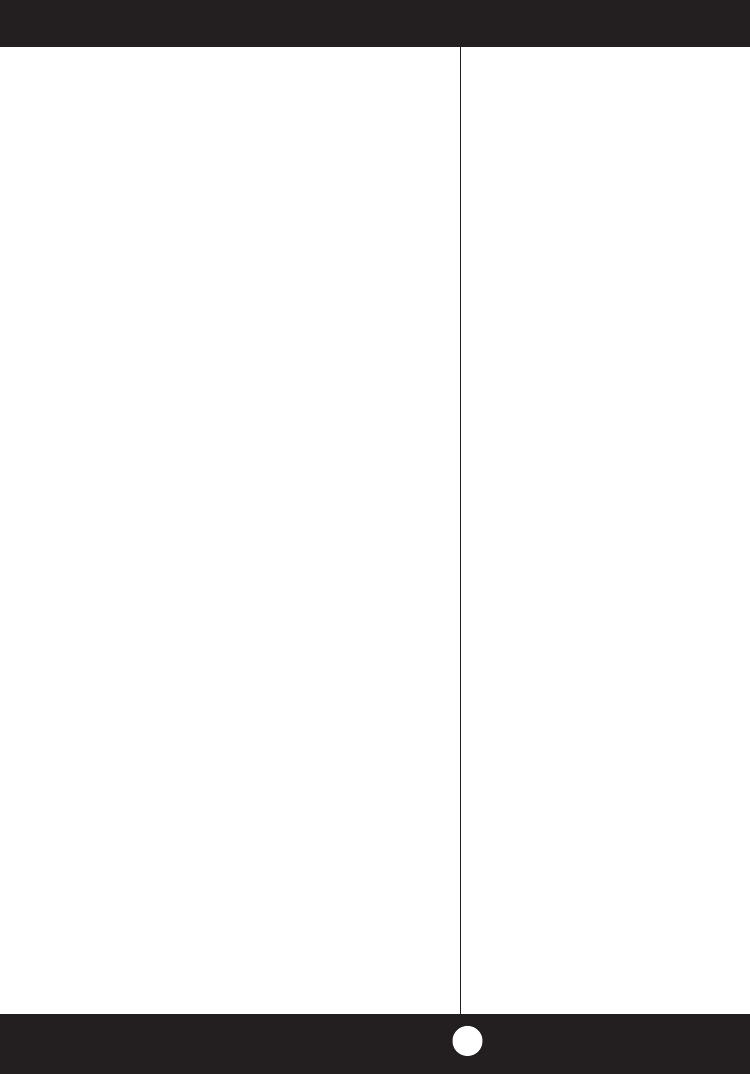
Features ..................................................................................................................1
The CB Story
.......................................................................................................... A1
FCC Regulations, FCC Warnings & Included Accessories
Controls & Indicators .........................................................................................A2
Our Thanks to You
.............................................................................................. A3
Customer Support
Installation
Location & Mounting/Connection ........................................................... 2
Antennas
CB Antenna & Marine Installation ............................................................ 6-7
Ignition Noise Interference.............................................................................7
Operating Your 29 LX MAX
Turning On Your CB ......................................................................................8
Setting Channel Selector.............................................................................9
Calibrate For SWR (Standing Wave Ratio).............................................10
To Receive .........................................................................................................12
Selecting a Channel & S-Meter .................................................................13
To Transmit.......................................................................................................14
Setting Dynamike
®
.............................................................................................15
Setting Talkback .............................................................................................15
Menu Mode ......................................................................................................16
Setting the Clock ............................................................................................ 17
Setting the Alarm ................................................................................................17
Setting the Count Down Timer ................................................................. 18
Key Tones Mode ..................................................................................................18
Radio Check Mode ..............................................................................................19
Setting Display Color Mode .......................................................................20
Setting Brightness Mode ............................................................................. 21
Turn NightWatch Illumination On/Off .......................................................21
Setting Contrast Mode
.....................................................................................22
Bluetooth® Pairing
...................................................................................... 22-23
iRadar Smartphone App
.......................................................................... 24-27
Downloading the App .................................................................................24
Pairing the Radio to Use with iRadar ......................................................24
AURA® Location Based Alerts ....................................................................25
iRadar® Community, Using Report Button, Radar Threat Alerts ... 27
Rewind-Say-Again®
............................................................................................ 28
Playback Last Transmission .......................................................................28
Record 10 Second Memo ...........................................................................28
Weather Information
......................................................................................... 29
Weather Channels .........................................................................................29
Weather Alert Mode ...................................................................................... 30
Setting Weather Alert Scan and Auto Scan..........................................30
Software Version/Factory Settings ..........................................................31
NB-ANL/Off (Noise Blanker/Automatic Noise Limiter Switch) ......32
Setting Delta Tune & RF Gain Control ....................................................32
Program Memory Channels
...........................................................................33
Scan/Memory Scan, Scan Memory Channels & CB Channels ........ 34
Dimmer Control ..............................................................................................34
Setting Squelch...............................................................................................35
S/RF Meter ........................................................................................................36
External Speaker, Push-To-Talk & Mic Jack ........................................... 37
Home And Office Set-Up ............................................................................. 38
Temporary Mobile Set-Up ..........................................................................39
How Your CB Can Serve You
.......................................................................... 40
A Few Rules You Should Know .................................................................40
Channel 9 Emergency Messages .............................................................. 41
CB 10 Codes .....................................................................................................42
Frequency Ranges
..............................................................................................44
29 LX MAX Specifications
................................................................................ 45
Warranty Information
.......................................................................................46
FCC Statement
...............................................................................................48-49
Optional Accessories
.........................................................................................50
If You Need Service/Trademark Info
........................................ Back Cover
Features of This Product
• Selectable 4-Color LCD Display
• Advanced Bluetooth® Connectivity
• Rewind-Say-Again®
• Memo Record
• iRadar App Integration
• Report Feature
• NightWatch® Illumination
• 10 Weather Channels
• Weather Scan
• Emergency Weather Alert
• 40 CB Radio Channels
• 40 Channel Scan
• Memory Channels
• Channel Frequency Read-Out
• Radio Check Diagnostic
• Clock/Timer/Alarm
• Multi-Function Heavy-Duty Electret
Microphone with Phone, Rewind-
Say-Again® & Report Functions
• Full 4 Watts AM RF Power Output
• SWR Calibration Meter
• Instant Channel 19 and 9
• Front Panel 6-Pin Microphone
Connector
• Switchable Automatic Noise Limiter
& Noise Blanker
• Adjustable Dynamike Boost
• Tactile Controls
• 9 Ft Mic Cord
• Programmable Dimmer Control
• RF Gain
• External Push-To-Talk Jack
• External Microphone Jack
Bluetooth® Features
• Dual Point Bluetooth®
• Caller I.D.
• A2DP Audio Streaming
• Phone Directory
1
How to Use Your Cobra 29 LX MAX
29LX_MAX_MANL.indd 1 10/27/16 4:02 PM