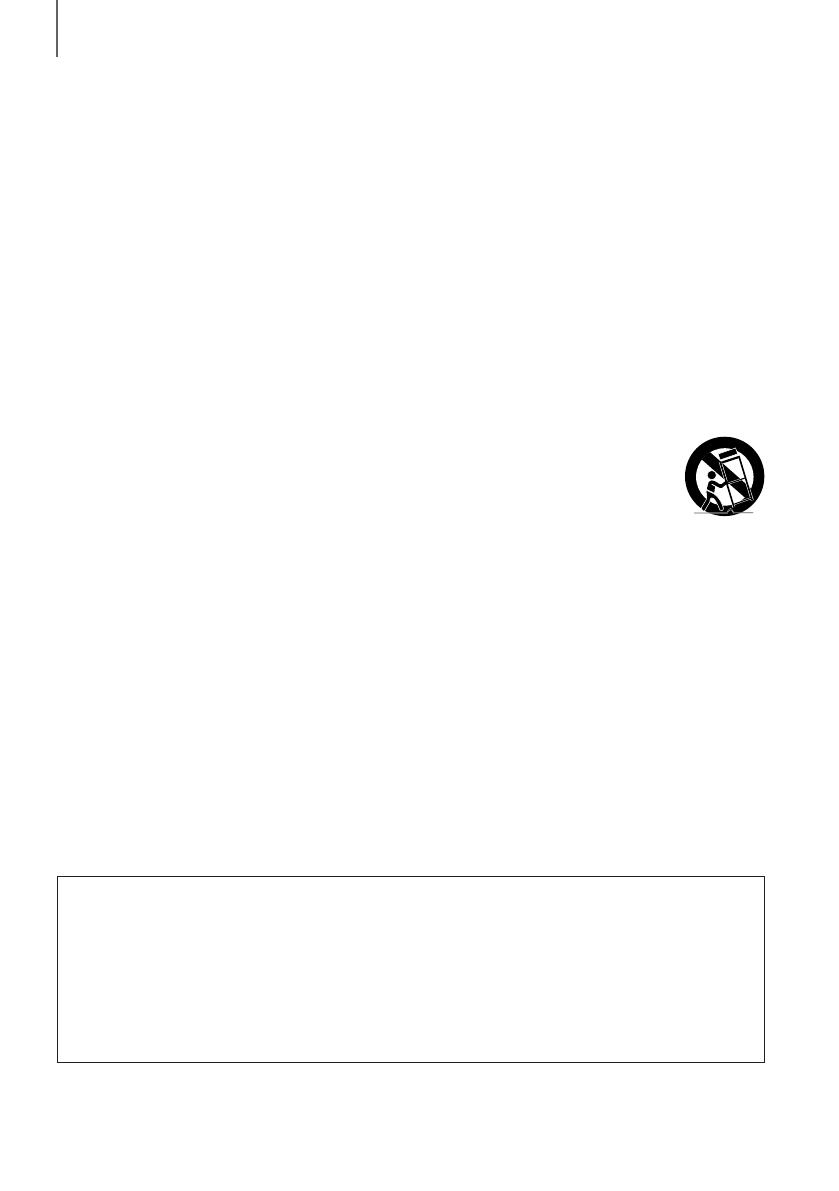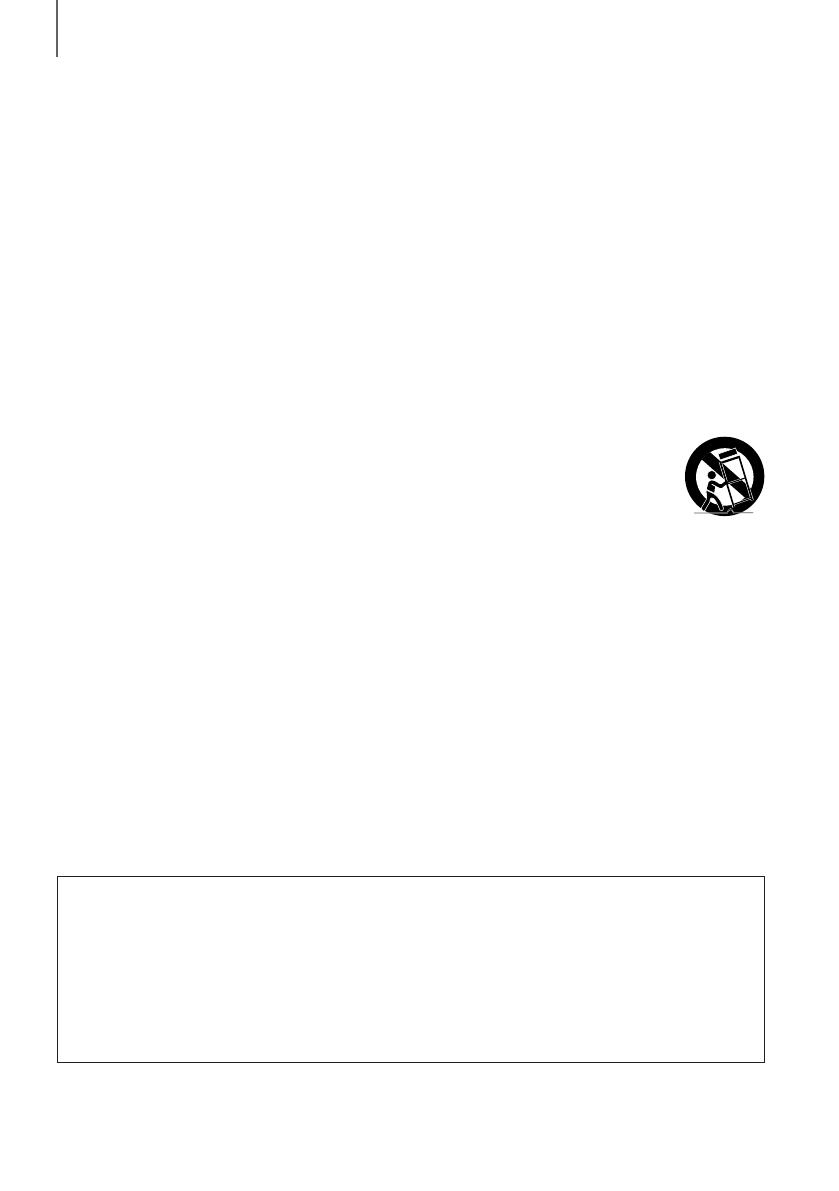
4
GETTING STARTED
Important Safety Instructions
Read these operating instructions carefully before using the unit. Follow all the safety instructions listed below. Keep these operating
instructions handy for future reference.
1) Read these instructions.
2) Keep these Instructions.
3) Heed all warnings.
4) Follow all instructions.
5) Do not use this apparatus near water.
6) Clean only with dry cloth.
7) Do not block any ventilation openings. Install in accordance with the manufacturer's instructions.
8) Do not install near any heat sources such as radiators, heat registers, stoves, or other apparatus (including amplifiers) that produce
heat.
9) Do not defeat the safety purpose of the polarized or grounding-type plug. A polarized plug has two blades with one wider than the
other. A grounding type plug has two blades and a third grounding prong. The wide blade or the third prong are provided for your
safety. If the provided plug does not fit into your outlet, consult an electrician for replacement of the obsolete outlet.
10) Protect the power cord from being walked on or pinched particularly at plugs, convenience receptacles, and the point where they
exit from the apparatus.
11) Only use attachments/accessories specified by the manufacturer.
12) Use only with the cart, stand, tripod, bracket, or table specified by the manufacturer, or sold with the apparatus.
When a cart is used, use caution when moving the cart/apparatus combination to avoid injury from tip-over.
13) Unplug this apparatus during lightning storms or when unused for long periods of time.
14) Refer all servicing to qualified service personnel. Servicing is required when the apparatus has been damaged in
any way, such as power-supply cord or plug is damaged, liquid has been spilled or objects have fallen into the
apparatus, the apparatus has been exposed to rain or moisture, does not operate normally, or has been dropped.
15) Do not expose this apparatus to dripping or splashing and put no objects filled with liquid, such as vases, on the apparatus.
16) WARNING: To reduce the risk of fire rr electric shock, do not expose this apparatus to rain or moisture.
17) To turn this apparatus off completely, you must pull the power plug out of the wall socket. Consequently, the power plug must be
easily and readily accessible at all times.
18) WARNING: DO NOT INGEST BATTERY. CHEMICAL BURN HAZARD.
a. The remote control supplied with this product contains a coin/button cell battery. If the coin/ button cell battery is swallowed, it
can cause severe internal burns in just 2 hours and can lead to death.
b. Keep new and used batteries away from children. If the battery compartment does not close securely, stop using the remote
and keep it away from children.
c. If you think batteries might have been swallowed or placed inside any part of the body, seek immediate medical attention.
d. CAUTION: Danger of explosion if battery is incorrectly replaced. Replace only with the same or equivalent type.
e. Caution: Do not expose batteries to direct sunlight or to other sources of excessive heat such as fire, electric heaters, etc.
Excessive heat can cause batteries to explode.
CALIFORNIA USA ONLY
This perchlorate warning applies only to primary CR ( Manganese Dioxide )
Lithium coin cells in the product sold or distributed ONLY in California USA
" Perchlorate Material - special handling may apply,
See www.dtsc.ca.gov/hazardouswaste/perchlorate. "