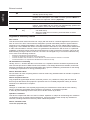Acer KA221Q offers a captivating visual experience with its exceptional features. With a slim profile and elegant design, it enhances any workspace. Immerse yourself in vibrant colors and sharp details with the monitor's impressive display quality. Its user-friendly controls and versatile connectivity options, including VGA, DVI, and HDMI ports, ensure seamless compatibility with a wide range of devices. Whether for professional or personal use, the Acer KA221Q is an excellent choice for those seeking a reliable and feature-rich monitor.
Acer KA221Q offers a captivating visual experience with its exceptional features. With a slim profile and elegant design, it enhances any workspace. Immerse yourself in vibrant colors and sharp details with the monitor's impressive display quality. Its user-friendly controls and versatile connectivity options, including VGA, DVI, and HDMI ports, ensure seamless compatibility with a wide range of devices. Whether for professional or personal use, the Acer KA221Q is an excellent choice for those seeking a reliable and feature-rich monitor.

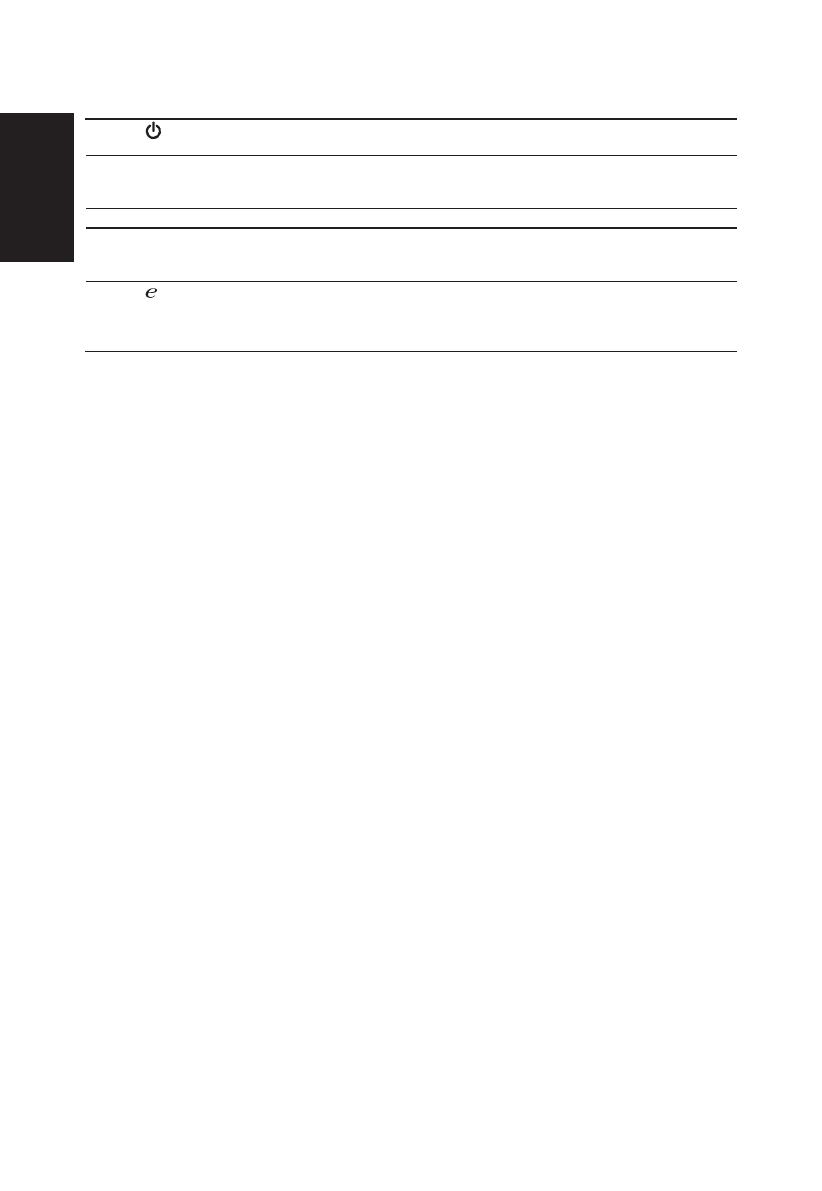
-
 1
1
-
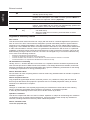 2
2
Acer KA221Q Quick start guide
- Type
- Quick start guide
- This manual is also suitable for
Acer KA221Q offers a captivating visual experience with its exceptional features. With a slim profile and elegant design, it enhances any workspace. Immerse yourself in vibrant colors and sharp details with the monitor's impressive display quality. Its user-friendly controls and versatile connectivity options, including VGA, DVI, and HDMI ports, ensure seamless compatibility with a wide range of devices. Whether for professional or personal use, the Acer KA221Q is an excellent choice for those seeking a reliable and feature-rich monitor.
Ask a question and I''ll find the answer in the document
Finding information in a document is now easier with AI
Related papers
-
Acer B246HQL Owner's manual
-
Acer KA240HQB Quick start guide
-
Acer CB271H Quick start guide
-
Acer KA240H Quick start guide
-
Acer B286HL Quick start guide
-
Acer XB270H Quick start guide
-
Acer B246HL Quick start guide
-
Acer B196HQL Quick start guide
-
Acer K242HQL Quick start guide
-
Acer ER320HQ Quick start guide