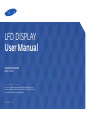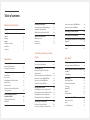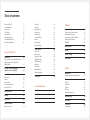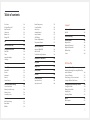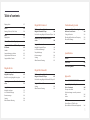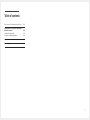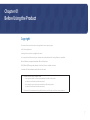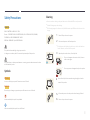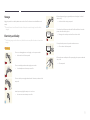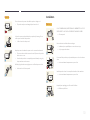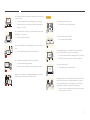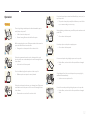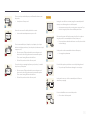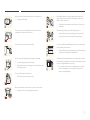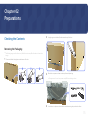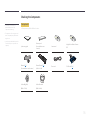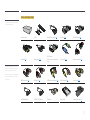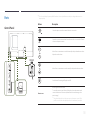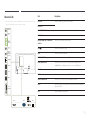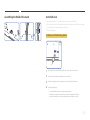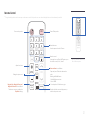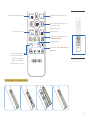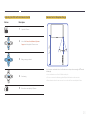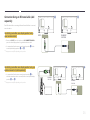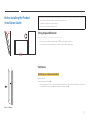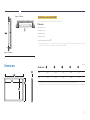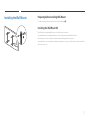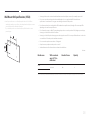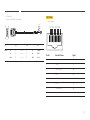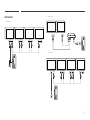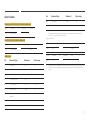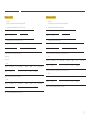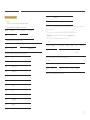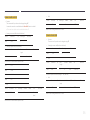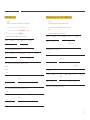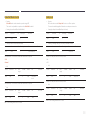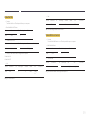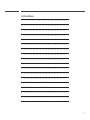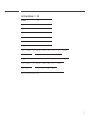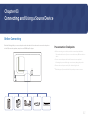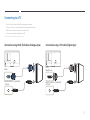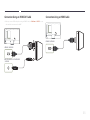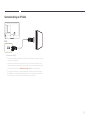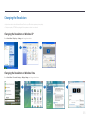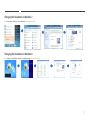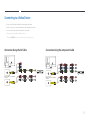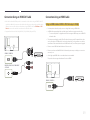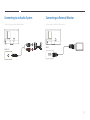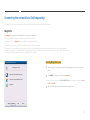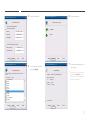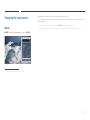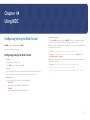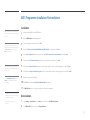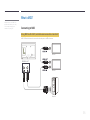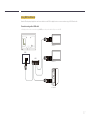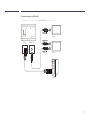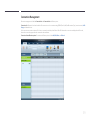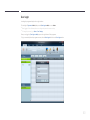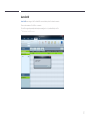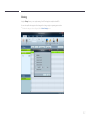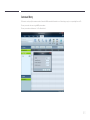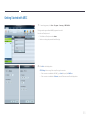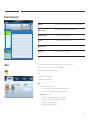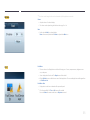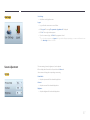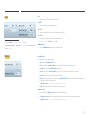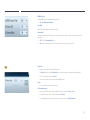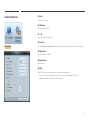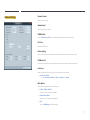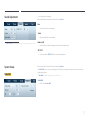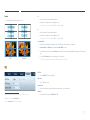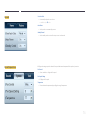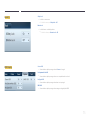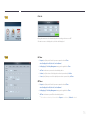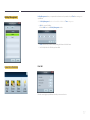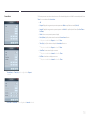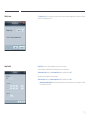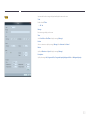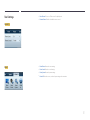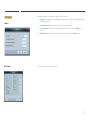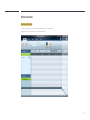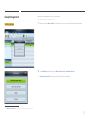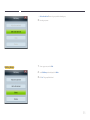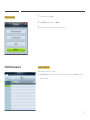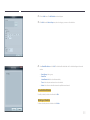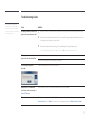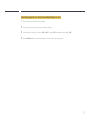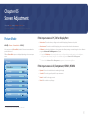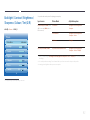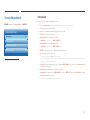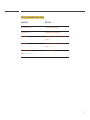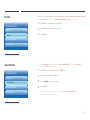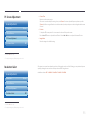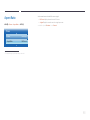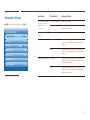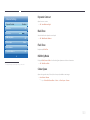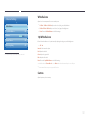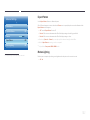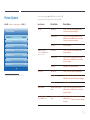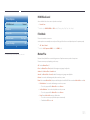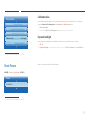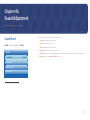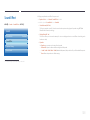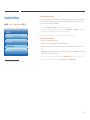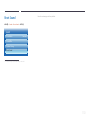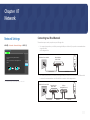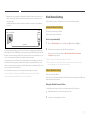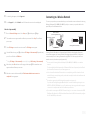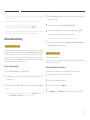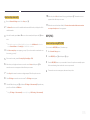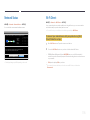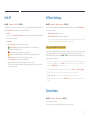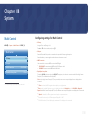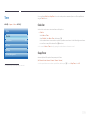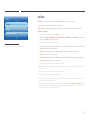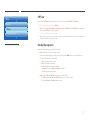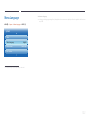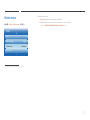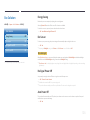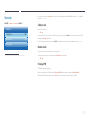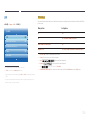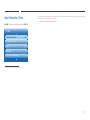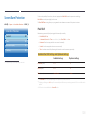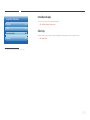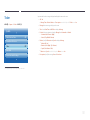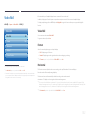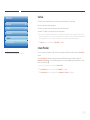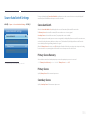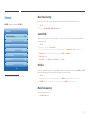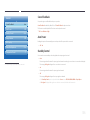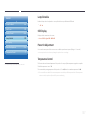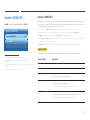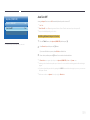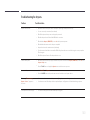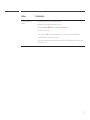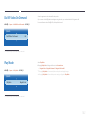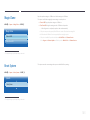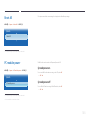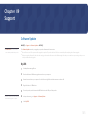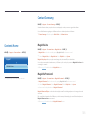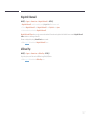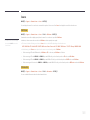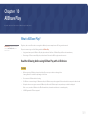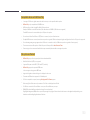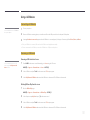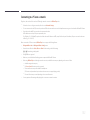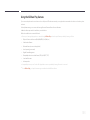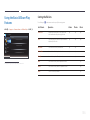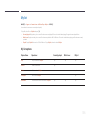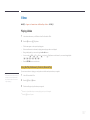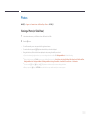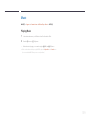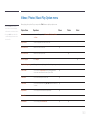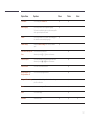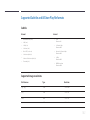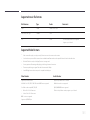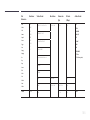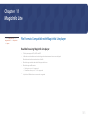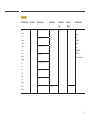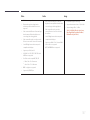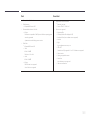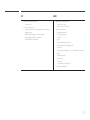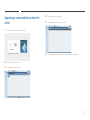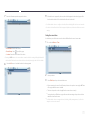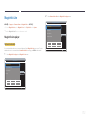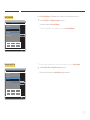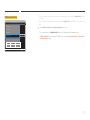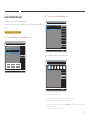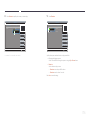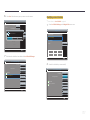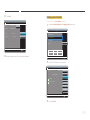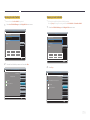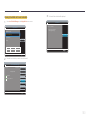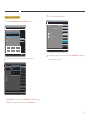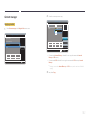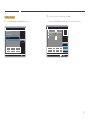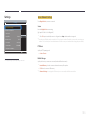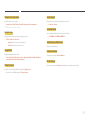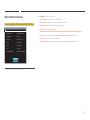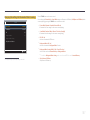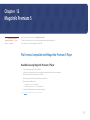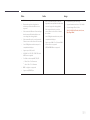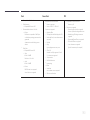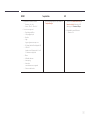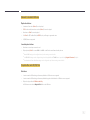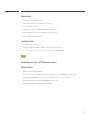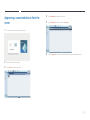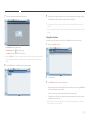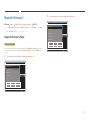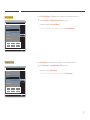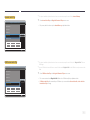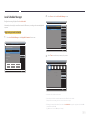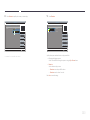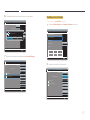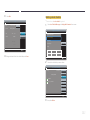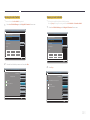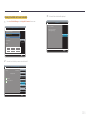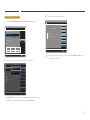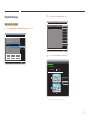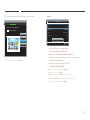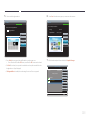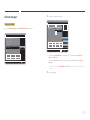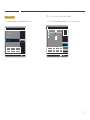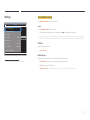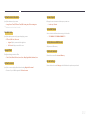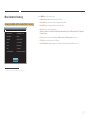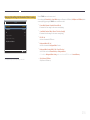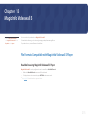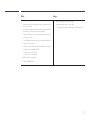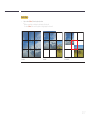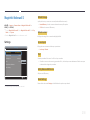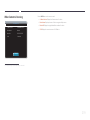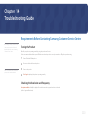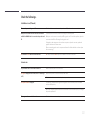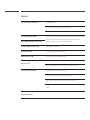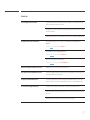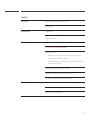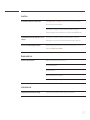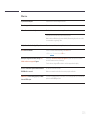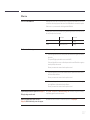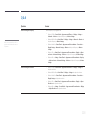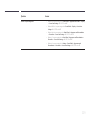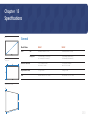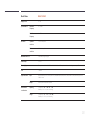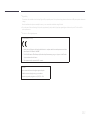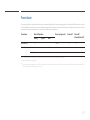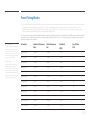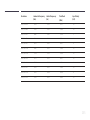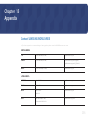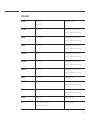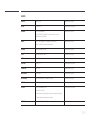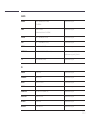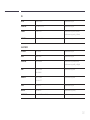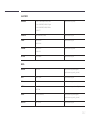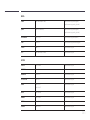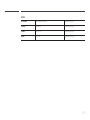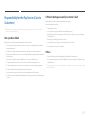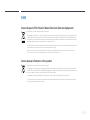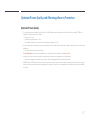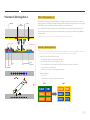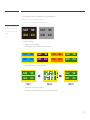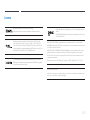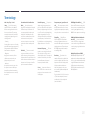Samsung UE46C User manual
- Category
- Public displays
- Type
- User manual
This manual is also suitable for

LFD DISPLAY
User Manual
The colour and the appearance may differ depending on the
product, and the specifications are subject to change without
prior notice to improve the performance.
UE46C UE55C
BN46-00333A-03

Table of contents
Before Using the Product
Copyright 7
Safety Precautions 8
Symbols 8
Cleaning 8
Storage 9
Electricity and Safety 9
Installation 10
Operation 12
Preparations
Checking the Contents 15
Removing the Packaging 15
Checking the Components 16
Parts 18
Control Panel 18
Reverse Side 19
Assembling the Holder-Wire stand 20
Anti-theft Lock 20
Remote Control 21
Connection Using an IR Stereo Cable
(sold separately) 24
Before Installing the Product
(Installation Guide) 25
Tilting Angle and Rotation 25
Ventilation 25
Dimensions 26
Installing the Wall Mount 27
Preparing before installing Wall-Mount 27
Installing the Wall Mount Kit 27
Wall Mount Kit Specifications (VESA) 28
Remote Control (RS232C) 29
Cable Connection 29
Connection 32
Control Codes 33
Connecting and Using a Source
Device
Before Connecting 42
Pre-connection Checkpoints 42
Connecting to a PC 43
Connection using the D-SUB cable
(Analogue type) 43
Connection using a DVI cable (Digital type) 43
Connection Using an HDMI-DVI Cable 44
Connection Using an HDMI Cable 44
Connection Using an DP Cable 45
Changing the Resolution 46
Changing the Resolution on Windows XP 46
Changing the Resolution on Windows Vista 46
Changing the Resolution on Windows 7 47
Changing the Resolution on Windows 8 47
Connecting to a Video Device 48
Connection Using the AV Cable 48
Connection Using the component Cable 48
Connection Using an HDMI-DVI Cable 49
Connection Using an HDMI Cable 49
Connecting to an Audio System 50
Connecting an External Monitor 50
Connecting the network box (Sold separately) 51
MagicInfo 51
Changing the Input source 53
Source 53
Using MDC
Configuring Settings for Multi Control 54
Configuring settings for Multi Control 54
MDC Programme Installation/Uninstallation 55
Installation 55
Uninstallation 55
What is MDC? 56
Connecting to MDC 56
Connection Management 59
User Login 60
Auto Set ID 61
Cloning 62
Command Retry 63
Getting Started with MDC 64
Main Screen Layout 65
Menus 65
Screen Adjustment 67
2

Table of contents
Advanced features 70
Sound Adjustment 72
System Setup 72
Tool Settings 81
Other Functions 84
Group Management 85
Schedule Management 87
Troubleshooting Guide 89
Screen Adjustment
Picture Mode 91
If the input source is PC, DVI or DisplayPort 91
If the input source is AV, Component,
HDMI1, HDMI2
91
Backlight / Contrast / Brightness /
Sharpness / Colour / Tint (G/R)
92
Screen Adjustment 93
Picture Size 93
Position 95
Zoom/Position 95
PC Screen Adjustment 96
Resolution Select 96
Auto Adjustment 97
Rotation 97
Aspect Ratio 98
Advanced Settings 99
Dynamic Contrast 100
Black Tone 100
Flesh Tone 100
RGB Only Mode 100
Colour Space 100
White Balance 101
10p White Balance 101
Gamma 101
Expert Pattern 102
Motion Lighting 102
Picture Options 103
Colour Tone 104
Colour Temp. 104
Digital Noise Filter 104
MPEG Noise Filter 104
HDMI Black Level 105
Film Mode 105
Motion Plus 105
Calibrated value 106
Dynamic Backlight 106
Reset Picture 106
Sound Adjustment
Sound Mode 107
Sound Effect 108
Speaker Settings 109
Reset Sound 110
Network
Network Settings 111
Connecting to a Wired Network 111
Wired Network Settings 112
Connecting to a Wireless Network 113
Wireless Network Setting 114
WPS(PBC) 115
Network Status 116
Soft AP 117
AllShare Settings 117
Device Name 117
System
Multi Control 118
Configuring settings for Multi Control 118
Time 119
Clock Set 119
Sleep Timer 119
On Timer 120
Off Timer 121
Holiday Management 121
Menu Language 122
Rotate menu 123
Eco Solution 124
Energy Saving 124
3

Table of contents
Eco Sensor 124
No Signal Power Off 124
Auto Power Off 124
Safety Lock 125
Button Lock 125
Change PIN 125
PIP 126
Auto Protection Time 127
Screen Burn Protection 128
Pixel Shift 128
Timer 129
Immediate display 130
Side Grey 130
Ticker 131
Video Wall 132
Video Wall 132
Format 132
Horizontal 132
Vertical 133
Screen Position 133
Source AutoSwitch Settings 134
Source AutoSwitch 134
Primary Source Recovery 134
Primary Source 134
Secondary Source 134
General 135
Max. Power Saving 135
Game Mode 135
BD Wise 135
Menu Transparency 135
Sound Feedback 136
Auto Power 136
Standby Control 136
Lamp Schedule 137
OSD Display 137
Power On Adjustment 137
Temperature Control 137
Anynet+ (HDMI-CEC) 138
Anynet+ (HDMI-CEC) 138
Auto Turn Off 139
Troubleshooting for Anynet+ 140
DivX
®
Video On Demand 142
Play Mode 142
Magic Clone 143
Reset System 143
Reset All 144
PC module power 144
Synced power-on 144
Synced power-off 144
Support
Software Update 145
By USB 145
Contact Samsung 146
Contents Home 146
MagicInfo Lite 146
MagicInfo Premium S 146
MagicInfo Videowall S 147
AllShare Play 147
Source 148
AllShare Play
What is AllShare Play? 149
Read the following before using AllShare Play
with a USB device 149
Using a USB device 151
Connecting to a PC over a network 152
Using the AllShare Play features 153
Using the Basic AllShare Play Features 154
Sorting the file lists 154
Playing Selected Files 155
Copying Files 155
Creating a Playlist 155
My list 156
My list options 156
Videos 157
4

Table of contents
Playing a Video 157
Photos 158
Viewing a Photo (or Slide Show) 158
Music 159
Playing Music 159
Videos / Photos / Music Play Option menu 160
Supported Subtitle and AllShare Play
file formats 162
Subtitle 162
Supported image resolutions 162
Supported music file formats 163
Supported Video Formats 163
MagicInfo Lite
File Formats Compatible with
MagicInfo Lite player
165
Read before using MagicInfo Lite player 165
Approving a connected device from the
server 170
MagicInfo Lite 172
MagicInfo Lite player 172
Local Schedule Manager 175
Content manager 182
Settings 184
When Content is Running 186
MagicInfo Premium S
File Formats Compatible with
MagicInfo Premium S Player
188
Read before using MagicInfo Premium S Player 188
Approving a connected device from the
server 194
MagicInfo Premium S 196
MagicInfo Premium S Player 196
Local Schedule Manager 199
Template Manager 206
Content manager 209
Settings 211
When Content is Running 213
MagicInfo Videowall S
File Formats Compatible with
MagicInfo Videowall S Player
215
Read before using MagicInfo Videowall S Player 215
MagicInfo Videowall S 218
Settings 218
When Content is Running 219
Troubleshooting Guide
Requirements Before Contacting Samsung
Customer Service Centre 220
Testing the Product 220
Checking the Resolution and Frequency 220
Check the followings. 221
Q & A 228
Specifications
General 230
PowerSaver 233
Preset Timing Modes 234
Appendix
Contact SAMSUNG WORLD WIDE 236
Responsibility for the Pay Service
(Cost to Customers) 245
Not a product defect 245
A Product damage caused by customer's
fault 245
Others 245
WEEE 246
Correct Disposal of This Product
(Waste Electrical & Electronic Equipment) 246
5

7
Before Using the Product
Chapter 01
Copyright
The contents of this manual are subject to change without notice to improve quality.
© 2013 Samsung Electronics
Samsung Electronics owns the copyright for this manual.
Use or reproduction of this manual in parts or entirety without the authorization of Samsung Electronics is prohibited.
Microsoft, Windows are registered trademarks of Microsoft Corporation.
VESA, DPM and DDC are registered trademarks of the Video Electronics Standards Association.
Ownership of all other trademarks is attributed to their due owner.
•
An administration fee may be charged if either
-
(a) an engineer is called out at your request and there is no defect in the product
(i.e. where you have failed to read this user manual).
-
(b) you bring the unit to a repair centre and there is no defect in the product
(i.e. where you have failed to read this user manual).
•
The amount of such administration charge will be advised to you before any work or home visit is carried out.

8
Safety Precautions
Caution
RISK OF ELECTRIC SHOCK DO NOT OPEN
Caution : TO REDUCE THE RISK OF ELECTRIC SHOCK, DO NOT REMOVE COVER. (OR BACK)
THERE ARE NO USER SERVICEABLE PARTS INSIDE.
REFER ALL SERVICING TO QUALIFIED PERSONNEL.
This symbol indicates that high voltage is present inside.
It is dangerous to make any kind of contact with any internal part of this product.
This symbol alerts you that important literature concerning operation and maintenance has been
included with this product.
Symbols
Warning
A serious or fatal injury may result if instructions are not followed.
Caution
Personal injury or damage to properties may result if instructions are not followed.
Activities marked by this symbol are prohibited.
Instructions marked by this symbol must be followed.
Cleaning
―
Exercise care when cleaning as the panel and exterior of advanced LCDs are easily scratched.
―
Take the following steps when cleaning.
―
The following images are for reference only. Real-life situations may differ from what is shown in the
images.
1
Power off the product and computer.
2
Disconnect the power cord from the product.
―
Hold the power cable by the plug and do not touch the cable with wet
hands. Otherwise, an electric shock may result.
!
3
Wipe the product with a clean, soft and dry cloth.
•
Do not use detergents that contain alcohol, solvent or
surface-active agents.
•
Do not spray water or detergent directly on the product.
4
Wet a soft and dry cloth in water and wring thoroughly to clean the
exterior of the product.
5
Connect the power cord to the product when cleaning is finished.
6
Power on the product and computer.

9
Storage
High-glossy models can develop white stains on the surface if an ultrasonic wave humidifier is used
nearby.
―
Contact Customer Service Centre if the inside of the product needs cleaning (service fee will be
charged).
Electricity and Safety
―
The following images are for reference only. Real-life situations may differ from what is shown in the
images.
Warning
Do not use a damaged power cord or plug, or a loose power socket.
•
An electric shock or fire may result.
Do not use multiple products with a single power socket.
•
Overheated power sockets may cause a fire.
Do not touch the power plug with wet hands. Otherwise, an electric shock
may result.
!
Insert the power plug all the way in so it is not loose.
•
An unsecure connection may cause a fire.
!
Connect the power plug to a grounded power socket (type 1 insulated
devices only).
•
An electric shock or injury may result.
Do not bend or pull the power cord with force. Be careful not to leave the
power cord under a heavy object.
•
Damage to the cord may result in a fire or electric shock.
Do not place the power cord or product near heat sources.
•
A fire or electric shock may result.
!
Clean any dust around the pins of the power plug or the power socket with
a dry cloth.
•
A fire may result.

10
Caution
Do not disconnect the power cord while the product is being used.
•
The product may become damaged by an electric shock.
!
Only use the power cord provided with your product by Samsung. Do not
use the power cord with other products.
•
A fire or electric shock may result.
!
Keep the power socket where the power cord is connected unobstructed.
•
The power cord must be disconnected to cut off power to the product
when an issue occurs.
•
Note that the product is not completely powered down by using only
the power button on the remote.
!
Hold the plug when disconnecting the power cord from the power socket.
•
An electric shock or fire may result.
Installation
Warning
DO NOT PLACE CANDLES, INSECT REPELLANTS OR CIGARETTES ON TOP OF
THE PRODUCT. DO NOT INSTALL THE PRODUCT NEAR HEAT SOURCES.
•
A fire may result.
!
Have a technician install the wall-mount hanger.
•
Installation by an unqualified person can result in an injury.
•
Only use approved cabinets.
Do not install the product in poorly ventilated spaces such as a bookcase or
closet.
•
An increased internal temperature may cause a fire.
!
Install the product at least 10cm away from the wall to allow ventilation.
•
An increased internal temperature may cause a fire.
!
Keep the plastic packaging out of the reach of children.
•
Children may suffocate.

11
Do not install the product on an unstable or vibrating surface (insecure shelf,
sloped surface, etc.)
•
The product may fall and become damaged and/or cause an injury.
•
Using the product in an area with excess vibration may damage the
product or cause a fire.
!
Do not install the product in a vehicle or a place exposed to dust, moisture
(water drips, etc.), oil, or smoke.
•
A fire or electric shock may result.
Do not expose the product to direct sunlight, heat, or a hot object such as a
stove.
•
The product lifespan may be reduced or a fire may result.
Do not install the product within the reach of young children.
•
The product may fall and injure children.
•
As the front is heavy, install the product on a flat and stable surface.
Edible oil, such as soybean oil, can damage or deform the product. Do not
install the product in a kitchen or near a kitchen counter.
Caution
!
Do not drop the product while moving.
•
Product failure or personal injury may result.
Do not set down the product on its front.
•
The screen may become damaged.
When installing the product on a cabinet or shelf, make sure that the
bottom edge of the front of the product is not protruding.
•
The product may fall and become damaged and/or cause an injury.
•
Install the product only on cabinets or shelves of the right size.
!
Set down the product gently.
•
Product failure or personal injury may result.
SAMSUNG
!
Installing the product in an unusual place (a place exposed to a lot of fine
particles, chemical substances or extreme temperatures, or an airport
or train station where the product should operate continuously for an
extended period of time) may seriously affect its performance.
•
Be sure to consult Samsung Customer Service Centre if you want to
install the product at such a place.

12
Operation
Warning
There is a high voltage inside the product. Never disassemble, repair or
modify the product yourself.
•
A fire or electric shock may result.
•
Contact Samsung Customer Service Centre for repairs.
!
Before moving the product, turn off the power switch and disconnect the
power cable and all other connected cables.
•
Damage to the cord may result in a fire or electric shock.
!
If the product generates abnormal sounds, a burning smell or smoke,
disconnect the power cord immediately and contact Samsung Customer
Service Centre.
•
An electric shock or fire may result.
Do not let children hang from the product or climb on top of it.
•
Children may become injured or seriously harmed.
If the product is dropped or the outer case is damaged, turn off the power
switch and disconnect the power cord. Then contact Samsung Customer
Service Centre.
•
Continued use can result in a fire or electric shock.
Do not leave heavy objects or items that children like (toys, sweets, etc.) on
top of the product.
•
The product or heavy objects may fall as children try to reach for the
toys or sweets resulting in a serious injury.
!
During a lightning or thunderstorm, power off the product and remove the
power cable.
•
A fire or electric shock may result.
!
Do not drop objects on the product or apply impact.
•
A fire or electric shock may result.
Do not move the product by pulling the power cord or any cable.
•
Product failure, an electric shock or fire may result from a damaged
cable.
!
GAS
If a gas leakage is found, do not touch the product or power plug. Also,
ventilate the area immediately.
•
Sparks can cause an explosion or fire.
Do not lift or move the product by pulling the power cord or any cable.
•
Product failure, an electric shock or fire may result from a damaged
cable.

13
!
Do not use or keep combustible spray or an inflammable substance near
the product.
•
An explosion or fire may result.
Ensure the vents are not blocked by tablecloths or curtains.
•
An increased internal temperature may cause a fire.
100
Do not insert metallic objects (chopsticks, coins, hairpins, etc) or objects
that burn easily (paper, matches, etc) into the product (via the vent or input/
output ports, etc).
•
Be sure to power off the product and disconnect the power cord
when water or other foreign substances have entered the product.
Then contact Samsung Customer Service Centre.
•
Product failure, an electric shock or fire may result.
Do not place objects containing liquid (vases, pots, bottles, etc) or metallic
objects on top of the product.
•
Be sure to power off the product and disconnect the power cord
when water or other foreign substances have entered the product.
Then contact Samsung Customer Service Centre.
•
Product failure, an electric shock or fire may result.
Caution
!
Leaving the screen fixed on a stationary image for an extended period of
time may cause afterimage burn-in or defective pixels.
•
Activate power-saving mode or a moving-picture screen saver if you
will not be using the product for an extended period of time.
-_-
!
Disconnect the power cord from the power socket if you do not plan on
using the product for an extended period of time (vacation, etc).
•
Dust accumulation combined with heat can cause a fire, electric shock
or electric leakage.
!
Use the product at the recommended resolution and frequency.
•
Your eyesight may deteriorate.
Do not hold the product upside-down or move it by holding the stand.
•
The product may fall and become damaged or cause an injury.
!
Looking at the screen too close for an extended period of time can
deteriorate your eyesight.
Do not use humidifiers or stoves around the product.
•
A fire or electric shock may result.

14
!
Rest your eyes for more than 5 minutes for every 1 hour of product use.
•
Eye fatigue will be relieved.
Do not touch the screen when the product has been turned on for an
extended period of time as it will become hot.
!
Store small accessories out of the reach of children.
!
Exercise caution when adjusting the product angle or stand height.
•
Your hand or finger may get stuck and injured.
•
Tilting the product at an excessive angle may cause the product to fall
and an injury may result.
Do not place heavy objects on the product.
•
Product failure or personal injury may result.
When using headphones or earphones, do not turn the volume too high.
•
Having the sound too loud may damage your hearing.
Be careful that children do not place the battery in their mouths when
removed from the remote control. Place the battery in a location that
children or infants cannot reach.
•
If children have had the battery in their mouths, consult your doctor
immediately.
When replacing the battery, insert it with the right polarity (+, -).
•
Otherwise, the battery may become damaged or it may cause fire,
personal injury or damage due to leakage of the internal liquid.
!
Use only the specified standardized batteries, and do not use a new battery
and a used battery at the same time.
•
Otherwise, the batteries may be damaged or cause fire, personal injury
or damage due to a leakage of the internal liquid.
!
The batteries (and rechargeable batteries) are not ordinary refuse and must
be returned for recycling purposes. The customer is responsible for returning
the used or rechargeable batteries for recycling.
•
The customer can return used or rechargeable batteries to a nearby
public recycling Centre or to a store selling the same type of the
battery or rechargeable battery.

15
Preparations
Chapter 02
Checking the Contents
Removing the Packaging
―
The following images are for reference only. Real-life situations may differ from what is shown in the
images.
1
Remove the black locking device at the bottom of the box.
321
2
Using the grooves in the box, lift and remove the top of the box.
3
Check the components and remove the styrofoam and plastic bag.
―
The appearance of actual components may differ from the image shown.
4
Store the box in a dry area so that it can be used when moving the product in the future.

16
-
Contact the vendor where you
purchased the product if any
components are missing.
-
The appearance of the components and
items sold separately may differ from the
image shown.
-
A stand is not provided with the product.
To install a stand, you can purchase one
separately.
Components
―
Components may differ in different locations.
Quick setup guide
Warranty card
(Not available in some
locations)
User manual
MagicInfo Lite Edition Software
CD
Batteries (P. 22)
(Not available in some locations)
Remote Control (P.21)
(AA59-00714A)
Power cord D-SUB cable (P. 43)
Holder-Ring (4EA)
(BN61-07295A)
Holder-Wire stand
(BN61-05491A)
Checking the Components

17
Items sold separately
-
The following items can be purchased
at your nearest retailer.
Wall-mount Kit Stand RS232C-Stereo cable (P. 56) DVI cable (P. 43) HDMI-DVI cable (P. 44)
DP cable (P. 45) HDMI cable (P. 44)
DP-DVI cable
(Used to connect a network
box)
Stereo cable (P.24) Component cable (P.48)
RCA stereo cable (P. 50) RCA cable (P. 48) AV/Component adapter (P. 48) AUDIO adapter (P. 48) Video cable (P. 48)
RS232C(IN) adapter RS232C(OUT) adapter LAN cable Network Box External sensor Kit (P. 24)
-
The RS232C adapter can be used to
connect to another monitor using the
D-SUB (9-pin) type RS232C cable.
-
Ensure you connect each of the adapters
to the correct RS232C IN or OUT port on
the product.

18
Parts
Control Panel
MENU
SOURCE
+
-
POWER
ON
POWER
―
The colour and shape of parts may differ from what is shown. Specifications are subject to change without notice to
improve quality.
Buttons Description
SOURCE
Selects the input source that an external device is connected to.
MENU
Opens the on-screen menu and exits from the menu. Also use to exit the OSD menu
or return to the previous menu.
+
-
Moves from one menu item to another horizontally or adjusts selected menu values.
Adjusts the audio volume.
Moves from one menu item to another vertically or adjusts selected menu values.
Use this button for turning the Display on and off.
Remote sensor
Receives signals from the remote
To control the remote control in front of the product, lower the remote control
sensor in the direction of the arrow (indicated in the zoomed-in image on the
previous page).
―
Using other display devices in the same space as the remote control of this
product can cause the other display devices to be inadvertently controlled.

19
Reverse Side
―
The colour and shape of parts may differ from what is shown. Specifications are
subject to change without notice to improve quality.
DP OUT RGB IN RJ45
IR /
AMBIENT
SENSOR IN
RS232C IN
RS232C
OUT
AUDIO
OUT
USB
DP IN
HDMI IN 1
DVI IN /
MAGICINFO IN
RGB / DVI /
HDMI / AV /
COMPONENT
/ AUDIO IN
COMPONENT IN
OUT
IR
HDMI IN 2
POWER
Port Description
RS232C IN
Connects to MDC using an RS232C-stereo adapter.
RS232C OUT
IR / AMBIENT SENSOR IN
Supplies power to the external sensor board or receives the light sensor signal.
AUDIO OUT
Connects to the audio of a source device.
RGB / DVI / HDMI / AV / COMPONENT /
AUDIO IN
Receives sound from a PC via an audio cable.
USB
Connect to a USB memory device.
DP IN
Connects to a PC using a DP cable.
HDMI IN 1, HDMI IN 2
Connects to a source device using an HDMI cable.
DVI IN / MAGICINFO IN
DVI IN: Connects to a source device using a DVI cable or HDMI-DVI cable.
MAGICINFO IN: To use MagicInfo, make sure to connect the DP-DVI cable.
DP OUT
Connects to another product using a DP cable.
RGB IN
Connects to a source device using a D-SUB cable.
AV IN / COMPONENT IN
Connects to a source device using the AV/Component adapter.
IR OUT
Receives the remote control signal via the external sensor board and outputs the
signal via LOOP OUT.
RJ45
Connects to MDC using a LAN cable.

20
Assembling the Holder-Wire stand Anti-theft Lock
―
An anti-theft lock allows you to use the product securely even in public places.
―
The locking device shape and locking method depend on the manufacturer. Refer to the user guide
provided with your anti-theft locking device for details.
―
Stand: Sold separately
To lock an anti-theft locking device:
1
Fix the cable of your anti-theft locking device to a heavy object such as a desk.
2
Put one end of the cable through the loop on the other end.
3
Insert the locking device into the anti-theft lock slot at the back of the product.
4
Lock the locking device.
-
An anti-theft locking device can be purchased separately.
-
Refer to the user guide provided with your anti-theft locking device for details.
-
Anti-theft locking devices can be purchased at electronics retailers or online.
Page is loading ...
Page is loading ...
Page is loading ...
Page is loading ...
Page is loading ...
Page is loading ...
Page is loading ...
Page is loading ...
Page is loading ...
Page is loading ...
Page is loading ...
Page is loading ...
Page is loading ...
Page is loading ...
Page is loading ...
Page is loading ...
Page is loading ...
Page is loading ...
Page is loading ...
Page is loading ...
Page is loading ...
Page is loading ...
Page is loading ...
Page is loading ...
Page is loading ...
Page is loading ...
Page is loading ...
Page is loading ...
Page is loading ...
Page is loading ...
Page is loading ...
Page is loading ...
Page is loading ...
Page is loading ...
Page is loading ...
Page is loading ...
Page is loading ...
Page is loading ...
Page is loading ...
Page is loading ...
Page is loading ...
Page is loading ...
Page is loading ...
Page is loading ...
Page is loading ...
Page is loading ...
Page is loading ...
Page is loading ...
Page is loading ...
Page is loading ...
Page is loading ...
Page is loading ...
Page is loading ...
Page is loading ...
Page is loading ...
Page is loading ...
Page is loading ...
Page is loading ...
Page is loading ...
Page is loading ...
Page is loading ...
Page is loading ...
Page is loading ...
Page is loading ...
Page is loading ...
Page is loading ...
Page is loading ...
Page is loading ...
Page is loading ...
Page is loading ...
Page is loading ...
Page is loading ...
Page is loading ...
Page is loading ...
Page is loading ...
Page is loading ...
Page is loading ...
Page is loading ...
Page is loading ...
Page is loading ...
Page is loading ...
Page is loading ...
Page is loading ...
Page is loading ...
Page is loading ...
Page is loading ...
Page is loading ...
Page is loading ...
Page is loading ...
Page is loading ...
Page is loading ...
Page is loading ...
Page is loading ...
Page is loading ...
Page is loading ...
Page is loading ...
Page is loading ...
Page is loading ...
Page is loading ...
Page is loading ...
Page is loading ...
Page is loading ...
Page is loading ...
Page is loading ...
Page is loading ...
Page is loading ...
Page is loading ...
Page is loading ...
Page is loading ...
Page is loading ...
Page is loading ...
Page is loading ...
Page is loading ...
Page is loading ...
Page is loading ...
Page is loading ...
Page is loading ...
Page is loading ...
Page is loading ...
Page is loading ...
Page is loading ...
Page is loading ...
Page is loading ...
Page is loading ...
Page is loading ...
Page is loading ...
Page is loading ...
Page is loading ...
Page is loading ...
Page is loading ...
Page is loading ...
Page is loading ...
Page is loading ...
Page is loading ...
Page is loading ...
Page is loading ...
Page is loading ...
Page is loading ...
Page is loading ...
Page is loading ...
Page is loading ...
Page is loading ...
Page is loading ...
Page is loading ...
Page is loading ...
Page is loading ...
Page is loading ...
Page is loading ...
Page is loading ...
Page is loading ...
Page is loading ...
Page is loading ...
Page is loading ...
Page is loading ...
Page is loading ...
Page is loading ...
Page is loading ...
Page is loading ...
Page is loading ...
Page is loading ...
Page is loading ...
Page is loading ...
Page is loading ...
Page is loading ...
Page is loading ...
Page is loading ...
Page is loading ...
Page is loading ...
Page is loading ...
Page is loading ...
Page is loading ...
Page is loading ...
Page is loading ...
Page is loading ...
Page is loading ...
Page is loading ...
Page is loading ...
Page is loading ...
Page is loading ...
Page is loading ...
Page is loading ...
Page is loading ...
Page is loading ...
Page is loading ...
Page is loading ...
Page is loading ...
Page is loading ...
Page is loading ...
Page is loading ...
Page is loading ...
Page is loading ...
Page is loading ...
Page is loading ...
Page is loading ...
Page is loading ...
Page is loading ...
Page is loading ...
Page is loading ...
Page is loading ...
Page is loading ...
Page is loading ...
Page is loading ...
Page is loading ...
Page is loading ...
Page is loading ...
Page is loading ...
Page is loading ...
Page is loading ...
Page is loading ...
Page is loading ...
Page is loading ...
Page is loading ...
Page is loading ...
Page is loading ...
Page is loading ...
Page is loading ...
Page is loading ...
Page is loading ...
Page is loading ...
Page is loading ...
Page is loading ...
Page is loading ...
Page is loading ...
Page is loading ...
Page is loading ...
Page is loading ...
Page is loading ...
Page is loading ...
Page is loading ...
Page is loading ...
Page is loading ...
-
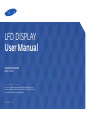 1
1
-
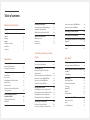 2
2
-
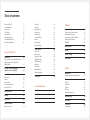 3
3
-
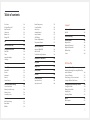 4
4
-
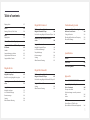 5
5
-
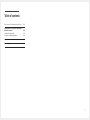 6
6
-
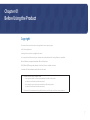 7
7
-
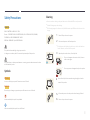 8
8
-
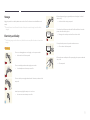 9
9
-
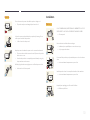 10
10
-
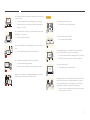 11
11
-
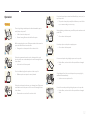 12
12
-
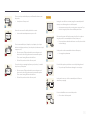 13
13
-
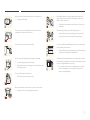 14
14
-
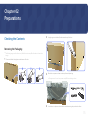 15
15
-
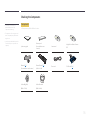 16
16
-
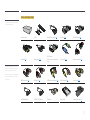 17
17
-
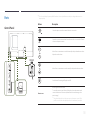 18
18
-
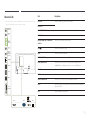 19
19
-
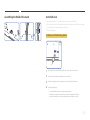 20
20
-
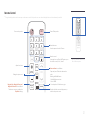 21
21
-
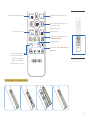 22
22
-
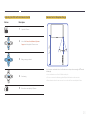 23
23
-
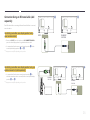 24
24
-
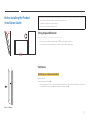 25
25
-
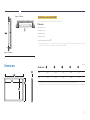 26
26
-
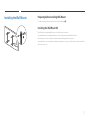 27
27
-
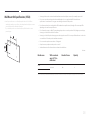 28
28
-
 29
29
-
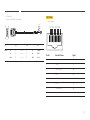 30
30
-
 31
31
-
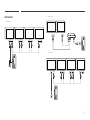 32
32
-
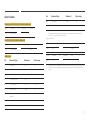 33
33
-
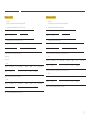 34
34
-
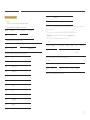 35
35
-
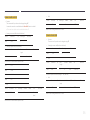 36
36
-
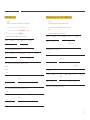 37
37
-
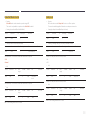 38
38
-
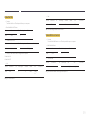 39
39
-
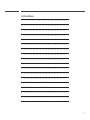 40
40
-
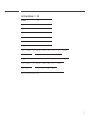 41
41
-
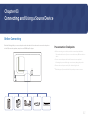 42
42
-
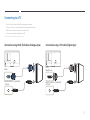 43
43
-
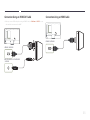 44
44
-
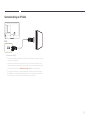 45
45
-
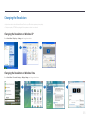 46
46
-
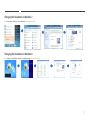 47
47
-
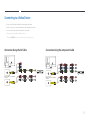 48
48
-
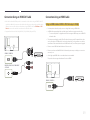 49
49
-
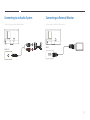 50
50
-
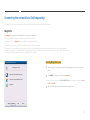 51
51
-
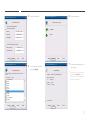 52
52
-
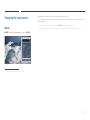 53
53
-
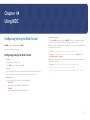 54
54
-
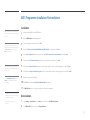 55
55
-
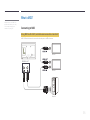 56
56
-
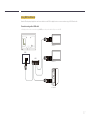 57
57
-
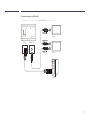 58
58
-
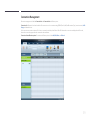 59
59
-
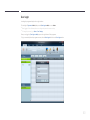 60
60
-
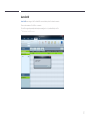 61
61
-
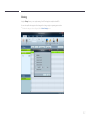 62
62
-
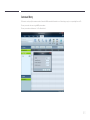 63
63
-
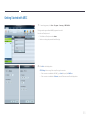 64
64
-
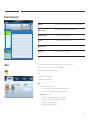 65
65
-
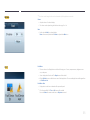 66
66
-
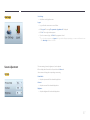 67
67
-
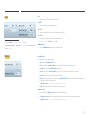 68
68
-
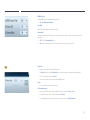 69
69
-
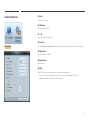 70
70
-
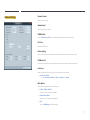 71
71
-
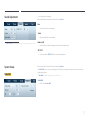 72
72
-
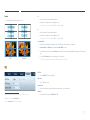 73
73
-
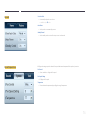 74
74
-
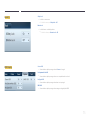 75
75
-
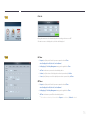 76
76
-
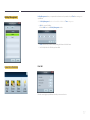 77
77
-
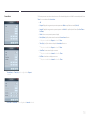 78
78
-
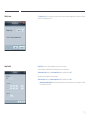 79
79
-
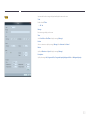 80
80
-
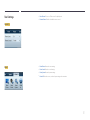 81
81
-
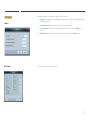 82
82
-
 83
83
-
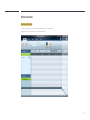 84
84
-
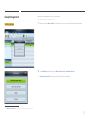 85
85
-
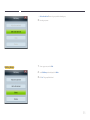 86
86
-
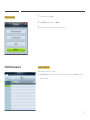 87
87
-
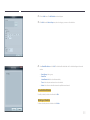 88
88
-
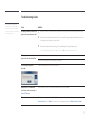 89
89
-
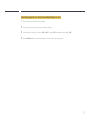 90
90
-
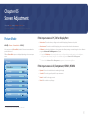 91
91
-
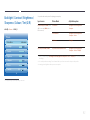 92
92
-
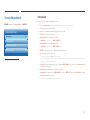 93
93
-
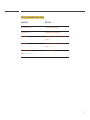 94
94
-
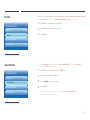 95
95
-
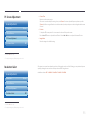 96
96
-
 97
97
-
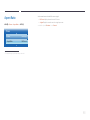 98
98
-
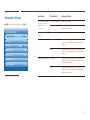 99
99
-
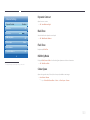 100
100
-
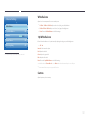 101
101
-
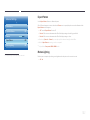 102
102
-
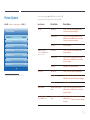 103
103
-
 104
104
-
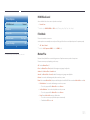 105
105
-
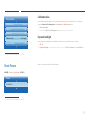 106
106
-
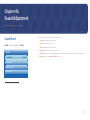 107
107
-
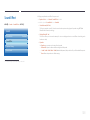 108
108
-
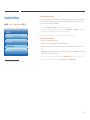 109
109
-
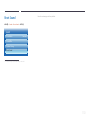 110
110
-
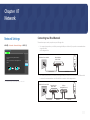 111
111
-
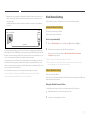 112
112
-
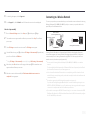 113
113
-
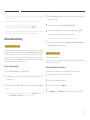 114
114
-
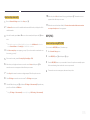 115
115
-
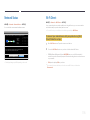 116
116
-
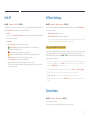 117
117
-
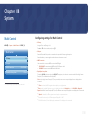 118
118
-
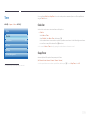 119
119
-
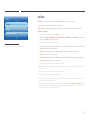 120
120
-
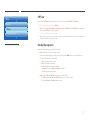 121
121
-
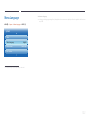 122
122
-
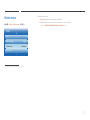 123
123
-
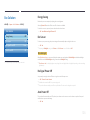 124
124
-
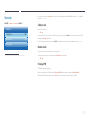 125
125
-
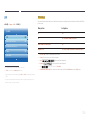 126
126
-
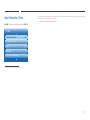 127
127
-
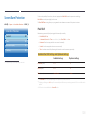 128
128
-
 129
129
-
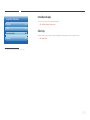 130
130
-
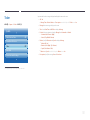 131
131
-
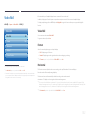 132
132
-
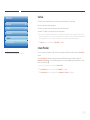 133
133
-
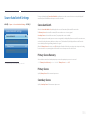 134
134
-
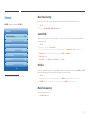 135
135
-
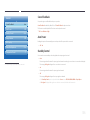 136
136
-
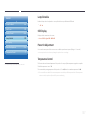 137
137
-
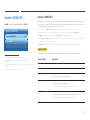 138
138
-
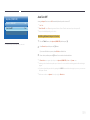 139
139
-
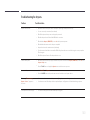 140
140
-
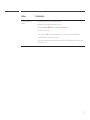 141
141
-
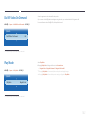 142
142
-
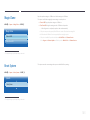 143
143
-
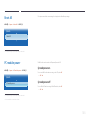 144
144
-
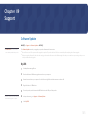 145
145
-
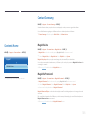 146
146
-
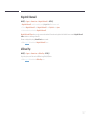 147
147
-
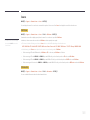 148
148
-
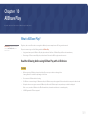 149
149
-
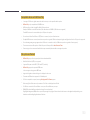 150
150
-
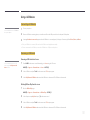 151
151
-
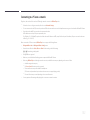 152
152
-
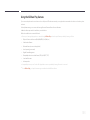 153
153
-
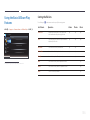 154
154
-
 155
155
-
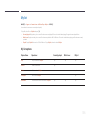 156
156
-
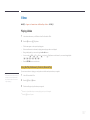 157
157
-
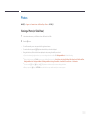 158
158
-
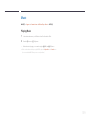 159
159
-
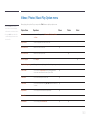 160
160
-
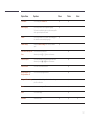 161
161
-
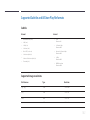 162
162
-
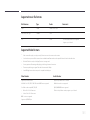 163
163
-
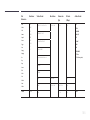 164
164
-
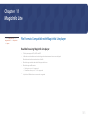 165
165
-
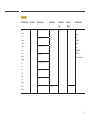 166
166
-
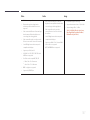 167
167
-
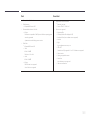 168
168
-
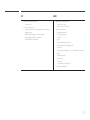 169
169
-
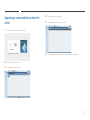 170
170
-
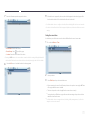 171
171
-
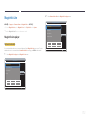 172
172
-
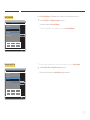 173
173
-
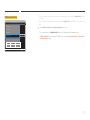 174
174
-
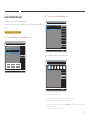 175
175
-
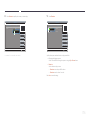 176
176
-
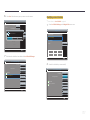 177
177
-
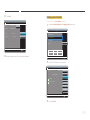 178
178
-
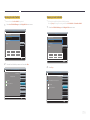 179
179
-
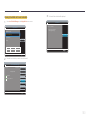 180
180
-
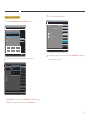 181
181
-
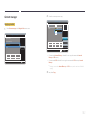 182
182
-
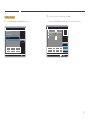 183
183
-
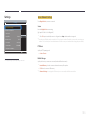 184
184
-
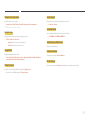 185
185
-
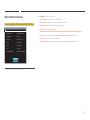 186
186
-
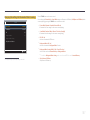 187
187
-
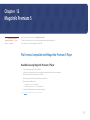 188
188
-
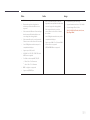 189
189
-
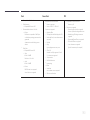 190
190
-
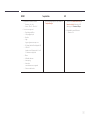 191
191
-
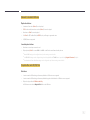 192
192
-
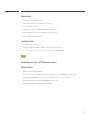 193
193
-
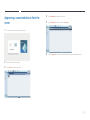 194
194
-
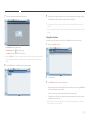 195
195
-
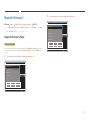 196
196
-
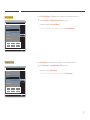 197
197
-
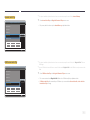 198
198
-
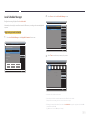 199
199
-
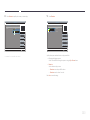 200
200
-
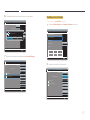 201
201
-
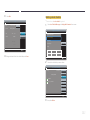 202
202
-
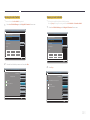 203
203
-
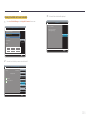 204
204
-
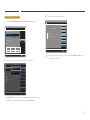 205
205
-
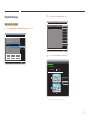 206
206
-
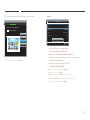 207
207
-
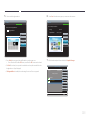 208
208
-
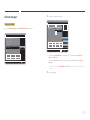 209
209
-
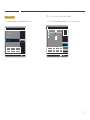 210
210
-
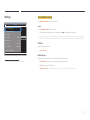 211
211
-
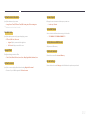 212
212
-
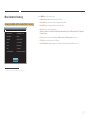 213
213
-
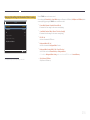 214
214
-
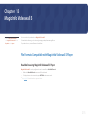 215
215
-
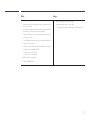 216
216
-
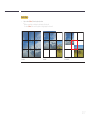 217
217
-
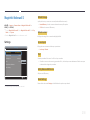 218
218
-
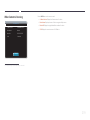 219
219
-
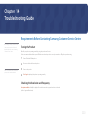 220
220
-
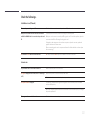 221
221
-
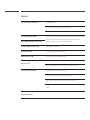 222
222
-
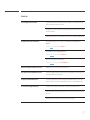 223
223
-
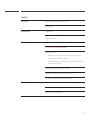 224
224
-
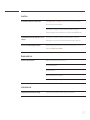 225
225
-
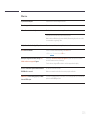 226
226
-
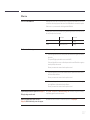 227
227
-
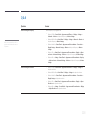 228
228
-
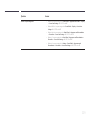 229
229
-
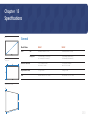 230
230
-
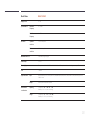 231
231
-
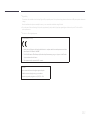 232
232
-
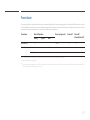 233
233
-
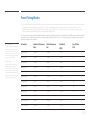 234
234
-
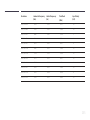 235
235
-
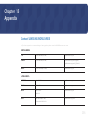 236
236
-
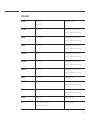 237
237
-
 238
238
-
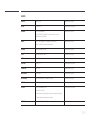 239
239
-
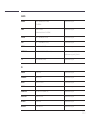 240
240
-
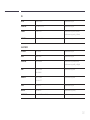 241
241
-
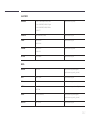 242
242
-
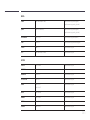 243
243
-
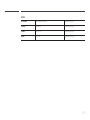 244
244
-
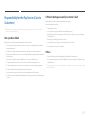 245
245
-
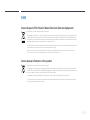 246
246
-
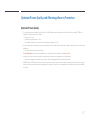 247
247
-
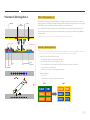 248
248
-
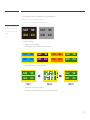 249
249
-
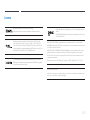 250
250
-
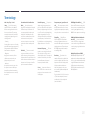 251
251
Samsung UE46C User manual
- Category
- Public displays
- Type
- User manual
- This manual is also suitable for
Ask a question and I''ll find the answer in the document
Finding information in a document is now easier with AI
Related papers
Other documents
-
Sansui S50VAUG Owner's manual
-
NEC SB-L008KU User manual
-
König KNM-SFM30 Datasheet
-
König KNM-LFM20 Datasheet
-
Smart-AVI MXWall-LT User manual
-
EverFocus XLite (Windows) Owner's manual
-
 AMI Entertainment TAP TV Quick Install Manual
AMI Entertainment TAP TV Quick Install Manual
-
Ecler VEO-XTI2L & VEO-XRI2L User manual
-
Coby DP151 Series Setup Instructions
-
AG Neovo HVWCTRL Series User manual