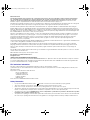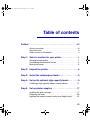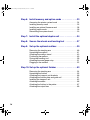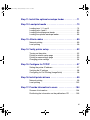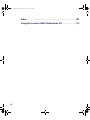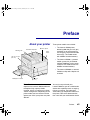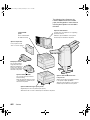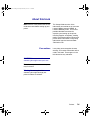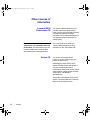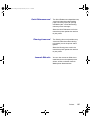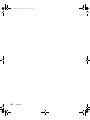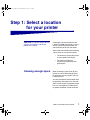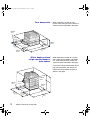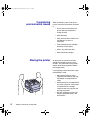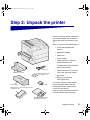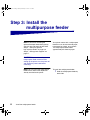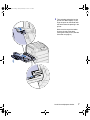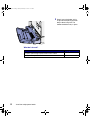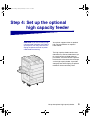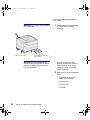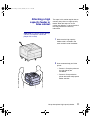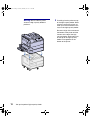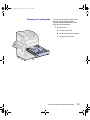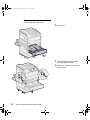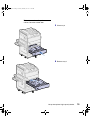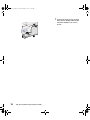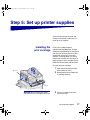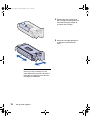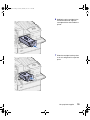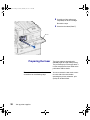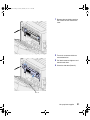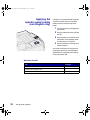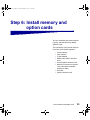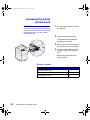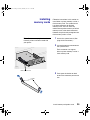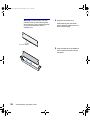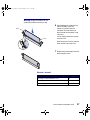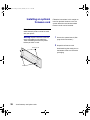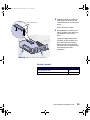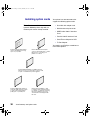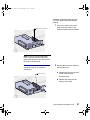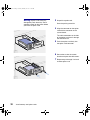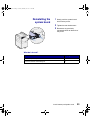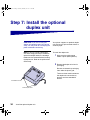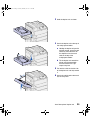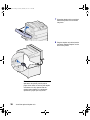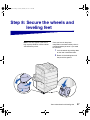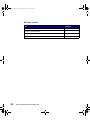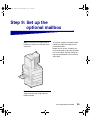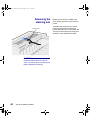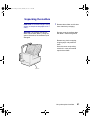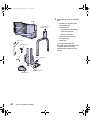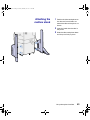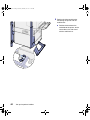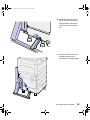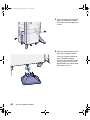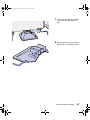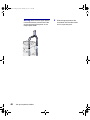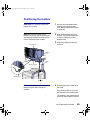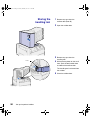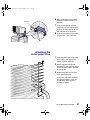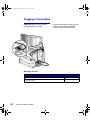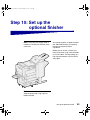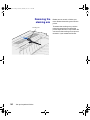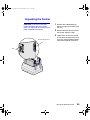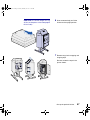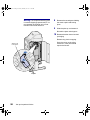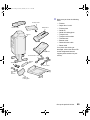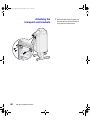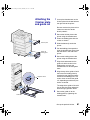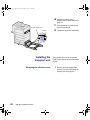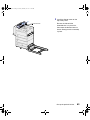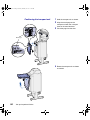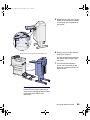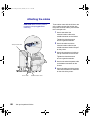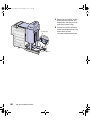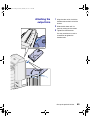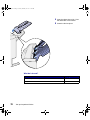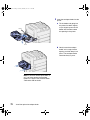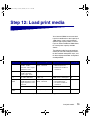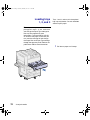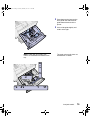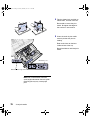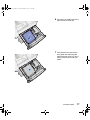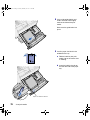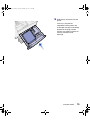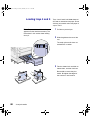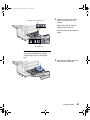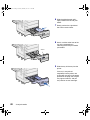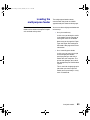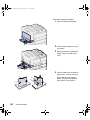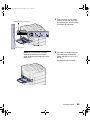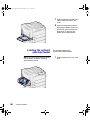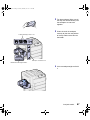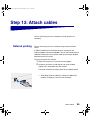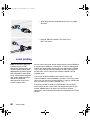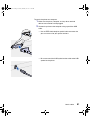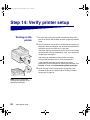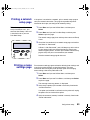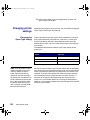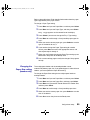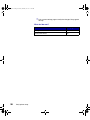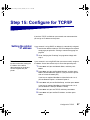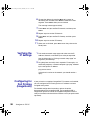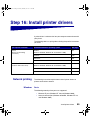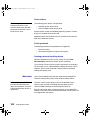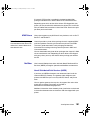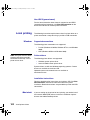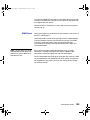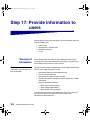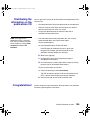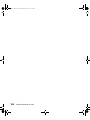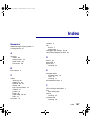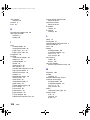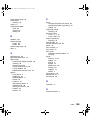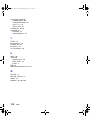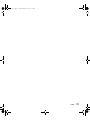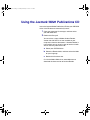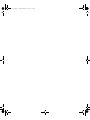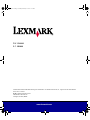Lexmark 820 User manual
- Category
- Laser/LED printers
- Type
- User manual
This manual is also suitable for

Edition: March 2001
The following paragraph does not apply to any country where such provisions are inconsistent with local law: LEXMARK INTERNATIONAL,
INC., PROVIDES THIS PUBLICATION “AS IS” WITHOUT WARRANTY OF ANY KIND, EITHER EXPRESS OR IMPLIED, INCLUDING, BUT NOT
LIMITED TO, THE IMPLIED WARRANTIES OF MERCHANTABILITY OR FITNESS FOR A PARTICULAR PURPOSE. Some states do not allow
disclaimer of express or implied warranties in certain transactions; therefore, this statement may not apply to you.
This publication could include technical inaccuracies or typographical errors. Changes are periodically made to the information herein; these changes will
be incorporated in later editions. Improvements or changes in the products or the programs described may be made at any time.
Comments about this publication may be addressed to Lexmark International, Inc., Department F95/032-2, 740 West New Circle Road, Lexington,
Kentucky 40550, U.S.A. In the United Kingdom and Eire, send to Lexmark International Ltd., Marketing and Services Department, Westhorpe House,
Westhorpe, Marlow Bucks SL7 3RQ. Lexmark may use or distribute any of the information you supply in any way it believes appropriate without incurring
any obligation to you. You can purchase additional copies of publications related to this product by calling 1-800-553-9727. In the United Kingdom and
Eire, call 0628-481500. In other countries, contact your point of purchase.
References in this publication to products, programs, or services do not imply that the manufacturer intends to make these available in all countries in
which it operates. Any reference to a product, program, or service is not intended to state or imply that only that product, program, or service may be
used. Any functionally equivalent product, program, or service that does not infringe any existing intellectual property right may be used instead.
Evaluation and verification of operation in conjunction with other products, programs, or services, except those expressly designated by the
manufacturer, are the user’s responsibility.
Lexmark and Lexmark with diamond design, MarkNet, and MarkVision are trademarks of Lexmark International, Inc., registered in the United States and/
or other countries. ImageQuick is a trademark of Lexmark International, Inc.
PostScript® is a registered trademark of Adobe Systems Incorporated. PostScript 3 is Adobe Systems’ designation of a set of printer commands
(language) and functions included in its software products. This printer is intended to be compatible with the PostScript 3 language. This means the
printer recognizes PostScript 3 commands used in various application programs, and that the printer emulates the functions corresponding to the
commands.
Sun, Sun Microsystems, Sun Ray, Solaris and the Solaris logo are trademarks or registered trademarks of Sun Microsystems, Inc. in the U. S. and other
countries, and are used under license.
Other trademarks are the property of their respective owners.
© Copyright 2001 Lexmark International, Inc.
All rights reserved.
UNITED STATES GOVERNMENT RESTRICTED RIGHTS
This software and documentation are provided with RESTRICTED RIGHTS. Use, duplication or disclosure by the Government is subject to restrictions
as set forth in subparagraph (c)(1)(ii) of the Rights in Technical Data and Computer Software clause at DFARS 252.227-7013 and in applicable FAR
provisions: Lexmark International, Inc., Lexington, KY 40550.
FCC emissions information
This device complies with Part 15 of the FCC Rules. Operation is subject to the following two conditions:
(1) This device may not cause harmful interference, and (2) this device must accept any interference received, including interference that may cause
undesired operation.
Any questions on this statement should be directed to:
Director of Lab Operations
Lexmark International, Inc.
740 West New Circle Road
Lexington, KY 40550
(859) 232-3000
Please refer to the Lexmark W820 Publications CD for details.
Safety information
• If your product is NOT marked with this symbol , it MUST be connected to an electrical outlet that is properly grounded.
• The power cord must be connected to an electrical outlet that is near the product and easily accessible.
• Refer service or repairs, other than those described in the operating instructions, to a professional service person.
• This product is designed, tested, and approved to meet strict global safety standards with the use of specific Lexmark components. The safety
features of some parts may not always be obvious. Lexmark is not responsible for the use of other replacement parts.
• Your product uses a laser, exercise CAUTION: Use of controls or adjustments or performance of procedures other than those specified
herein may result in hazardous radiation exposure.
• Your product uses a printing process that heats the print media, and the heat may cause the media to release emissions. You must understand
the section in your operating instructions that discusses the guidelines for selecting print media to avoid the possibility of harmful emissions.
jp_setup.book Page ii Friday, February 16, 2001 7:42 AM

iii
Table of contents
Preface . . . . . . . . . . . . . . . . . . . . . . . . . . . . . . . . . . . . . . . . . . vii
About your printer . . . . . . . . . . . . . . . . . . . . . . . . . . . . . . . . . . vii
About this book . . . . . . . . . . . . . . . . . . . . . . . . . . . . . . . . . . . . ix
Other sources of information . . . . . . . . . . . . . . . . . . . . . . . . . .x
Step 1: Select a location for your printer . . . . . . . . . . . . . . 1
Allowing enough space . . . . . . . . . . . . . . . . . . . . . . . . . . . . . . .1
Considering environmental issues . . . . . . . . . . . . . . . . . . . . . .4
Moving the printer . . . . . . . . . . . . . . . . . . . . . . . . . . . . . . . . . . .4
Step 2: Unpack the printer . . . . . . . . . . . . . . . . . . . . . . . . . . 5
Step 3: Install the multipurpose feeder . . . . . . . . . . . . . . . . 6
Step 4: Set up the optional high capacity feeder . . . . . . . . 9
Attaching a high capacity feeder or base cabinet . . . . . . . . . .11
Step 5: Set up printer supplies . . . . . . . . . . . . . . . . . . . . . 17
Installing the print cartridge . . . . . . . . . . . . . . . . . . . . . . . . . . .17
Preparing the fuser . . . . . . . . . . . . . . . . . . . . . . . . . . . . . . . . .20
Applying the operator panel overlay (non-English only) . . . . .22
jp_setup.book Page iii Friday, February 16, 2001 7:42 AM

iv
Step 6: Install memory and option cards . . . . . . . . . . . . . 23
Accessing the printer system board . . . . . . . . . . . . . . . . . . . .24
Installing memory cards . . . . . . . . . . . . . . . . . . . . . . . . . . . . .25
Installing an optional firmware card . . . . . . . . . . . . . . . . . . . .28
Installing option cards . . . . . . . . . . . . . . . . . . . . . . . . . . . . . . .30
Reinstalling the system board . . . . . . . . . . . . . . . . . . . . . . . . .33
Step 7: Install the optional duplex unit . . . . . . . . . . . . . . . 34
Step 8: Secure the wheels and leveling feet . . . . . . . . . . 37
Step 9: Set up the optional mailbox . . . . . . . . . . . . . . . . . 39
Removing the stacking arm . . . . . . . . . . . . . . . . . . . . . . . . . .40
Unpacking the mailbox . . . . . . . . . . . . . . . . . . . . . . . . . . . . . .41
Attaching the mailbox stand . . . . . . . . . . . . . . . . . . . . . . . . . .43
Positioning the mailbox . . . . . . . . . . . . . . . . . . . . . . . . . . . . . .49
Storing the handling tool . . . . . . . . . . . . . . . . . . . . . . . . . . . . .50
Attaching the metal paper stop . . . . . . . . . . . . . . . . . . . . . . . .51
Plugging in the mailbox . . . . . . . . . . . . . . . . . . . . . . . . . . . . . .52
Step 10: Set up the optional finisher . . . . . . . . . . . . . . . . . . 53
Removing the stacking arm . . . . . . . . . . . . . . . . . . . . . . . . . .54
Unpacking the finisher . . . . . . . . . . . . . . . . . . . . . . . . . . . . . .55
Attaching the transport unit brackets . . . . . . . . . . . . . . . . . . .60
Attaching the finisher plate and guide rail . . . . . . . . . . . . . . . .61
Installing the transport unit . . . . . . . . . . . . . . . . . . . . . . . . . . .62
Attaching the cables . . . . . . . . . . . . . . . . . . . . . . . . . . . . . . . .66
Attaching the finisher to the printer . . . . . . . . . . . . . . . . . . . . .67
Attaching the output bins . . . . . . . . . . . . . . . . . . . . . . . . . . . .69
jp_setup.book Page iv Friday, February 16, 2001 7:42 AM

v
Step 11: Install the optional envelope feeder . . . . . . . . . . . 71
Step 12: Load print media . . . . . . . . . . . . . . . . . . . . . . . . . . 73
Loading trays 1, 2, and 3 . . . . . . . . . . . . . . . . . . . . . . . . . . . .74
Loading trays 4 and 5 . . . . . . . . . . . . . . . . . . . . . . . . . . . . . . .80
Loading the multipurpose feeder . . . . . . . . . . . . . . . . . . . . . .83
Loading the optional envelope feeder . . . . . . . . . . . . . . . . . . .86
Step 13: Attach cables . . . . . . . . . . . . . . . . . . . . . . . . . . . . . 89
Network printing . . . . . . . . . . . . . . . . . . . . . . . . . . . . . . . . . . .89
Local printing . . . . . . . . . . . . . . . . . . . . . . . . . . . . . . . . . . . . .90
Step 14: Verify printer setup . . . . . . . . . . . . . . . . . . . . . . . . 92
Turning on the printer . . . . . . . . . . . . . . . . . . . . . . . . . . . . . . .92
Printing a network setup page . . . . . . . . . . . . . . . . . . . . . . . .93
Printing a menu settings page . . . . . . . . . . . . . . . . . . . . . . . .93
Changing printer settings . . . . . . . . . . . . . . . . . . . . . . . . . . . .94
Step 15: Configure for TCP/IP . . . . . . . . . . . . . . . . . . . . . . . 97
Setting the printer IP address . . . . . . . . . . . . . . . . . . . . . . . . .97
Verifying the IP settings . . . . . . . . . . . . . . . . . . . . . . . . . . . . .98
Configuring for Pull Printing (ImageQuick) . . . . . . . . . . . . . . .98
Step 16: Install printer drivers . . . . . . . . . . . . . . . . . . . . . . . 99
Network printing . . . . . . . . . . . . . . . . . . . . . . . . . . . . . . . . . . .99
Local printing . . . . . . . . . . . . . . . . . . . . . . . . . . . . . . . . . . . .102
Step 17: Provide information to users . . . . . . . . . . . . . . . 104
Sources of information . . . . . . . . . . . . . . . . . . . . . . . . . . . . .104
Distributing the information on the publications CD . . . . . . .105
jp_setup.book Page v Friday, February 16, 2001 7:42 AM

vii
Preface
Preface
About your printer Three printer models are available:
• The Lexmark W820 printer,
delivering 600 dots per inch (dpi)
resolution at up to 45 pages per
minute (ppm), ships with two 500-
sheet trays. This model comes
with 32MB of standard memory.
• The Lexmark W820n, a network
model, comes with an Ethernet
10BaseT/100BaseTx print server
installed. This model comes with
64MB of standard memory.
• The Lexmark W820dn, a network
model that ships with a duplex unit
attached.
Note: The illustrations in this manual
represent the Lexmark W820 model with
the optional high capacity feeder
installed, unless it is necessary to show
another configuration. Depending on the
printer model you have chosen and the
options you install, your printer may look
different.
You may have purchased your
Lexmark W820 as part of a multifunction
device with capabilities such as copying,
faxing, or scanning. For information
about setting up components other than
the printer, refer to the documentation
that came with your multifunction device.
Tray 2
Tr ay 1
O
pera
t
or pane
l
Standard output bin
Power
switch
Front cover
(Door F)
Jam access door
(Door A)
Multipurpose feeder
Stacking arm
jp_setup.book Page vii Friday, February 16, 2001 7:42 AM

viii
Preface
The following figure illustrates the
Lexmark W820 and all the available
paper handling options. Instructions for
installing these options are included in
this book.
Optional 3250-sheet finisher with
transport unit
Adds hole punching and stapling functions
to the printer output capabilities.
Either the optional finisher or the optional
mailbox may be attached to the printer.
Optional 10-bin mailbox
Provides up to ten output bins for organizing
printed documents.
Either the optional mailbox or the optional
finisher may be attached to the printer.
Optional 2500-sheet high capacity feeder
Significantly increases the printer input capacity.
Either this feeder or a base cabinet may be attached to the printer.
Optional duplex unit
Lets you print on both
sides of a sheet of paper.
Lexmark W820
printer
Comes standard with
two 500-sheet trays.
Optional envelope feeder
Lets you print envelopes without
manual feeding.
Either the optional envelope feeder
or the multipurpose feeder may be
attached to the printer.
Multipurpose feeder
Lets you print without
using the printer trays.
Either the multipurpose
feeder or the optional
envelope feeder may be
attached to the printer.
jp_setup.book Page viii Friday, February 16, 2001 7:42 AM

ix
Preface
About this book
Note: See the safety information on the
inside front cover before setting up your
printer.
This Setup Guide contains all the
information you need to set up your new
Lexmark W820, Lexmark W820n, or
Lexmark W820dn printer. This manual
provides detailed instructions for
unpacking and setting up the printer,
installing supplies and options, loading
media, launching the drivers CD to install
printer drivers and utilities, and printing
information from the Lexmark W820
Publications CD.
Conventions It may help you to recognize the note,
warning, and caution conventions we’ve
used in this book. These appear in the
left column for easy reference.
CAUTION! A caution identifies
something that might cause you harm.
Note: A note provides information you
may find useful.
Warning! A warning identifies
something that might damage your
printer hardware or software.
jp_setup.book Page ix Friday, February 16, 2001 7:42 AM

x
Preface
Other sources of
information
Lexmark W820
Publications CD
The Lexmark W820 Publications CD
provides information about loading
paper, clearing error messages, ordering
and replacing supplies, installing
maintenance kits, and troubleshooting. It
also provides general information for
administrators.
Note: The Lexmark W820
Publications CD is located in the back
of this book. The information on the CD
is also available on the Lexmark Web
site at www.lexmark.com/publications.
In the remainder of this book, the
Lexmark W820 Publications CD is
referred to as the “publications CD.”
Drivers CD The drivers CD contains all the
necessary printer drivers to get your
printer up and running.
Depending on which version of the
drivers CD shipped with your printer, it
may also contain MarkVision™
Professional, other printer utilities, world-
wide customer support phone numbers,
screen fonts, and additional
documentation.
These items and updates to the printer
drivers are also located on the Lexmark
Web site at www.lexmark.com.
jp_setup.book Page x Friday, February 16, 2001 7:42 AM

xi
Preface
Quick Reference card The Quick Reference card provides easy
access to information about loading
paper, canceling a print job, printing
confidential jobs, and understanding
common printer messages.
Store the Quick Reference card in the
convenient printer pocket that attaches
to your printer.
Clearing Jams card The Clearing Jams card provides easy
access to information about clearing
print media jams in the printer and its
options.
Store the Clearing Jams card in the
convenient printer pocket that attaches
to your printer.
Lexmark Web site You can also access our Web site at
www.lexmark.com for updated printer
drivers, utilities, and other Lexmark
W820 printer documentation.
jp_setup.book Page xi Friday, February 16, 2001 7:42 AM

xii
Preface
jp_setup.book Page xii Friday, February 16, 2001 7:42 AM

1
Select a location for your printer
Step 1: Select a location
for your printer
CAUTION! The printer weighs 46.8 kg
(103 lbs) and requires at least two
people to lift it safely.
Choosing the correct location for your
Lexmark™ W820 laser printer is vital to
ensuring that the printer provides you
with the quality of service you expect.
Some factors to consider when selecting
a place to set up your printer include:
• The amount of space your printer
and any options will require
• The type of environment
necessary for optimum printer
performance
Allowing enough space When choosing a place to set up your
printer, be sure to allow enough space
for the printer and any options you may
have purchased.
You will also need to leave enough room
to open the printer paper trays and side
doors, and to access any optional output
bins. It’s also important to allow space
for proper ventilation around the printer.
jp_setup.book Page 1 Friday, February 16, 2001 7:42 AM

2
Select a location for your printer
For a base printer When selecting a location for your
printer, make sure you have at least the
amount of space indicated in the figure.
With a duplex unit and
a high capacity feeder or
base cabinet
When selecting a location for a printer
with a high capacity feeder and duplex
unit, make sure you have at least the
amount of space indicated in the figure.
If you install a base cabinet rather than a
high capacity feeder, your printer will
require the same amount of space as
shown in the figure.
2
0
0
m
m
(
8
i
n
.
)
1
0
6
0
m
m
(
4
2
i
n
.
)
1
0
8
4
m
m
(
4
3
i
n
.
)
2
0
0
m
m
(
8
i
n
.
)
4
6
0
m
m
(
1
8
i
n
.
)
364 mm
(14 in.)
700 mm
(28 in.)
2
0
0
m
m
(
8
i
n
.
)
1
0
6
0
m
m
(
4
2
i
n
.
)
1
0
8
4
m
m
(
4
3
i
n
.
)
200 mm
(8 in.)
4
6
0
m
m
(
1
8
i
n
.
)
364 mm
(14 in.)
1220 mm
(48 in.)
jp_setup.book Page 2 Friday, February 16, 2001 7:42 AM

3
Select a location for your printer
With finisher or mailbox When selecting a location for a printer
with a finisher or mailbox, make sure you
have at least the amount of space
indicated in the figure.
2
0
0
m
m
(
8
i
n
.
)
1
0
6
0
m
m
(
4
2
i
n
.
)
4
6
0
m
m
(
1
8
in
.
)
364 mm
(14 in.)
2
0
6
9
m
m
(
8
1
i
n
.
)
6
3
0
m
m
(
2
5
i
n
.
)
1520 mm
(60 in.)
2
0
0
m
m
(
8
i
n
.
)
1
0
6
0
m
m
(
4
2
i
n
.
)
4
6
0
m
m
(
1
8
i
n
.
)
3
6
4
mm
(
1
4
i
n
.
)
1
0
8
4
m
m
(
4
3
i
n
.
)
2
0
0
m
m
(
8
i
n
.
)
1700 mm
(67 in.)
jp_setup.book Page 3 Friday, February 16, 2001 7:42 AM

4
Select a location for your printer
Considering
environmental issues
When choosing a place to set up the
printer, make sure the location you select
is:
• A firm, level surface where the
printer won’t be subjected to
strong vibration
• Well ventilated
• Away from the direct airflow of air
conditioners, heaters, or
ventilators
• Free of temperature or humidity
extremes or fluctuations
• Clean, dry, and free of dust
• Away from direct sunlight
Moving the printer At some point in the future you may
decide to move the printer to a new
location. The publications CD provides
details about removing options before
moving the printer.
If you’re going to move the printer, keep
the following in mind:
• Because the printer is heavy
(approximately 46.8 kg [103 lbs]),
two people are required to lift it
safely.
• Remove the print cartridge before
you move the printer. If the printer
is moved with the cartridge
installed, toner may spill out and
damage the printer.
• Be sure to plug the printer into a
properly grounded outlet in the
new location.
jp_setup.book Page 4 Friday, February 16, 2001 7:42 AM

5
Unpack the printer
Step 2: Unpack the printer
Now that you have chosen a location for
your Lexmark W820, you are ready to
unpack the printer and prepare to set it
up.
Make sure you have the following items:
• Printer with two 500-sheet
drawers
• Multipurpose feeder
• Power cord
• Print cartridge
• Setup Guide with a Lexmark
W820 Publications CD
The publications CD is located in
the back of this book.
• Quick Reference card, Clearing
Jams card, and printer pocket
• Drivers CD
• Operator panel overlay
(non-English only)
If any items are missing or damaged,
refer to the publications CD for the
designated Lexmark support phone
number for your country.
Save the carton and packing material in
case you need to repack the printer.
Setup Guide with Lexmark
W820 Publications CD
Power cord
Multipurpose feeder
Drivers CD
Operator panel overlay
(non-English only)
Quick Reference card, Clearing Jams card,
and printer pocket
Print cartridge
jp_setup.book Page 5 Friday, February 16, 2001 7:42 AM

6
Install the multipurpose feeder
Step 3: Install the
multipurpose feeder
Note: If you will be attaching the
optional envelope feeder during setup,
skip this step and continue with either
Step 4: “Set up the optional
high capacity feeder” on page 9 or
Step 5: “Set up printer supplies” on
page 17.
Your printer comes with a multipurpose
feeder that can be used to load paper,
transparencies, labels, or card stock.
The multipurpose feeder holds
approximately 35 sheets of paper.
CAUTION! If you are installing the
multipurpose feeder sometime after
setting up the printer, turn the printer off
and unplug the power cord before
continuing.
Note: You can install the multipurpose
feeder with or without the duplex unit
already attached to the printer.
To install the multipurpose feeder:
1 Hold the multipurpose feeder by
both sides.
jp_setup.book Page 6 Friday, February 16, 2001 7:42 AM

7
Install the multipurpose feeder
2 Tilt the feeder end going into the
printer first down slightly, as you
align the posts on the feeder with
the holes above the opening in the
printer.
Make sure the top of the feeder
fits over the top of the edge
coming out of the printer. (See the
illustration on page 8.)
jp_setup.book Page 7 Friday, February 16, 2001 7:42 AM

8
Install the multipurpose feeder
3 Gently insert the feeder at this
angle into the opening and then
drop it down into place. The
feeder should be firmly in place.
What do I do next?
Task Go to page…
Set up the optional high capacity feeder or base cabinet 9
Set up printer supplies 17
jp_setup.book Page 8 Friday, February 16, 2001 7:42 AM
Page is loading ...
Page is loading ...
Page is loading ...
Page is loading ...
Page is loading ...
Page is loading ...
Page is loading ...
Page is loading ...
Page is loading ...
Page is loading ...
Page is loading ...
Page is loading ...
Page is loading ...
Page is loading ...
Page is loading ...
Page is loading ...
Page is loading ...
Page is loading ...
Page is loading ...
Page is loading ...
Page is loading ...
Page is loading ...
Page is loading ...
Page is loading ...
Page is loading ...
Page is loading ...
Page is loading ...
Page is loading ...
Page is loading ...
Page is loading ...
Page is loading ...
Page is loading ...
Page is loading ...
Page is loading ...
Page is loading ...
Page is loading ...
Page is loading ...
Page is loading ...
Page is loading ...
Page is loading ...
Page is loading ...
Page is loading ...
Page is loading ...
Page is loading ...
Page is loading ...
Page is loading ...
Page is loading ...
Page is loading ...
Page is loading ...
Page is loading ...
Page is loading ...
Page is loading ...
Page is loading ...
Page is loading ...
Page is loading ...
Page is loading ...
Page is loading ...
Page is loading ...
Page is loading ...
Page is loading ...
Page is loading ...
Page is loading ...
Page is loading ...
Page is loading ...
Page is loading ...
Page is loading ...
Page is loading ...
Page is loading ...
Page is loading ...
Page is loading ...
Page is loading ...
Page is loading ...
Page is loading ...
Page is loading ...
Page is loading ...
Page is loading ...
Page is loading ...
Page is loading ...
Page is loading ...
Page is loading ...
Page is loading ...
Page is loading ...
Page is loading ...
Page is loading ...
Page is loading ...
Page is loading ...
Page is loading ...
Page is loading ...
Page is loading ...
Page is loading ...
Page is loading ...
Page is loading ...
Page is loading ...
Page is loading ...
Page is loading ...
Page is loading ...
Page is loading ...
Page is loading ...
Page is loading ...
Page is loading ...
Page is loading ...
Page is loading ...
Page is loading ...
Page is loading ...
Page is loading ...
Page is loading ...
-
 1
1
-
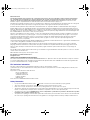 2
2
-
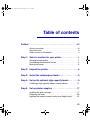 3
3
-
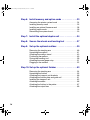 4
4
-
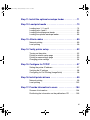 5
5
-
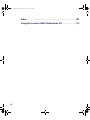 6
6
-
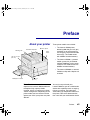 7
7
-
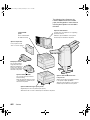 8
8
-
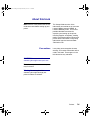 9
9
-
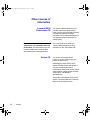 10
10
-
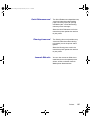 11
11
-
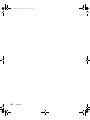 12
12
-
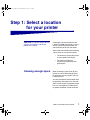 13
13
-
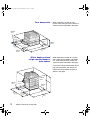 14
14
-
 15
15
-
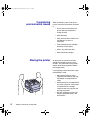 16
16
-
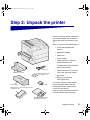 17
17
-
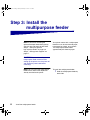 18
18
-
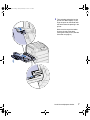 19
19
-
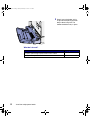 20
20
-
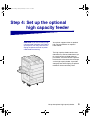 21
21
-
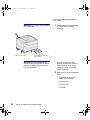 22
22
-
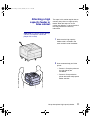 23
23
-
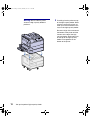 24
24
-
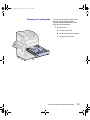 25
25
-
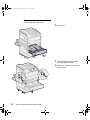 26
26
-
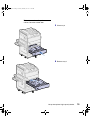 27
27
-
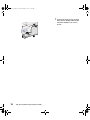 28
28
-
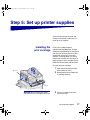 29
29
-
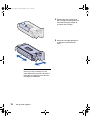 30
30
-
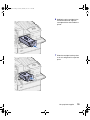 31
31
-
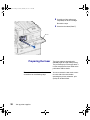 32
32
-
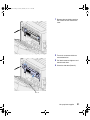 33
33
-
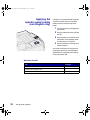 34
34
-
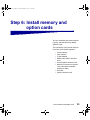 35
35
-
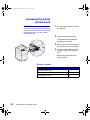 36
36
-
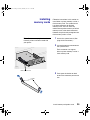 37
37
-
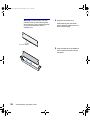 38
38
-
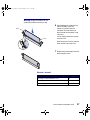 39
39
-
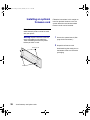 40
40
-
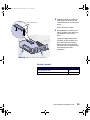 41
41
-
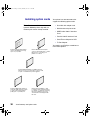 42
42
-
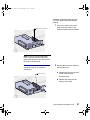 43
43
-
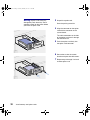 44
44
-
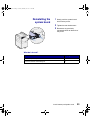 45
45
-
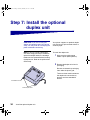 46
46
-
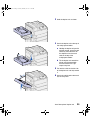 47
47
-
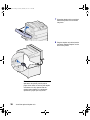 48
48
-
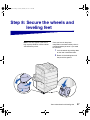 49
49
-
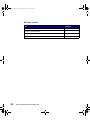 50
50
-
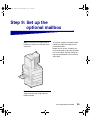 51
51
-
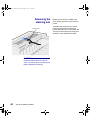 52
52
-
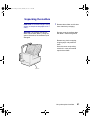 53
53
-
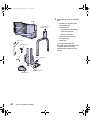 54
54
-
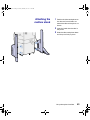 55
55
-
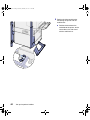 56
56
-
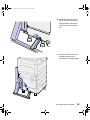 57
57
-
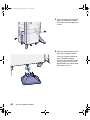 58
58
-
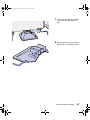 59
59
-
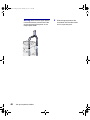 60
60
-
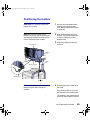 61
61
-
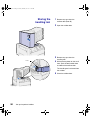 62
62
-
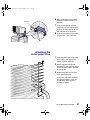 63
63
-
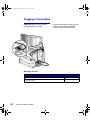 64
64
-
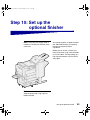 65
65
-
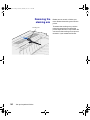 66
66
-
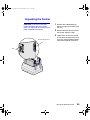 67
67
-
 68
68
-
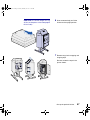 69
69
-
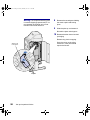 70
70
-
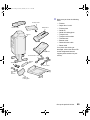 71
71
-
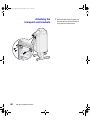 72
72
-
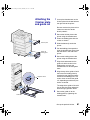 73
73
-
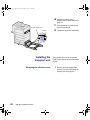 74
74
-
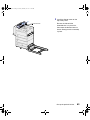 75
75
-
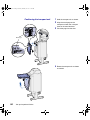 76
76
-
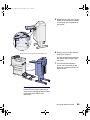 77
77
-
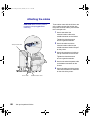 78
78
-
 79
79
-
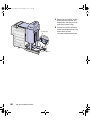 80
80
-
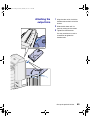 81
81
-
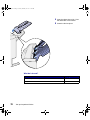 82
82
-
 83
83
-
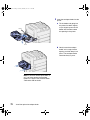 84
84
-
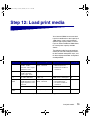 85
85
-
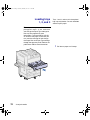 86
86
-
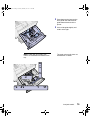 87
87
-
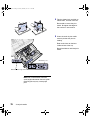 88
88
-
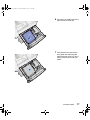 89
89
-
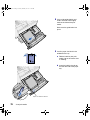 90
90
-
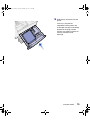 91
91
-
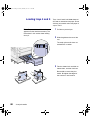 92
92
-
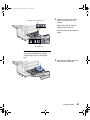 93
93
-
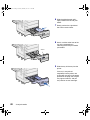 94
94
-
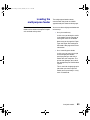 95
95
-
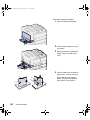 96
96
-
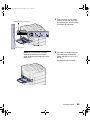 97
97
-
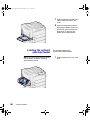 98
98
-
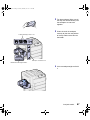 99
99
-
 100
100
-
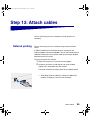 101
101
-
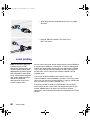 102
102
-
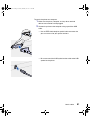 103
103
-
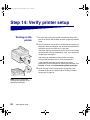 104
104
-
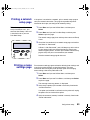 105
105
-
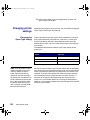 106
106
-
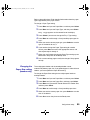 107
107
-
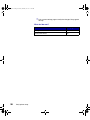 108
108
-
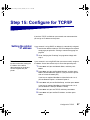 109
109
-
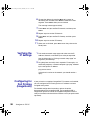 110
110
-
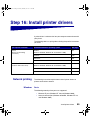 111
111
-
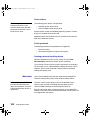 112
112
-
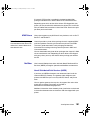 113
113
-
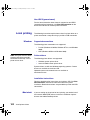 114
114
-
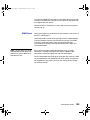 115
115
-
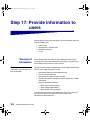 116
116
-
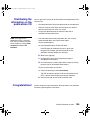 117
117
-
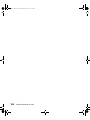 118
118
-
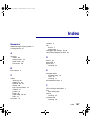 119
119
-
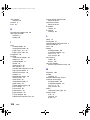 120
120
-
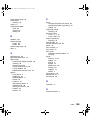 121
121
-
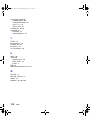 122
122
-
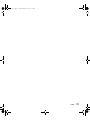 123
123
-
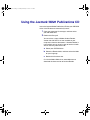 124
124
-
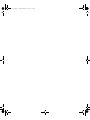 125
125
-
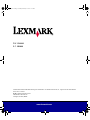 126
126
Lexmark 820 User manual
- Category
- Laser/LED printers
- Type
- User manual
- This manual is also suitable for
Ask a question and I''ll find the answer in the document
Finding information in a document is now easier with AI
Related papers
-
Lexmark W820 User manual
-
Lexmark 12B0104 - W 820 B/W Laser Printer Reference guide
-
Lexmark 26H0122 - T 430d B/W Laser Printer Setup Manual
-
Lexmark 16H0126 - T 420d B/W Laser Printer Setup Manual
-
Lexmark E 220 User manual
-
Lexmark W820 User manual
-
Lexmark 812tn - W B/W Laser Printer Setup Manual
-
Lexmark 812tn - W B/W Laser Printer Reference guide
-
Lexmark 3200 - MFP - Option Getting Started Manual
-
Lexmark C520 User manual
Other documents
-
OKI 8100e User manual
-
Postal Products Unlimited N1025584 User guide
-
IBM 1585 (MT 4539) User manual
-
Ricoh InfoPrint 1532 User manual
-
Xanté Impressia Digital Multi Media Press Owner's manual
-
IBM 40X0101 Datasheet
-
Humble Crew WO314 User manual
-
Humble Crew WO619 User manual
-
IBM Printer 1145 User manual
-
Xanté DPP Owner's manual