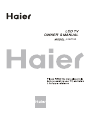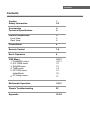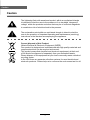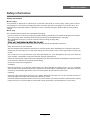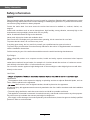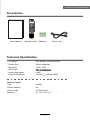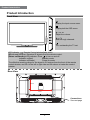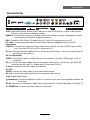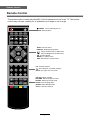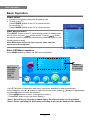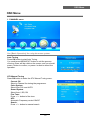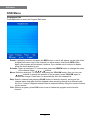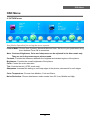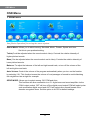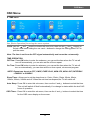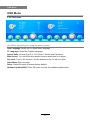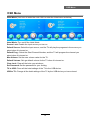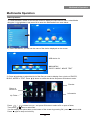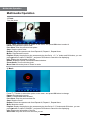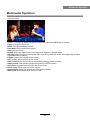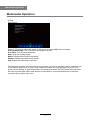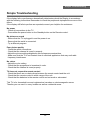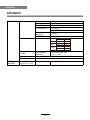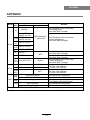L39Z10A


Contents
Contents
Caution
Safety Information
Accessories
Technical Specification
Product Introduction
Front View
Rear View
OSD Menu
1. CHANNEL menu
2. PICTURE menu
3. SOUND menu
4. TIME menu
5. OPTION menu
Multimedia Operation
1
2-3
4
4
5
6
5
5
10-17
18-21
10-11
12
13
14
15
Hotel Mode
16
Connections
7-8
Remote Control
9Basic Operation
22Simple Troubleshooting
PC Steup menu
17
6.
23-24Appendix

Caution
Caution
The exclamation point within an equilateral triangle is intend to alert the
user to the presence of important operating and maintenance (servicing)
instructions in the literature accompanying the appliance.
The lightening flash with arrowhead symbol, within an equilateral triangle
is intended to alert the user to the presence of un-insulated “dangerous
voltage” within the products enclosure that may be of sufficient magnitude
to constitute a risk of electric shock to the persons.
1
Correct disposal of this Product
(Waste Electrical & Electronic Equipment (WEEE)
Your product is designed and manufactured with high quality materials and
components which can be recycled and reused.
This symbol means that electrical and electronic equipment, at their end-
of-life should be disposed of separately from your household waste.
Please dispose of this equipment at your local community waste collection/
recycling center.
In the USA there are separate collection systems for used electrical and
electronic products. Please help us to conserve the environment we live in!

Safety information
Mains supply
This television is designed to operate from a 100-240 Volts 50Hz AC mains supply. Other power sources
may damage it. Check that the rating plate states 100-240V AC before you plug it in for the first time. The
Mains plug
We have fitted this television with a standard mains plug.
If for any reason you cut off the mains plug, please destroy the old plug as it would be dangerous if inserted
into a live power outlet. Carefully follow the wiring instructions supplied with the new plug.
fitted to the plug, remove the fuse before throwing the plug away.
r.
The mains plug shall be the main disconnect device and shall be operable at all times.
Safe use and care of your television
We have designed and made this television to meet European safety standards, but as with any electronic
equipment you must take care to stay safe and get the best results. Here is some good advice to help you
do this.
Don’t continue to use your television if you have spilt liquids in it, if it is damaged in any way or if it does not
work normally. Immediately unplug the television and get expert advice.
Switch off mains power or pull out the power plug when you leave the television unattended, unless the function
of the television requires a continuous power supply.
Protect the screen from fingerprints.
Ventilation
Place the television on a hard flat surface away from direct sunlight and heat sources. If it is in a cabinet,
allow at least a 10cm gap all around. Don’t obstruct the ventilation slots, including those underneath, with soft
furnishings. Overheating will shorten the life of the television and increase the risk of fire.
Cleaning
Disconnect the mains supply and use only a lightly dampened soft cloth. Do not use chemical solvents or
strong detergents as these may damage the cabinet or screen.
Never allow water droplets to remain on the screen as moisture can cause permanent discolouration. Greasy
.sneercsDCLrof
dednemmoceryllacificepsrenaelclaicremmocahtiwdevomerebylnotsumskram
Safety information
2
Safety information
manufacturer accepts NO liability for damage or injury caused by using the product with the wrong mains
voltage.

Batteries
Remove batteries when the television is not to be used for a long time. Batteries left in equipment may cause
damage through deterioration and corrosive leakage, invalidating the guarantee. To protect the environment,
use local recycling facilities for battery disposal.
Protect the mains lead. You must ensure the mains lead cannot be walked on, crushed, chafed, cut,
trapped.
Avoid harsh conditions such as wet or damp places, high humidity, strong vibration, extremely high or low
temperatures, strong sunlight, places which are very dusty.
Never fit makeshift stands or legs to the television.
Never push objects into holes and ventilation slots.
Don’t touch the LCD display as it gets warm when operating, this is normal and is not a fault.
To prevent electric shock, do not remove any cover.
.titakoolottnegaecivresdeifilauqateg,flesruoytixifdnayrtt’nod,gnorwseoggnihtynafI
To prevent injury this television must be securely attached to the wall or it’s supplied stand in accordance
with the installation instructions.
Pull the mains plug out of the wall socket and disconnect the aerial lead during thunderstorms.
Eye Fatigue
When using this product as a computer monitor, health and safety experts recommend short frequent
breaks
rather than occasional, longer breaks, for example a 5-10 minute break after an hour of continuous screen
work is likely to be better than a 15 minute break every 2 hours.
Do not use the monitor against a bright background or where sunlight or other bright light source will shine
directly on the screen.
CAUTION:
WARNINGS:
The apparatus shall not be exposed to dripping or splashing and that no objects filled with liquids, such as
vases, shall be placed on the apparatus.
flame sources, such as lighted candles, should be placed on the apparatus.
To prevent injury, this apparatus must be securely attached to the floor / wall in accordance with the installation
instructions.
The mains plug shall be the main disconnect device and shall be operable at all times.
This appliance is intended for domestic / household use only, and should not be used for any other purpose.
Any other use may invalidate the warranty and might be dangerous.
If the supply cord is damaged, it must be replaced by the manufacturer, its service agent or similarly qualified
persons in order to avoid a hazard.
3
Safety information
Safety information

Accessories
Accessories & Technical Specification
- TV System
- Screen Size
- Resolution
- Aerial input
- Audio output power
- Power Consumption
Remote Control
Type
Control distance
Control angle
Batteries
Technical Specification
User’s Manual Remote control
PAL BG/DK/I SECAM BG/DK
39 inch (diagonal)
1920 x 1080
2x8W
100-240V
50/60Hz 150W
0
infrared
5m
30 (horizontal)
2 x 1.5V, size
AAA
4
Batteries
Power code
POWER
MUTE
INPUT
MENU
PICTURE SOUND
SLEEP NICAM
EXIT
VOL CH
AUTO
1234
5678
90
DISPLAY
FAV FAV- FAV+ ASPECT
OK
/
TV/TXT HOLD INDEX SUBPAGE
SIZE REVEAL
ROOT GOTO

Product Introduction
Rear View
Remote Control window(keep clear)
LED indicator
(IR) Infrared Receiver: Receives IR signals from the remote control.
(Power on/Standby) LED indicator: Press to turn on and off.
The effective receiving range for the signal is 5-8 metres from the front of the remote
control window, and 30
0
to the left or right side and 20
0
above or below the control
window.
Indicator on(Red) Standby mode
Indicator on(Green) Power on mode
5
Front View
Connections
See next page
Display/exit the OSD menu.
Scan through channels.
Adjust the volume.
Display the input source menu.
Turn on/standby the TV set.
Product Introduction
CH
VOL
CH
VOL
200mm
400mm

Connections
6
Connections
RF IN
AC POWER IN
USB HDMI1 HDMI2
COAX
S-Video
YPb
Pr
VGA AUDIO
Video R in L inPb Y R in L in 1
Pr Video R L out
2
AC POWER IN : Connect the power cable to a wall outlet.
USB: Insert USB storage device to the USB port to view JPEG photos, or listen to MP3 music.
This port is also used for software updates.
HDMI1/2: Connect the source(s) for digital video such as a Blu-ray player, video game console,
or set top box through this all digital connector.
VGA: Connect a VGA (D-sub 15) cable from the 15-pin VGA connector on your PC.
PC audio: Connect an audio cable from the audio output or headphone jack of your PC.
Component
AV IN (Composite)
Coax: Digital audio output.
Headphone: Connect headphones. When it is inserted to the jack, the integrated speakers will
be muted.
YPbPr1/2: Connect the component video cables from a device, such as a DVD Player or cable
box. Use red for Pr, blue for Pb, and green for Y.
VIDEO: Connect the cable for composite video from a device, such as a DVD player, VCR, or
camcorder.
RF IN: Connect to an antenna or digital cable (out-of-the-wall, not from Cable Box) for Digital TV.
R/L in1: Connect the audio cables from the component video device. Use red for right audio (R)
and white for left audio (L).
R/L in: Connect the audio cables from the composite video device. Use red for right audio (R)
and white for left audio (L). Shared with S-Video and YPbPr2.
S-Video:
Connect the S-Video cable from adevice.
VIDEO: Connect the Video cable to an external video device.
R/L out: Connect the audio cables from the composite video device.
AV OUT

Remote Control
The remote control is using Infra-Red(IR). Point it towards the front of the TV. The remote
control may not work correctly if it is operated out of range or out of angle.
7
: Auto adjust in the PC mode.
INPUT : Source select.
POWER : Turn on/standby the TV
MUTE: Silence status
EXIT:
Exit from the current menu
Cursor up/down keys in OSD menu
Cursor left/right keys in OSD menu
OK: Comfirm button
MENU : TV system menu
DISPLAY: Display playing status
PICTURE: Select the picture mode
AUTO
SOUND : Select the sound mode
SLEEP: Time shutting down
0-9,: Choose channel
: Go to program you latest program
CH / : Scan the channel.
VOL / :Volume up/down
Remote Control
POWER MUTE
INPUT
MENU
PICTURE SOUND
SLEEP NICAM
EXIT
VOL CH
AUTO
1234
5678
90
DISPLAY
FAV FAV- FAV+ ASPECT
OK
/
TV/TXT HOLD INDEX SUBPAGE
SIZE REVEAL
ROOT GOTO
NICAM: Select NICAM mode.

Remote Control
Remote Control
8
COLOUR BUTTONS : Short cuts-follow the coloured links in the text.
TV/TXT : Teletext on/off
REVEAL: Reveal any hidden text, for example-quiz answer.
HOLD
: Hold or carry on the current subpage
SIZE: Press to see top half of page double size, Press again to see the
bottom half of page double size.
Press again for normal size.
INDEX: Direct recall of page 100
SUBPAGE: Go to subpage
: fast reverse
: next chapter
: fast forward
: previous chapter
: Stop program
: Play/Pause program
ASPECT: Change the screen display mode.
GOTO: Play your favorite title/chapter/track.
ROOT: Return to root menu.
FAV: Display the favourite channel list.
FAV+/-: Scan the favourite channel.
POWER MUTE
INPUT
MENU
PICTURE SOUND
SLEEP NICAM
EXIT
VOL CH
AUTO
1234
5678
90
DISPLAY
FAV FAV- FAV+ ASPECT
OK
/
TV/TXT HOLD INDEX SUBPAGE
SIZE REVEAL
ROOT GOTO
Buttons for teletexe
Buttons for media

button to select the function item, press button to adjust/setup,
Basic Operation
9
Power on/off
1. Connect to the power supply with the power cord.
2. -To turn on the TV
Press POWER button on the TV or remote control.
-To turn off the TV
Press POWER button on the TV or remote control.
Input Source select
Press INPUT button on the TV set or remote control to display input
source menu, and use button on the TV set or
button
on remote control to select the input source, press OK button on the
remote control to enter.
Note: Before you select the input source, make sure the
connections are prepared.
Basic OSD Menu operation
Press MENU button to display the OSD menu as below:
Use /
/
button to select the main menu, and press button to enter the submenu.
In the submenu, use /
or press OK button to enter the submenu.
* (Press MENU button to return to the previous menu.)
* (Press EXIT button to exit the menu display.)
Note1: Only when you input the suitable signal, the relevant items can be activated
Note2: Please operating the OSD menu according to hint on the bottom of the banner.
Main menu
CHANNEL
PICTURE
SOUND
TIME
OPTION
Submenu
(Chanel menu
for example)
Basic Operation

Auto Tuning
Press OK button to start Auto Tuning.
OSD Menu
1. CHANNEL menu
See [Basic Operation] for using the menu system.
ATV Manual Tuning
Press OK button to enter the ATV Manual Tuning menu.
10
OSD Menu
You could press MENU/EXIT button to exit the process
of tuning, there will be a hint on the screen, and you should
press < button to confirm, or press > button to cancel the
operation.
Current CH:
Select a Channel for storing the programme.
Color System:
Select from PAL and AUTO
Sound System:
Select from I, BG, DK
Fine Tune:
Press < / > button to fine-tune.
AFC:
Automatic Frequency control ON/OF
Search:
Press < / > button to manual search.

OSD Menu
11
Programme Edit
Press OK button to enter the Program Edit menu.
Delete: Highlight a channel and press the RED button, a red X will appear on the right of the
program edit menu next to the channel you have chosen, then press RED button
again, the program will be deleted. However if you decide not to continue to delete
press the menu button to quit.
Move: Select an analogue TV channel, and press the YELLOW button, then you can use
and
buttons to change the position of the program, press YELLOW again to
confirm the change. Press menu to automatically save the channel list.
Skip: Select a channel and press the BLUE button to label the channel, as long as the
channel has a skip label it will be skipped when searching through the channels with
the CH+/- buttons. Skipped channels can be selected directly using the numeric buttons
on the remote.
FAV: Select a program, press FAV button to set or delete the program as the favorite
channel.
Rename: Select an analogue TV channel and press the GREEN button to change the name
of the channel using
buttons.
OSD Menu

OSD Menu
12
2. PICTURE menu
See [Basic Operation] for using the menu system.
Picture Mode: Choose from Dynamic,Standard,Mild and User, Set this to your preference using
the<>buttons. Press OK to memorise.
Note: Contrast, Brightness, Color and sharpness can be adjusted in the User mode only.
They are set in the same way as picture mode.
Contrast: Controls the difference between the brightest and darkest regions of the picture.
Brightness: Controls the overall brightness of the picture.
Color: Control the color saturation.
Sharpness: Increase this setting to see crisp edges in the picture; decrease it for soft edges.
Tint: Controls the tint ( NTSC mode only).
Color Temperature: Choose from Medium, Cool and Warm.
Noise Reduction: Choose interference noise modes form Off, Low, Middle and High.
OSD Menu

OSD Menu
13
3. SOUND menu
See [Basic Operation] for using the menu system.
Sound Mode: Allows you to select among: Standard, Music, Theater, Sports and User.
Treble(Could be adjusted when the sound mode is User): Controls the relative intensity of
higher pitched sounds.
Bass (Can be adjusted when the sound mode is set to User): Controls the relative intensity of
lower pitched sounds.
Balance: To adjust the balance of the left and right sound track, or turn off the volume of the
left and right sound track.
Auto Volume: Control the volume of the program automatically when you turn on the function
by selecting “On”.This function lowers the volume of loud passages of sound to avoid disturbing
the neighbours late at night for example.
SPDIF MODE: Allows you to select among: Off, PCM and Auto.
This function will allow connection to a 5.1 digital surround sound amplifier via the
COAX output socket. OFF will turn off the digital sound output PCM will select pulse
code modulation digital sound and AUTO will select other sound formats if the
decoder recognises them. Set this option to AUTO for default settings.
OSD Menu
Set this to your prefered setting.

OSD Menu
14
Clock: Use the and buttons to select the clock icon, then use the and buttons to
Select a sub menu setting the use <and > buttons to change the setting,press EXIT to
quit the menu.
Note: The time is set from the DTV signal automatically and cannot be set manually.
Off Time: Press OK button to enter the submenu, you can set the time when the TV set will
turn off automatically, you can also set the off time repeat.
On Time: Press OK button to enter the submenu, you can set the time when the TV set will
turn on automatically, you can also set the on time repeat, volume and program.
Sleep Timer: Allows you to set the sleep timer to: 10min, 20min, 30min, 60min, 90min,
120min,180min, 240min and off. When the set time has elapsed,the TV will switch off.
Auto Sleep:
Press OK to enter this sub menu, then use the V and buttons to select the time.
This unit will switch off itself automatically if no change in status within the last 3/4/5
hours of operation.
OSD Timer: Press OK to enter this sub menu, then use the V and buttons to select the time
for the OSD menu display on the screen.
4. TIME menu
See [Basic Operation] for using the menu system.
OSD Menu
TIME OPERATION
NOTE: Repeat can be set to OFF, ONCE, EVERY DAY, MON~FRI, MON~SAT,SATERDAY
~SUNDAY or SUNDAY.
V
V

OSD Menu
15
OSD Language: Allows you to select menu language.
5. OPTION menu
See [Basic Operation] for using the menu system.
OSD Menu
TT Language: Seclet the Teletext language.
Software Update(USB): Press OK button to enter the software update menu.
Hotel Mode: See next page.
Aspect Ratio: Choose from 4:3, 16:9, Zoom1, Zoom2 and Panorama.
Blue Screen: Turn on/off the blue screen function when there’s no signal.
Key Lock: Turn on the function, and the buttons on the TV will be invalid.
Reset: Press OK button to restore factory default.

OSD Menu
OSD Menu
Hotel Mode (You have to enter the code 1001 to enter the Hotel menu as below)
16
Hotel Mode: Turn on/off the Hotel Mode.
Source Lock: Enable the input source you turn on.
Default Source: Select the input source, and the TV will play the programs in the source you
select when it is turned on.
Default Prog.: Select the Start Channel Number, and the TV will program the channel you
select when it is turned on.
Max Volume: Set the max volume value for the TV.
Clear Lock: Clear all the locks you set above.
Set Password: Set the password for your limiting.
TV to USB: Clone all the hotel settings of the TV to the USB device.
USB to TV: Change all the hotel settings of the TV by the USB device you have cloned.
Default Volume: Set rge default volume for the TV when it is turned on.

OSD Menu
OSD Menu
17
Description
PC Steup menu (in PC mode)
H/V Position: Adjust the transverse/vertical position of the screen.
Clock: Adjust the pixel clock frequency, until the image size is maximized for the screen.
Phase: Adjust the phase of the ADC sampling clock relative to the sync signal, until a stable
image is obtained.
Auto Adjust : Press button to setup the parameter of the screen automatically.
6.
Page is loading ...
Page is loading ...
Page is loading ...
Page is loading ...
Page is loading ...
Page is loading ...
Page is loading ...
-
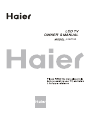 1
1
-
 2
2
-
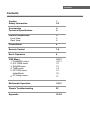 3
3
-
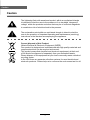 4
4
-
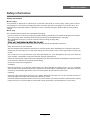 5
5
-
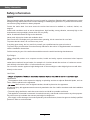 6
6
-
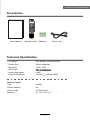 7
7
-
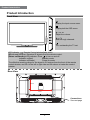 8
8
-
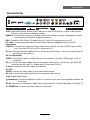 9
9
-
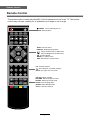 10
10
-
 11
11
-
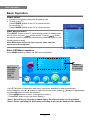 12
12
-
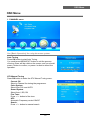 13
13
-
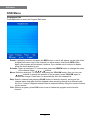 14
14
-
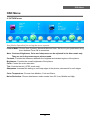 15
15
-
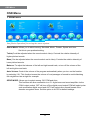 16
16
-
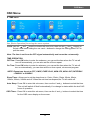 17
17
-
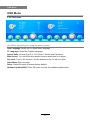 18
18
-
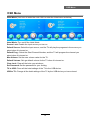 19
19
-
 20
20
-
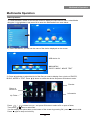 21
21
-
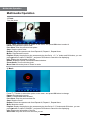 22
22
-
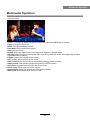 23
23
-
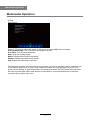 24
24
-
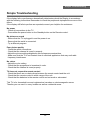 25
25
-
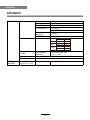 26
26
-
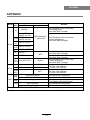 27
27
Ask a question and I''ll find the answer in the document
Finding information in a document is now easier with AI
Related papers
Other documents
-
Lenco DVL-2690 Specification
-
Lenco DVL-2458 Owner's manual
-
Denver LED-3264MC Owner's manual
-
Palsonic TFTV8157DT Owner's manual
-
Palsonic TFTV3900DT Owner's manual
-
Palsonic TFTV3920M Owner's manual
-
Palsonic TFTV5570MW Owner's manual
-
Palsonic TFTV8072M Owner's manual
-
Palsonic TFTV8070MW Owner's manual
-
Palsonic TFTV8070M Owner's manual