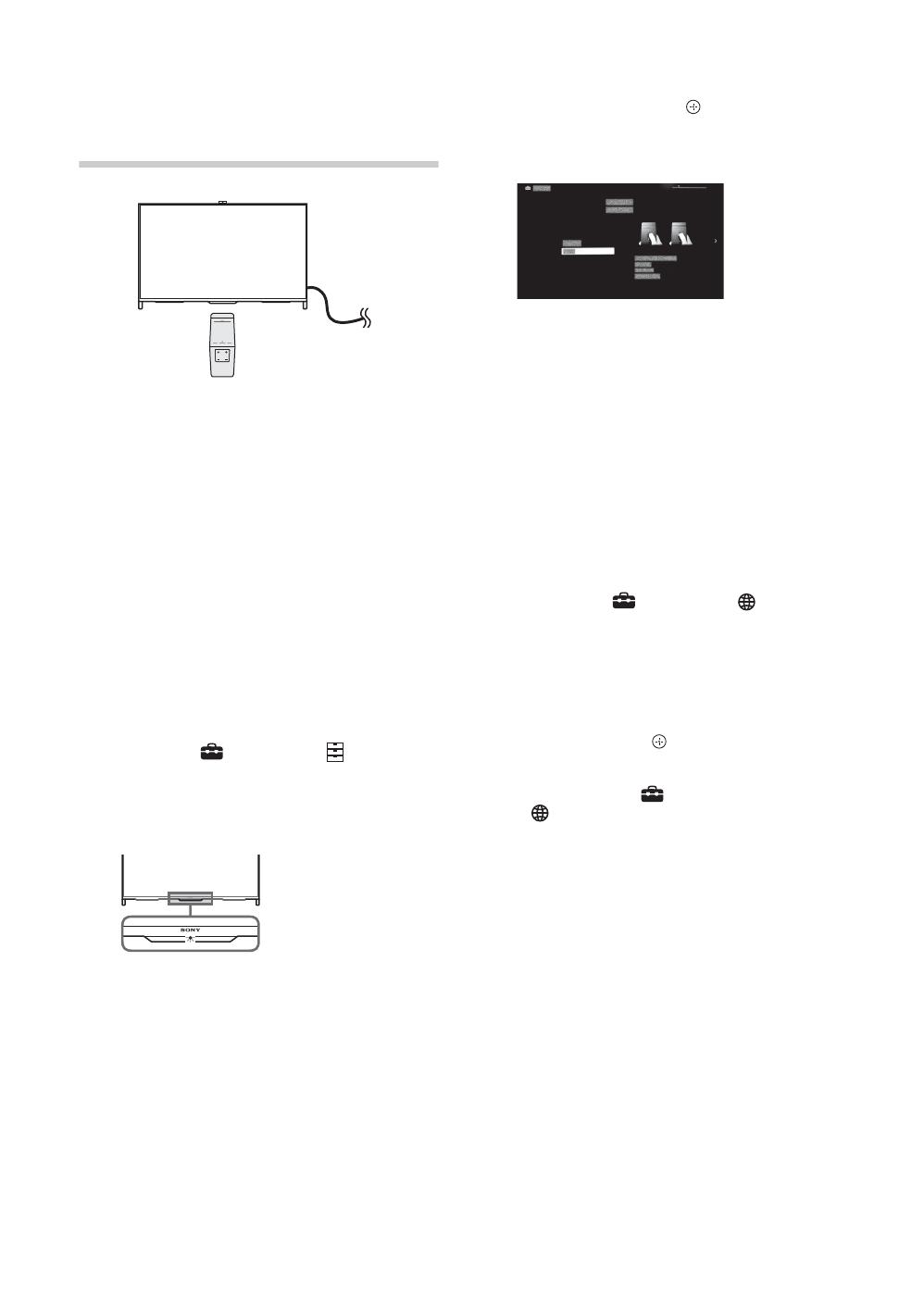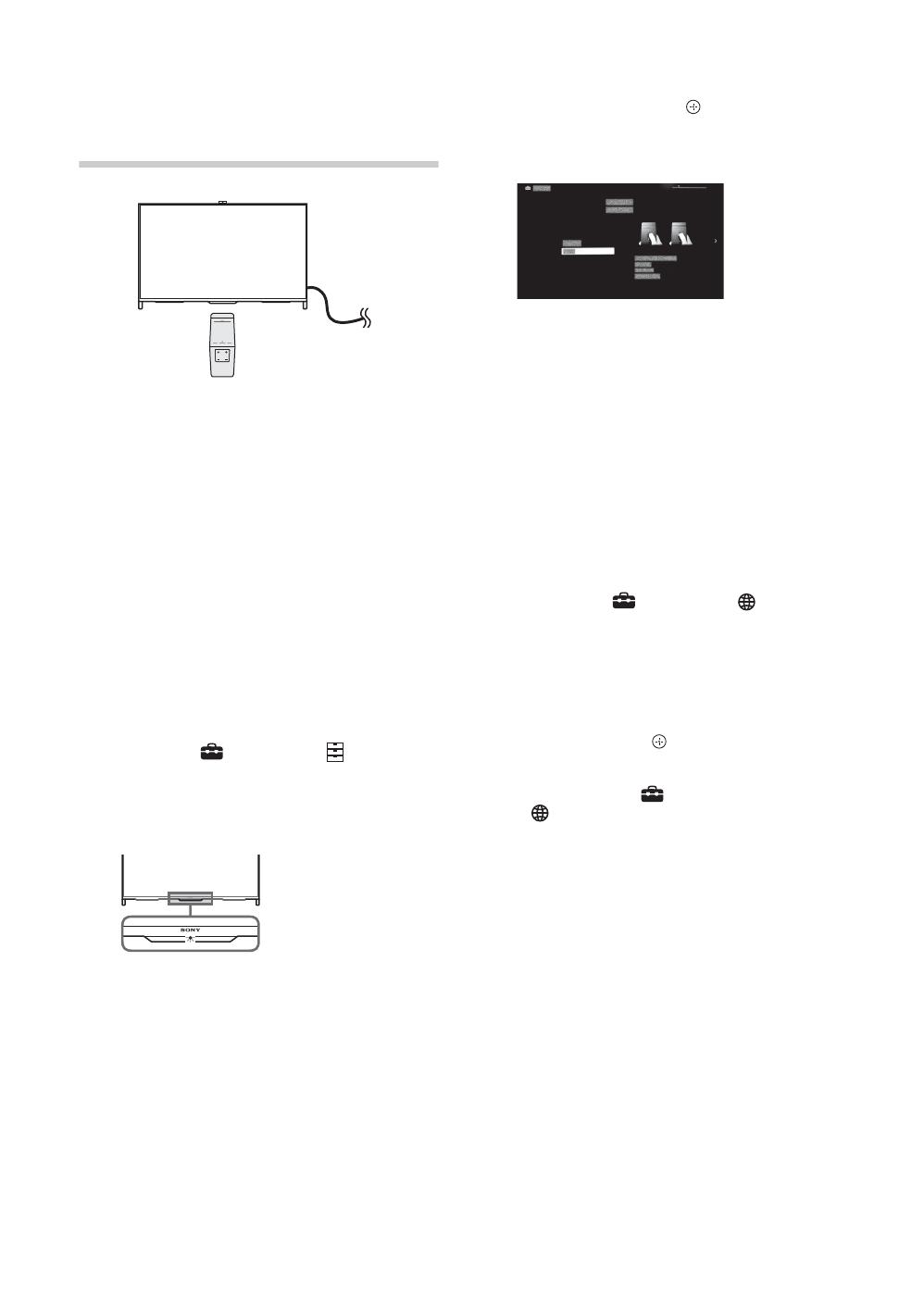
D:\_SONY TV\SY140205_LOTUS 3 (Rev-4)\4528369E51\GB03STU.fm
KDL-65W950B/55W950B
4-528-369-E5(1)
16
GB
6: Performing the
initial set-up
1 Connect the TV to your AC power outlet
(mains socket).
2 Press 电视电源 on the Touchpad
Remote Control.
The illumination LED will light up in
white.
When you switch on the TV for the first
time, the Language menu appears on
the screen.
~
• The illumination LED lights up in different
colours according to the status of the TV. If
you do not wish to light up the illumination
LED, you can turn it off later. Press 主菜单 ,
then select “Settings” t “System
Settings” t “General Set-up” t
“Illumination LED” t “Off”. You can also
press 选项 , then select “Illumination LED” t
“Off”.
3 Slide up/down/left/right to select an
item, then press the touchpad (press
V/v/B/b, then press if using IR
Remote Control).
Follow the instructions on the screen.
4 Set up the Internet connection by
selecting “Wi-Fi” or “Wired LAN”. If you
will not be using the network features of
the TV, or to set up later, select “Skip”.
~
• The TV will automatically detect and setup the
network when a wired connection is made
before the initial set-up.
• For customers who need to setup their
network connection with a Static IP address
and/or a Proxy server, select “Skip”. After
completing the initial set-up, press 主菜单 ,
then select “Settings” t
“Network”
t “Network Set-up” t “Set up network
connection” t “Expert”.
• If you use WEP security, select “Wi-Fi” t
“Connect by scan list”. Then, select the
network name (SSID) you want to connect to.
If you cannot find the required network name,
select “[Manual Entry]” and press the
touchpad (press
if using IR Remote
Control) to enter network name.
• To perform “Network Set-up” later, press 主菜
单 , then select “Settings” t
“Network” t “Network Set-up”.
• The TV will automatically search for a
software update after the network is setup
and will try to automatically detect your
region.