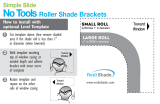Page is loading ...

Getting Started with Maya

Copyright Notice
©
2008 Autodesk, Inc. All rights reserved. Except as otherwise permitted by Autodesk, Inc., this publication, or parts thereof, may not be
reproduced in any form, by any method, for any purpose.Certain materials included in this publication are reprinted with the permission of the
copyright holder.Portions relating to Graph Layout Toolkit
©
Copyright 1992-2003 Tom Sawyer Software, Berkeley, California. All rights reserved.
Portions relating to TIFF
©
Copyright 1988-1997 Sam Leffler.
©
Copyright 1991-1997 Silicon Graphics, Inc. All rights reserved. Permissions to
use, copy, modify, distribute, and sell this software and its documentation for any purpose is hereby granted without fee, provided that (i) the
above copyright notices and this permission notice appear in all copies of the software and related documentation, and (ii) the names of Sam
Leffler and Silicon Graphics may not be used in any advertising or publicity relating to the software without the specific, prior written permission
of Sam Leffler and Silicon Graphics.
THE SOFTWARE IS PROVIDED "AS-IS" AND WITHOUT WARRANTY OF ANY KIND, EXPRESS, IMPLIED OR OTHERWISE, INCLUDING WITHOUT
LIMITATION, ANY WARRANTY OF MERCHANTABILITY OR FITNESS FOR A PARTICULAR PURPOSE. IN NO EVENT SHALL SAM LEFFLER OR SILICON
GRAPHICS BE LIABLE FOR ANY SPECIAL, INCIDENTIAL, INDIRECT OR CONSEQUENTIAL DAMAGES OF ANY KIND, OR ANY DAMAGES WHATSOEVER
RESULTING FROM LOSS OF USE, DATA OR PROFITS, WHETHER OR NOT ADVISED OF THE POSSIBILITY OF DAMAGE, AND ON ANY THEORY
OF LIABIBITLY, ARISING OUT OF OR IN CONNECTION WITH THE USE OR PERFORMANCE OF THIS SOFTWARE.
Portions relating to OpenEXR v 1.2.2 Copyright
©
2002, Industrial Light & Magic, a division of Lucas Digital Ltd. LLC All rights reserved.
Redistribution and use in source and binary forms, with or without modification, are permitted provided that the following conditions are met:
Redistributions of source code must retain the above copyright notice, this list of conditions and the following disclaimer. Redistributions in
binary form must reproduce the above copyright notice, this list of conditions and the following disclaimer in the documentation and/or other
materials provided with the distribution. Neither the name of Industrial Light & Magic nor the names of its contributors may be used to endorse
or promote products derived from this software without specific prior written permission. THIS SOFTWARE IS PROVIDED BY THE COPYRIGHT
HOLDERS AND CONTRIBUTORS "AS IS" AND ANY EXPRESS OR IMPLIED WARRANTIES, INCLUDING, BUT NOT LIMITED TO, THE IMPLIED
WARRANTIES OF MERCHANTABILITY AND FITNESS FOR A PARTICULAR PURPOSE ARE DISCLAIMED. IN NO EVENT SHALL THE COPYRIGHT
OWNER OR CONTRIBUTORS BE LIABLE FOR ANY DIRECT, INDIRECT, INCIDENTAL, SPECIAL, EXEMPLARY, OR CONSEQUENTIAL DAMAGES
(INCLUDING, BUT NOT LIMITED TO, PROCUREMENT OF SUBSTITUTE GOODS OR SERVICES; LOSS OF USE, DATA, OR PROFITS; OR BUSINESS
INTERRUPTION) HOWEVER CAUSED AND ON ANY THEORY OF LIABILITY, WHETHER IN CONTRACT, STRICT LIABILITY, OR TORT (INCLUDING
NEGLIGENCE OR OTHERWISE) ARISING IN ANY WAY OUT OF THE USE OF THIS SOFTWARE, EVEN IF ADVISED OF THE POSSIBILITY OF SUCH
DAMAGE.
Portions relating to JPEG
©
Copyright 1991-1998 Thomas G. Lane. All rights reserved. This software is based in part on the work of the Independent
JPEG Group.
Portions relating to GCC are Copyright
©
2008 Free Software Foundation, Inc.
Portions relating to Animation Repurposing Technology, Copyright 1999-2003 House of Moves Motion Capture Studios, LLC.
Portions relating to Expat XML Copyright
©
1998, 1999, 2000 Thai Open Source Software Center Ltd. and Clarke Cooper. Copyright
©
2001,
2002 Expat maintainers. THE SOFTWARE IS PROVIDED "AS IS", WITHOUT WARRANTY OF ANY KIND, EXPRESS OR IMPLIED, INCLUDING BUT
NOT LIMITED TO THE WARRANTIES OF MERCHANTABILITY, FITNESS FOR A PARTICULAR PURPOSE AND NONINFRINGEMENT. IN NO EVENT
SHALL THE AUTHORS OR COPYRIGHT HOLDERS BE LIABLE FOR ANY CLAIM, DAMAGES OR OTHER LIABILITY, WHETHER IN AN ACTION OF
CONTRACT, TORT OR OTHERWISE, ARISING FROM, OUT OF OR IN CONNECTION WITH THE SOFTWARE OR THE USE OR OTHER DEALINGS
IN THE SOFTWARE.
Portions relating to XHTML Copyright
©
1998, 1999, 2000 Thai Open Source Software Center Ltd. Permission is hereby granted, free of charge,
to any person obtaining a copy of this software and associated documentation files (the "Software"), to deal in the Software without restriction,
including without limitation the rights to use, copy, modify, merge, publish, distribute, sublicense, and/or sell copies of the Software, and to
permit persons to whom the Software is furnished to do so, subject to the following conditions: The above copyright notice and this permission
notice shall be included in all copies or substantial portions of the Software. THE SOFTWARE IS PROVIDED "AS IS", WITHOUT WARRANTY OF
ANY KIND, EXPRESS OR IMPLIED, INCLUDING BUT NOT LIMITED TO THE WARRANTIES OF MERCHANTABILITY, FITNESS FOR A PARTICULAR
PURPOSE AND NONINFRINGEMENT. IN NO EVENT SHALL THE AUTHORS OR COPYRIGHT HOLDERS BE LIABLE FOR ANY CLAIM, DAMAGES
OR OTHER LIABILITY, WHETHER IN AN ACTION OF CONTRACT, TORT OR OTHERWISE, ARISING FROM, OUT OF OR IN CONNECTION WITH
THE SOFTWARE OR THE USE OR OTHER DEALINGS IN THE SOFTWARE.
Portions relating to OpenVRML are Copyright
©
2008 Free Software Foundation, Inc.
Portions relating to pysqlite Copyright
©
2005-2007 Gerhard Häring, [email protected].
Portions relating to Flex 2.5.4 are developed by the University of California, Berkeley and its contributors.
Portions relating to Doc ++ are copyright
©
1996 Roland Wunderling, Malte Zoeckler copyright
©
1999-2001 Dragos Acostachioaie.
Portions relating to the implementation of the Edge Detection and Image Segmentation (EDISON) System are provided "AS IS". More information
may be found at http://www.caip.rutgers.edu/riul/research/code.html.
Portions of the subdivision surface implementation technology are protected by U.S. patents 6,037,949, 6,222,553, 6,300,960, and 6,489,960
and used under license from Pixar.
Portions Copyrighted mental images GmbH 1989-2007.
Portions relating to Python 2.3.3 Copyright
©
2001, 2002, 2003 Python Software Foundation; All Rights Reserved.
Portions relating to Imconvert Copyright 1999-2007 ImageMagick Studio LLC, a non-profit organization dedicated to making software imaging
solutions freely available.
The following are registered trademarks or trademarks of Autodesk, Inc., in the USA and other countries: 3DEC (design/logo), 3December,
3December.com, 3ds Max, ADI, Alias, Alias (swirl design/logo), AliasStudio, Alias|Wavefront (design/logo), ATC, AUGI, AutoCAD, AutoCAD
Learning Assistance, AutoCAD LT, AutoCAD Simulator, AutoCAD SQL Extension, AutoCAD SQL Interface, Autodesk, Autodesk Envision, Autodesk
Insight, Autodesk Intent, Autodesk Inventor, Autodesk Map, Autodesk MapGuide, Autodesk Streamline, AutoLISP, AutoSnap, AutoSketch,
AutoTrack, Backdraft, Built with ObjectARX (logo), Burn, Buzzsaw, CAiCE, Can You Imagine, Character Studio, Cinestream, Civil 3D, Cleaner,
Cleaner Central, ClearScale, Colour Warper, Combustion, Communication Specification, Constructware, Content Explorer, Create>what's>Next>
(design/logo), Dancing Baby (image), DesignCenter, Design Doctor, Designer's Toolkit, DesignKids, DesignProf, DesignServer, DesignStudio,

Design|Studio (design/logo), Design Web Format, DWF, DWG, DWG (logo), DWG TrueConvert, DWG TrueView, DXF, Ecotect, Exposure,
Extending the Design Team, FBX, Filmbox, FMDesktop, Freewheel, GDX Driver, Gmax, Green Building Studio, Heads-up Design, Heidi, HumanIK,
IDEA Server, i-drop, ImageModeler, iMOUT, Incinerator, Inventor, Inventor LT, Kaydara, Kaydara (design/logo), Kynapse, Kynogon, LocationLogic,
Lustre, Matchmover, Maya, Mechanical Desktop, MotionBuilder, Movimento, Mudbox, NavisWorks, ObjectARX, ObjectDBX, Open Reality,
Opticore, Opticore Opus, PolarSnap, PortfolioWall, Powered with Autodesk Technology, Productstream, ProjectPoint, ProMaterials, Reactor,
RealDWG, Real-time Roto, REALVIZ, Recognize, Render Queue, Retimer,Reveal, Revit, Showcase, ShowMotion, SketchBook, SteeringWheels,
Stitcher, StudioTools, Topobase, Toxik, ViewCube, Visual, Visual Construction, Visual Drainage, Visual Landscape, Visual Survey, Visual Toolbox,
Visual LISP, Voice Reality, Volo, Vtour, Wiretap, and WiretapCentral.
The following are registered trademarks or trademarks of Autodesk Canada Co. in the USA and/or Canada and other countries: Backburner,
Discreet, Fire, Flame, Flint, Frost, Inferno, Multi-Master Editing, River, Smoke, Sparks, Stone, and Wire.
mental ray is a registered trademark of mental images GmbH licensed for use by Autodesk, Inc. Adobe, Illustrator and Photoshop are either
registered trademarks or trademarks of Adobe Systems Incorporated in the United States and/or other countries. The Ravix logo is a trademark
of Electric Rain, Inc. "Python" and the Python logo are trademarks or registered trademarks of the Python Software Foundation. All other brand
names, product names or trademarks belong to their respective holders.
Disclaimer
THIS PUBLICATION AND THE INFORMATION CONTAINED HEREIN IS MADE AVAILABLE BY AUTODESK, INC. "AS IS." AUTODESK, INC. DISCLAIMS
ALL WARRANTIES, EITHER EXPRESS OR IMPLIED, INCLUDING BUT NOT LIMITED TO ANY IMPLIED WARRANTIES OF MERCHANTABILITY OR
FITNESS FOR A PARTICULAR PURPOSE REGARDING THESE MATERIALS.


Contents
Chapter 1 Overview . . . . . . . . . . . . . . . . . . . . . . . . . . . . . . 1
Introduction . . . . . . . . . . . . . . . . . . . . . . . . . . . . . . . . 1
About the Getting Started lessons . . . . . . . . . . . . . . . . . . . . . 2
Before you begin . . . . . . . . . . . . . . . . . . . . . . . . . . . . . . 3
Installing Maya . . . . . . . . . . . . . . . . . . . . . . . . . . . . . . . 4
Conventions used in the lessons . . . . . . . . . . . . . . . . . . . . . . 4
Using the lesson files . . . . . . . . . . . . . . . . . . . . . . . . . . . . 5
Using the Maya Help . . . . . . . . . . . . . . . . . . . . . . . . . . . . 5
Additional learning resources . . . . . . . . . . . . . . . . . . . . . . . 10
Restoring default user settings . . . . . . . . . . . . . . . . . . . . . . 11
Chapter 2 Maya Basics . . . . . . . . . . . . . . . . . . . . . . . . . . . . 13
Introduction . . . . . . . . . . . . . . . . . . . . . . . . . . . . . . . . 13
Preparing for the lessons . . . . . . . . . . . . . . . . . . . . . . . . . 14
Lesson 1: The Maya user interface . . . . . . . . . . . . . . . . . . . . 15
Introduction . . . . . . . . . . . . . . . . . . . . . . . . . . . . . 15
Starting Maya . . . . . . . . . . . . . . . . . . . . . . . . . . . . 15
The Maya interface . . . . . . . . . . . . . . . . . . . . . . . . . 16
Copying and setting the Maya project . . . . . . . . . . . . . . . 25
Saving your work . . . . . . . . . . . . . . . . . . . . . . . . . . 26
Exiting Maya . . . . . . . . . . . . . . . . . . . . . . . . . . . . 27
Beyond the lesson . . . . . . . . . . . . . . . . . . . . . . . . . . 28
Lesson 2: Creating, manipulating, and viewing objects . . . . . . . . . 29
v

Introduction . . . . . . . . . . . . . . . . . . . . . . . . . . . . . 29
Creating a new scene . . . . . . . . . . . . . . . . . . . . . . . . 30
Primitive objects . . . . . . . . . . . . . . . . . . . . . . . . . . . 30
The Toolbox: Layout shortcuts . . . . . . . . . . . . . . . . . . . 32
The Toolbox: Transformation tools . . . . . . . . . . . . . . . . . 34
The Channel Box . . . . . . . . . . . . . . . . . . . . . . . . . . 37
Duplicating objects . . . . . . . . . . . . . . . . . . . . . . . . . 39
Save your work . . . . . . . . . . . . . . . . . . . . . . . . . . . 40
Beyond the lesson . . . . . . . . . . . . . . . . . . . . . . . . . . 41
Lesson 3: Viewing the Maya 3D scene . . . . . . . . . . . . . . . . . . 42
Introduction . . . . . . . . . . . . . . . . . . . . . . . . . . . . . 42
Camera tools . . . . . . . . . . . . . . . . . . . . . . . . . . . . 43
Workflow overview . . . . . . . . . . . . . . . . . . . . . . . . . 46
Viewing objects in shaded mode . . . . . . . . . . . . . . . . . . 51
Grouping objects . . . . . . . . . . . . . . . . . . . . . . . . . . 52
The Hypergraph . . . . . . . . . . . . . . . . . . . . . . . . . . . 53
Selection modes and masks . . . . . . . . . . . . . . . . . . . . . 57
Pivot points . . . . . . . . . . . . . . . . . . . . . . . . . . . . . 58
Save your work . . . . . . . . . . . . . . . . . . . . . . . . . . . 60
Beyond the lesson . . . . . . . . . . . . . . . . . . . . . . . . . . 60
Lesson 4: Components and attributes . . . . . . . . . . . . . . . . . . 61
Introduction . . . . . . . . . . . . . . . . . . . . . . . . . . . . . 61
Template display . . . . . . . . . . . . . . . . . . . . . . . . . . 61
Components . . . . . . . . . . . . . . . . . . . . . . . . . . . . . 63
The Attribute Editor . . . . . . . . . . . . . . . . . . . . . . . . . 66
Surface materials . . . . . . . . . . . . . . . . . . . . . . . . . . 68
Save your work . . . . . . . . . . . . . . . . . . . . . . . . . . . 71
Beyond the lesson . . . . . . . . . . . . . . . . . . . . . . . . . . 71
Chapter 3 Polygonal Modeling . . . . . . . . . . . . . . . . . . . . . . . . 73
Introduction . . . . . . . . . . . . . . . . . . . . . . . . . . . . . . . . 73
Preparing for the lesson . . . . . . . . . . . . . . . . . . . . . . . . . . 74
Lesson 1: Modeling a polygonal mesh . . . . . . . . . . . . . . . . . . 75
Introduction . . . . . . . . . . . . . . . . . . . . . . . . . . . . . 75
Setting modeling preferences . . . . . . . . . . . . . . . . . . . . 76
Using 2D reference images . . . . . . . . . . . . . . . . . . . . . 77
Creating a polygon primitive . . . . . . . . . . . . . . . . . . . . 80
Modeling in shaded mode . . . . . . . . . . . . . . . . . . . . . 83
Model symmetry . . . . . . . . . . . . . . . . . . . . . . . . . . 84
Selecting components by painting . . . . . . . . . . . . . . . . . 85
Selecting edge loops . . . . . . . . . . . . . . . . . . . . . . . . . 87
Editing components in the orthographic views . . . . . . . . . . 89
Editing components in the perspective view . . . . . . . . . . . . 96
Drawing a polygon . . . . . . . . . . . . . . . . . . . . . . . . . 98
Extruding polygon components . . . . . . . . . . . . . . . . . . 100
Bridging between edges . . . . . . . . . . . . . . . . . . . . . . 105
vi | Contents

Adding polygons to a mesh . . . . . . . . . . . . . . . . . . . . 108
Splitting polygon faces . . . . . . . . . . . . . . . . . . . . . . . 110
Terminating edge loops . . . . . . . . . . . . . . . . . . . . . . 118
Deleting construction history . . . . . . . . . . . . . . . . . . . 120
Mirror copying a mesh . . . . . . . . . . . . . . . . . . . . . . . 122
Working with a smoothed mesh . . . . . . . . . . . . . . . . . . 124
Creasing and hardening edges on a mesh . . . . . . . . . . . . . 126
Beyond the lesson . . . . . . . . . . . . . . . . . . . . . . . . . 132
Chapter 4 NURBS Modeling . . . . . . . . . . . . . . . . . . . . . . . . . 135
Introduction . . . . . . . . . . . . . . . . . . . . . . . . . . . . . . . 135
Preparing for the lessons . . . . . . . . . . . . . . . . . . . . . . . . . 136
Lesson 1: Revolving a curve to create a surface . . . . . . . . . . . . . 137
Introduction . . . . . . . . . . . . . . . . . . . . . . . . . . . . 137
Creating a profile curve . . . . . . . . . . . . . . . . . . . . . . 137
Creating a revolve surface . . . . . . . . . . . . . . . . . . . . . 139
Editing a revolve surface . . . . . . . . . . . . . . . . . . . . . . 140
Beyond the lesson . . . . . . . . . . . . . . . . . . . . . . . . . 141
Lesson 2: Sculpting a NURBS surface . . . . . . . . . . . . . . . . . . 142
Introduction . . . . . . . . . . . . . . . . . . . . . . . . . . . . 142
Preparing a surface for sculpting . . . . . . . . . . . . . . . . . . 143
Basic sculpting techniques . . . . . . . . . . . . . . . . . . . . . 145
Additional sculpting techniques . . . . . . . . . . . . . . . . . . 148
Sculpting a nose . . . . . . . . . . . . . . . . . . . . . . . . . . 150
Sculpting eye sockets . . . . . . . . . . . . . . . . . . . . . . . 151
Sculpting eyebrows . . . . . . . . . . . . . . . . . . . . . . . . 152
Sculpting a mouth . . . . . . . . . . . . . . . . . . . . . . . . . 153
Sculpting other facial features . . . . . . . . . . . . . . . . . . . 155
Beyond the lesson . . . . . . . . . . . . . . . . . . . . . . . . . 156
Lesson 3: Lofting curves to create a surface . . . . . . . . . . . . . . . 157
Introduction . . . . . . . . . . . . . . . . . . . . . . . . . . . . 157
Creating profile curves for a surface . . . . . . . . . . . . . . . . 158
Duplicating curves . . . . . . . . . . . . . . . . . . . . . . . . . 160
Lofting a surface . . . . . . . . . . . . . . . . . . . . . . . . . . 161
Modifying a primitive object . . . . . . . . . . . . . . . . . . . 162
Using the Outliner to parent objects . . . . . . . . . . . . . . . 164
Beyond the lesson . . . . . . . . . . . . . . . . . . . . . . . . . 165
Chapter 5 Subdivision Surfaces . . . . . . . . . . . . . . . . . . . . . . . 167
Introduction . . . . . . . . . . . . . . . . . . . . . . . . . . . . . . . 167
Preparing for the lesson . . . . . . . . . . . . . . . . . . . . . . . . . 167
Lesson 1: Modeling a subdivision surface . . . . . . . . . . . . . . . . 168
Introduction . . . . . . . . . . . . . . . . . . . . . . . . . . . . 168
Creating a subdivision surface . . . . . . . . . . . . . . . . . . . 169
Splitting a surface in polygon proxy mode . . . . . . . . . . . . 171
Contents | vii

Extruding polygon faces . . . . . . . . . . . . . . . . . . . . . . 173
Deleting polygon faces . . . . . . . . . . . . . . . . . . . . . . . 176
Subdivision surface levels . . . . . . . . . . . . . . . . . . . . . 177
Refining surface components . . . . . . . . . . . . . . . . . . . 179
Creating a crease in a subdivision surface . . . . . . . . . . . . . 181
Beyond the lesson . . . . . . . . . . . . . . . . . . . . . . . . . 183
Chapter 6 Animation . . . . . . . . . . . . . . . . . . . . . . . . . . . . 185
Introduction . . . . . . . . . . . . . . . . . . . . . . . . . . . . . . . 185
Preparing for the lessons . . . . . . . . . . . . . . . . . . . . . . . . . 185
Lesson 1: Keyframes and the Graph Editor . . . . . . . . . . . . . . . 186
Introduction . . . . . . . . . . . . . . . . . . . . . . . . . . . . 186
Setting the playback range . . . . . . . . . . . . . . . . . . . . . 187
Setting keyframes . . . . . . . . . . . . . . . . . . . . . . . . . 188
Using the Graph Editor . . . . . . . . . . . . . . . . . . . . . . 191
Changing the timing of an attribute . . . . . . . . . . . . . . . 195
Fine tuning an animation . . . . . . . . . . . . . . . . . . . . . 196
Deleting extra keyframes and static channels . . . . . . . . . . . 198
Using Playblast to playback an animation . . . . . . . . . . . . 199
Beyond the lesson . . . . . . . . . . . . . . . . . . . . . . . . . 200
Lesson 2: Set Driven Key . . . . . . . . . . . . . . . . . . . . . . . . . 201
Introduction . . . . . . . . . . . . . . . . . . . . . . . . . . . . 201
Lesson setup . . . . . . . . . . . . . . . . . . . . . . . . . . . . 202
Using Set Driven Key to link attributes . . . . . . . . . . . . . . 202
Viewing the results in the Graph Editor . . . . . . . . . . . . . . 205
Beyond the lesson . . . . . . . . . . . . . . . . . . . . . . . . . 205
Lesson 3: Path animation . . . . . . . . . . . . . . . . . . . . . . . . 206
Introduction . . . . . . . . . . . . . . . . . . . . . . . . . . . . 206
Open the scene for the lesson . . . . . . . . . . . . . . . . . . . 207
Animating an object along a motion path . . . . . . . . . . . . 208
Changing the timing of an object along a motion path . . . . . 210
Rotating an object along a motion path . . . . . . . . . . . . . 216
Blending keyframe and motion path animation . . . . . . . . . 217
Using Playblast to playback an animation . . . . . . . . . . . . 223
Beyond the lesson . . . . . . . . . . . . . . . . . . . . . . . . . 224
Lesson 4: Nonlinear animation with Trax . . . . . . . . . . . . . . . . 225
Introduction . . . . . . . . . . . . . . . . . . . . . . . . . . . . 225
Open the first scene for the lesson . . . . . . . . . . . . . . . . 226
Creating clips with Trax . . . . . . . . . . . . . . . . . . . . . . 228
Changing the position of clips with Trax . . . . . . . . . . . . . 235
Editing the animation of clips . . . . . . . . . . . . . . . . . . . 237
Reusing clips within Trax . . . . . . . . . . . . . . . . . . . . . 239
Soloing and muting tracks . . . . . . . . . . . . . . . . . . . . . 242
Scaling clips within Trax . . . . . . . . . . . . . . . . . . . . . . 243
Open the second scene for the lesson . . . . . . . . . . . . . . . 245
Creating clips from motion capture data . . . . . . . . . . . . . 246
viii | Contents

Extending the length of motion capture data . . . . . . . . . . . 248
Redirecting the motion within a clip . . . . . . . . . . . . . . . 252
Beyond the lesson . . . . . . . . . . . . . . . . . . . . . . . . . 259
Lesson 5: Inverse kinematics . . . . . . . . . . . . . . . . . . . . . . . 262
Introduction . . . . . . . . . . . . . . . . . . . . . . . . . . . . 262
Open the scene for the lesson . . . . . . . . . . . . . . . . . . . 263
Understanding hierarchies . . . . . . . . . . . . . . . . . . . . . 264
Viewing hierarchies using the Hypergraph . . . . . . . . . . . . 265
Creating a skeleton hierarchy . . . . . . . . . . . . . . . . . . . 267
Parenting a model into a skeleton hierarchy . . . . . . . . . . . 271
Applying IK to a skeleton hierarchy . . . . . . . . . . . . . . . . 274
Creating a control object for an IK system . . . . . . . . . . . . 276
Constraining an IK system . . . . . . . . . . . . . . . . . . . . . 280
Limiting the range of motion of an IK system . . . . . . . . . . 284
Simplifying the display of a hierarchy . . . . . . . . . . . . . . . 290
Applying parent constraints on an IK system . . . . . . . . . . . 291
Planning an animation for an IK system . . . . . . . . . . . . . 294
Animating an IK system . . . . . . . . . . . . . . . . . . . . . . 297
Beyond the lesson . . . . . . . . . . . . . . . . . . . . . . . . . 301
Chapter 7 Character Setup . . . . . . . . . . . . . . . . . . . . . . . . . 303
Introduction . . . . . . . . . . . . . . . . . . . . . . . . . . . . . . . 303
Preparing for the lessons . . . . . . . . . . . . . . . . . . . . . . . . . 304
Lesson 1: Skeletons and kinematics . . . . . . . . . . . . . . . . . . . 304
Introduction . . . . . . . . . . . . . . . . . . . . . . . . . . . . 304
Open the scene for the lesson . . . . . . . . . . . . . . . . . . . 305
Creating joints . . . . . . . . . . . . . . . . . . . . . . . . . . . 305
Adding joints to a skeleton . . . . . . . . . . . . . . . . . . . . 311
Creating a skeleton hierarchy . . . . . . . . . . . . . . . . . . . 313
Forward and inverse kinematics . . . . . . . . . . . . . . . . . . 314
Posing and animating using inverse kinematics . . . . . . . . . 314
Posing and animating using forward kinematics . . . . . . . . . 318
Beyond the lesson . . . . . . . . . . . . . . . . . . . . . . . . . 318
Lesson 2: Smooth skinning . . . . . . . . . . . . . . . . . . . . . . . 319
Introduction . . . . . . . . . . . . . . . . . . . . . . . . . . . . 319
Open the scene for the lesson . . . . . . . . . . . . . . . . . . . 320
Smooth binding a skeleton . . . . . . . . . . . . . . . . . . . . 321
Skin weighting and deformations . . . . . . . . . . . . . . . . . 323
Modifying skin weights . . . . . . . . . . . . . . . . . . . . . . 324
Influence objects . . . . . . . . . . . . . . . . . . . . . . . . . . 326
Beyond the lesson . . . . . . . . . . . . . . . . . . . . . . . . . 329
Lesson 3: Cluster and blend shape deformers . . . . . . . . . . . . . . 330
Introduction . . . . . . . . . . . . . . . . . . . . . . . . . . . . 330
Open the scene for the lesson . . . . . . . . . . . . . . . . . . . 330
Creating a target object for a blend shape . . . . . . . . . . . . . 331
Creating a cluster deformer on a target object . . . . . . . . . . 332
Contents | ix

Editing cluster weights . . . . . . . . . . . . . . . . . . . . . . . 334
Creating a blend shape . . . . . . . . . . . . . . . . . . . . . . 338
Refining deformation effects . . . . . . . . . . . . . . . . . . . 340
Adding target objects to an existing blend shape . . . . . . . . . 341
Beyond the lesson . . . . . . . . . . . . . . . . . . . . . . . . . 345
Chapter 8 Polygon Texturing . . . . . . . . . . . . . . . . . . . . . . . . 347
Introduction . . . . . . . . . . . . . . . . . . . . . . . . . . . . . . . 347
Preparing for the lesson . . . . . . . . . . . . . . . . . . . . . . . . . 348
Lesson 1: UV texture mapping . . . . . . . . . . . . . . . . . . . . . . 349
Introduction . . . . . . . . . . . . . . . . . . . . . . . . . . . . 349
Creating a cracker box model . . . . . . . . . . . . . . . . . . . 350
Applying a texture map to a polygon mesh . . . . . . . . . . . . 351
Viewing UVs in the UV Texture Editor . . . . . . . . . . . . . . 357
Mapping UV texture coordinates . . . . . . . . . . . . . . . . . 361
Working with UVs in the UV Texture Editor . . . . . . . . . . . 365
Beyond the lesson . . . . . . . . . . . . . . . . . . . . . . . . . 373
Chapter 9 Rendering . . . . . . . . . . . . . . . . . . . . . . . . . . . . 375
Introduction . . . . . . . . . . . . . . . . . . . . . . . . . . . . . . . 375
Preparing for the lessons . . . . . . . . . . . . . . . . . . . . . . . . . 377
Lesson 1: Rendering a scene . . . . . . . . . . . . . . . . . . . . . . . 377
Introduction . . . . . . . . . . . . . . . . . . . . . . . . . . . . 377
Open the scene for the lesson . . . . . . . . . . . . . . . . . . . 378
Creating shading materials for objects . . . . . . . . . . . . . . 379
Refining shading materials for objects . . . . . . . . . . . . . . 383
Maya renderers . . . . . . . . . . . . . . . . . . . . . . . . . . . 388
Rendering a single frame using IPR . . . . . . . . . . . . . . . . 390
Rendering using the Maya software renderer . . . . . . . . . . . 396
Batch rendering a sequence of animation frames . . . . . . . . . 398
Viewing a sequence of rendered frames . . . . . . . . . . . . . . 401
Beyond the lesson . . . . . . . . . . . . . . . . . . . . . . . . . 402
Lesson 2: Shading surfaces . . . . . . . . . . . . . . . . . . . . . . . . 404
Introduction . . . . . . . . . . . . . . . . . . . . . . . . . . . . 404
Open the scene for the lesson . . . . . . . . . . . . . . . . . . . 405
Assigning a shading material . . . . . . . . . . . . . . . . . . . 406
Modifying surface specularity . . . . . . . . . . . . . . . . . . . 408
Material types . . . . . . . . . . . . . . . . . . . . . . . . . . . 409
Assigning textures . . . . . . . . . . . . . . . . . . . . . . . . . 410
Using the Hypershade editor . . . . . . . . . . . . . . . . . . . 413
Creating a texture within the Hypershade editor . . . . . . . . . 416
Modifying a bump texture . . . . . . . . . . . . . . . . . . . . . 419
Beyond the lesson . . . . . . . . . . . . . . . . . . . . . . . . . 421
Lesson 3: Lights, shadows, and cameras . . . . . . . . . . . . . . . . . 423
Introduction . . . . . . . . . . . . . . . . . . . . . . . . . . . . 423
x | Contents

Open the scene for the lesson . . . . . . . . . . . . . . . . . . . 424
Directional lights . . . . . . . . . . . . . . . . . . . . . . . . . . 425
Spotlights . . . . . . . . . . . . . . . . . . . . . . . . . . . . . 427
Editing light attributes . . . . . . . . . . . . . . . . . . . . . . . 430
Shadows . . . . . . . . . . . . . . . . . . . . . . . . . . . . . . 433
Creating additional cameras in a scene . . . . . . . . . . . . . . 435
Animating camera moves . . . . . . . . . . . . . . . . . . . . . 437
Beyond the lesson . . . . . . . . . . . . . . . . . . . . . . . . . 438
Lesson 4: Global Illumination . . . . . . . . . . . . . . . . . . . . . . 440
Introduction . . . . . . . . . . . . . . . . . . . . . . . . . . . . 440
Open the scene for the lesson . . . . . . . . . . . . . . . . . . . 441
Render the scene using raytracing . . . . . . . . . . . . . . . . . 442
Render the scene using Global Illumination . . . . . . . . . . . 447
Beyond the Lesson . . . . . . . . . . . . . . . . . . . . . . . . . 456
Lesson 5: Caustics . . . . . . . . . . . . . . . . . . . . . . . . . . . . 458
Introduction . . . . . . . . . . . . . . . . . . . . . . . . . . . . 458
Open the scene for the lesson . . . . . . . . . . . . . . . . . . . 459
Render the scene using raytracing . . . . . . . . . . . . . . . . . 460
Render the scene using caustics . . . . . . . . . . . . . . . . . . 465
Beyond the Lesson . . . . . . . . . . . . . . . . . . . . . . . . . 472
Chapter 10 Dynamics . . . . . . . . . . . . . . . . . . . . . . . . . . . . . 475
Introduction . . . . . . . . . . . . . . . . . . . . . . . . . . . . . . . 475
Preparing for the lessons . . . . . . . . . . . . . . . . . . . . . . . . . 476
Lesson 1: Particles, emitters, and fields . . . . . . . . . . . . . . . . . 476
Introduction . . . . . . . . . . . . . . . . . . . . . . . . . . . . 476
Creating an emitter . . . . . . . . . . . . . . . . . . . . . . . . 477
Creating volume axis fields . . . . . . . . . . . . . . . . . . . . 479
Adjusting the velocity of moving particles . . . . . . . . . . . . 485
Setting the particle render type . . . . . . . . . . . . . . . . . . 485
Adding dynamic attributes . . . . . . . . . . . . . . . . . . . . 486
Adding per particle attributes . . . . . . . . . . . . . . . . . . . 488
Adding color to particles with a color ramp . . . . . . . . . . . 489
Hardware rendering particles . . . . . . . . . . . . . . . . . . . 491
Beyond the lesson . . . . . . . . . . . . . . . . . . . . . . . . . 493
Lesson 2: Rigid bodies and constraints . . . . . . . . . . . . . . . . . 494
Introduction . . . . . . . . . . . . . . . . . . . . . . . . . . . . 494
Lesson setup . . . . . . . . . . . . . . . . . . . . . . . . . . . . 495
Creating hinge constraints . . . . . . . . . . . . . . . . . . . . . 497
Running a dynamics simulation . . . . . . . . . . . . . . . . . . 498
Changing an active rigid body to passive . . . . . . . . . . . . . 498
Beyond the lesson . . . . . . . . . . . . . . . . . . . . . . . . . 499
Chapter 11 Painting . . . . . . . . . . . . . . . . . . . . . . . . . . . . . 501
Introduction . . . . . . . . . . . . . . . . . . . . . . . . . . . . . . . 501
Contents | xi

Preparing for the lessons . . . . . . . . . . . . . . . . . . . . . . . . . 503
Lesson 1: Painting in 2D using Paint Effects . . . . . . . . . . . . . . 503
Introduction . . . . . . . . . . . . . . . . . . . . . . . . . . . . 503
Painting strokes . . . . . . . . . . . . . . . . . . . . . . . . . . 504
Modifying the default brush settings . . . . . . . . . . . . . . . 506
Modifying the canvas . . . . . . . . . . . . . . . . . . . . . . . 508
Modifying the colors of a preset brush . . . . . . . . . . . . . . 509
Editing strokes with tubes attributes . . . . . . . . . . . . . . . 510
Saving brush settings for future use . . . . . . . . . . . . . . . . 511
Blending brushes . . . . . . . . . . . . . . . . . . . . . . . . . . 512
Smearing, blurring, and erasing paint . . . . . . . . . . . . . . . 513
Beyond the lesson . . . . . . . . . . . . . . . . . . . . . . . . . 515
Lesson 2: Painting in 3D using Paint Effects . . . . . . . . . . . . . . 516
Introduction . . . . . . . . . . . . . . . . . . . . . . . . . . . . 516
Preparing for the lessons . . . . . . . . . . . . . . . . . . . . . . 517
Brushes and strokes . . . . . . . . . . . . . . . . . . . . . . . . 518
Rendering Paint Effects strokes . . . . . . . . . . . . . . . . . . 525
Paint Effects on 3D objects . . . . . . . . . . . . . . . . . . . . 529
Creating a surface to paint on . . . . . . . . . . . . . . . . . . . 530
Painting on objects . . . . . . . . . . . . . . . . . . . . . . . . 533
Using turbulence with brush stroke tubes . . . . . . . . . . . . . 535
Using additional preset brushes . . . . . . . . . . . . . . . . . . 536
Mesh brushes . . . . . . . . . . . . . . . . . . . . . . . . . . . . 538
Converting mesh strokes to polygons . . . . . . . . . . . . . . . 540
Modifying a converted polygonal mesh . . . . . . . . . . . . . . 542
Beyond the lesson . . . . . . . . . . . . . . . . . . . . . . . . . 546
Lesson 3: Painting textures on surfaces . . . . . . . . . . . . . . . . . 548
Introduction . . . . . . . . . . . . . . . . . . . . . . . . . . . . 548
Open the scene for the lesson . . . . . . . . . . . . . . . . . . . 548
Preparing for painting . . . . . . . . . . . . . . . . . . . . . . . 549
Painting with an Artisan brush . . . . . . . . . . . . . . . . . . 551
Painting symmetrical strokes . . . . . . . . . . . . . . . . . . . 552
Using Flood All to apply a single color . . . . . . . . . . . . . . 553
Brush shapes . . . . . . . . . . . . . . . . . . . . . . . . . . . . 553
Painting with a Paint Effects brush . . . . . . . . . . . . . . . . 555
Smearing and blurring . . . . . . . . . . . . . . . . . . . . . . . 557
Painting a bump map texture . . . . . . . . . . . . . . . . . . . 558
Beyond the lesson . . . . . . . . . . . . . . . . . . . . . . . . . 561
Chapter 12 Expressions . . . . . . . . . . . . . . . . . . . . . . . . . . . . 565
Introduction . . . . . . . . . . . . . . . . . . . . . . . . . . . . . . . 565
Preparing for the lessons . . . . . . . . . . . . . . . . . . . . . . . . . 566
Lesson 1: Creating a simple expression . . . . . . . . . . . . . . . . . 567
Introduction . . . . . . . . . . . . . . . . . . . . . . . . . . . . 567
Creating expressions to control a single attribute . . . . . . . . . 567
Editing expressions . . . . . . . . . . . . . . . . . . . . . . . . 570
xii | Contents

Using expressions to control multiple attributes . . . . . . . . . 571
Linking multiple attributes on the same object . . . . . . . . . . 571
Controlling attributes in two objects . . . . . . . . . . . . . . . 572
Beyond the lesson . . . . . . . . . . . . . . . . . . . . . . . . . 573
Lesson 2: Conditional expressions . . . . . . . . . . . . . . . . . . . . 574
Introduction . . . . . . . . . . . . . . . . . . . . . . . . . . . . 574
Creating a conditional expression . . . . . . . . . . . . . . . . . 574
Other conditional statement options . . . . . . . . . . . . . . . 577
Fixing a problem in an expression . . . . . . . . . . . . . . . . . 579
Using else statements . . . . . . . . . . . . . . . . . . . . . . . 580
Simplifying expressions . . . . . . . . . . . . . . . . . . . . . . 581
Editing expressions to refine an animation . . . . . . . . . . . . 582
Beyond the lesson . . . . . . . . . . . . . . . . . . . . . . . . . 584
Lesson 3: Controlling particle attributes . . . . . . . . . . . . . . . . 584
Introduction . . . . . . . . . . . . . . . . . . . . . . . . . . . . 584
Creating particle objects . . . . . . . . . . . . . . . . . . . . . . 584
Using creation expressions to set a constant color . . . . . . . . 586
Using runtime expressions . . . . . . . . . . . . . . . . . . . . . 587
Modifying runtime expressions . . . . . . . . . . . . . . . . . . 588
Beyond the lesson . . . . . . . . . . . . . . . . . . . . . . . . . 589
Chapter 13 Scripting in Maya . . . . . . . . . . . . . . . . . . . . . . . . 591
Introduction . . . . . . . . . . . . . . . . . . . . . . . . . . . . . . . 591
Some basic concepts . . . . . . . . . . . . . . . . . . . . . . . . . . . 592
Preparing for the lessons . . . . . . . . . . . . . . . . . . . . . . . . . 595
Lesson 1: Commands in MEL . . . . . . . . . . . . . . . . . . . . . . 596
Introduction . . . . . . . . . . . . . . . . . . . . . . . . . . . . 596
Entering MEL commands . . . . . . . . . . . . . . . . . . . . . 597
Observing script history . . . . . . . . . . . . . . . . . . . . . . 598
Modifying object attributes . . . . . . . . . . . . . . . . . . . . 601
Editing Objects . . . . . . . . . . . . . . . . . . . . . . . . . . . 604
Beyond the lesson . . . . . . . . . . . . . . . . . . . . . . . . . 605
Lesson 2: Saving scripts to the Shelf . . . . . . . . . . . . . . . . . . . 606
Introduction . . . . . . . . . . . . . . . . . . . . . . . . . . . . 606
Setting up the scene . . . . . . . . . . . . . . . . . . . . . . . . 607
Recording the script history . . . . . . . . . . . . . . . . . . . . 608
Compare the rendered images . . . . . . . . . . . . . . . . . . 610
Saving the history as a button . . . . . . . . . . . . . . . . . . . 611
Beyond the Lesson . . . . . . . . . . . . . . . . . . . . . . . . . 613
Lesson 3: Using Variables in MEL . . . . . . . . . . . . . . . . . . . . 614
Introduction . . . . . . . . . . . . . . . . . . . . . . . . . . . . 614
Setting up the scene . . . . . . . . . . . . . . . . . . . . . . . . 615
Storing scene information . . . . . . . . . . . . . . . . . . . . . 615
Create a row of barrels . . . . . . . . . . . . . . . . . . . . . . . 617
Stacking the row of barrels . . . . . . . . . . . . . . . . . . . . . 618
Using MEL built-in functions to calculate the Y offset . . . . . . 619
Contents | xiii

Creating dynamics with MEL commands . . . . . . . . . . . . . 621
Beyond the lesson . . . . . . . . . . . . . . . . . . . . . . . . . 623
Lesson 4: User interface creation and procedures . . . . . . . . . . . . 624
Introduction . . . . . . . . . . . . . . . . . . . . . . . . . . . . 624
Creating a window . . . . . . . . . . . . . . . . . . . . . . . . . 624
Window naming . . . . . . . . . . . . . . . . . . . . . . . . . . 627
Introduction to procedures . . . . . . . . . . . . . . . . . . . . 630
Loading a script file . . . . . . . . . . . . . . . . . . . . . . . . 631
Linking the user interface . . . . . . . . . . . . . . . . . . . . . 636
Saving the script . . . . . . . . . . . . . . . . . . . . . . . . . . 641
Using the saved script file . . . . . . . . . . . . . . . . . . . . . 642
Beyond the lesson . . . . . . . . . . . . . . . . . . . . . . . . . 643
Lesson 5: Using Python in Maya . . . . . . . . . . . . . . . . . . . . 644
Introduction . . . . . . . . . . . . . . . . . . . . . . . . . . . . 644
Entering Python commands . . . . . . . . . . . . . . . . . . . . 645
Using flags in Python . . . . . . . . . . . . . . . . . . . . . . . 648
Using the edit flag in Python . . . . . . . . . . . . . . . . . . . 652
Communicating between Python and MEL . . . . . . . . . . . . 654
Beyond the lesson . . . . . . . . . . . . . . . . . . . . . . . . . 656
Index . . . . . . . . . . . . . . . . . . . . . . . . . . . . . . . 657
xiv | Contents

Overview
Introduction
Welcome to Autodesk
®
Maya
®
, one of the world’ s leading software applications
for 3D digital animation and visual effects. Maya provides a comprehensive
suite of tools for your 3D content creation work ranging from modeling,
animation, and dynamics through to painting and rendering to name but a
few.
With Maya, you can create and edit 3D models in a variety of modeling formats
and animate your models using Maya’ s suite of animation tools. You can create
convincing visual simulations of rigid and soft body objects interacting in the
physical world using the computational dynamics and particles tools. Maya
also provides a range of tools to allow you to render your animated 3D scenes
to achieve photo realistic imagery and animated visual effects.
The Maya software interface is fully customizable for those users who require
the ability to maximize their productivity. Maya allows users to extend their
functionality within Maya by providing access to MELTM (Maya Embedded
Language). With MEL, you can customize the user interface and write scripts
and macros. In addition, a full Application Programmers Interface (API) is
available to enhance the power and functionality of Maya. Maya also provides
a Python-based Maya API for those users wishing to use it.
The content creation power of Maya is provided to users in an integrated software
application that is designed to enhance user productivity and ease of use.
This section provides the following information:
■ About the Getting Started lessons–Information about the lessons, where to
begin, and the order in which you should complete the lessons.
1
1

■ Before you begin–Prerequisite knowledge and skills you should possess
before beginning the Getting Started with Maya lessons.
■ Installing Maya–Information on installing Maya.
■ Using the lesson files–How to access and use the lesson files for the Getting
Started with Maya lessons.
■ Conventions used in the lessons–Describes the various conventions used
throughout the Getting Started with Maya lessons.
■ Using the Maya Help–Outlines the various help resources provided with
your Maya software.
■ Additional learning resources–Outlines learning resources beyond what is
included with your Maya software.
■ Restoring default user settings–Describes how to reset Maya to its default
settings before you begin the lessons.
About the Getting Started lessons
Getting Started with Maya introduces the different areas of Maya in a set of brief
lessons. The lessons are designed to let you learn these modules at your own
pace.
If you are new to Maya, this guide gets you started on your learning path. If
you are an existing user or are transitioning from another 3D software
application, Getting Started with Maya provides a starting point for
understanding features you haven’t yet had time to learn.
If you are a user of Maya
®
UnlimitedTM you can learn about the features of
your software by going through the lessons in Getting Started with Maya Unlimited
which is included in the Learning Resources section of the Maya Help. If you
are new to Maya, we recommend that you begin with the lessons contained
within Getting Started with Maya.
Getting Started with Maya is not meant to replace the documentation that comes
with the Maya software. Only the commands and options used in the lessons
are explained in this manual. You will find the Maya Help provides an excellent
companion reference to the lessons and much more.
Many of the lessons in Getting Started with Maya contain one or more separate
lessons that provide step-by-step instructions for creating or accomplishing
specific tasks within Maya. You can follow the lessons in this guide from start
2 | Chapter 1 Overview

to finish or complete only the lessons that correspond to your interests and
needs.
We recommend that any new Maya user begin by completing the following:
■ Viewing the Essential Skills Movies that are available when you first start
Maya.
■ Completing the Maya Basics lessons (Chapter 2) which introduce many
fundamental concepts and skills related to the Maya user interface.
The version of Getting Started with Maya within the Maya Help also contains
Apple
®
QuickTime
®
movies for some of the lessons.
To use the lessons from the Maya Help
1 In Maya, select Help > Tutorials.
The Maya Help window displays the Getting Started with Maya lessons.
2 Click the tutorial you want to work through.
The Maya Help displays the associated lessons for that tutorial.
Before you begin
Before beginning Getting Started with Maya, you should have a working
knowledge of your computer’s operating system. You should know how to
use a mouse, select menus, and enter text and commands from your keyboard.
You should also know how to open and save files, copy files from a DVD to
your hard drive, and be able to navigate your computer operating system’s
file browser.
If you require an overview or review of these techniques, we recommend that
you refer to the documentation that came with your particular computer and
operating system.
If you are new to 3D computer graphics and animation, you might want to
obtain The Art of Maya (ISBN: 978-1-8971-7747-1). It explains many concepts
and techniques that are unique to the world of 3D computer graphics as they
relate to Maya.
Before you begin | 3

Installing Maya
You must have Maya installed and licensed on your computer system to
successfully complete the lessons in this guide. To operate Maya on your
computer you must be running a qualified Microsoft
®
Windows
®
, Linux
®
, or
Apple
®
Mac OS
®
X operating system with the recommended minimum
memory and storage requirements. Maya requires a three button mouse to
access its full functionality for menus, commands, and 3D viewing.
For complete instructions on qualified hardware and operating systems, as
well as installation and licensing of the Maya software, please refer to the
Installation and Licensing manual that came with your Maya software or check
the Maya Features and Specification link at http://www.autodesk.com/maya.
Conventions used in the lessons
Some important conventions used throughout Getting Started with Maya are
explained here.
Maya is available for use on a wide range of operating systems. Any differences
between operating systems when operating Maya are identified throughout
this book in the following ways:
(Windows), (Mac OS X), (Linux)
The screen illustrations and examples within Getting Started with Maya vary
among the Windows, Mac OS X, and Linux operating systems. Maya’s interface
is generally consistent across these systems.
When instructed to select a menu within Maya we use the following
convention:
■ Menu > Command (For example, File > New Scene)
When you are instructed to select the option box for a particular menu item
within Maya, we use the following convention:
■ Menu > Command > Option (for example, Create > NURBS Primitives>
Sphere > ).
4 | Chapter 1 Overview

Using the lesson files
Many of the Getting Started with Maya lessons have accompanying lesson
files that were created for use with the lessons. These files are included in the
GettingStarted directory that was installed with your Maya software and can
be found in the following locations:
(Windows XP and Vista, 32 and 64-bit)
<drive>:\Program Files\Autodesk\Maya2009\GettingStarted
(Mac OS X)
/Applications/Autodesk/maya2009/GettingStarted
(Linux 64-bit)
/usr/autodesk/maya2009-x64/GettingStarted
Before you use the lesson files, you need to copy the GettingStarted directory
to your Maya projects folder. Then, you need to set the GettingStarted folder
as your project directory in Maya. For more information and steps, see Copying
and setting the Maya project on page 25.
Using the Maya Help
Your Maya software application comes with a comprehensive set of
documentation resources.
Essential Skills Movies
The first time you start Maya, the Essential Skills Movies window displays in
Maya. Watch these movies to learn about the skills you need to master when
you first use Maya. The audio for the movies is available in English, French,
German, Italian, Japanese, Korean, and Mandarin.
Using the lesson files | 5

To play the Essential Skills Movies
1 In the Essential Skills Movies window, click the buttons to play a movie.
Your computer launches the necessary multimedia player and your chosen
movie begins to play.
2 Click your multimedia player’s controls to start, stop, and pause the
movie.
To close the Essential Skills Movies window or the multimedia player
1 To close the Essential Skills Movies window, click the close box in the
upper right corner of the window.
If you do not want to have this dialog box automatically display when
you start Maya, turn on the Don’t show this at startup check box.
2 To close the multimedia player, select File > Exit or click the close box in
the upper right corner of the window. (This instruction might vary
depending upon which multimedia player is used)
If you want to watch the movies in the future
1 In Maya, select Help > Learning Movies.
The Learning Movies window appears.
6 | Chapter 1 Overview
/