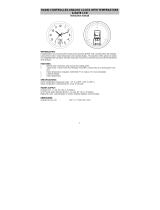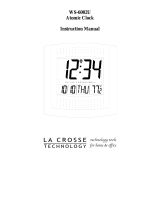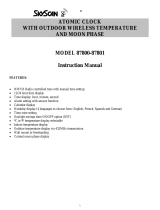Page is loading ...

1
WT-8112U
RADIO-CONTROLLED SOLAR CLOCK
INSTRUCTION MANUAL
Contents
Languages Page
__________________________________________
English 2
French 18
Spanish 36
2
LCD1
displa
y
Battery cover
Wall Mount
Location
LCD2
display
Foldable
stands
Sola
r
panel
TABLE OF CONTENTS
Topic Page
Features 3
Battery Installation 3
Setting Up 5
Atomic time - WWVB Radio Controlled Time 5
Function keys 6
LCD Screen 7
Manual Settings 7
Alarm setting and snooze 11
Mounting 12
Care and maintenance 14
Specifications 15
Warranty 16
FEATURES:
RADIO-CONTROLLED SOLAR CLOCK:
Function keys
3
WWVB Radio controlled time with manual time setting
Time display: hour, minute, second
12/24h time format display
Alarm setting with snooze function
Calendar display
Weekday display (4 languages to choose from: English,
Spanish, French, German)
Time zone setting
Daylight savings time ON/OFF option (DST)
Solar mode setting
Indoor temperature display in ºF/ ºC selectable
Indoor humidity display in RH%
Primary Alkaline battery or Solar Rechargeable Alkaline
battery selection
Low battery indicator
Wall mount or freestanding
TO INSTALL / REPLACE BATTERY
The solar clock can use either the included 1 x alkaline rechargeable
battery (charged by solar panel) or 1 x AA alkaline battery (non-
rechargeable; not included).
WARNING! "Do Not recharge the included solar rechargeable
batteries in any device other than the product they came with.
Recharging the solar rechargeable batteries in battery chargers or
other third party devices will damage the batteries and charging
device"
INITIAL SETUP (USING INCLUDED SOLAR RECHARGEABLE
BATTERY FROM THE FACTORY)
1. Open battery compartment on the back of the Clock and make
sure that the battery switch under the battery compartment is
positioned to the left.
If it is not, please slide the switch to the left before proceeding.
2. Locate the battery insulator tab and gently pull to remove it.
3. Next, slide the battery switch to the SOLAR position. The
clock should activate.
4. Wait for WWVB signal.
4
BATTERY COMPARTMENT
NOTE: This clock requires 1 battery.
There is a “filler battery shell” in the top
s
p
ot. Please leave this filler in
p
lace.
Use a non-rechargeable alkaline battery:
1. Remove the included solar rechargeable AA battery from the
compartment.
2. Use the switch to the left to select the alkaline battery.
3. Insert 1 x AA Alkaline battery into the compartment, observing
the correct polarity (see marking inside battery compartment.
4. Replace battery cover
5. IMPORTANT: If the solar panel is facing a permanent strong
light source (eg., on top of a refrigerator with halogen lamp),
please switch the clock to alkaline battery mode to avoid over-
charging re-chargeable alkaline battery.
DO NOT SET THE CLOCK.
Please help in the preservation of the environment
and return used batteries to an authorized depot.
SWITCH RIGHT
(SOLAR OPERATION)
(SOLAR-
RECHARGEABLE
BATTERY)
Slide switch to RIGHT
position once solar-
rechargeable battery
are inserted and
insulator tab is
removed
WARNING
Do NOT recharge the
included solar-
rechargeable battery
outside of this product
because it will damage the
battery and other charging
devices
.
SWITCH LEFT
(START-UP /
RESET)
(STANDARD
ALKALINES)
Slide switch to
LEFT position
before (1) start-up /
reset or (2) any type
of battery
replacement

5
SETUP AFTER CHANGING/REPLACING THE BATTERY
1. After powering up the solar clock, all LCD segments will light
up briefly and it will show the time (12:00), indoor
temperature, date, and indoor humidity.
2. Next the WWVB time code reception will automatically start.
This reception typically takes 10 minutes in good conditions. If
after 10 minutes the WWVB time has not been received, use
the “SET” key to enter the set-up mode to manually set the
Time, Time Zone and Date (see manual settings below). The
clock will continue to search for WWVB each hour between
12am and 6am. When the clock has successfully connected
with WWVB, it will override the manually set time and date.
NOTE: When changing the battery:
1. Be careful that it does not spring free from the contacts.
2. Press any button 20 times with the battery removed.
3. Always wait at least 10 minutes after removing battery
before re-inserting; otherwise start up problems may
occur.
WWVB RADIO CONTROLLED TIME
The NIST radio station, WWVB, is located in Ft. Collins, Colorado
and transmits the exact time signal continuously throughout the
United States at 60 kHz. The signal can be received up to 2,000
miles away through the internal antenna in the atomic clock.
However, due to the nature of the Earth’s Ionosphere, reception is
very limited during daylight hours. The atomic clock will search for a
signal every night when reception is best. The WWVB radio station
derives its signal from the NIST atomic clock in Boulder, Colorado. A
team of atomic physicists continually measures every second of
every day to an accuracy of ten billionths of a second a day. These
physicists have created an international standard, measuring a
second as 9,192,631,770 vibrations of a Cesium 133 atom in a
vacuum. This atomic clock regulates the WWVB transmitter.
After 15 minutes the WWVB tower icon in the clock display will start
flashing in the top center of the LCD. This indicates the clock has
detected a radio signal and is trying to receive it. When the time code
is received, the WWVB tower becomes permanently lit and the time
will be displayed.
If the tower icon flashes, but does not set the time or the WWVB
tower does not appear at all, then please take note of the following:
6
Recommended distance to any interfering sources like
computer monitors or TV sets is a minimum of 6 feet (2
meters).
Within ferro-concrete rooms (basements, superstructures), the
received signal is naturally weakened. In extreme cases,
please place the unit close to a window and/ or point its front
or back towards the Fort Collins, Colorado, transmitter.
During nighttime, the atmospheric disturbances are usually
less severe and reception is possible in most cases. A single
daily reception is adequate to keep the accuracy deviation
below 1 second.
NOTE: In case the solar atomic clock is not able to detect the
WWVB-signal (disturbances, transmitting distance, etc.), the time
can be manually set (please refer to notes on Manual time setting).
FUNCTION KEYS
The radio-controlled clock has four easy to use keys:
SET key : To enter into the set mode for the following
functions: time zone, DST ON/OFF (daylight saving
time), language, hour, minute, year, month, date,
weekday, 12/24h time format display, ºF/ ºC
temperature unit, and solar mode
+ key : To change any values in manual set mode
ALM key : To enter into the alarm set mode
To activate/deactivate the alarm
SNZ key : To activate the snooze function during alarm
To exit manual setting modes
7
Weekday
Indoo
r
temperature
Low batter
y
icon (clock)
LCD SCREEN DESCRIPTIONS
The radio-controlled clock's LCD is divided into 2 sections and once
the batteries are inserted, all the segments will light up briefly before
displaying the information for time, date, indoor temperature and
indoor humidity.
MANUAL SETTINGS
NOTE: If the radio-controlled clock has already successfully
received the WWVB time signal and displays the correct time
and date, then the Manual settings can be skipped.
After completion of the above described procedures in “Set-up” the
manual setting modes can be entered by pressing the SET key. The
following settings can now be programmed:
Time zone setting
DST ON/OFF
Language display setting
Manual time setting
Year setting
Month setting
Date setting
Weekday setting
12/24h time format display
ºF/ºC temperature setting
Solar mode setting
TIME ZONE
The time zone can be set between the +/–12-hour range in LCD2. To
do this:
Date
Indoor
humidity
display
WWVB
time
Radio reception icon
A
larm icon
8
1. The time zone (LCD2) will start flashing (Default setting "EST
-5“). Select the desired time zone by pressing and releasing
the + key.
Time zone settings: -12, -11, -10, ALA, PST, MST, CST, EST,
ATL, -3, -2, -1, 0, +1, +2...+12. (Default: EST)
2. Press and release the SET key to enter the “DST Setting“.
DST (daylight saving time)
1. The ON digit will start flashing on LCD1. Set the DST ON or
OFF by pressing the + key.
2. Press and release the SET key to enter the “Language
Setting“.
NOTE: The DST default is “ON”, meaning that the WWVB will
automatically change the time according to Daylight Saving Time in
the spring and fall. For areas that do not recognize DST changes
(Arizona and parts of Indiana) turn the DST “OFF”.
LANGUAGE
The weekdays can be displayed in LCD1 with the pre-set languages:
English (US), Spanish (E), French (F), and German (d):
1. Set the desired language for the weekday display in LCD1 by
use of the + key.
2. Press and release the SET key to enter the mode “Manual
Time Setting”.
SET THE TIME MANUALLY
In case the radio-controlled clock is not able to detect the WWVB-
signal (disturbances, transmitting distance, etc.); the time can be
manually set. The clock will then work as a normal Quartz clock.
NOTE: the time will be displayed with an additional “PM” for the time
from 12:00 noon until 11:59.
NOTE: The unit will still try to receive the signal every day despite it
being manually set. When it does receive the signal, it will change
the manually set time into the received time. During reception
attempts the WWVB tower icon will flash. If reception has been

9
unsuccessful, then the WWVB tower icon will not appear but
reception will still be attempted the following hour.
WWVB time reception takes place from 12:00 am through 6:00 am
each day (attempts WWVB reception every full hour within this time
frame). When the time signal is received for example at 1:00 am, the
radio-controlled clock will not attempt to receive the WWVB signal for
the remaining hours until 6:00 am. Therefore, the next signal attempt
will take place between 12:00 am and 6:00 am the next day. The
other times WWVB reception takes place, are upon setup and after
manual time set exiting mode. Reception is generally not possible
during daylight hours due to the interference of the sun.
After following the steps above (Time zone setting, DST ON/OFF,
Language display setting):
1. The hour digits will start flashing on LCD1.
2. Set the desired hours by pressing and releasing the + key
followed by pressing the SET key.
3. Now the minute digits will start flashing.
4. Set the desired minutes by pressing and releasing the + key.
If the + key is held, the units will increase by 5.
5. Press and release the SET key to move to the “Year” setting.
YEAR
The year can be selected sequentially from 2001 to 2029 and will
then start over again (default setting 2009). The year will only appear
in the manual setting mode.
1. The year digits will start flashing (only last 2 digits) on LCD2.
Select the desired year by use of the + key.
2. Press and release the SET key to switch to the “Month
Setting”.
MONTH
1. The month digit on LCD2 will start flashing (Default setting 1).
Set the desired month by use of the + key.
2. Press and release the SET key to move to the mode “Date
Setting”.
DATE
1. The digits for the date will start flashing on LCD2 (Default
setting 1). Set the desired date by use of the + key.
10
NOTE: The date can only be set in conjunction with the
selected month. For example, it is not possible to set the date
30 if the month of February is selected.
2. Press and release the SET key to move to “Weekday
setting”.
WEEKDAY
1. The weekday symbols will be displayed on LCD2 in the pre-
set language and flashing. Set the desired weekday by use of
the + key.
2. Press and release the SET key to enter the mode “12/24h
Time Format Setting”.
12/24H TIME FORMAT
The time format can be display in 12h or 24h (Default setting “12h”).
1. The digits “12” or “24” will start flashing on LCD1. By use of
the + key select 12h or 24h time format display.
2. Press and release the SET key to enter the mode “ºC or ºF
Temperature Setting”.
°C OR °F TEMPERATURE
The temperature setting can be set to either to ºF or ºC (Default
setting °F).
1. The characters “°F” or “°C” will start flashing on LCD1. By
use of the + key select “°F” for temperature display in
degrees Celsius or “°C” for degrees Fahrenheit.
2. Press and release the SET key to enter the mode “Solar
Mode Setting”.
SOLAR MODE
The Solar Mode is used for saving the power consumption of the
rechargeable battery (Default setting ON):
1. The characters “ON” or “OFF” will start flashing on LCD1. By
use of the + key select “ON” or “OFF” to set the solar mode.
2. Press and release the SET key to exit the setting mode and
switch back to the normal display mode.
If the solar mode setting is ON:
LCD will automatically turn OFF automatically if the
environment is too dark
11
LCD will automatically turn ON automatically if the
environment is bright enough; the surrounding
environment brightness is checked every 5 seconds
No information will be displayed when the LCD is OFF, but
all the settings and operations will remain, except for the
temperature and humidity measurements.
If the solar mode setting is OFF:
LCD will remain ON constantly.
EXIT THE MANUAL SETTING MODES
To return to the normal display mode from anywhere in
manual setting mode simply press the SNZ key anytime.
If no keys are pressed for at least 15 seconds in setting mode,
the radio-controlled solar clock will automatically switch back
to normal display mode.
ALARM
To enter into the alarm setting mode:
1. Hold the ALM key for 4 seconds. The hour digits start
flashing.
2. Press and release the + key to set the hour.
3. Press and release the ALM key to set the minutes. The
minute digits start flashing.
4. Press and release the + key to set the minutes.
5. Press and release again the ALM key to exit the Alarm setting
mode or wait for 15 seconds automatic timeout.
TO DEACTIVATE THE ALARM:
A
larm icon ((())) (ON)
12
The alarm will be automatically ON when the alarm time is set. To
deactivate the alarm (OFF), press and release once the ALM key in
normal mode display. The alarm icon will disappear the alarm is now
off.
SNOOZE SETTING
The snooze can only be activated during alarm time for a snooze
duration of 10 minutes by pressing the SNZ key on the back of the
clock.
POSITIONING THE RADIO-CONTROLLED SOLAR CLOCK:
Before permanently mounting, ensure that the radio-controlled solar
clock is able to receive WWVB signals from the desired location.
Also, extreme and sudden changes in temperature will decrease the
accuracy of the solar clock, and changes in elevation will result with
inaccurate temperatures readings for the next 12 to 24 hours. These
changes will require a 12 to 24 hour wait before obtaining reliable
data.
There are two possible ways to mount the solar clock:
use of the foldable table stands, or
wall mounting
FOLDABLE TABLE STANDS
The foldable table stands legs are located on the
backside. Unfold the stands out, below the
battery compartment. Once the foldout table
stands are extended, place the radio-controlled
solar clock in an appropriate location.
WALL MOUNTING
1. Install a mounting screw (not included) into a
wall—leaving approximately 3/16 of an inch
(5mm) extended from the wall.
2. Place the radio-controlled solar clock onto the
screw, using the hanging hole on the backside.
Gently pull the radio-controlled clock down to
lock the screw into place.
NOTE: Always ensure that the radio-controlled
clock locks onto the screw before releasing.

13
TROUBLESHOOTING:
Problem: The LCD is OFF.
Solution: 1) Move the solar clock to a brighter
environment.
2) Check that the solar panel is not
covered.
3) Replace the battery if using alkaline
battery.
4) Enter program menu and turn Solar
Mode OFF (this is a power saving
feature).
Problem: No reception of WWVB signal
Solution: 1) It may help reception to face the front of
the radio-controlled clock in the general
direction of Ft. Collins, Colorado.
2) Wait overnight for signal.
3) Be sure the radio-controlled clock is at
least 6 feet (2 meters) from any electrical
devices, i.e. TV sets, computers, or other
radio controlled clocks.
4) Remove batteries for five minutes,
reinsert and leave the unit alone overnight
without pressing any keys.
Problem: Hour is incorrect (minute and date are
correct).
Solution: 1) Be sure the correct time zone and daylight
saving time is selected.
Problem: "OFL“ appears in the indoor temperature
section of the LCD
Solution: 1) Move the radio-controlled clock to an
area with warmer or cooler surrounding
temperature. Current surrounding
temperatures are outside measuring
range. Batteries.
Problem: "00" appears in the in humidity section of
the LCD.
Solution: 1) Remove the battery from the unit for ten
minutes, Press any button 20 times with
battery out then reinsert it again.
Problem: The clock appears to be locked up or
displays partial segments.
14
Solution: Remove the battery, slide the battery switch
to BATTERY and reinsert the the
battery.
If you are using a rechargeable battery, you
can then slide the battery switch to
SOLAR.
CARE AND MAINTENANCE:
Avoid placing the unit in areas prone to vibration and shock as
these may cause damage.
Avoid areas where the unit can be exposed to sudden
changes in temperature, i.e. direct sunlight, extreme cold and
wet/moist conditions as these will lead to rapid changes which
reduce the accuracy of readings.
When cleaning the LCD and casing, use a soft damp cloth
only. Do not use solvents or scouring agents.
Do not submerge the unit into water.
Immediately remove all low powered batteries to avoid
leakage and damage. Replace only with new battery of the
recommended size.
Do not make any repairs to the unit. Please return it to the
original point of purchase. Opening and tampering with the
unit may invalidate the warranty.
SPECIFICATIONS:
Temperature measuring range
Indoor: 14.1F to 139.8F with 0.2F resolution (-9.9C to
+59.9C with 0.1C resolution; “OFL” displayed if
outside this range)
Temperature checking interval
Indoor: every 60 seconds
Humidity measuring range
Indoor : 20% to 95% with 1% resolution
(“—“ displayed if temperature is OFL; “19%” displayed
if below 20%, “96%” displayed if above 95%)
Temperature checking interval
Indoor: every 60 seconds
15
Power consumption
Alkaline rechargeable Battery:
1 x AA, 1.5V (included), rechargeable by solar cell
Rechargeable Alkaline battery life:
18 – 60 months, depending on usage
Primary Alkaline battery:
1 x AA, 1.5V battery (not included)
Primary Alkaline battery life: about 24 months
Dimensions (L x W x H)
Solar clock:
9.18" x 1.12" x 8.52"
Low battery indicator:
RX - Low battery indicator is displayed on the LCD when the battery
voltage is low.
WARNING! "Do Not recharge the included solar rechargeable
batteries in any device other than the product they came with.
Recharging the alkaline rechargeable batteries in battery chargers or
other third party devices will damage the batteries and charging
device"
IMPORTANT: If the solar panel is facing a permanent strong light
source (eg., on top of a refrigerator with halogen lamp), please
switch the clock to alkaline battery mode to avoid over-charging re-
chargeable alkaline battery.
WARRANTY INFORMATION
La Crosse Technology, Ltd provides a 1-year limited warranty on this
product against manufacturing defects in materials and
workmanship.
This limited warranty begins on the original date of purchase, is valid
only on products purchased and used in North America and only to
the original purchaser of this product. To receive warranty service,
the purchaser must contact La Crosse Technology, Ltd for problem
determination and service procedures. Warranty service can only be
performed by a La Crosse Technology, Ltd authorized service
center. The original dated bill of sale must be presented upon
request as proof of purchase to La Crosse Technology, Ltd or La
Crosse Technology, Ltd’s authorized service center.
16
La Crosse Technology, Ltd will repair or replace this product, at our
option and at no charge as stipulated herein, with new or
reconditioned parts or products if found to be defective during the
limited warranty period specified above. All replaced parts and
products become the property of La Crosse Technology, Ltd and
must be returned to La Crosse Technology, Ltd.
Replacement parts and products assume the remaining original
warranty, or ninety (90) days, whichever is longer. La Crosse
Technology, Ltd will pay all expenses for labor and materials for all
repairs covered by this warranty. If necessary repairs are not
covered by this warranty, or if a product is examined which is not in
need or repair, you will be charged for the repairs or examination.
The owner must pay any shipping charges incurred in getting your
La Crosse Technology, Ltd product to a La Crosse Technology, Ltd
authorized service center.
Your La Crosse Technology, Ltd warranty covers all defects in
material and workmanship with the following specified exceptions:
(1) damage caused by accident, unreasonable use or neglect
(including the lack of reasonable and necessary maintenance); (2)
damage occurring during shipment (claims must be presented to the
carrier); (3) damage to, or deterioration of, any accessory or
decorative surface; (4) damage resulting from failure to follow
instructions contained in your owner’s manual; (5) damage resulting
from the performance of repairs or alterations by someone other than
an authorized La Crosse Technology, Ltd authorized service center;
(6) units used for other than home use (7) applications and uses that
this product was not intended or (8) the products inability to receive a
signal due to any source of interference.
This warranty covers only actual defects within the product itself, and
does not cover the cost of installation or removal from a fixed
installation, normal set-up or adjustments, claims based on
misrepresentation by the seller or performance variations resulting
from installation-related circumstances.

17
LA CROSSE TECHNOLOGY, LTD WILL NOT ASSUME LIABILITY
FOR INCIDENTAL, CONSEQUENTIAL, PUNITIVE, OR OTHER
SIMILAR DAMAGES ASSOCIATED WITH THE OPERATION OR
MALFUNCTION OF THIS PRODUCT. THIS PRODUCT IS NOT TO
BE USED FOR MEDICAL PURPOSES OR FOR PUBLIC
INFORMATION. THIS PRODUCT IS NOT A TOY. KEEP OUT OF
CHILDREN’S REACH.
This warranty gives you specific legal rights. You may also have
other rights specific to your State. Some States do no allow the
exclusion of consequential or incidental damages therefore the
above exclusion of limitation may not apply to you.
For warranty work, technical support, or information contact:
La Crosse Technology
2817 Losey Blvd. S.
La Crosse, WI 54601
Online: www.lacrossetechnology.com/support
All rights reserved. This handbook must not be reproduced in any
form, even in excerpts, or duplicated or processed using electronic,
mechanical or chemical procedures without written permission of the
publisher.
This handbook may contain mistakes and printing errors. The
information in this handbook is regularly checked and corrections
made in the next issue. We accept no liability for technical mistakes
or printing errors, or their consequences.
All trademarks and patents are acknowledged.
/