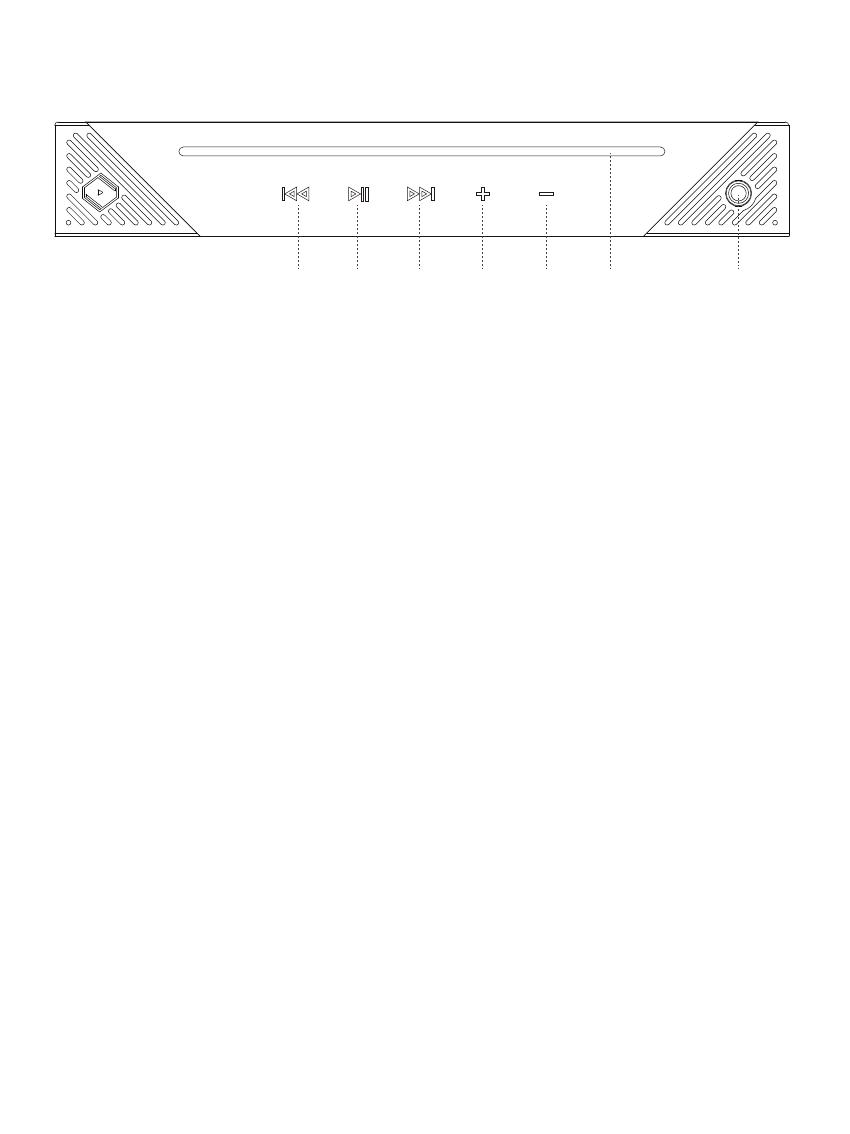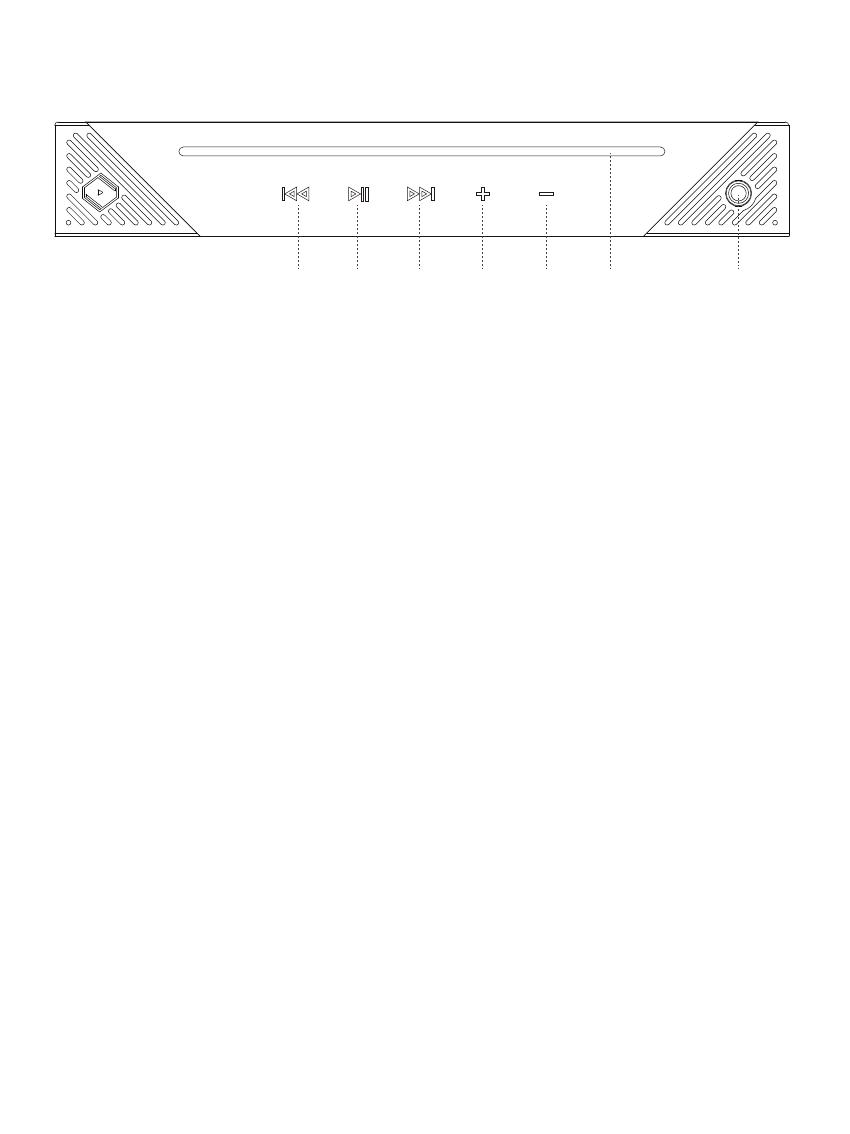
Front Panel
① Previous Track Button
When you touch the previous song button,the current playing song will switch to the previous song in the
playlist
② Pause / Play Button
When you touch the pause button, the current playing song will pause
When you touch the play button, the song will start playing
On / Off light bar button
When the light bar is on, press and hold for 3 seconds to turn it off.
When the light bar is off, press and hold for 3 seconds to turn it on.
③ Next Track Button
When you touch the next song button,the current playing song will switch to the next song in the playlist
④ Increase Volume Button
When you touch the increase volume button, you can increase the volume of the current playing song
⑤ Decrease Volume Button
When you touch the decrease volume button, you can decrease the volume of the current playing song
⑥ System Status Indication
When B2 is booting,it flashes green light rapidly
When B2 isn’t connected to the network, it flashes green light slowly; when B2 is connected to the network,
it shows green light
When B2 is connected by Bluetooth,it shows blue light
When the volume is at 0, it shows red light
When any button is touched light bar flashes once ,and it’ll restore to the steady light status after flashing,
The flashing color is the current lighting color,and it’d flash green light when the light bar has no color.
⑦ 6.35mm Headphone Jack
6.35mm headphone jack for analog audio output
① ② ③ ④⑤ ⑥ ⑦
3