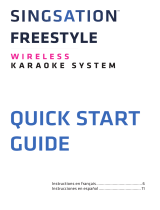Page is loading ...

QUICK START GUIDE
Instructions en français ................... 7
Instrucciones en español ................14
SPKA04 NA QSG 00
SOLO
A L L -IN-ONE
K A R A OKE SY S T E M
PRO

2
Make sure the following
items came in this package.
Step 1: Unpack
Singsation Solo Pro
Karaoke System +
Wireless Speaker
Micro-USB
charging cable
Before you start using the Singsation Solo Pro for the first
time, it’s a good idea to charge it completely. Front
Step 2: Charge
To charge the Singsation Solo: Plug
the included micro-USB charging
cable into the charging jack on the
underside of the Singsation Solo
Pro’s control panel.
Plug the other end of the USB
charging cable into a power source,
like a computer or a USB charging
adapter.
The charging indicator on the front
of the Singsation Solo Pro is red while the speaker is
charging. It turns o when the Singsation Solo Pro is fully
charged.

3
Step 3: Turn on
Press and hold the POWER/PAIR
button until the Singsation Solo Pro
plays its startup sound. Then release
it. The POWER/PAIR light starts
blinking.
After a few seconds, the Singsation
Solo Pro goes to Bluetooth
pairing mode to set up with your
smartphone.
Enable Bluetooth on your
smartphone or other device.
Step 4: Pair + Connect
Wi-Fi
Bluetooth
Bluetooth Settings
VPN Settings
Wi-Fi Settings
8:45PM
Make sure the POWER/
PAIR light on the front of the
Singsation Solo Pro is blinking.
(If it isn’t, give a short double-
press on the POWER/PAIR
button. The POWER/PAIR
light starts blinking.)
Continues on the next page...
Front
Front

4
If you’ve previously paired your phone or other Bluetooth device with the
Singsation Solo, it will automatically attempt to reconnect to that device when
you switch it on. If you want to pair to a new device, give a short double-press
to the POWER/PAIR button. The Singsation Solo announces “Pairing” and the
POWER/PAIR button starts blinking.
Choose Singsation Solo PRO from the pairing options on
your smartphone. (If it’s not in the list, choose “Scan” from
your phone’s Bluetooth menu.)
The Singsation Solo Pro announces “Device Connected” when
it’s finished pairing and connecting to your smartphone. The
POWER/PAIR light turns solid blue.
Note: The process of enabling Bluetooth and connecting varies from device
to device. See your device’s owners manual for more information and specific
instructions.
Bluetooth Wireless Connection Tips
• Make sure the Bluetooth capability of your device is turned on.
• The Bluetooth wireless connection works up to a range of roughly 33 feet (10
meters). This range may vary, however, based on other factors, such as room layout,
wall material, obstacles, your device’s Bluetooth performance, etc. If you’re having
problems connecting to this speaker, move closer to it.
• If your device asks you for a password to connect, use “0000”.

5
Make sure the Singsation Solo Pro
is on. (Press and hold the POWER/
PAIR button on the front of the
Singsation Solo if it isn’t.)
Start playing music on your
Bluetooth device and sing along!
To adjust the volume of your
voice: Use the VOLUME + and
— buttons on the front of the
Singsation Solo Pro.
To adjust the volume of the
music: Use the volume controls on
your Bluetooth device.
To adjust voice echo: use the
ECHO slider on the front of the
Singsation Solo Pro.
Step 5: Sing along!
Front

6
Tour of the Singsation Solo Pro
POWER/PAIR button turns the
Singsation Solo Pro on/o (press
and hold until you hear the startup/
shut-down sound), and puts the
Singsation Solo Pro into pairing
mode (short double-press when on).
POWER/PAIR indicator shows the
Bluetooth status:
• blinking blue while pairing or
reconnecting
• solid blue when paired
• o when the Singsation Solo
Pro is o.
ECHO adjusts the echo eect on
your voice.
VOLUME + and — buttons adjust the volume of your voice.
(Adjust the volume of your music from your phone.)
Charging indicator turns red while the Singsation Solo Pro
is charging. It turns o when it’s charged.
Charging jack (underside of the control panel) connects
to the provided USB charging cable to plug the Singsation
Solo Pro into a power source or adapter.
Charging
jack
POWER/PAIR
indicator
Charging
indicator
/