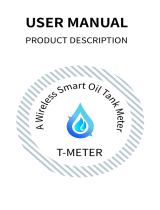SONOFF TECHNOLOGIES CO., LTD. English
Switch Network
If you need to change the network, long press the pairing button for 5s until the Wi-Fi
LED indicator changes in a cycle of two short and one long flash and release, then
the device enters Bluetooth pairing mode and you can pair again.
1
2
S2 S1
N In L In L In LOut1LOut2
Common Problems
Q: Why my device stays “Offline”?
A: The newly added device needs 1 – 2mins to connect Wi-Fi and network. If it stays
offline for a long time, please judge these problems by the blue Wi-Fi indicator status:
1. The blue Wi-Fi indicator quickly flashes once per 2 seconds, which means that
the switch failed to connect your Wi-Fi:
① Maybe you have entered a wrong Wi-Fi password.
② Maybe there's too much distance between the switch your router or the
environment causes interference, consider getting close to the router. If failed,
please add it again.
③ The 5G Wi-Fi network is not supported and only supports the 2.4GHz wireless
network.
④ Maybe the MAC address filtering is open. Please turn it off.
If none of the above methods solved the problem, you can open the mobile
datanetwork on your phone to create a Wi-Fi hotspot, then add the device
again.
2. Blue indicator quickly flashes twice per 2 seconds, which means your device
has connected to Wi-Fi but failed to connect to the server.
Ensure steady enough network. If double flash occurs frequently, which means
you access an unsteady network, not a product problem. If thenetwork is normal,
try to turn off the power to restart the switch.
Deleting the device on the eWeLink app indicates you restore it to factory setting.
Factory Reset
12