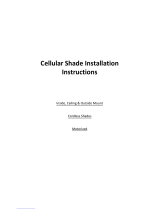Page is loading ...

Owner’s Manual
RTS Motorized Shades

2 3
Battery Tube – A motor power source; tube(s) that house the necessary AA
lithium batteries to power shades and blinds.
Channel Selector Button – Button available on a five-channel remote, to cycle
between the five available channels. LEDs indicate channel chosen.
Control – A handheld or wall-mounted RF control, timer, or integration device
that operates the motor.
Direct Wire – Wires hidden behind walls/ceilings that connect motor to power source
Hard Wire – 120VAC power wired directly to the motor from power source. All wiring
must be installed per local code.
Jog – A short up-and-down movement of a blind or shade.
Line Voltage – Home or building voltage, typically 110/115/120V, used to power larger
interior and exterior solar shade motors.
Low Voltage – 12VDC or 24VDC used to power most RTS motors for
residential applications.
"MY" Button – Located on the handheld remote controls, this acts as a stop
button when the window covering is in motion. When the window covering is
stationary, the "MY" button brings it to the programmed favorite position.
Program Button – A recessed button on Somfy motors and controls that assists
with programming, and resetting motors.
Programming Tool – A paper clip, toothpick, or small screwdriver used to access the
recessed programming button on Somfy motors or controls.
Radio Technology Somfy (RTS) – Somfy’s proprietary RF protocol (language) for
communicating between Somfy devices.
"STOP" Button – Located on the wireless wall switches, this stops a
window covering in motion. When the window covering is stationary, the "STOP"
button brings it to the programmed favorite position.
Transformer – A motor power source that converts AC line voltage to DC low voltage.
Glossary of Motorization Terms
Table of Contents
Glossary of Motorization Terms ............................................................................................ 3
About Your Motorized Shade4
Basic Shade Control ...................................................................................................4
Control Features .........................................................................................................5
How to Install Power ..............................................................................................................6
Recharegable Motor Sleep Mode ........................................................................................8
Activating and Deactivating Sleep Mode ................................................................8
Adding a Channel or Control ...............................................................................................9
Deleting a Channel or Control ...........................................................................................10
Shade Adjustments .............................................................................................................11
Adjusting Your Shade's Default Upper Limit .......................................................... 11
Ajusting Your Shade's Default Lower Limit ............................................................12
Ajusting Your Shade's "MY" Postition ....................................................................13
Pairing Controller to the Motorized Shade .......................................................................14
Adjusting Motor Speed ......................................................................................................16
12V Roller Motor Speed Adjustment ......................................................................16
24V Motor Speed Adjustment .................................................................................16
12V Tilt Motor Speed Adjustment ..........................................................................17
Changing Motor Direction ..................................................................................................17
Resetting a Low Voltage Roller Motor ...............................................................................18
Resetting the Motor to Factory Settings ................................................................18
Assigning Controller and Setting Limits .................................................................18
Resetting a Low Voltage Lift or Tilt Motor ......................................................................... 20
Resetting the Motor to Factory Settings ................................................................20
Assigning Controller and Setting Limits .................................................................20
120-Volt Motor Programming and Reset Procedure ........................................................22
Assigning Controller and Setting Limits .................................................................23
Helpful Tips and FAQs ........................................................................................................24
Additional Troubleshooting Support .................................................................................26
FCC Class B Notice ..................................................................................................27
Industry Canada Notice ...........................................................................................27
Customer Service .................................................................................................................28

4 5
About Your Motorized Shade
Motorized shades offer a convenient solution to everyday challenges. They provide
instant privacy, glare reduction, and eliminate the need to manually adjust shades.
Motorized shades also eliminate dangerous cords and create a comfortable and
energy-efficient environment. What’s more is that you will get more enjoyment from
your home because motorized control of your shades is so effortless and features Radio
Technology Somfy® (RTS). RTS is omnidirectional and operates within a range of 65 feet,
which eliminates the need to point or aim the remote at the motorized shades. RTS also
offers a wide range of controls and accessories that are designed to work together,
so you can always mix and match to create the perfect setting. Explore the information
within this guide to make the most of your motorized shades.
The term “shade” will be used throughout this manual to refer to your motorized
window covering, either a motorized blind or shade. A jog is a brief up and down
movement of the shade. This means you’ve put the shade into programming mode.
Note: Motorized horizontal blinds have motorized tilt for the slats only. Raising and
lowering the blinds is manual with cord lift.
Please be sure to read and remove the securing tape and label before operating your
motorized shade.
Press and release the UP button
to fully open the motorized
shade.
Press and release the DOWN
button to fully close the
motorized shade.
Press the “MY” button to
send the shade to the favorite
programmed position.
For initial unpacking of the
rechargeable motor, wake up
the motor by briefly pressing the
motor head programming button
or plugging in the charger. The
product briefly moves up and down
to confirm activation.
Motor Head
Programming Button
Basic Shade Control
Your controls have been programmed by Springs Window Fashions to control your
shade. The upper and lower limits and “MY” position have already been set. If you
are not satisfied with any default upper, lower, or “MY” position of your shade, see
steps in the following sections of this manual.
!
“MY” button: Acts as a “STOP” button while shade is in motion. It can also be
programmed as a quick way to bring shades to your preferred intermediate position.
UP Button
DOWN Button
Channel Selector Button: All four lights will illuminate when fth channel is activated.
Channel selected by pressing individual or multiple channel buttons. LED will illuminate when selected.
Pushing “MY” while
your shade is at rest
will bring your shade to
your “MY” position.
Pushing “MY” while the
shade is in motion will
simply STOP the shade.
1
2
3
4
“MY”/STOP Button
5
1
2
4
5
1
2
3
5
Individual control of same shade with multiple controls
Note: Pushing the “MY” button too long, if your shade is not in motion, will change
your preferred intermediate position.
Control Features
12

6 7
How to Install Power
Your power source, battery, solar power or plug-in transformer has been included with
your shade.
For Rechargeable Motors, be sure to fully charge the motor before use.
• For Solar Power Kit – reference the instructions included with the solar power kit
• For Multi-Motor Power Supply Kit – reference the instructions included with the
multi motor supply kit.
12-Volt Plug-in Transformer: If you purchased a
plug-in transformer, follow the shade installation
instructions to install the shade. Plug the transformer
into the outlet. Connect the transformer wire
connector to the motor lead. You can add up to 2
extensions per motor. Insert plug into outlet.
Reloadable battery tubes: Before beginning, mark the shade installation bracket
locations per the shade installation instructions. Install the batteries by removing the
cap and follow the diagram on the battery tube for battery installation. Replace cap.
Repeat for each battery tube. Slide grips on to battery tube. You can add up to 2
extensions per motor.
Use the following instructions to mount battery tube(s)
Mark Battery clips as desired.
For Inside Mount: On motor end, hold battery clip ¾” behind the shade and
mark. Measure approximately 12” toward non motor end and make second mark.
For second reloadable battery tube, measure 1” back and 1” to left of first mark
location.
Drill holes, screw clips into place.
AA
AA
CAUTION: BATTERIES MUST BE INSTALLED AS SHOWN. FAILURE TO DO SO MAY RESULT IN INJURY AND WILL INVALDATE WARRANTY.
USE ONLY 8 AA BATTERIES • INSTALL AS SHOWN
Inside or Ceiling Mount
For Outside Mount: On motor end, hold battery clip 1 ¼” above and ¾” from the
shade bracket location and mark. Measure approximately 12” toward non motor end
and make second mark. For second reloadable battery tube, measure 1” back and 1”
to left of first mark location.
Drill holes, then install battery clips with screws provided.
Mount shade per shade installation instructions.
Position rubber grips to align with clips and mount battery tube.
Connect battery tube connector to motor
Outside Mount
Single battery Multiple battery

8 9
Activating Sleep Mode
Press and hold the motor head program button until the shade jogs one time, then
release (approximately 3 seconds). The motor head will blink green.
Quickly press and release the motor head program button. The shade will jog two
(2) more times confirming in sleep mode. You will need to repeat for each shade on
the group channel.
Deactivating Sleep Mode
Once all adjustments are complete, you will need to deactivate sleep mode. To
exit sleep mode, quickly press and release the motor head, the shade will jog once
confirming awake.
Rechargeable Motor Sleep Mode
Note: Sleep mode will time out in approximately 15 minutes.
Activating and Deactivating Sleep Mode
Before you start, if the channel on the remote currently operates a group of
rechargeable motorized shades, you will first need to put all other shades into
sleep mode to prevent unwanted adjustments.
1
2
3
Start with the control or channel that currently operates the shade.
TO COPY: Using a paperclip or similar item, press and hold the programming
button (shown above) for approximately 5 seconds. When the shade jogs, release
the programming button.
Note: If the wrong shade jogs, you have selected the wrong channel. Press and
release the programming button you just pressed. The wrong shade will jog again.
Select the correct channel and start again from step 1.
Select the new control or desired channel to add to the shade.
TO PASTE: Using a paperclip or similar item, press and release the programming
button (shown above) for less than 2 seconds.
The control/channel is now added to the shade’s memory. Both the
original and new control will operate the same shade.
If you need to add another control or another channel for another shade, go back to
the Before You Start section and repeat the steps for each shade.
Do not press the programming button outside of this sequence
unless otherwise instructed by a Customer Service Agent.
!
Before you start, decide which remote you want to control the shade. If the
channel on the remote currently operates a group of shades, you first need
to disconnect power to all other shades to prevent unwanted channel/remote
assignments. You will need a paperclip or similar item. For rechargeable motor,
see page 8 before beginning programming.
Adding a Channel or Control
Programming Button Programming Button
OR
1
2
3
4
5
Use these same steps to create groups using single channel or multi channel
controllers.

10 11
Briefly press UP and release.
Allow the shade to reach its
default upper limit.
Deleting a Channel or Control
Start with the control or channel that you intend to keep and currently operates
the shade.
TO START: Using a paperclip or similar item, press and hold the programming
button (shown below) for approximately 5 seconds. When
the shade jogs, release the programming button.
Note: If the wrong shade jogs, you have selected the wrong channel. Press and
release the programming button you just pressed. The wrong shade will jog again.
Select the correct channel and start again from step 1.
Select the control or desired channel to delete from the shade.
TO REMOVE: Using a paperclip or similar item, press and release the
programming button (shown below) for less than 2 seconds.
The control/channel is removed from the shade’s memory. The
control/channel will not operate the shade.
Programmed
Remote
Remote to Add
or Delete
Before you start, decide which remote you want to remove from the shade’s
memory. If channel on the remote currently operates a group of shades, you
first need to disconnect power to all other shades to prevent unwanted channel/
remote assignments. You will need a paperclip or similar item.
For rechargeable motor, see page 8 before beginning programing.
Programming Button Programming Button
OR
1
2
3
4
5
Adjusting Your Shade’s Default Upper Limit (Optional)
If you would like to adjust your shade’s default upper limit
Adjust your upper limit by
using UP or DOWN to move
your shade to your new desired
upper limit.* The shade will
only move while UP or DOWN
is being pressed while in this
adjustment mode.
Once the shade stops, press
and hold UP and DOWN at the
same time for approximately
5 seconds. When the shade
jogs, release both buttons.
A jog is a brief up and down
movement of the shade. This
means you’ve put the shade
into programming mode.
When the shade is stopped
at your new desired upper
limit, press and hold “MY”
for approximately 3 seconds.
When the shade jogs, release
the “MY” button. You have now
saved your new upper limit.
*PRODUCT SAFETY NOTE:
• For Cellular, Pleated, Roman, and Natural Shades - Adjusting the motor too
tight can cause the motor to fail and/or break/fray the internal cording.
• For Solar and Roller Shades - Be sure the hembar does not lift into the fascia or
cassette, this could cause the hembar to get stuck and/or damage the fabric.
• For Sheer and Layered Shades - Make sure the bottomrail does not lift into the
cassette.
Shade Adjustments
!
1
2
3
4
Before you start, decide which remote you want to remove from the shade’s
memory. If channel on the remote currently operates a group of shades, you
first need to disconnect power to all other shades to prevent unwanted channel/
remote assignments. You will need a paperclip or similar item.
For rechargeable motor, see page 8 before beginning programing.

12 13
Using UP or DOWN, put your
shade in motion. When it
reaches your desired “MY”
position, press and release
“MY”to stop the shade.
When the shade is stopped
at your new desired “MY”
position, press and hold “MY”
for approximately 5 seconds.
When the shade jogs, release
the “MY” button. You have now
saved your new “MY” position.
On the DecoFlex WireFree™ RTS
Wall Switch, the STOP button
functions and programs the same
as the “MY” button.
s
o
m
f
y
Sheer Shades - The default home position is preset to shade lowered and
vanes closed.
Layered Shades - The default home position is preset to shade lowered and
vanes open.
Note: If limits are adjusted on a Sheer or Layered Shade, the MY position will need
reset.
To change or adjust the home position, use the UP or DOWN button to reach the
desired position and then press and hold the “MY” until the shade jogs.
If you need to adjust another
shade’s “MY” position, go back
to the Before You Start section
and repeat the steps for each
shade.
Adjusting Your Shade’s "MY" Position (Optional)
1
2
3
Adjusting Your Shade’s Default Lower Limit (Optional)
If you would like to adjust your shade’s default lower limit
*PRODUCT SAFETY NOTE:
• For Cellular, Pleated, Roman, Roman and Natural Shades - Extending the shade
beyond the ordered limits can cause shade damage.
• For Sheer and Layered Shades - Changing the lower limits will change the “MY”
position for the
shade. See following page to adjust “MY” position.
• If your shade will not lower to your desired lower limit, contact a customer service
agent for assistance.
Briey press DOWN and
release. Allow the shade to
reach its default lower limit.
Adjust your lower limit by using
UP or DOWN to move your
shade to your new desired
lower limit.* The shade will
only move while UP or DOWN
is being pressed while in this
adjustment mode.
!
Once the shade stops, press
and hold UP and DOWN at the
same time for approximately
5 seconds. When the shade
jogs, release both buttons.
A jog is a brief up and down
movement of the shade. This
means you’ve put the shade
into programming mode.
When the shade is stopped
at your new desired lower
limit, press and hold “MY”
for approximately 3 seconds.
When the shade jogs,
release the “MY” button.
You have now saved
your new lower limit.
1
2
3
4
Before you start, decide which remote you want to remove from the shade’s
memory. If channel on the remote currently operates a group of shades, you
first need to disconnect power to all other shades to prevent unwanted channel/
remote assignments. You will need a paperclip or similar item.
For rechargeable motor, see page 8 before beginning programing.
Before you start, decide which remote you want to remove from the shade’s
memory. If channel on the remote currently operates a group of shades, you
first need to disconnect power to all other shades to prevent unwanted channel/
remote assignments. You will need a paperclip or similar item.
For rechargeable motor, see page 8 before beginning programing.

14 15
Press and hold the program button until the shade jogs once. Locations of program
buttons are based on the motor type. The various motor types are illustrated below.
Pairing Controller
to the Motorized Shade
C. Cellular/Pleated, Classic
Roman Motor
White motors have a
programming button at the
end of the motor.
D. Horizontal Motor
A. 12-Volt Roller Motor, Solar/
Roller, Woven Wood, Soft
Shade, Sheer, Layered
B. 24-Volt Solar/Roller, Woven
Wood, Soft Shades Motor
Pairing mode is established when shade jogs once.
Pairing is validated by a single jog.
Press and release programming button on the control you are adding.
(1) Jog
Up/Down
(1) Jog
Up/Down
OR
Note: After initiating the first pairing step you will have 2 minutes before the motor
times out to complete the sequence.
Select channel, press and release programming button on the control/channel you are
adding.

16 17
12V Roller Motor Speed Adjustment
Adjusting Motor Speed
Move shade away from end limits
Press and HOLD the UP, MY (stop) and DOWN together until shade
jogs once. LED will alternate blinking green and yellow.
• The shade will move UP and Down automatically in 10 second cycles
• INCREASE SPEED: press and hold the UP button until the shade
jogs (repeat as necessary) Max speed is achieved when shade will
jog up 3 times, then down 3 times. LED on motor will flash RED.
• DECREASE SPEED: press and hold the DOWN button until the
shade jogs (repeat as necessary)
Press and HOLD the MY button until the shade jogs
Move shade away from end limits
Press and HOLD the UP, MY (stop) and DOWN together until shade
jogs once
• INCREASE SPEED: press the UP button. (repeat as necessary)
Note: Maximum speed is achieved when the shade no longer
responds to the press of UP button.
• DECREASE SPEED: press the DOWN button (repeat as necessary)
Note: Minimum speed is achieved when the shade no longer
responds to the press of DOWN button.
Press and HOLD the MY (stop) button until the shade jogs
24V Motor Speed Adjustments
1
1
2
2
3
3
Move blind away from end limits
Press and HOLD the UP, MY (stop) and DOWN together until blind jogs
once.
• The shade will move UP and Down automatically in 10 second cycles.
• INCREASE SPEED: press and hold the UP button until the shade jogs
(repeat as necessary) Maximum speed is achieved when blind moves 3
times in one direction then 3 times in the other direction.
• DECREASE SPEED: press and hold the DOWN button until the shade
jogs (repeat as necessary) Minimum speed is achieved when blind moves
3 times in one direction then 3 times in the other direction.
Press and HOLD the MY (stop) button until the blind jogs
12V Tilt Motor Speed Adjustment
1
2
3
If shade raises when is pressed or if the shade lowers when the is pressed
the motor direction needs to be modified. Follow the steps below to correct motor
rotation.
Move shade to the approximate half-way point (shade should be moved away from
upper and lower limit).
Using the control, press and simultaneously until the shade jogs.
Press the stop button until the shade jogs.
Motor direction is reversed. Press to check the new rotation direction.
Changing Motor Direction
1
2
3
4
Before you start, decide which remote you want to remove from the shade’s
memory. If your remote currently operates a group of shades, you first need
to disconnect power to all other shades to prevent unwanted channel/remote
assignments. You will need a paperclip or similar item.
For rechargeable motor, see page 8 before beginning programing.

18 19
Resetting the Motor to Factory Settings
Assigning Controller and Setting Limits
Resetting a
Low Voltage Roller Motor
Starting at the motor—If LED is solid green move to step 2. If LED is not solid green: Briefly
press and RELEASE, the program button on the motor head. The shade should jog
3 times.
Using the controller—Select proper channel. Press and HOLD the UP and DOWN together
until shade jogs.
Check travel direction—Press up or down to confirm proper direction. To correct direction,
press and HOLD the "MY" or "STOP" button until the shade jogs once, check
direction again.
Set the UPPER position—Bring shade to the desired upper limit stop point. Press and
HOLD "MY" ("stop") and DOWN together until the shades starts traveling down. Briefly
press the MY button to stop the shade when the shade reaches desired lower limit. Adjust as
necessary by pressing the up or down.
1
2
3
4
Note following these steps will clear all remotes and limits. You will need to set limits
and add remote to shade.
On the Motor — Press and HOLD the program button until the
shade jogs THREE times.(this will clear all limits and controllers and
motor is reset to factory settings)
Note: Motor will go to sleep if left untouched for 15 minutes.
After motor has been reset.
Set the LOWER position—Press and HOLD "MY" ("stop") and UP together until the shade
starts traveling up. The shade will travel to the pre-set upper limit.
Save limit settings—Press and HOLD the "MY" or "STOP" until the shade jogs once.
5
6
Using the controller—Press and RELEASE the controllers program button. The shade will
jog once.
Shade is now ready to operate in user mode. Confirm limits.
Repeat for each shade as necessary.
7
8
9

20 21
Resetting the Motor to Factory Settings
Assigning Controller and Setting Limits
Resetting a
Low Voltage Lift or Tilt Motor
Note following these steps will clear all remotes and limits. You will need to set limits
and add remote to shade.
On the Motor — Press and HOLD the program button until the shade jogs THREE
times.(this will clear all limits and controllers and motor is reset to factory settings)
Note: Motor will go to sleep if left untouched for 15 minutes. After motor is reset, you
will need to assign a controller and set limits.
Starting at the motor—Press and HOLD the program button until the shade jogs ONCE.
Using the controller—Select proper channel. Press and RELEASE (less than 2 seconds) the
programming button. The shade will jog once to confirm.
Check travel direction—Press up or down to confirm proper direction. To change direction,
press and HOLD the "MY" or "STOP" button until the shade jogs once
Set the UPPER position—Bring shade to the desired upper limit stop point. Press "MY"
("stop") and DOWN together until the shades starts traveling down.
Note: If the shade stops when the buttons are released, bring shade back to upper limit
and repeat. Stop the motor when the shade reaches desired lower limit by pressing "MY" or
"STOP".Adjust as necessary.
1
2
3
4
Set the LOWER position—Press and release "MY" ("stop") and UP together until the shade
starts traveling up.
Note: If the shade stops when the buttons are released, bring shade back to lower limit
and repeat.
5
Save limit settings—Press and HOLD the "MY" or "STOP" until the shade jogs once. Shade
is now ready to operate in user mode. Confirm limits.
Repeat for each shade as necessary.
6
7
Shade is now ready to operate in user mode. Confirm limits.
Repeat for each shade as necessary.
8
9

22 23
Remove plug from
power for 2 seconds.
Plug in power cord for
10 seconds.
Remove plug from
power for 2 seconds.
Plug in power cord.
Window covering will
jog or move.
120-Volt Motor Programming
and Reset Procedure
To add a new control when the original is lost or damaged (Pairing):
Perform a Dual Power Cut. Follow the pictures above to get one jog
from the motor.
Using the programming tool, press and release the programming
button on the control (remote or wall switch) until the shade jogs once.
This confirms that the new control is added.
All previous settings are maintained from the original control,
including upper and lower limits and intermediate position, if set.
To reset the motor and delete all previous settings:
Perform a Dual Power Cut. Follow pictures A–D above to get one jog
from the motor.
Using the programming tool, press and hold the programming button
on the control (remote or wall switch) until the shade jogs twice. Do not release the
programming button until the jogging is complete, or you will have to start the dual
power cut from the beginning. Shade will move only when the or is held.
All controls and limits are now erased and the motor is reset.
Note: It may be necessary to move control closer to motor head when programming.
Motors in programming mode have a reduced RTS range.
1
1
2
2
3
3
A B C D
Set the UPPER position—Bring shade to the desired upper limit stop point. Press and
HOLD "MY" ("stop") and DOWN together until the shades starts traveling down, then
release. Briefly press the MY button to stop the shade when the shade reaches desired lower
limit. Adjust as necessary by pressing the up or down.
4Set the LOWER position—Press and release "MY" ("stop") and UP together until the shade
starts traveling up, then release. The shade will travel to the pre-set upper limit.
Save limit settings—Press and HOLD the "MY" or "STOP" until the shade jogs once.
Using the controller—Press and RELEASE the controllers program button. The shade will
jog once.
5
6
Before assigning controller and setting limits, disconnect power to all other shades.
Assigning Controller and Setting Limits
Using the controller—Select proper channel. Press and HOLD the UP and DOWN together
until shade jogs.
Check travel direction—Press up or down to confirm proper direction. To correct direction,
press and HOLD the "MY" or "STOP" button until the shade jogs once, check direction
again.
1
2
3

24 25
Helpful Tips and FAQs
FAQ: My shade does not respond to my controller (remote or wall switch).
• Verify that the motor antenna is exposed and not altered, obstructed, or concealed
within headrail.
• Verify that the control has power by checking that the light on the remote or wall
switch illuminates when pressed. If the control no longer illuminates when pressing
a button, the battery needs to be replaced.
• If using a multi-channel remote, be sure the proper channel has been selected.
• Verify that the control or wall switch is within the recommended operating range
(approx. 65 feet).
• Verify that the command button (UP or DOWN) is pressed for at least 1 second.
• Motor need paired back to remote. See page 14-15 to pair remote to shade.
• Verify shade works from manual button on motor.
Verify that the motor is powered.
• For battery applications — check battery connection and orientation and replace
batteries if necessary. To replace batteries simply unscrew the end of the tube and
remove batteries. Insert new AA batteries in the correct orientation and screw on
the end of the tube. Be sure to use the recommended battery type listed on the
tube. Ensure the ends are screwed on straight and tight.
• For plug-in transformer applications — check plug-in transformer connection,
verify outlet power by using a known working outlet. Check that all cables and
wires are securely connected. A volt meter can also be used to verify power at the
connector. 24 volt motors: confirm that the wires are attached with the correct
polarity. 12 volt motors make sure not using more than 2 extensions.
• For solar power kit applications — confirm proper connection of both the solar
panel and rechargeable battery tube. 10 NiMH batteries are included and in some
instances the batteries may have lost charge and are not able to recover.
A battery charger can be used to recharge batteries.
FAQ: When I activate the “MY” button, the shade does not travel to my preferred
position.
• The “MY” position may need to be programmed. See page 13 to adjust shades
"MY" position
• Pushing "MY" while your shade is at rest should bring your shade to your
"MY" position.
For video tutorials and the most up-to-date troubleshooting information,
visit our Motorization Knowledge Base at www.motorization.support.
FAQ: My motorized shade does not travel to/stop at the desired upper or
lower limit.
• The motorized shade's upper and/or lower limit may need to be adjusted to reach
your preferred positions. Pages 11-12 explain how to adjust the
upper and lower limits of your shade.
Product safety note: When adjusting the upper limit, over-tensioning the limit
can cause damage.
FAQ: I have to hold the UP or DOWN button on the controller to operate my shade.
When I release the UP or DOWN button, the shade stops.
• The motor is operating in programming mode, press and hold the “MY”
button until the shade jogs.
• If your shade does not respond to holding the “MY” button, locate the
programming button on your remote. Using a paperclip or similar item,
press and release the programming button for less than 2 seconds. The shade will
jog.
• If the shade does not jog after 5 seconds, reset your shade's motor to factory
settings. See page 20-23 for instructions.
!
• Confirm LED light on motor is not blinking red before or after shade movement. If
blinking red then the battery will need charged. A battery charger can be used to
recharge motor.
• If LED light on motor is not blinking red — shades are shipped with radio
technology deactivated to prevent damage during shipping. To activate the radio
technology, simply press and release the motor head program button: the shade
will jog once.
If these solutions do not resolve the issue, attempt to reset motor. See pages 20-23 for
instructions to reset motor.

26 27
Additional Troubleshooting Support
For video tutorials and the most up-to-date troubleshooting information, visit our
Motorization Knowledge Base at www.motorization.support.
FAQ: What do the LED colors on my rechargeable motorized shade mean?
Color Sequence Meaning
Red Slow Blinking (3 seconds) Low battery; needs charging
Green Glowing Upper limit adjustment mode
Green Slow Blinking Lower (down) limit adjustment mode
Green Fast Blinking Adding/Deleting Controller
programming mode
Green/Yellow Alternating Speed adjustment mode
Yellow Glowing Roller adjustment mode
Yellow Slow Blinking Tilt adjustment mode
This device complies with Part 15 of the FCC Rules. Operation is subject to the
following two conditions:
1. This device may not cause harmful interference.
2. This device must accept any interference received, including interference that may
cause undesired operation.
Note: This equipment has been tested and found to comply with the limits for a Class
B digital device, pursuant to Part 15 of the FCC Rules. These limits are designed to
provide reasonable protection against harmful interference in a residential installation.
This equipment generates, uses, and can radiate radio frequency energy and, if not
installed and used in accordance with the instructions, may cause harmful interference
to radio communications. However, there is no guarantee that interference will not
occur in a particular installation. If this equipment does cause harmful interference to
radio or television reception, which can be determined by turning the equipment off
and on, the user is encouraged to try to correct the interference by one or more of the
following measures:
Reorient or relocate the receiving antenna. Increase the separation between the
equipment and receiver. Connect the equipment into an outlet on a circuit different
from that to which the receiver is connected. Consult the dealer or an experienced
radio/television technician for help.
Modifications: Any modifications made to this device that are not approved by
Springs Window Fashions may void the authority granted to the user by the FCC to
operate this equipment.
For advanced technical information, contact customer service at 1-877-792-0002.
FCC Class B Notice
Industry Canada Notice
This device complies with Industry Canada License-exempt RSS standard(s). Operation
is subject to the following two conditions:
1. This device may not cause harmful interference.
2. This device must accept any interference received, including interference that may
cause undesired operation.
Under Industry Canada regulations, this radio transmitter may only operate using
an antenna of a type and maximum (or lesser) gain approved for the transmitter by
Industry Canada. To reduce potential radio interference to other users, the antenna
type and its gain should be so chosen that the equivalent isotropically radiated power
(e.i.r.p.) is not more than that necessary for successful communication.
For advanced technical information, contact customer service at 1-877-792-0002.

28
Customer Service
Our customer service team is available at 1-800-221-6352.
Monday through Friday from 8:30 a.m. to 6:30 p.m. Eastern.
You can also email us at [email protected].
For video tutorials and additional help, visit www.motorization.support
Copyright Somfy Systems, Inc 06/2018 95-0203-05 (9/21) 21-201900
/