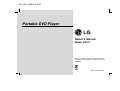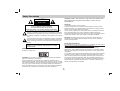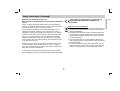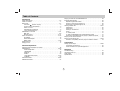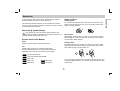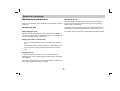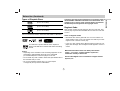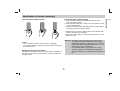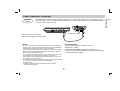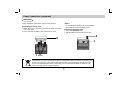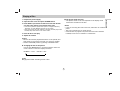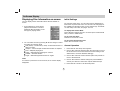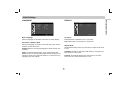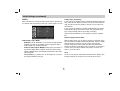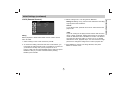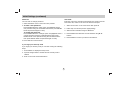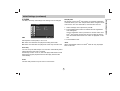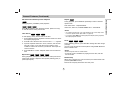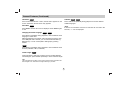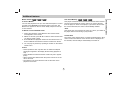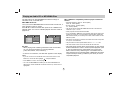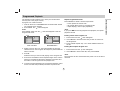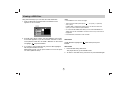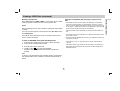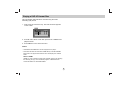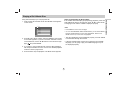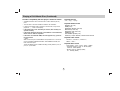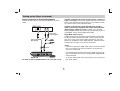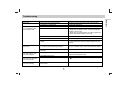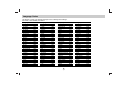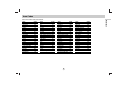Portable DVD Player
Before connecting, operating or adjusting this prod-
uct, please read this instruction booklet carefully and
completely.
Owner’s Manual
Model: DP171
P/NO : MFL30593050
DP171BP_AA6SLLW_ENG

This lightning flash with arrowhead symbol within an equilateral
triangle is intended to alert the user to the presence of uninsulat-
ed dangerous voltage within the product’s enclosure that may be
of sufficient magnitude to constitute a risk of electric shock to per-
sons.
The exclamation point within an equilateral triangle is intended to
alert the user to the presence of important operating and mainte-
nance (servicing) instructions in the literature accompanying the
product.
WARNING : Do not install this equrpment in a confined space such a
bookcase or similar unit.
CAUTION: Do not block any ventilation openings. Install in accordance
with the manufacturer's instructions.
Slots and openings in the cabinet are provided for ventilation and to
ensure reliable operation of the product and to protect it from over heating.
The openings should be never be blocked by placing the product on a bed,
sofa, rug or other similar surface. This product should not be placed in a
built-in installation such as a bookcase or rack unless proper ventilation is
provided or the manufacturer's instruction have been adhered to.
CAUTION: VISIBLE AND INVISIBLE LASER RADIATION WHEN OPEN
AND INTERLOCKS DEFEATED VIEW DIRECTLY WITH OPTICAL
INSTRUMENTS.
CAUTION:
This product employs a Laser System.
To ensure proper use of this product, please read this owner’s manual
carefully and retain it for future reference. Should the unit require mainte-
nance, contact an authorized service center.
Use of controls, adjustments or the performance of procedures other than
those specified herein may result in hazardous radiation exposure.
To prevent direct exposure to laser beam, do not try to open the enclosure.
Visible laser radiation when open. DO NOT STARE INTO BEAM.
CAUTION: The apparatus should not be exposed to water (dripping or
splashing) and no objects filled with liquids, such as vases, should be
placed on the apparatus.
NOTES ON COPYRIGHTS:
It is forbidden by law to copy
, broadcast, show, broadcast via cable, play in
public, or rent copyrighted material without permission.
This product features the copy protection function developed by
Macrovision. Copy protection signals are recorded on some discs. When
recording and playing the pictures of these discs on a VCR, picture noise
will appear.
This product incorporates copyright protection technology that is protected
by method claims of certain U.S. patents and other intellectual property
rights owned by Macrovision Corporation and other rights owners. Use of
this copyright protection technology must be authorized by Macrovision
Corporation, and is intended for home and other limited viewing uses only
unless otherwise authorized by Macrovision Corporation. Reverse engi-
neering or disassembly is prohibited.
Safety Precautions
2
CAUTION: TO REDUCE THE RISK OF ELECTRIC SHOCK
DO NOT REMOVE COVER (OR BACK)
NO USER-SERVICEABLE PARTS INSIDE
REFER SERVICING TO QUALIFIED SERVICE PERSONNEL.
CAUTION
RISK OF ELECTRIC SHOCK
DO NOT OPEN
WARNING: TO PREVENT FIRE OR ELECTRIC SHOCK
HAZARD, DO NOT EXPOSE THIS PRODUCT TO RAIN
OR MOISTURE.

3
CAUTION concerning the Power Cord
Most appliances recommend they be placed upon a dedicated
circuit;
That is, a single outlet circuit which powers only that appliance
and has no additional outlets or branch circuits. Check the specifi-
cation page of this owner's manual to be certain.
Do not overload wall outlets. Overloaded wall outlets, loose or
damaged wall outlets, extension cords, frayed power cords, or
damaged or cracked wire insulation are dangerous. Any of these
conditions could result in electric shock or fire. Periodically exam-
ine the cord of your appliance, and if its appearance indicates
damage or deterioration, unplug it, discontinue use of the appli-
ance, and have the cord replaced with an exact replacement part
by an authorized servicer.
Protect the power cord from physical or mechanical abuse, such
as being twisted, kinked, pinched, closed in a door, or walked
upon. Pay particular attention to plugs, wall outlets, and the point
where the cord exits the appliance.
To disconnect power from the mains, pull out the mains cord plug.
When installing the product, ensure that the plug is easily accessible.
This product is manufactured to comply with the
EEC DIRECTIVE 89/336/EEC, 93/68/EEC and
73/23/EEC.
Disposal of your old appliance
1. When this crossed-out wheeled bin symbol is attached to a
product it means the product is covered by the European
Directive 2002/96/EC.
2. All electrical and electronic products should be disposed
of separately from the municipal waste stream via desig-
nated collection facilities appointed by the government or
the local authorities.
3. The correct disposal of your old appliance will help pre-
vent potential negative consequences for the environment
and human health.
4. For more detailed information about disposal of your old
appliance, please contact your city office, waste disposal
service or the shop where you purchased the product.
Safety Precautions (Continued)
Introduction

Table of Contents
Introduction
Safety Precautions . . . . . . . . . . . . . . . . . . . . . . . . . . . . . . . . . . . . . . 2-3
Table of Contents . . . . . . . . . . . . . . . . . . . . . . . . . . . . . . . . . . . . . . . . 4
Before Use. . . . . . . . . . . . . . . . . . . . . . . . . . . . . . . . . . . . . . . . . . . . 5-7
About the Symbol Display. . . . . . . . . . . . . . . . . . . . . . . . . . . . 5
Symbol used in this Manual. . . . . . . . . . . . . . . . . . . . . . . . . . . . . . 5
Notes on Discs . . . . . . . . . . . . . . . . . . . . . . . . . . . . . . . . . . . . . . . 5
Maintenance and Service . . . . . . . . . . . . . . . . . . . . . . . . . . . . . . . 6
Types of Playable Discs . . . . . . . . . . . . . . . . . . . . . . . . . . . . . . . . 7
Identification of Controls . . . . . . . . . . . . . . . . . . . . . . . . . . . . . . . . .8-11
Main Unit . . . . . . . . . . . . . . . . . . . . . . . . . . . . . . . . . . . . . . . . . . .8-9
Remote Control . . . . . . . . . . . . . . . . . . . . . . . . . . . . . . . . . . . .10-11
Power Connections . . . . . . . . . . . . . . . . . . . . . . . . . . . . . . . . . . .12-15
AC Adapter . . . . . . . . . . . . . . . . . . . . . . . . . . . . . . . . . . . . . . . . . .12
Automotive Adapter . . . . . . . . . . . . . . . . . . . . . . . . . . . . . . . . . . .13
Battery Pack . . . . . . . . . . . . . . . . . . . . . . . . . . . . . . . . . . . . . .14-15
Rotate the LCD
. . . . . . . . . . . . . . . . . . . . . . . . . . . . . . . . . . . . . . . . .16
Playing a Disc . . . . . . . . . . . . . . . . . . . . . . . . . . . . . . . . . . . . . . . . . . 17
Advanced Operations
Displaying Disc Information on-screen. . . . . . . . . . . . . . . . . . . . . . . . . 18
Initial Settings . . . . . . . . . . . . . . . . . . . . . . . . . . . . . . . . . . . . . . . 18-23
General Operation. . . . . . . . . . . . . . . . . . . . . . . . . . . . . . . . . . . . 18
LANGUAGE . . . . . . . . . . . . . . . . . . . . . . . . . . . . . . . . . . . . . . . . 19
DISPLAY . . . . . . . . . . . . . . . . . . . . . . . . . . . . . . . . . . . . . . . . . . . 19
AUDIO . . . . . . . . . . . . . . . . . . . . . . . . . . . . . . . . . . . . . . . . . . . . 20
LOCK (Parental Control). . . . . . . . . . . . . . . . . . . . . . . . . . . . . 21-22
OTHERS. . . . . . . . . . . . . . . . . . . . . . . . . . . . . . . . . . . . . . . . . . . 23
General Features . . . . . . . . . . . . . . . . . . . . . . . . . . . . . . . . . . . . . 24-26
Additional Features . . . . . . . . . . . . . . . . . . . . . . . . . . . . . . . . . . . . . . 27
Playing an Audio CD and MP3/WMA Disc . . . . . . . . . . . . . . . . . . . . . 28
Programmed Playback . . . . . . . . . . . . . . . . . . . . . . . . . . . . . . . . . . . 29
Repeat Programmed Tracks . . . . . . . . . . . . . . . . . . . . . . . . . . . . . 29
Erasing a Track from Program List . . . . . . . . . . . . . . . . . . . . . . . . 29
Erasing the Complete Program List. . . . . . . . . . . . . . . . . . . . . . . . 29
Viewing a JPEG disc . . . . . . . . . . . . . . . . . . . . . . . . . . . . . . . . . . 30-31
Slide Show . . . . . . . . . . . . . . . . . . . . . . . . . . . . . . . . . . . . . . . . . . 30
Still Picture . . . . . . . . . . . . . . . . . . . . . . . . . . . . . . . . . . . . . . . . . . 30
Moving to another File . . . . . . . . . . . . . . . . . . . . . . . . . . . . . . . . . 31
Zoom . . . . . . . . . . . . . . . . . . . . . . . . . . . . . . . . . . . . . . . . . . . . . . 31
To rotate picture . . . . . . . . . . . . . . . . . . . . . . . . . . . . . . . . . . . . . . 31
To listen to MP3/WMA music while watching picture . . . . . . . . . . . 31
JPEG disc compatibility with this player is limited as follows . . . . . 31
Playing a DVD VR format Disc . . . . . . . . . . . . . . . . . . . . . . . . . . . . . 32
Playing a DivX Movie Disc . . . . . . . . . . . . . . . . . . . . . . . . . . . . . . 33-34
DivX disc compatibility with this player is limited as follows . . . . . . 34
Connections
Setting up the Player . . . . . . . . . . . . . . . . . . . . . . . . . . . . . . . . . . 35-36
DVD Player Connections . . . . . . . . . . . . . . . . . . . . . . . . . . . . . . . 35
Audio Connection to Optional Equipment . . . . . . . . . . . . . . . . . . . 36
Reference
Troubleshooting. . . . . . . . . . . . . . . . . . . . . . . . . . . . . . . . . . . . . . . . . 37
Language Code List . . . . . . . . . . . . . . . . . . . . . . . . . . . . . . . . . . . . . 38
Area Codes . . . . . . . . . . . . . . . . . . . . . . . . . . . . . . . . . . . . . . . . . . . . 39
Specifications . . . . . . . . . . . . . . . . . . . . . . . . . . . . . . . . . . . . . . . . . . 40
4

5
Introduction
Before Use
To ensure proper use of this product, please read this owner’s
manual carefully and retain for future reference.
This manual provides information on the operation and mainte-
nance of your DVD player. Should the unit require service, contact
an authorized service location.
About the Symbol Display
“ ” may appear on your LCD display during operation and
indicates that the function explained in this owner’s manual is not
available on that specific DVD video disc.
Symbol Used in this Manual
NOTE
Indicates special notes and operating features.
TIP
Indicates tips and hints for making the task easier.
A section whose title has one of the following symbols is
applicable only to the disc represented by the symbol.
All discs listed below
DVD and finalized DVD±R/RW
Video CDs.
Audio CDs. MP3 discs.
WMA discs.
DivX discs
Notes on Discs
Handling Discs
Do not touch the playback side of the disc. Hold the disc by the
edges so that fingerprints do not get on the surface. Never stick
paper or tape on the disc.
Storing Discs
After playing, store the disc in its case. Do not expose the disc to
direct sunlight or sources of heat and never leave it in a parked
car exposed to direct sunlight.
Cleaning Discs
Fingerprints and dust on the disc can cause poor picture quality
and sound distortion. Before playing, clean the disc with a clean
cloth. Wipe the disc from the center out.
Do not use strong solvents such as alcohol, benzine, thinner, com-
mercially available cleaners, or anti-static spray intended for older
vinyl records.
DivX
WMA
MP3ACD
VCD
DVD
ALL

6
Before Use (Continued)
Maintenance and Service
Refer to the information in this chapter before contacting a service
technician.
Handling the Unit
When shipping the unit
Please save the original shipping carton and packing materials. If
you need to ship the unit, for maximum protection, re-pack the unit
as it was originally packed at the factory.
Keeping the exterior surfaces clean
• Do not use volatile liquids such as insecticide spray near the
unit.
• Do not leave rubber or plastic products in contact with the unit
for a long period of time. since they leave marks on the sur-
face.
Cleaning the unit
To clean the player, use a soft, dry cloth. If the surfaces are
extremely dirty, use a soft cloth lightly moistened with a mild deter-
gent solution.
Do not use strong solvents such as alcohol, benzine, or thinner, as
these might damage the surface of the unit.
Maintaining the Unit
The DVD player is a high-tech, precision device. If the optical
pick-up lens and disc drive parts are dirty or worn, the picture
quality could be diminished.
Depending on the operating environment, regular inspection and
maintenance are recommended after every 1,000 hours of use.
For details, please contact your nearest authorized service center.

7
Introduction
Before Use (Continued)
Types of Playable Discs
DVD
(8 cm / 12 cm disc)
Video CD (VCD)
(8 cm / 12 cm disc)
Audio CD
(8 cm / 12 cm disc)
In addition, this unit plays DivX file, DVD±R, DVD±RW, SVCD, and
CD-R or CD-RW that contains audio titles, MP3, WMA or JPEG files.
This indicates a product feature that is capable of
playing DVD-RW discs recorded with Video Recording
format.
NOTES
• Depending on the conditions of the recording equipment or the
CD-R/RW (or DVD
±
R/±RW) disc itself, some CD-R/RW
(or DVD
±
R/±RW) discs cannot be played on the unit.
• Do not attach any seal or label to either side (the labeled side or
the recorded side) of a disc.
•
Do not use irregularly shaped CDs (e.g., heart-shaped
or octagonal). It may result in malfunctions.
Customers should note that permission is required in order to
download MP3 / WMA files and music from the Internet. Our
company has no right to grant such permission. Permission
should always be sought from the copyright owner.
Regional Code
This unit has a regional code printed on the rear of the unit. This
unit can play only DVD discs labelled same as the rear of the unit
or “ALL”.
Notes on Regional Codes
• Most DVD discs have a globe with one or more numbers in it
clearly visible on the cover. This number must match your unit’s
regional code or the disc cannot play.
• If you try to play a DVD with a different regional code from your
player, the message “Check Regional Code” appears on the TV
screen.
Manufactured under license from Dolby Laboratories.
“Dolby”, “Pro Logic”, and the double-D symbol are
trademarks of Dolby Laboratories.
DTS and DTS Digital Out are trademarks of Digital Theater
Systems, Inc.

8
Identification of Controls
MENU
OPEN
PUSH
CLOSE
TITLE
DISPLAY
LCD MODE
COLOR/BRIGHT
ENTER
A/V IN/OUT
POWER
SETUP
1. LCD screen
2. Speaker
3. Power ON/OFF : Switches the player ON and OFF.
4. A/V IN/OUT : Selects the source.
5. • bBvV(left/right/up/down)
Selects an item in the menu.
• bB: Adjusts the COLOR/BRIGHT.
• ENTER : Confirms menu selection.
6. • COLOR/BRIGHT : Selects the mode of LCD adjustment
Brightness → Color → OFF
• SETUP : Accesses or removes setup menu.
• TITLE : Displays title menu, if available.
• MENU : Accesses menu on a DVD disc.
• DISPLAY : Accesses On-Screen display.
• LCD MODE : NORMAL → FULL → ZOOM → OFF
7. Disc Lid
8. OPEN button : Push this button to open the Disc lid.
NOTE
Place a disc with the playback side down on the spindle, and push
gently on the center of the disc so it goes into position.
Main Unit
1
2
3
4
8
5
6
7

9
Introduction
a Volume Control
b Earphone jack
c AUDIO In/Out jack (OPTICAL OUT)
d VIDEO In/Out jack
NOTE
If the VIDEO IN signal is not connected in AV IN mode, this unit
will automatically power off in 10 minutes to prevent battery dis-
charge.
e DC 9.5V IN
Connect the AC adapter.
f Remote sensor
Receive the signal from the Remote Control for operation.
g Battery charge indicator
During recharging, charge indicator is red. If recharging is
complete, charge indicator changes to green color.
h • PLAY ( B/X ): Starts playback/ Pauses playback temporarily.
• STOP ( x ) : Stops playback.
• Reverse SKIP/SEARCH ( .)
Search backward*/ go to beginning of current chapter or
track or go to previous chapter or track.
• Forward SKIP/SEARCH ( >)
Search forward*/ go to next chapter or track.
* Press and hold button for about two seconds.
Identification of Controls (continued)
Main Unit
abcde
fg h

10
1. AUDIO
Selects an audio language (DVD).
2. POWER
Switches DVD Player ON and OFF.
3. • Reverse SKIP/SEARCH ( .)
Search backward*/ go to beginning of
current chapter or track or go to
previous chapter or track.
• Forward SKIP/SEARCH ( > )
Search forward*/ go to next chapter or
track.
* Press and hold button for about two
seconds.
4. • SETUP
Accesses or removes setup menu.
• MENU
Accesses menu on a DVD disc.
• RETURN
Displays the video CD with PBC.
• DISPLAY
Accesses On-Screen display.
• bBvV(left/right/up/down)
Selects an item in the menu.
• ENTER
Confirms menu selection.
5. • PAUSE / STEP
Pauses playback temporarily/ press
repeatedly for frame-by-frame playback.
• PLAY
Starts playback.
• STOP ( x )
Stops playback.
6. 0-9 number buttons
Selects numbered items in a menu.
7. SUBTITLE
Selects a subtitle language.
8. ANGLE
Selects a DVD camera angle, if available.
9. SLOW ( t / T )
Reverse/ Forward slow playback.
10. PROG.
Places a track on the program list.
11. CLEAR
Removes a track number on the
program list or a mark on the MARKER
SEARCH menu.
12. • A-B
Repeat sequence.
• ZOOM
Enlarges video image.
• TITLE
Displays title menu, if available.
• MARKER
Marks any point during playback.
• SEARCH
Displays MARKER SEARCH menu.
• REPEAT
Repeat chapter, track, title all.
• RANDOM
Plays tracks in random order.
Identification of Controls (continued)
1
2
3
4
5
6
7
8
9
10
11
12
Remote Control

11
Introduction
Insert the battery (Lithium battery)
NOTES
• Do not expose the remote control sensor to bright light.
• Do not place obstacles between the remote control sensor and
the remote control.
VV
Replacing the button-type battery
The battery normally lasts for about a year. Replace the battery if
the remote control fails to operate the unit when used within the
operation range.
Button-type battery (Lithium battery)
1. Pinch the battery holder clip together then pull the tab to
remove the battery holder.
2. Insert the battery with the + facing in the same direction as the
+ on the battery holder.
3. Replace the battery holder with battery into the remote control
unit making sure that it is fully inserted.
• Replace remote control unit battery with 3V micro lithium cells
such as CR. 2025 or its equivalent.
• Dispose of battery safety in accordance with local laws. Do not
dispose of in fire.
Identification of Controls (continued)
Warning : The battery used in this device may present a fire or
chemical burn hazard if mistreated. Do not recharge,
disassemble, incinerate, or heat above 100 °C (212 °F).
Replace the battery with Matsushita Elec. Ind. Co., Ltd.
(Panasonic), part no. CR. 2025 only.
Use of another battery may present a risk of fire or
explosion. Dispose of used batteries. Keep batteries
away from children. Do not disassemble or dispose of in
fire.

12
Caution
• Do not connect the power plug to a power outlet other than that
indicated on the label, as this can result in a risk of fire or electric
shock.
• Do not connect or disconnect the power plug with wet hands.
Doing so may cause electric shock.
• Do not use an AC adapter other than one specified, as it can
cause a fire or damage to the player.
AC adapter
• This AC adapter operates on 100-240V~ 1.5A 50-60Hz.
• MODEL NO. : DP-AC90
• Manufactured by WANLIDA Digital Technology Co., Ltd.
• Contact an electrical parts distributor for assistance in selecting a
suitable AC plug adapter or AC cord set.
Power Connections
AC Adapter
Follow steps 1 to 2 to connect.
When disconnecting, reverse the order.

13
Introduction
Caution
• To prevent electrical shock and possible damage to your DVD player or
vehicle, always unplug the automotive adapter from the cigarette lighter
socket before you remove the plug from your DVD player.
• A 3 amp. 250V fuse for protection is installed in the automotive adapter.
• While the engine is being started, disconnect the automotive adapter
from the car’s cigarette lighter socket.
•
Do not operate your DVD player when the car battery is discharged. Peak
current from the car generator may cause the DC fuse to blow.
• If the vehicle’s supply voltage drops below approximately 10 volts, your
DVD player may not work properly.
• Do not leave your DVD player in a place where the temperature exceeds
70°C (158°F), or the pick-up device may be damaged.
Examples include:
- Inside a car with the windows closed and in direct sunshine.
- Near a heating appliance.
Automotive adapter
• This automotive adapter operates on DC 12V.
• MODEL NO. : DPDC1
• Manufactured by WANLIDA Digital Technology Co., Ltd.
• Contact an electrical parts distributor for assistance in selecting
a suitable automotive adapter.
Power Connections
(continued)
1
2
Automotive
Adapter
Follow steps 1 to 2 to connect.
When disconnecting, reverse the order.
This DVD player and its automotive adapter are designed for use in vehicles that have 12 volt, negative ground
electrical systems. (This is standard for most vehicles.) If your vehicle has a different type of electrical system, the
DC power system cannot be used.
Cigarette lighter socket

14
Charge the battery pack before using it for the first time.
A
Attaching the battery pack
1. Match the hooks of the battery pack into the holes on the bot-
tom of the player.
2. Press and slide the battery pack until the hooks click.
NOTES
• Do not detach the battery pack during playback.
• Be careful not to drop the battery pack.
A
Detaching the battery pack
1. Press the RELEASE knob.
2. Pull the battery pack until the hooks click.
Power Connections
(continued)
Battery Pack
ATTENTION
The product that you have purchased contains a rechargeable battery. The battery is recyclable. At
the end of it’s useful life, under various state and local laws, it may be illegal to dispose of this bat-
tery into the municipal waste stream. Check with your local solid waste/officials for details in your
area for recycling options or proper disposal.
1
2
Hooks
1
2

15
Introduction
A
Charging the battery pack
1. Attach the battery pack to the player.
2. Connect the AC power adapter to the player and
the plug into an AC outlet.
3. During recharging, charge indicator is red. If recharging is com-
plete, charge indicator changes to green color.
CAUTION
Take the following precautions to avoid liquid leakage,
overheating, etc.
• Do not use any unauthorized parts.
• Use the authorized AC adapter when recharging battery.
• Do not expose to high temperature above 60°C (140°F).
• Do not attempt to dismantle or modify the unit.
• Excessive impact may cause the unit to malfunction.
• Do not incinerate.
• Do not disassemble; dispose of properly.
• Do not short-circuit.
NOTE
Charging a battery only happens when the power is off.
The battery will not be charged when it is naturally or purposely
discharged. Because the unit cannot perceive battery voltage,
even if you attached the battery.
When you are in this situation, power on the unit and then power
off again. Then battery charge will proceed.
A
Recharging and play times
* When Brightness control is set to initial mode.
A
Press “Display” to display the battery status on the screen.
• If using the AC adapter, battery display does not appear.
• This unit power is off automatically after the “Check Battery
Status” displayed on the screen.
A
If play time dramatically reduces after recharging
The battery pack has reached the end of its service life (it can be
recharged about 300 times).
A
If the unit is not to be used for a long time
• Detach the battery pack. (Even if the unit is off, it still uses some power.
This can lead to over discharging of the battery and malfunction.)
• Recharge the battery pack when you are ready to use it again.
A
Battery Pack
MODEL NO. : DPB135
Power Connections
(continued)
Battery Pack
Player
AC adapter cord
insert jack (DC IN 9.5V)
Charge indicator
Recharging Play time
without player LCD On LCD Off
Approx. Approx. Approx.
3 hour 3.5 hours* 4 hours

16
You can rotate LCD clockwise an angle of 180 degrees.
However, if you turn it by force, it can cause serious damage.
MENU
OPEN
PUSH
CLOSE
TITLE
DISPLAY
LCD MODE
COLOR/BRIGHT
ENTER
A/V IN/OUT
POWER
SETUP
MENU
OPEN
PUSH
CLOSE
TITLE
DISPLAY
LCD MODE
COLOR/BRIGHT
ENTER
A/V IN/OUT
POWER
SETUP
After rotating LCD completely, you can fold the LCD screen as
shown above.
Rotate the LCD

Introduction
1. Prepare the power supply.
2. Open the outer cover and press POWER button.
3.
Press OPEN to open the disc lid and insert a disc with the side
you want to play label up. Close the disc lid by hand.
• If the disc is placed in upside down (and it is a single-sided disc),
“NO DISC” or “DISC ERROR” appears on the screen.
• After playing back all of the chapters in the title, the DVD player auto-
matically stops and returns to the menu screen.
4. Press PLAY to start play.
5. Adjust the volume.
NOTES
• Place a disc with the playback side down on the spindle, and
push gently on the center of the disc so it goes into position.
•
Confirm LCD MODE position by pressing LCD MODE button.
A
Changing the size of the picture
Use the LCD MODE button to change the picture mode. The
mode is shown on the unit’s display as follows.
NORMAL → FULL → ZOOM → OFF
NOTE
May appear to differ according to kind of disc.
AA
The picture mode and size
The picture shown on the LCD depends on the display mode
and the size recorded on the disc.
NOTES
• If you are not using the LCD on this unit, select OFF to conserve
power.
• The LCD is turned off if you close the unit.
•
Horizontal lines may appear in the picture when the mode is switched
to ZOOM, but this is not an indication of a malfunction.
Playing a Disc
17

18
On-Screen Display
Displaying Disc Information on-screen
You can display various information about the disc loaded on-
screen.
1. Press DISPLAY to show various
playback information. The items
displayed differ depending on the
disc type or playing status.
2. You can select an item by pressing v / V and change or select
the setting by pressing b / B.
Title (Track) – Current title (or track). number/total number of
titles (or tracks).
Chapter – Current chapter number/total number of chapters.
Time – Elapsed playing time.
Audio – Selected audio language or channel.
Subtitle – Selected subtitle.
Angle – Selected angle/total number of angles.
NOTE
If no button is pressed for a few seconds, the on-screen display
disappears.
Initial Settings
By using the Setup menu, you can make various adjustments to
items such as picture and sound. You can also set a language for
the subtitles and the Setup menu, among other things. For details
on each Setup menu item, see pages 19 to 23.
To display and exit the Menu:
Press SETUP to display the menu. A second press of SETUP will
take you back to initial screen.
To go to the next level:
Press B on the remote control.
To go back to the previous level:
Press b on the remote control.
General Operation
1. Press SETUP. The Setup menu appears.
2. Use v / V to select the desired option then press B to move to
the second level. The screen shows the current setting for the
selected item, as well as alternate setting(s).
3. Use v / V to select the second desired option then press B to
move to the third level.
4.
Use v / V to select the desired setting then press ENTER to
confirm your selection. Some items require additional steps.
5. Press SETUP or PLAY to exit the Setup menu.

19
Advanced Operations
LANGUAGE
Menu Language
Select a language for the Setup menu and on-screen display.
Disc Audio / Subtitle / Menu
Select the language you prefer for the audio track (disc audio),
subtitles, and the disc menu.
Original: Refers to the original language in which the disc was
recorded.
Other:
To select another language, press number buttons then
ENTER to enter the corresponding 4-digit number according to the
language code list in the reference chapter. If you enter the wrong
language code, press CLEAR.
DISPLAY
TV Aspect
4:3:
Select when a standard 4:3 TV is connected.
16:9: Select when a 16:9 wide TV is connected.
Display Mode
Display Mode setting works only when the TV Aspect mode is set
to “4:3”.
LetterBox: Displays a wide picture with bands on the upper and
lower portions of the screen.
Panscan:
Automatically displays the wide picture on the entire
screen and cuts off the portions that do not fit.
Initial Settings
Menu Language
Original
English
Off
Original
Disc Audio
Disc Subtitle
Disc Menu
Move
Select
LANGUAGE
DISPLAY
TV Aspect
Widescreen
16 : 9
Display Mode
Move
Select

20
AUDIO
Each DVD disc has a variety of audio output options. Set the play-
er’s AUDIO options according to the type of audio system you use.
Dolby Digital / DTS / MPEG
Bitstream: Select “Bitstream” if you connect the DVD Player’s
DIGITAL OUT jack to an amplifier or other equipment with a
Dolby Digital, DTS or MPEG decoder.
PCM (for Dolby Digital / MPEG): Select when connected to a
two-channel digital stereo amplifier. DVDs encoded in Dolby
Digital or MPEG will be automatically downmixed to two-chan-
nel PCM audio.
Off (for DTS): If you select “Off”, the DTS signal is not output
through the DIGITAL OUT jack.
Sample Freq. (Frequency)
If your receiver or amplifier is NOT capable of handling 96 kHz sig-
nals, select 48 kHz. When this choice is made, this unit automati-
cally converts any 96 kHz signals to 48 kHz so your system can
decode them.
If your receiver or amplifier is capable of handling 96 kHz signals,
select 96 kHz. When this choice is made, this unit passes each
type of signal through without any further processing.
Check the documentation for your amplifier to verify its capabili-
ties.
Dynamic Range Control (DRC)
With the DVD format, you can hear a program’s soundtrack in the
most accurate and realistic presentation possible, thanks to digital
audio technology. However, you may wish to compress the
dynamic range of the audio output (the difference between the
loudest sounds and the quietest ones). This allows you to listen to
a movie at a lower volume without losing clarity of sound. Set
DRC to On for this effect.
Vocal
Set to On only when a multi-channel karaoke DVD is playing. The
karaoke channels on the disc mix into normal stereo sound.
Initial Settings
(continued)
Dolby Digital
Bitstream
PCM
48 kHz
On
Bitstream
DTS
MPEG
Sample Freq.
DRC
OnVocal
Move
Select
AUDIO
Page is loading ...
Page is loading ...
Page is loading ...
Page is loading ...
Page is loading ...
Page is loading ...
Page is loading ...
Page is loading ...
Page is loading ...
Page is loading ...
Page is loading ...
Page is loading ...
Page is loading ...
Page is loading ...
Page is loading ...
Page is loading ...
Page is loading ...
Page is loading ...
Page is loading ...
Page is loading ...
-
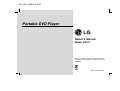 1
1
-
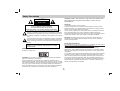 2
2
-
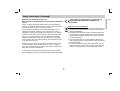 3
3
-
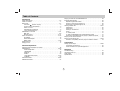 4
4
-
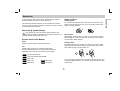 5
5
-
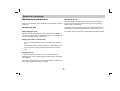 6
6
-
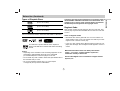 7
7
-
 8
8
-
 9
9
-
 10
10
-
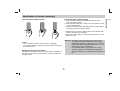 11
11
-
 12
12
-
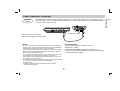 13
13
-
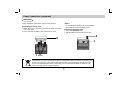 14
14
-
 15
15
-
 16
16
-
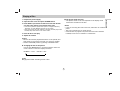 17
17
-
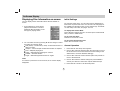 18
18
-
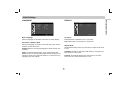 19
19
-
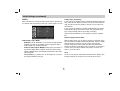 20
20
-
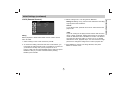 21
21
-
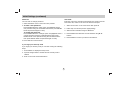 22
22
-
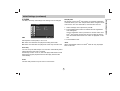 23
23
-
 24
24
-
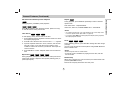 25
25
-
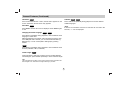 26
26
-
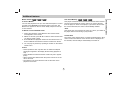 27
27
-
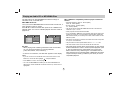 28
28
-
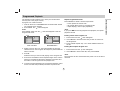 29
29
-
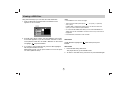 30
30
-
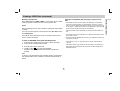 31
31
-
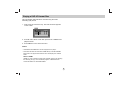 32
32
-
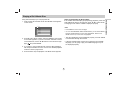 33
33
-
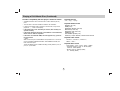 34
34
-
 35
35
-
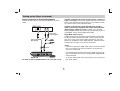 36
36
-
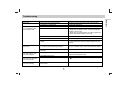 37
37
-
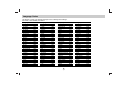 38
38
-
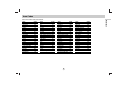 39
39
-
 40
40
Ask a question and I''ll find the answer in the document
Finding information in a document is now easier with AI