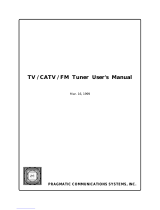8
Contents
IMPORTANT INFORMATION ………………………1
DEAR SHARP CUSTOMER …………………………3
IMPORTANT SAFETY INSTRUCTIONS ……………3
QUICK REFERENCE …………………………………6
Contents ………………………………………………8
COPYRIGHT AND LICENSE NOTICE ……………8
Supplied accessories ………………………………9
Trademarks ……………………………………………9
Part names ………………………………………… 10
TV (Front) ……………………………………… 10
TV (Rear) ……………………………………… 11
Remote control unit …………………………… 12
Preparation ………………………………………… 13
Using the remote control unit ………………… 13
Cautions regarding remote control unit … 13
Antennas ……………………………………… 13
Watching TV ……………………………………… 14
Turning on the power ………………………… 14
Turning off the power ………………………… 14
Initial setup ……………………………………… 15
Changing channels-Air/Cable ……………… 16
Changing volume/sound ……………………… 17
Setting MTS/SAP stereo mode ……………… 18
Setting Digital broadcasting audio mode …… 18
Connecting Digital Cable Module …………… 19
Basic adjustment settings ……………………… 20
Menu items ……………………………………… 20
EZ setup ………………………………………… 21
Channel Setup ………………………………… 21
Antenna Setup – DIGITAL …………………… 22
Standby Mode ………………………………… 24
Favorite channel setting ……………………… 24
Language setting ……………………………… 24
Picture adjustments …………………………… 25
OPC setting ………………………………… 25
Advanced picture adjustments ………… 26
Color temperature ………………………… 26
Black ……………………………………… 26
3D-Y/C ……………………………………… 26
Monochrome ……………………………… 26
Film Mode (3:2 pull-down) ……………… 26
Sound adjustment ……………………………… 27
Surround ………………………………………… 27
Power Control ………………………………… 28
Digital Setup …………………………………… 28
Audio Setup ……………………………… 28
Using external equipment ……………………… 29
Displaying an external equipment image …… 29
Connecting a DVD player or a Digital TV STB
(Air or Cable) ……………………………… 30
Connecting a VCR, game console
or camcorder ……………………………… 30
Using Digital Audio Output …………………… 30
Connecting HDMI equipment ………………… 31
Displaying an image from HDMI
equipment ………………………………… 31
Useful adjustment settings ……………………… 32
Image position ………………………………… 32
Moving the picture on the screen …………… 32
Input Select …………………………………… 33
Input Label ……………………………………… 34
Picture Flip ……………………………………… 34
AV MODE ……………………………………… 35
View mode for 4:3 Programs ………………… 35
View mode for HD Programs ………………… 35
Digital Noise Reduction ……………………… 36
Audio Only ……………………………………… 36
Output Select …………………………………… 36
Quick Shoot …………………………………… 36
Color System …………………………………… 37
Sleep Timer …………………………………… 37
Program Title Display ………………………… 37
Closed Captions and Digital Closed
Captions …………………………………… 38
Caption Setup ………………………………… 39
Secret number setting for parental control … 40
Parental control (setting V-CHIP level) ……… 42
How to temporarily release
the V-CHIP BLOCK ……………………… 45
Reactivating the temporarily released
V-CHIP BLOCK …………………………… 45
Other viewing options …………………………… 46
Viewing a list of channels ……………………… 46
Viewing information of the program ………… 46
Freezing images ……………………………… 47
Presetting remote control function …………… 47
Appendix ………………………………………… 52
Removing the stand …………………………… 52
Setting the TV on the wall …………………… 52
Troubleshooting ………………………………… 53
Troubleshooting-Digital broadcasting ……… 53
RS-232C port specifications ………………… 54
Specifications ………………………………… 56
Dimensional drawings …………………………… 57
COPYRIGHT AND LICENSE NOTICE
• It is the intent of Sharp that this product be used in full compliance with the copyright laws of the United States and that
prior permission be obtained from copyright owners whenever necessary.
• This product incorporates copyright protection technology that is protected by U.S. patents and other intellectual property
rights. Use of this copyright protection technology must be authorized by Macrovision, and is intended for home and
other limited viewing uses only unless otherwise authorized by Macrovision. Reverse engineering or disassembly is
prohibited. U. S. Patent Nos. 4,631,603; 4,577,216; 4,819,098; 4,907,093; 5,315,448; 6,381,747; and 6,516,132.
• This digital television is capable of receiving analog basic, digital basic and digital premium cable television programming
by direct connection to a cable system providing such programming. A security card provided by your cable operator is
required to view encrypted digital programming. Certain advanced and interactive digital cable services such as video-
on-demand, a cable operator’s enhanced program guide and data-enhanced television services may require the use of
a set-top box. For more information call your local cable operator.