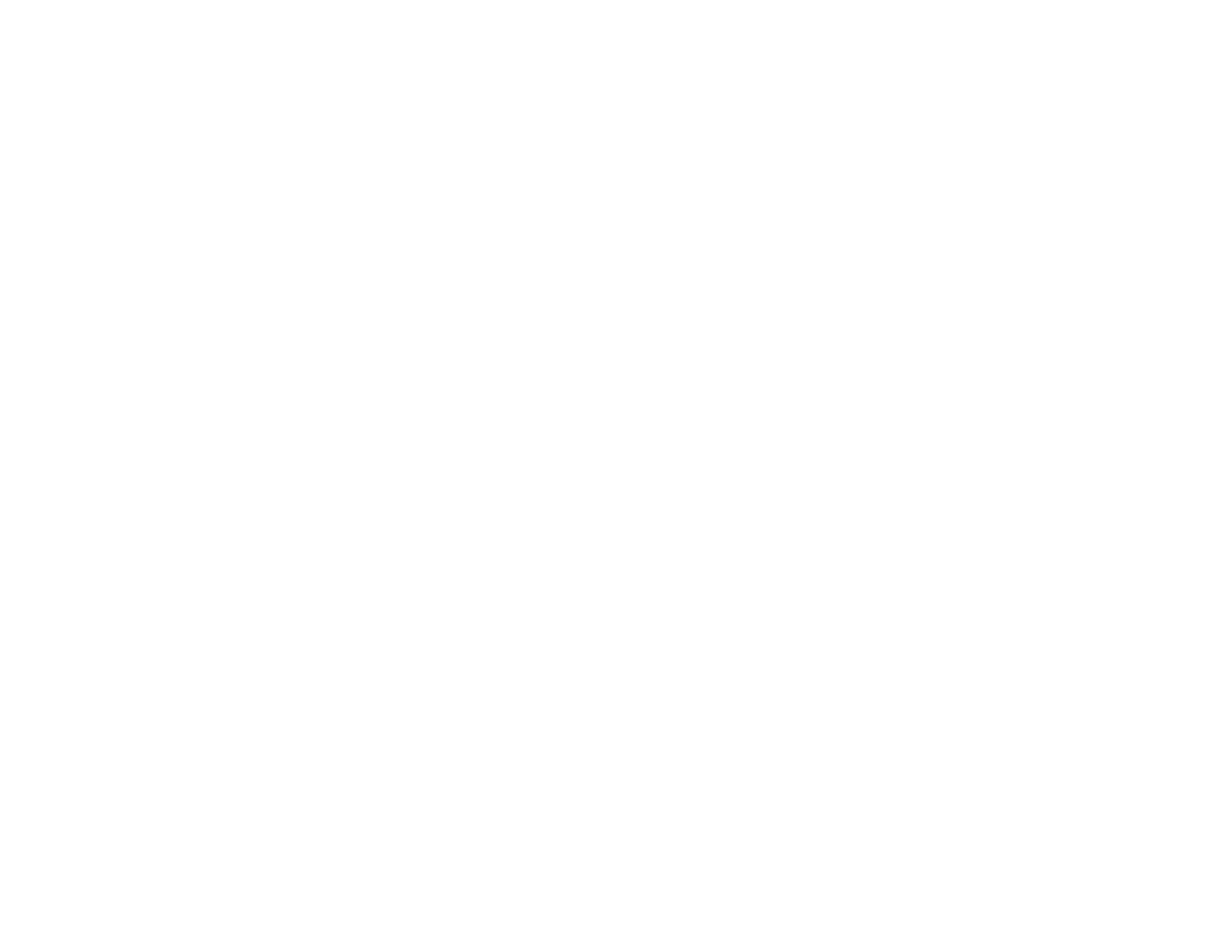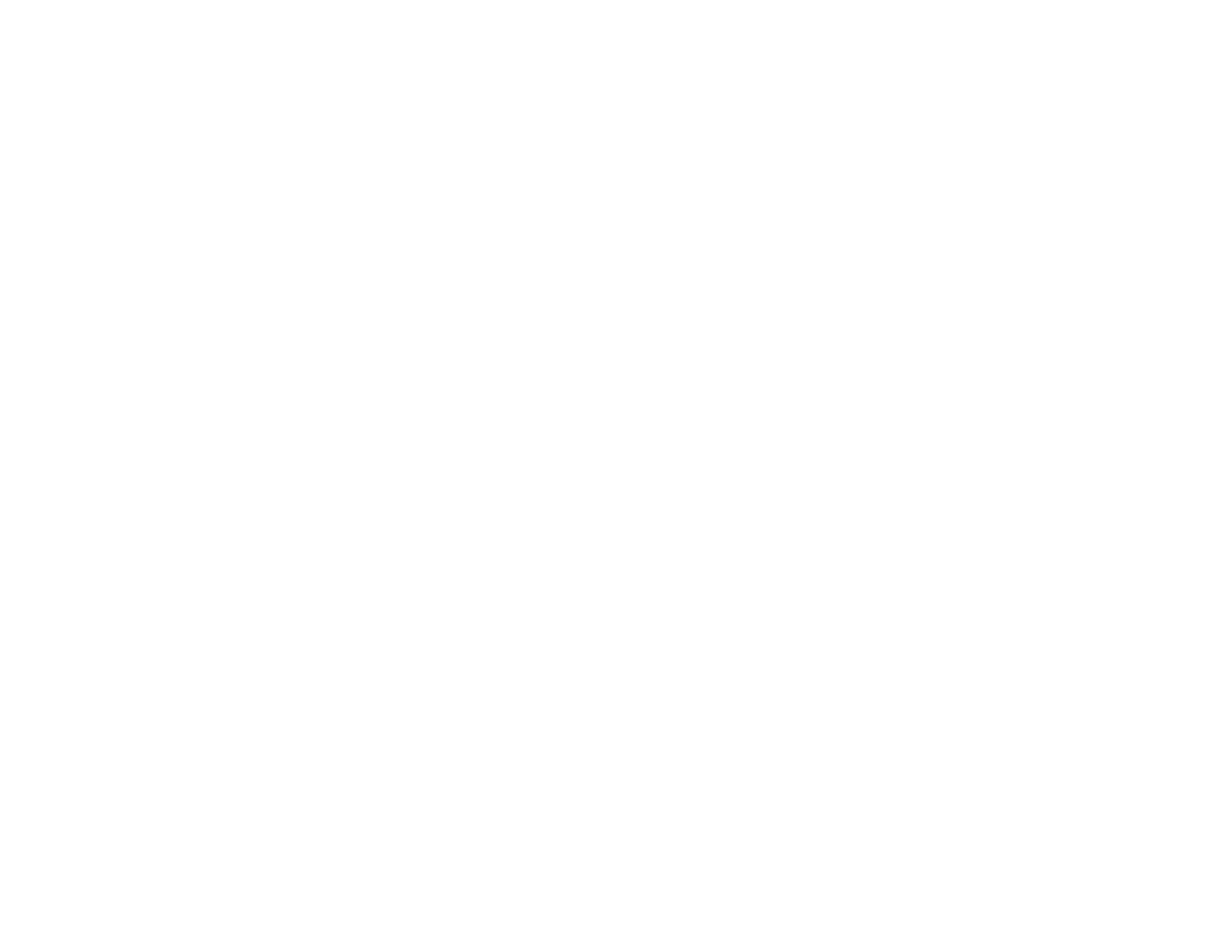
9
Ripple Patterns Appear in an Image ............................................................................................ 196
Scanned Image Colors Do Not Match Original Colors................................................................. 197
Scanned Image Edges are Cropped ........................................................................................... 197
Characters are Not Recognized During Conversion to Editable Text (OCR)............................... 197
Uninstall Your Product Software....................................................................................................... 198
Uninstalling Product Software - Windows.................................................................................... 198
Uninstalling Product Software - Mac............................................................................................ 199
Where to Get Help............................................................................................................................ 200
Technical Specifications ........................................................................................................................ 202
Windows System Requirements ...................................................................................................... 202
Mac System Requirements .............................................................................................................. 203
Paper Specifications ........................................................................................................................ 203
Printable Area Specifications ........................................................................................................... 205
Scanning Specifications ................................................................................................................... 207
Ink Specifications ............................................................................................................................. 207
Dimension Specifications ................................................................................................................. 208
Electrical Specifications ................................................................................................................... 208
Environmental Specifications ........................................................................................................... 209
Interface Specifications .................................................................................................................... 209
Network Interface Specifications ...................................................................................................... 209
Safety and Approvals Specifications ................................................................................................ 210
Notices ..................................................................................................................................................... 211
Important Safety Instructions............................................................................................................ 211
General Product Safety Instructions ............................................................................................ 211
LCD Screen Safety Instructions................................................................................................... 213
Wireless Connection Safety Instructions ..................................................................................... 213
FCC Compliance Statement............................................................................................................. 214
Binding Arbitration and Class Waiver ............................................................................................... 214
Trademarks...................................................................................................................................... 218
Copyright Notice............................................................................................................................... 218
libTIFF Software Acknowledgment.............................................................................................. 219
A Note Concerning Responsible Use of Copyrighted Materials................................................... 219
Default Delay Times for Power Management for Epson Products ............................................... 220