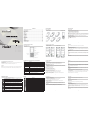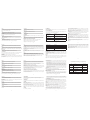Contents
1 Getting to Know Your Phone. .........................................................................1
2 Getting Started .................................................................................................4
3 Basic Functions ............................................................................................... 6
4 Input method .................................................................................................... 8
5 Names ............................................................................................................... 9
6 Messages .......................................................................................................11
7 Call history .....................................................................................................13
8 Profi les ...........................................................................................................13
9 Organiser........................................................................................................15
10 Settings ........................................................................................................16
11 Mobile Web ...................................................................................................19
12 My Media ......................................................................................................19
13 Radio.............................................................................................................19
14 Game.............................................................................................................19
15 UIM tools ......................................................................................................20
16 Care And Maintain .......................................................................................20
17 Safe Information ..........................................................................................21
4 TInput method
Text input method
Your phone provides following text input methods:
English input method: input English characters.
Numeric input method: input numeric characters.
Spanish input method: input Spanish characters.
Press the [#] key and choosing ‘abc’, ‘Abc’, ‘ABC’, ‘en’, ‘En’ or ‘123’, you can create a word without
having to type in all the characters of that word. Associated words should be displayed after you
have to type in a single letter or fi rst few letters of the word you want to input. Then you can insert
the desired word by pressing the [#] key and single pressing corresponding numeric key.
Change the input method
Press [ ] to enter symbol list.
Press [#] to switch the input mode.
1 Getting to Know Your Phone
Mobile phone appearance
5WJQTMXPWVM^QM_
3 Basic Functions
Switching On/Off
In the power off status, long press the Power Key to switch on the phone.
In the power on status, long press the Power Key to switch off the phone.
Making phone call
Making phone call by dialing number
1. In the standby mode, enter the phone number you want to dial, and press the Send Key to
make the call.
2. To end the call, press the End Key.
Making phone call using names
1. In the standby mode, press <Names>.
2. Press Up/Down key to choose one contact.
3. Press the Send Key to make the phone call.
Making phone call using recent call list
1. In the standby mode, press the Send Key to display the recent call list.
2. Select the number or name you want to dial, and press the Send Key.
Making phone call using speed dial
Speed dial is a fast way to call one of your special numbers. See ‘Names> Speed dial’.
Multicopy
With the copy function, you can copy items stored in UIM card memory to phone memory and vice
versa.
Groups
Select one group and allow you to operate the following options: View group, Set ring tone(except
No group), Add group name, Change group name (Default group can not be renamed), Erase
group name (Default group can not be erased).
Erase all
This feature allows complete erasing of all contacts either in UIM card memory or Phone memory;
the information thus deleted is unrecoverable.
Speed dial
Your phone has speed dial entries in which the fi rst one is by default.
1. Speed dial keys from 1 to 9: press and hold the number key, automatically it will dial the
corresponding number.
2. Speed dial keys from 10 to 99: type the numbers along with [#] key and press the Send key.
Default speed dial number is: 1=Voice mail (*123)
Safety Precautions
Please read these simple guidelines. Not following them may be dangerous or illegal. For further
information, see the section of “Warnings and Precautions”.
Do not switch the phone on when Mobile Phone use is prohibited or when it may
cause interference or danger.
Do not place your phone and its accessories in containers with strong
electromagnetic fi eld.
Obey all local laws. Always keep your hands free to operate the vehicle while
driving. Your fi rst consideration while driving should be road safety.
Hospitals or health care facilities may be using equipment that could be sensitive
to external radio frequency energy. Follow any regulations or rules in force.
Do not use the phone at a refueling point. Do not use near fuel or chemicals.
Follow any restrictions. Wireless devices can cause interference in aircraft.
Keep the phone and all its parts, including accessories, out of the reach of small
children.
Use only approved batteries and chargers. Disconnect the charger from the power
source when it is not in use. Do not leave the battery connected to a charger for
more than a week, since overcharging may shorten its lift.
Only qualifi ed personnel should service the phone or install the phone in a vehicle.
Faulty installation or service may be dangerous and may invalidate any warranty
applicable to the device.
Icon bar
Icon Description
Network signal strength
New message received
Memory for messages full
Alarm clock on
Ringer mode
Vibration mode
Vibr then ring mode
Silence mode
Vibr and ring mode
One beep mode
Call connected
Missed call
No signal
Headset profi le
New voicemail received
Battery power level
2 Getting Started
Battery and charging
1. Remove the battery 3. Charging the battery
2. Install the battery
Installing and removing the UIM card
1. Remove the UIM card 2. Install the UIM card
Copyright©2009 Haier Technologies Co.., Ltd
All Rights Reserved
Reproduction, transfer, distribution or storage of part or all of the contents in this document in any
form without the prior written permission as Haier Technologies Co.., Ltd.
Statement
The contents of this manual maybe different with the cell phone please according to the cell
phone.
Haier reserves the right to revise this document or withdraw it at any time without prior notice.
The appearance of the mobile phone and introductions
Name Description
Left soft key In standby mode, press left soft key to main menu.
Right soft key In standby mode, press right soft key to names list.
Send key
Making or answering a call.
In standby mode, press this key to enter the call list.
Power/End key
End calls or reject calls.
Press and hold to switch your phone on/off.
Fourways navigation
key
In standby mode, quick into the Messages, Call history, Names and
Profi les.
Number keys Enter the digits 0 to 9.
*
key
In standby mode, press and hold to lock the keypad, and press 123 to
unlock.
# key In standby mode, press and hold to enable or disable the Silent profi le.
Charging Port Plug the travel adapter into the charging port.
Answering the call
Answer or silence an incoming call
1. To answer the call, press the Send Key.
Press the End Key to mute the ringing tone before you answer the call.
2. To reject the call, press the End Key twice or select <Ignore>.
Adjust the receiver volume
Press up/down key of your phone to adjust the volume of the receiver during a call.
Operations during a call
During a call press <Options> and one of the following options: Mute, Names, Menu.
Keypad lock
To prevent the keys from being accidentally pressed, you can lock the keypad. Press and hold [*]
key for more than 2 seconds to lock the keypad and press 123 key to unlock.
5 Names
You can store names and phone numbers in the phone memory or UIM card.
List
1. Display all of the contacts.
2. In the standby mode, press <Names>.
3. While you select an entry, press <Options> to display the following sub menu: Details, Find,
Erase, Copy, Erase all.
Add name
With the Add new function, you can choose either the phone or UIM card memory to store the new
item.
If you add a new item to the phone memory, you need to enter one of the following: Number,,
Email, Address, URL and Note. If you add a new item to UIM card, you need to enter: Phone
Number.
Find
This function is used to search a phone number from the phone book names. You can search by
name, number.
Memory status
You can check the memory status of the UIM card and phone memory.
User’s vCard
You can edit /send /erase the user’s vCard.
6 Messages
Your phone is capable of creating, sending and receiving text messages.
Write messages
1. Input your message.
2. Press <Options> and select Send.
3. To send the message to more than one recipient, press <Options> and select send to group.
While composing a message, press <Options> to access the following options: Send, Insert
templates, Send to group, Insert number, Save message.
Inbox
While viewing a message, press <Options> to access the following options: Reply, Forward, Use
number, Erase.
1
2
3
4
5
6
7
8
9
10
11

Storage Environment
Switch off your phone when in any area with a potentially explosive atmosphere, and obey all
signs and instructions. Sparks in such areas could cause an explosion or fi re resulting in bodily
injury or even death.
Users are advised to switch off the phone while at a refueling point (service station). Users are
reminded of the need to observe restrictions on the use of radio equipment in fuel depots (fuel
storage and distribution areas), chemical plants, or where blasting operations are in progress.
Areas with a potentially explosive atmosphere are often but not always clearly marked. They
include the areas below decks on boats, chemical transfer or storage facilities, vehicles using
liquefi ed petroleum gas, such as propane or butane, areas where the air contains chemicals or
particles, such as grain, dust or metal powders, and any other area where you would normally
be advised to turn off your vehicle engine.
Children Safety
Put your phone, battery, and charger in places beyond the reach of children. Do not allow
children to use the phone, battery, or charger without guidance.
Do not allow children to put the battery in mouth, for electrolyte in the battery is poisonous.
Do not allow children to touch the small fi ttings. Otherwise, suffocation or gullet jam can be
caused if children swallow the small fi ttings.
Operating Environment
Remember to follow any special regulations in force in the area you are in, and always switch
off your phone whenever it is forbidden to use it, or when it may cause interference or danger.
When connecting the phone or any accessory to another device, read its user’s guide for
detailed safety instructions. Do not connect incompatible products.
Outbox
While viewing a message, press <Options> to access the following options: Forward, Use number,
Resend (for the send fail message), Erase.
Draft
Press <Options> to access the following options: View, Erase.
Voice mail
The voice mailbox is a network service and you may need to subscribe to it. For more information
and for your voice mailbox number, contact your service provider.
Templates
1. Select the template message you want to use.
2. Press <Options> to Edit (Default template can not be edit), Erase (Default template can not be
erased), Add new, Send.
Msg groups
1. Select the SMS group you want to use.
2. Press <Options> to Send, View, Rename, Clear group, Clear all groups.
Erase msgs
Access the Erase msgs option to specify exactly which type of message you want to erase.
Settings
You can change the status of the following options: Auto save, Auto delete, Deferred delivery,
Priority, Validity period, Voice mailbox, Broadcast, Storage device, Send default message, Default
message.
Memory status
You can view the SMS memory status of the phone and UIM card memory.
7 Call history
Call history stores information about the Missed, Received, Dialled calls. It also adds the total duration of
all calls. When the number of calls exceeds the maximum, the latest call replaces the oldest.
8 Profi les
Profi les allow you to customize your phone as per your preferences.
The phone provides profi les, including Vibrate only, Silent, General, Outdoor and Headset. Each
profi le has the default settings, however you can adjust each profi le(except Vibrate only)to suit
your requirements.
Ring type
Allow you to set alert type for incoming calls by using this function.
Ring tone
Allow you to allocate different ring tones for incoming call.
Ringer volume
Allow you to adjust the volume output of the ringer.
Earpiece volume
Allow you to adjust the volume output of the earpiece.
Key volume
Allow you to adjust the volume output of the key-press.
Message alert
Allow you to set alert type and alert tone for new message.
Alerts
Allow you change the status of alerts and one of the following options:
Service change, Minute beep, Call connect alert, Call end, Fail on outgoing, Charger beep.
Auto answer
A unique feature of the phone is the ability to answer an incoming call automatically after that time
you set. Only headset mode has this feature.
9 Organiser
Your phone contains features to help organize your life, including Scheduler, Alarm clock,
Calculator, Tip calculator, World clock and Stop watch.
Scheduler
Use this menu to enable you to keep track of reminders. It can even sound an alarm for any of
these events.
Alarm clock
Use this menu to set alarms.
Calculator
Use this menu to perform basic arithmetic functions, such as addition, subtraction, multiplication,
and division.
Tip calculator
Use this menu to calculate tip you need to pay.
World Clock
User can view the time of different cities in the world.
Stop watch
Use this menu to time.
10 Settings
The settings menu provides you with various setting options to customize the phone to your
preferences and needs.
Display
Banner: Use this menu to choose whether the display shows a customized banner under the
operator logo, when the phone is in the standby mode.
Backlight: You can specify the duration of the backlight.
Contrast: You can adjust the contrast of the display for varying lighting conditions.
Clock: You can set the clock whether show on the idle screen or not.
Language: You can select language as per you want it.
Call
Call forward: This network service reroutes incoming calls to a phone number that you specifi ed.
Call waiting: Call if your wireless provider supports this feature, call waiting notifi es you of an
incoming call even while you are in a call. You can accept, reject, or ignore the incoming call.
Any key answer: If it is set to on, it allows you to answer an incoming call by briefl y pressing any
key except the power key and special function key.
Auto redial: If it is set to on, it allows you to automatically redial the number if the fi rst attempt
was unsuccessful.
Voice privacy: This network service protects your voice content during a call.
International call prefi x: Use this menu to allow you to set the local international dialing prefi x
code.
Phone
Keyguard: Use this menu to set the keypad of your phone to lock automatically after a preset time
delay when the phone is in the standby mode and phone is not in use.
Key tone: You can select the key tone mode: Normal (the prolonged sound and the brief sound
are fi xed.), Long (when you are pressing the key, the key tone is alerted until un-pressing).
Version: You can view the SW/HW/PRL version number.
Security
To access security for the every time, you must enter the preset security code. By default, the
code is 0000.
Lock mode: The lock code can be set to protect your phone from unauthorized use. It can be set
to automatically lock your phone each time it is switched on or is in idle mode.
Change lock code: By default, the preset lock code is 0000.
Reset: Use this menu to reset the phone to the default settings.
PIN management: This option is used to set and change the PIN code.The PIN code can be set
to protect your UIM card from unauthorized use. If set to Enable PIN, access to your UIM card will
be restricted each time the phone is powered on.
Enable PIN: If user enables the PIN, the Phone will ask for PIN each time it is switched on.
Please get the default PIN code from your service provider.
Disable PIN: This option can be used to set the PIN disable.
Change PIN: This option is used to change the UIM card PIN code.
Note: If you have entered the PIN code incorrectly continuously exceed the max retry, the UIM
card will be automatically locked. In this condition, the phone will prompt for PUK. You can get the
PUK from your mobile service provider.
11 Mobile Web
This menu option allows you to download a host of exciting content with WAP browser.
Simply browse on the web page and download from a wide selection of Ringtones, Wallpapers,
and other applications.
12 My Media
In this menu user can view downloaded picture, music and available memory status for WAP etc.
13 Radio
With this feature, you can use your phone to tune, save channels, and listen to FM radio when
headset is plugged into your phone.
In radio main interface, you can use the [0] key to switch FM sound on/off and use the [*] key to
switch between earphone pattern and outside pattern, and you also can use the [#] key to switch
between common mode and prestore mode.
Press <Options> to access the following options: Switch off, Prestore mode/common mode,
Save channel, Set frequency, Search up, Search down and Settings. Different mode has different
options.
14 Game
Your phone have 1 game available.
15 UIM tools
Only your UIM card supports those kind of function, you can use it. Different UIM cards are vary in
menu name and content.
16 Care And Maintain
If your mobile phone had abnormal conditions, please check it with the following table. If the
problem still remains, please ask mobile phone sales for help.
Common problems Check item
Can not charge Please checks if the charger is properly connect to the
phone and the power source jack.
Can not power on Please check if the battery level is too low;
Please check if the battery is properly loaded;
Please press Power Key enough time.
Can not make phone call Please check if the phone number is valid.
Please check if you are in service area.
Weak talk quality Please check if the phone signal is strong enough;
If you are in the building, please move the phone or
move near the window.
Common problems Check item
The contact can not get your voice
when making phone call
Please check if your mike has blocked by fi ttings or
other blocks.
Receiver sound is too low Please check if your receiver volume has been
adjusted to the largest.
The mobile phone has a weak
receive signal or usually drop in the
phone call
Please check if the phone has a strong signal.
If no signal, please use it in a strong signal place.
17 Safe Information
Electronic Device
Most modern electronic equipment is shielded from radio frequency (RF) signals. However, certain
electronic equipment may not be shielded against the RF signals from your Mobile Phone. Consult
the manufacturer to discuss alternatives.
Hospital
Do not take your phone into the operating room (OR), intensive care unit (ICU), or coronary care
unit (CCU).
Do not use your phone at places for medical treatment where it is prohibited to use mobile
phones.
When you use your phone near someone who is suffering from a heart disease, turn down the
ring tone volume or vibration properly so that it does not infl uence the person.
As with other mobile radio transmitting equipment, users are advised that for the satisfactory
operation of the equipment and for the safety of personnel, it is recommended that the
equipment should only be used in the normal operating position (held to your ear with the
antenna pointing over your shoulder).
Care and Maintenance
Keep your phone and all its parts and accessories out of the reach of small children and pets.
They may accidentally damage these things or choke on small parts.
Keep the phone dry. Precipitation, humidity, and liquids contain minerals that corrode electronic
circuits.
Do not use the phone with a wet hand. Doing so may cause an electric shock to you or damage
to the phone.
Do not use or store the phone in dusty, dirty areas, as its moving parts may be damaged.
Do not store the phone in hot areas. High temperatures can shorten the life of electronic
devices, damage batteries, and warp or melt certain plastics.
Do not store the phone in cold areas. When the phone warms up to its normal operating
temperature, moisture can form inside the phone, which may damage the phone’s electronic
circuit boards.
Do not drop, knock, or shake the phone. Rough handling can break internal circuit boards.
Do not use harsh chemicals, cleaning solvents, or strong detergents to clean the phone. Wipe it
with a soft cloth slightly dampened in a mild soap-and water solution.
Do not paint the phone. Paint can clog the device’s moving parts and prevent proper operation.
Do not put the phone in or on heating devices, such as a microwave oven, stove, or radiator.
The phone may explode when overheated.
When the phone or battery gets wet, the label indicating water damage inside the phone
changes color. In this case, phone repairs are no longer guaranteed by the manufacturer's
warranty, even if the warranty for your phone has not expired.
Emergency Call
You can use your phone for emergency calls. However, connections in call conditions cannot
be guaranteed. You should never rely solely on the phone for essential communications.
Battery
Never use a charger or battery that is damaged in any way.
Use the battery only for its intended purpose.
If you use the phone near the network’s base station, it uses less power. Talk and standby time
are greatly affected by the signal strength on the cellular network and the parameters set by
the network operator.
Battery charging time depends on the remaining battery charge, the type of battery, and the
charger used. The battery can be charged and discharged hundreds of times, but it will gradually
wear out. When the operation time is noticeably shorter than normal, it is time to buy a new
battery.
If left unused, a fully charged battery will discharge itself over time.
Extreme temperatures will affect the charging capacity of your battery: it may require cooling or
warming fi rst.
12
13
14
15
16
17
18
19
20
21
22
23
Do not leave the battery in hot or cold places because the capacity and lifetime of the battery
will be reduced. Try to keep the battery at room temperature. A phone with a hot or cold battery
may not work temporarily, even when the battery is fully charged. Li-ion batteries are particularly
affected by temperatures below 0°C (32°F).
Use only approved batteries and chargers. Disconnect the charger from the power source
when it is not in use. Do not leave the battery connected to a charger for more than a week, since
overcharging may shorten its life.
24
25
26
Haier Mobile Packing List (D2100+)
No
Content
1pc
1pc
1pc
1pc
1pc
Handset
Battery
Travel Charger
User manual
Headset
1
2
3
4
5
Quantity/unit
-
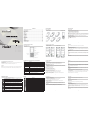 1
1
-
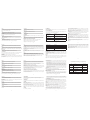 2
2
Ask a question and I''ll find the answer in the document
Finding information in a document is now easier with AI