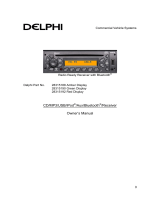12
iPod
®
OPERATION
This unit is equipped with an iPod ready function that will allow you to control your iPod (if
compatible) using the control panel buttons. The following iPod versions are supported:
iPod Nano 5G, 6G, 7G
iPod Classic
iPod Touch 3G, 4G, 5G
iPhone 4, 4S, 5, 5C, 5S
NOTE: Earlier model iPods may not be supported because they do not implement the
USB control protocol. Also, the iPod shuffle is not supported because it does not utilize
the 30-pin Apple iPod Connector. These unsupported iPod models may be connected to
the radio using one of the Auxiliary Inputs.
Accessing iPod Mode
Connect a supported iPod or iPhone to the USB connector. The iPod icon illuminates in the
bottom left corner of the LCD whenever an iPod or iPhone is attached to the USB connector.
Music playback begins automatically.
To enter iPod mode from any other source, press the MODE button (4) until “LOADING” appears
on the display. If the user connects an iPod containing no files, the radio will display a
message stating “No Songs” when it enters iPod mode.
Turning the iPod On/Off
The iPod power turns on automatically when an iPod is connected to the USB connector, as
long as the vehicle ignition is turned on. You can turn the iPod off by disconnecting it or by
turning the ignition off. When the ignition is turned off, the iPod will pause and then enter sleep
mode after 2 minutes. While the iPod is connected, the power cannot be turned on or off from
the iPod itself.
NOTE: The iPod will continuously recharge while in iPod playback mode.
Controlling Playback
Selecting Tracks
During playback, press the ►►button (14) to play the next track in the current category. Press
the ◄◄button (13) twice to play the previous track. Press and hold the ◄◄/►► button (13/14)
to fast reverse/forward the song.
Pausing Playback
During playback, press the 1|| button (5) to pause the iPod player. “Pause” will appear on the
LCD. Press 1|| again to resume playback.
Repeat Play
During playback, press the 2 button (6) to repeat the current song. “Repeat One” will
appear on the LCD. Press 2 again to stop repeat playback.
Random Play
During playback, press the 4 button (8) to play all songs in the current category in random
order. Random play will begin once the current song has finished playing. “Random On” will
appear on the LCD. Press 4 again to stop random playback.
NOTE: If you press and hold the ◄◄/►► button to change the current song to the
previous/next song, you will exit fast reverse/forward mode.
Alternate Display Information
Press the DISP/SCROLL button (12) to change the display information from single line default
display to Artist/Song Title double line display mode.
Search Mode
Press the BAND/SEARCH button (16) to enter iPod search mode and choose from the following
search criteria: Playlist, Artist, Album, Song, Genre, Composer, Audiobooks and Podcasts
(consecutively).
When search mode is selected, press the INFO/ENTER button (18) to confirm selection. Use
the ▲/▼ buttons (2) to navigate through various list selections. Press INFO/ENTER (18) to
make your final selection. Use the AS/PS button (15) to reverse navigate the list.