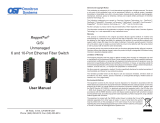Page is loading ...

iConverter 2GXT
Plug-in Module User Manual
Product Overview
The iConverter 2GXT is a plug-in managed media converter with two 10/100/1000 RJ-45 copper ports
and two Small Form Pluggable (SFP) ber ports. The 2GXT can be deployed as a dual-channel media
converter that provides two independent Ethernet copper-to-ber converters in one compact module,
or deployed as a four-port Ethernet switch with dual ber ports that can be congured to provide 1:1
uplink protection with less than 50ms switchover. iConverter 2GXT chassis plug-in modules that can
be managed with a management module installed in the chassis.
The 2GXT supports both 100BASE-X and 1000BASE-X SFPs to provide exible connectivity to Fast
Ethernet or Gigabit networks.
Installation Procedure
1) Congure DIP-switches
2) Install Plug-in Module and Connect Cables
3) Verify Operation
1) CONFIGURE DIP-SWITCHES
DIP-SWITCH BANK 1
The location of the DIP-switches is shown in Figure 1. The
functions of DIP-switch Bank 1 are outlined in Figure 2.
Figure 1: DIP-switch Locations
Switch Function DOWN (Default) UP
SW1 Backplane A Enable/Disable Disable Enable
SW2 Backplane B Enable/Disable Disable Enable
SW3
Operational Modes See Figure 3
SW4
SW5 Pause Off On
SW6 Link Propagate Fiber to Copper Link Segment
Link Propagate Fiber to Copper
P1 to P3 and P2 to P4
SW7 Link Propagate Copper to Fiber Link Segment
Link Propagate Copper to Fiber
P3 to P1 and P4 to P2
SW8 L2CP Forward Off (Discard) On (Forward)
Figure 2: DIP-switch BANK 1 Denitions
SW1 and SW2: Backplane Enable
When these DIP-switches are in the “Disable” position, the Backplane Port of the plug-in module is
isolated from the Ethernet Backplane on the chassis. When these DIP-switches are in the “Enable”
position, the Backplane Port is enabled. This allows Ethernet Backplane connectivity to an adjacent
module via the chassis A/B Backplane Link depending on the switch setting.
Page 1
SW3 and SW4: Operational Modes
SW3 SW4 Mode
Down Down 4-Port Switch Mode
Down Up Dual Media Converter Mode
Up Down Switch with Redundant Fiber Mode - no return to Port 1
Up Up Switch with Redundant Fiber Mode - return to Port 1
Figure 3: Operational Modes
4-Port Ethernet Switch Mode
When SW3 and SW4 are in the default DOWN position, the module operates as a 4-Port Layer 2
Ethernet switch.
Dual Ethernet Media Converter Mode
When SW3 is in the DOWN position and SW4 is in the UP position, the module operates as two
separate and independent Ethernet copper-to-ber media converters, with P1 and P3 as one media
converter, and P2 and P4 as the other media converter.
Redundant Fiber Mode
When SW3 is in the UP position and SW4 is in either the UP or DOWN position, the module operates
as a 4-Port Layer 2 Ethernet switch with the ber ports congured as redundant links. When congured
for link redundancy, the module will transmit and receive trafc on the primary port (Port 1) and no
trafc on the backup port (Port 2). When a ber failure occurs on the primary port, the device will
switch over to the backup port within 50msec.
When SW3 is in the UP position and SW4 is in the DOWN position, the module is congured to remain
on the backup port (Port 2) even when a stable connection has been re-established on primary port
(Port 1). When SW3 is in the UP position and SW4 is in the UP position, the module is congured to
switch back to the primary port (Port 1) once a stable connection has been re-established.
SW5: Pause
The Pause DIP-switch sets the ow control functionality for all ports on the module, including pause
mode advertisement, pause functionality, and half duplex back pressure. When the DIP-switch is in
the Pause UP position, ow control functionality is enabled. When this DIP-switch is in the Pause
DOWN position (factory default), ow control functionality is disabled.
If Pause is enabled and the port is in half duplex, then half duplex ow control is enabled. When a port
is in half duplex ow control it generates a back pressure signal when internal buffer resources are low.
If Pause is enabled and the port is in full duplex, then full duplex ow control is enabled. When a port
is in full duplex ow control and internal buffering resources are low, a pause frame is generated to
slow down the trafc ow to the port.
SW6 and SW7: Link Modes
These DIP-switches congure the link mode settings. It is recommended to have link modes DOWN
position (default) during the initial installation. After the circuit has been tested and operational,
congure the module for the desired mode. Link Modes are only valid when the module is operating
in the Dual Media Converter mode.
Link Segment
In Link Segment mode, all ports operate independently. A loss of a receive link signal will only affect
the port detecting the loss of signal. All the other ports will continue to generate a link signal.
Link Propagate
In Link Propagate mode, faults are propagated based on the port notation. Port 1 to Port 3 notation
indicates the direction the loss of link signal will propagate. A loss of receive link on Port 1 causes
Port 3 to drop its link due to the propagated state (Port 1 to Port 3).
SW8: L2CP Forward
When this DIP-switch is in the default Down position, the module will discard all L2CP frames. When
the DIP-switch is in the Up position, the module will forward all L2CP frames.
Page 2

Page 3
DIP-SWITCH BANK 2
The functions of DIP-switch Bank 2 are outlined in Figure 4.
Switch Function DOWN (Default) UP
SW1 Port 1 Speed Auto 100
SW2 Port 2 Speed Auto 100
SW3 Port 3 Negotiation Auto Negotiation Manual (Forced)
SW4 Port 3 Speed 100 10
SW5 Port 3 Duplex Full Duplex (FDX) Half Duplex (HDX)
SW6 Port 4 Negotiation Auto Negotiation Manual (Forced)
SW7 Port 4 Speed 100 10
SW8 Port 4 Duplex Full Duplex(FDX) Half Duplex (HDX)
Figure 4: DIP-switch Bank 2 Denitions
SW1 and SW2: SFP Port Speed
These DIP-switches congure the speed of the transceivers installed in the SFP ports. If these
DIP-switches are in the DOWN (default) position, the ports will detect the data rate of the transceivers
installed and operate at 100M or 1G accordingly. If these DIP-switches are in the UP position, a 100M
capable transceivers must be installed in the SFP ports.
SW3 - SW8: Copper Port Negotiation, Speed and Duplex
See the gure below to congure the port.
Negotiation Speed Duplex RJ-45 Mode of Operation
Auto 10 or 100 FDX or HDX
When set to auto-negotiation the following modes are advertised:
1000FDX, 1000HDX, 100FDX, 100HDX, 10FDX, 10HDX
Manual 100 FDX The RJ-45 port is set to manual and is forced to 100FDX
Manual 100 HDX The RJ-45 port is set to manual and is forced to 100HDX
Manual 10 FDX The RJ-45 port is set to manual and is forced to 10FDX
Manual 10 HDX The RJ-45 port is set to manual and is forced to 10HDX
Figure 5: Copper Port Negotiation, Speed and Duplex Selection
2) INSTALL PLUG-IN MODULE AND CONNECT CABLES
Caution: Use proper ESD protection to reduce the risk of damage to your equipment.
a. Carefully slide the module into an open slot in the chassis. Align the module with the installation
guides and ensure that the module is rmly seated against the backplane. Secure the module
by fastening the front panel thumbscrew (push in and turn clockwise to tighten) to the chassis
front. Verify the “Pwr” LED is ON (indicating the chassis is powered).
b. Insert the SFP ber transceivers into the Port 1 and/or Port 2 SFP receptacles on the 2GXT.
NOTE: The release latch of the SFP Fiber transceiver must be in the closed position
before insertion.
c. Connect the RJ-45 ports via a Category 5 or better cables to a 10BASE-T, 100BASE-TX or
1000BASE-T Ethernet devices.
d. Connect an appropriate multimode or single-mode ber cables to the ber ports of the installed
module. It is important to ensure that the transmit (TX) is attached to the receive side of the
device at the other end and the receive (RX) is attached to the transmit side. Single-ber (SF)
media converter models operate in pairs. The TX wavelength must match the RX wavelength
at the other end and the RX wavelength must match the TX wavelength at the other end.
3) VERIFY OPERATION
Verify the correct LED is illuminated based on the conguration of the port. Figure 6 indicates the
operation of the port based on the illuminated LEDs. If the 100 LED is illuminated, the port is operating
at 100Mbps. If the 1000 LED is illuminated, the port is operating at 1000Mbps and if the 100 and
1000 LEDs are illuminated, the port is operating at 10Mbps.
LED Function
“Legend”
Color OFF State ON/Blinking State
Power
“PWR”
Green No power Module has power
P1/P2 Activity
“100”
Green/
Amber
Port not linked at 100M
Solid Green: Port linked at 100M
Blinking Green (10Hz): Data activity
Blinking Green (1Hz): Port linked and in redundant
standby mode
Solid Amber: Port linked and SFP transceiver has
detected a DDMI alarm
Blinking Amber (10Hz): Data activity and SFP
transceiver has detected an alarm
Blinking Amber (1Hz): Port linked and SFP
transceiver has detected an alarm (redundant standby
mode) or Port is operating at 100M and receiving FEFI
P1/P2 Activity
“1000”
Green/
Amber
Port not linked at 1000M
Solid Green: Port linked at 1000M
Blinking Green (10Hz): Data activity
Blinking Green (1Hz): Port linked and in redundant
standby mode
Solid Amber: Port linked and SFP transceiver has
detected a DDMI alarm
Blinking Amber (10Hz): Data activity and SFP
transceiver has detected a DDMI alarm
Blinking Amber (1Hz): Port linked and SFP
transceiver has detected a DDMI alarm (redundant
standby mode) or Port is operating at 1000M and
receiving AN_Remote_Fault
P1/P2 Activity
“100” and “1000”
Green Port not linked at 10M
Solid Green: Port linked at 10M
Blinking Green (10Hz): Data activity
Blinking Green (1Hz): Port linked and in redundant
standby mode
Solid Amber: Port linked and SFP transceiver has
detected a DDMI alarm
Blinking Amber (10Hz): Data activity and SFP
transceiver has detected a DDMI alarm
Blinking Amber (1Hz): Port linked and SFP
transceiver has detected a DDMI alarm (redundant
standby mode)
P3/P4 Activity
“100”
Green/
Amber
Port is not linked at 100M
Solid Green: Port is linked at 100M
Blinking Green (10Hz): Data activity
P3/P4 Activity
“1000”
Green/
Amber
Port is not linked at 1000M
Solid Green: Port is linked at 1000M
Blinking Green (10Hz): Data activity
P3/P4 Activity
“100 and 1000”
Green/
Amber
Port is not linked at 10M
Solid Green: Port is linked at 1000M
Blinking Green (10Hz): Data activity
Blinking Amber (1Hz): Port receiving AN_Remote_
Fault
Figure 6: LED Indicators
040-08484-002B 10/15
Omnitron Systems Technology 38 Tesla, Irvine, CA 92618
949.250.6510 tel * 949.250.6514 fax * www.omnitron-systems.com
©2015 Omnitron Systems Technology, Inc. iConverter is a registered trademark of Omnitron Systems Technology, Inc.
Trademarks are owned by their respective companies. Specications subject to change without notice. All rights reserved.
/