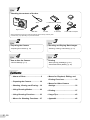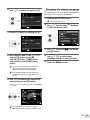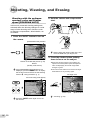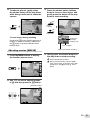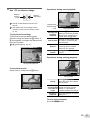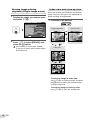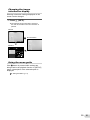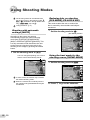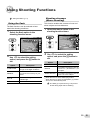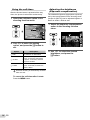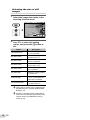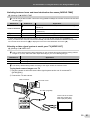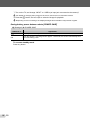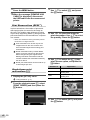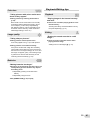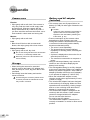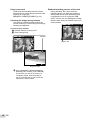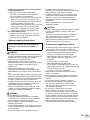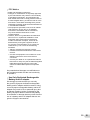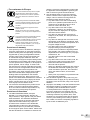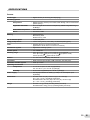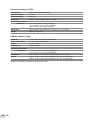DIGITAL CAMERA
FE-4040/FE-4020/X-940
● Thank you for purchasing an Olympus digital camera. Before you start
to use your new camera, please read these instructions carefully to
enjoy optimum performance and a longer service life. Keep this manual
in a safe place for future reference.
● We recommend that you take test shots to get accustomed to your
camera before taking important photographs.
● In the interest of continually improving our products, Olympus reserves
the right to update or modify information contained in this manual.
● The screen and camera illustrations shown in this manual were
produced during the development stages and may differ from the
actual product. Unless otherwise specifi ed, the explanation about these
illustrations is provided for FE-4040.
Instruction Manual

2
EN
Contents
Contents
Step
5
Printing
“Direct printing (PictBridge)” (p. 37)
“Print Reservations (DPOF)” (p. 40)
Step
4
How to Use the Camera
“Camera Settings” (p. 3)
Step
3
Shooting and Playing Back Images
“Shooting, Viewing, and Erasing” (p. 14)
Step
2
Preparing the Camera
“Preparing the Camera” (p. 10)
Names of Parts .............................. 6
Preparing the Camera ................. 10
Shooting, Viewing, and Erasing
... 14
Using Shooting Modes ................ 20
Using Shooting Functions .......... 23
Menus for Shooting Functions ... 27
¾
¾
¾
¾
¾
¾
Menus for Playback, Editing, and
Printing Functions ....................... 30
Menus for Other Camera
Settings ........................................ 32
Printing ......................................... 37
Usage Tips ................................... 42
Appendix ...................................... 46
¾
¾
¾
¾
¾
Step
1
Checking the contents of the box
Other accessories not shown: Instruction Manual (this manual), warranty card.
Contents may vary depending on purchase location.
Digital camera
Strap LI-70B Lithium Ion Battery
AV cableUSB cable ib CD-ROM
F-2AC USB-AC adapter
or

3
EN
Camera Settings
Using the Direct Buttons
Using the Direct Buttons
Frequently used functions can be accessed using the direct buttons.
Shutter button (p. 14)
Zoom buttons (p. 16)
q button (switch between
shooting and playback) (p. 15)
m button (p. 4)
E button (menu guide) (p. 19)
Arrow pad
H (left)
G (down) /
D button (erase) (p. 18)
F (up) /
INFO button (change
information display) (p. 16, 19)
I (right)
H button
(p. 12)
The symbols FGHI displayed for image
selections and settings indicate that the arrow
pad is to be used.
N
ORM
OK
SINGLE PRINT
PRINT
4/304/30
MORE
’10/02/26 12:30’10/02/26 12:30
N
ORM
14M
FILE
100 0004100 0004
02 26 12 30:..2010
OK
SET
X
YMDTIME
MENU
CANCEL
Y/M/DY/M/D

4
EN
Using the Menu
Using the Menu
Use the menu to change camera settings such as the shooting mode.
Press the m button to display the function menu. The function menu can be used to set frequently
used shooting and playback functions such as shooting mode.
PERFECT FIX
EDIT
ERASE
SETUP
SLIDESHOWSLIDESHOW
Use FG to select a menu and press
the H button.
44
PP
0.00.0
AUTO
WB
AUTO
WB
AUTO
ISO
AUTO
ISO
14
M
PROGRAM AUTOPROGRAM AUTO
Shooting Playback
Selected option
To select the shooting mode
Use HI to select a shooting mode and press
the H button.
To select the function menu
Use FG to select a menu and use HI to
select a menu option. Press the H button to
set the function menu.
o [SETUP]
menu
Function
menu
Shooting
mode
In the [SETUP] menu, various camera functions can be set,
including shooting and playback functions not displayed in the
function menu, and other settings such as date, time and screen
display.
1 Select [SETUP] and then press the H
button.
The [SETUP] menu is displayed.
FINE ZOOM OFF
R OFF
AF MODE FACE/iESP
MENU
OK
SETEXIT
1
2
3
ICON GUIDE
IMAGE STABILIZER
ON
ON
COMPRESSIONCOMPRESSION NORMALNORMAL
2 Press H to highlight the page tabs. Use
FG to select the desired page tab and
press I.
1
2
3
OFF
MENU
OK
SETEXIT
POWER SAVE
Page tab
1
2
3
MENU
OK
SETEXIT
OFFOFFPOWER SAVEPOWER SAVE
Submenu 1
3 Use FG to select the desired submenu 1
and then press the H button.
1
2
3
MENU
OK
SETEXIT
POWER SAVEPOWER SAVE OFF
1
2
3
OK
SET
MENU
BACK
OFFOFFPOWER SAVEPOWER SAVE
POWER SAVE
ON
OFFOFF
Submenu 2
●
4 Use FG to select the desired submenu 2
and then press the H button.
Once a setting is selected, the display returns
to the previous screen.
There may be additional operations.
“Menu Settings” (p. 27 to 36)
1
2
3
MENU
OK
SETEXIT
ONPOWER SAVEPOWER SAVE
5 Press the m button to complete the
setting.
Some functions cannot be used in some
shooting modes. In such cases, the
following message is displayed after
setting.
1
2
3
FINE ZOOM OFF
R OFF
MENU
OK
AF MODE FACE/iESP
COMPRESSIONCOMPRESSION NORMALNORMAL
SETEXIT
ICON GUIDE
IMAGE STABILIZER
ON
ON
CONFLICTING SETTINGS
●

5
EN
Menu Index
Menus for Shooting Functions
1 Shooting mode
P (PROGRAM AUTO) .......p. 14
M
(iAUTO) ....................p. 20
N (DIS MODE)
*1
.............p. 20
s (SCENE MODE) ......p. 20
P (MAGIC FILTER) .....p. 21
~ (PANORAMA) ............... p. 22
A (MOVIE) ....................... p. 15
2 Flash .................................. p. 23
3 Macro ................................p. 23
4 Self-timer ........................... p. 24
5 Exposure compensation ....p. 24
6 White balance ....................p. 25
7 ISO .................................... p. 25
8 Image size (Still images) ...p. 26
9 o (SETUP) X
z
(Shooting) / A (Movie)
IMAGE SIZE (Movies) .......p. 27
COMPRESSION (Still images)
.......................................p. 27
1 SLIDESHOW .....................p. 30
2 PERFECT FIX ................... p. 30
3 EDIT .................................. p. 30
4 ERASE .............................. p. 30
Menus for Playback, Editing, and Printing Functions
5 o (SETUP) X q (Playback)
PRINT ORDER ..................p. 31
0 (Protect) .....................p. 31
y (Rotate).........................p. 31
R (Add sound to still images)
.......................................p. 31
44
PP
0.00.0
AUTO
WB
AUTO
WB
AUTO
ISO
AUTO
ISO
14
M
PROGRAM AUTOPROGRAM AUTO
PERFECT FIX
EDIT
ERASE
SETUP
SLIDESHOWSLIDESHOW
6
7
3
2
1
5
4
1 r (Settings 1)
MEMORY FORMAT/
FORMAT ............................ p. 32
BACKUP ............................ p. 32
W (Language) ................. p. 32
RESET...............................p. 32
USB CONNECTION ..........p. 33
q POWER ON ................p. 33
SAVE SETTINGS .............. p. 33
Menus for Other Camera Settings
2 s (Settings 2)
PW ON SETUP ................. p. 33
SOUND SETTINGS ..........p. 34
PIXEL MAPPING ...............p. 34
s (Monitor) ..................... p. 34
X (Date/time) .................. p. 34
WORLD TIME....................p. 35
VIDEO OUT .......................p. 35
3 t (Settings 3)
POWER SAVE................... p. 36
FRAME RATE (Movies) .....p. 27
AF MODE ..........................p. 28
FINE ZOOM ......................p. 28
IMAGE STABILIZER (Still
images)
*2
/IS MOVIE MODE
(Movies) .............................p. 28
R (Still images) ..................p. 29
R (Movies) .........................p. 29
ICON GUIDE .....................p. 29
8
9
1
2
3
FINE ZOOM OFF
R
ICON GUIDE
OFF
IMAGE STABILIZER
ON
ON
AF MODE FACE/iESP
COMPRESSION NORMAL
MENU
OK
SETEXIT
5
1
2
3
IMAGE SIZE VGA
IS MOVIE MODE
OFF
ON
FRAME RATE 30fps
MENU
OK
SETEXIT
R
1
2
3
SAVE SETTINGS
NO
MENU
OK
SETEXIT
BACKUP
ENGLISH
RESET
USB CONNECTION
W
STORAGE
q POWER ON NO
FORMAT
3
2
1
3
2
1
4
1
2
3
MENU
OK
SETEXIT
PRINT ORDER
y
0
R
*1
Available in the FE-4020/X-940 only.
*2
Available in the FE-4040 only.

6
EN
Names of Parts
1 Connector cover .......... p. 11, 12, 35, 37
2 Multi-connector ........... p. 11, 12, 35, 37
3 Strap eyelet .....................................p. 7
4 Battery/card compartment cover ...p. 10
5 Self-timer lamp ..............................p. 24
Camera unit
2
1
3
2
3
7
8
6
5
10
9
10
9
4
4
8
1
6 Flash .............................................p. 23
7 Lens ........................................ p. 46, 59
8 Microphone ............................. p. 29, 31
9 Speaker
10 Tripod socket
FE-4020/X-940

7
EN
4
2
5
6
7
9
1
3
8
10
1 Shutter button ...............................p. 14
2 n button ........................p. 12, 14
3 q button (switch between shooting
and playback) ................................p. 15
4 Monitor .................................... p. 14, 42
5 m button ................................... p. 4
6 Zoom buttons ................................ p. 16
7 Indicator lamp ......................... p. 11, 12
8 H button (OK) .......................... p. 3, 12
9 Arrow pad ........................................p. 3
INFO button (change information
display) ............................. p. 16, 19
D button (erase) ....................p. 18
10 E button (menu guide) ................. p. 19
Attaching the camera strap
Pull the strap tight so that it does not come loose.

8
EN
Monitor
Shooting mode display
1/100 F2.6F2.6
PP
1/100
44
N
ORM
PP
0.00.0
AUTO
WB
AUTO
WB
AUTO
ISO
AUTO
ISO
14
M
0:340:34
ONON
0.00.0
AUTO
WB
AUTO
WB
VGA
ONON
1 2 1 2
3
4
5
6
7
8
9
10
4
5
6
7
10
131415 1213915 11
16 16
17
18
1920
17
12
Still image
Movie
1 Battery check ................................ p. 11
2 Shooting mode ........................p. 14, 20
3 Flash .............................................p. 23
Flash standby/fl ash charge ........... p. 42
4 Macro ............................................ p. 23
5 Self-timer .......................................p. 24
6 Exposure compensation ...............p. 24
7 White balance ............................... p. 25
8 ISO ................................................p. 25
9 Image size ...............................p. 26, 27
10 [SETUP] menu ............................ p. 4, 5
11 Recording with sound (movies)
........... ......................................... p. 29
*1
Available in the FE-4040 only.
12 World time .....................................p. 35
13 Image stabilization (still images)
*1
/
Digital image stabilization (movies)
.................................................... p. 28
14 Compression (still images) ............ p. 27
15 Number of storable pictures (still
images) .........................................p. 14
Continuous recording length (movies)
.................................................... p. 15
16 Current memory ............................ p. 48
17 AF target mark .............................. p. 14
18 Camera shake warning ....................... -
19 Aperture value ............................... p. 14
20 Shutter speed ................................ p. 14

9
EN
Playback mode display
Normal display
1010
’10/02/26 12:30’10/02/26 12:30
4/30
4/30
00:1
2/00:3400:12/00:34
1 65432 1
15
6
4
Still image Movie
Detailed display
1010
4/304/30
1/1000 F2.6 2.0
AUTO
WB
AUTO
ISO
P
N
ORM
14
M
FILE
100 0004
’10/02/26 12:30
1/1000 F2.6 2.0
AUTO
WB
AUTO
ISO
P
N
ORM
14M
FILE
100 0004
’10/02/26 12:30
1 6 87 9 11105432
12
13
14
15
16
17
18
●
●
1 Battery check ................................ p. 11
2 Print reservation/
number of prints ................... p. 40/p. 39
3 Protect ...........................................p. 31
4 Adding sound .......................... p. 29, 31
5 Current memory ............................ p. 48
6 Frame number/total number of images
(still images) ..................................p. 16
Elapsed time/total recording time
(movies) ........................................p. 17
7 Shooting mode ........................p. 14, 20
8 Shutter speed ................................p. 14
9 Aperture value ...............................p. 14
10 ISO ................................................ p. 25
11 Exposure compensation ............... p. 24
12 White balance ............................... p. 25
13 Image size ............................... p. 26, 27
14 File number ......................................... -
15 Date and time ................................ p. 12
16 Compression (still images) ............ p. 27
Frame rate (movies) ......................p. 27
17 Macro ............................................p. 23
18 Flash ............................................. p. 23

10
EN
Preparing the Camera
Insert the battery by putting in the ▼
marked side fi rst, with the B (FE-4040)/
C (FE-4020/X-940) mark toward the battery
lock knob.
Damage to the battery exterior (scratches,
etc.) may produce heat or an explosion.
Insert the battery while sliding the battery
lock knob in the direction of the arrow.
Slide the battery lock knob in the direction
of the arrow to unlock, and then remove the
battery.
Turn off the camera before opening the
battery/card compartment cover.
When using the camera, be sure to close
the battery/card compartment cover.
Insert the card straight until it clicks into
place.
Do not touch the contact area directly.
3
2
11
This camera allows the user to take pictures
using the internal memory even when no
SD/SDHC memory card (sold separately) is
inserted. “Using an SD/SDHC memory card”
(p. 47)
“Number of storable pictures (still images)/
Continuous recording length (movies) in the
internal memory and SD/SDHC memory
cards” (p. 49)
To remove the SD/SDHC memory card
12
Press the card in until it clicks and comes
out slightly, then grab the card and pull it
out.
Inserting the battery and the
SD/SDHC memory card (sold
separately)
Always use SD/SDHC memory cards with
this camera. Do not insert any other types of
memory card.
1
2
11
Battery/card compartment cover
2
Write-protect switch
Contact area
FE-4040 FE-4020/X-940
Battery lock knob

11
EN
The battery is not fully charged at the time
of purchase. Before use, be sure to charge
the battery until the indicator lamp turns off
(up to 3 hours).
If the indicator lamp does not light, the
camera is not correctly connected or the
battery, camera, or AC adapter may be
damaged.
For details on the battery and the AC
adapter, see “Battery and AC adapter
(included)” (p. 46).
When to charge the batteries
Charge the battery when the error message
shown below appears.
Monitor top left Error message
Flashes in red
44
BATTERY EMPTY
Charging the battery with the
supplied USB-AC adapter
The included F-2AC USB-AC adapter
(with an AC cable or plug-in type; hereafter
referred to as AC adapter) differs depending
on the region where you purchased the
camera. If you received a plug-in type AC
adapter, plug it directly into an AC outlet.
The included AC adapter has been designed
to be used only for charging. Make sure
that operations such as shooting, viewing
images and so on are not being used while
the AC adapter is connected to the camera.
Example: AC adapter with an AC cable
1
FE-4040
FE-4020/X-940
1
2
3
Multi-connector
AC outlet
Connector
cover
USB cable
(supplied)
2
Indicator lamp
On: Charging
Off: Charged

12
EN
Installing the supplied
computer software (ib)
After checking the system requirements, follow
the instructions below to connect the camera to
a computer and install the supplied computer
software (ib).
System requirements
Windows XP (Service Pack 2 or later)/
Windows Vista/Windows 7
Connecting the camera
FE-4040
FE-4020/X-940
Multi-connector
Connector
cover
USB cable
(supplied)
Computer (on
and running)
Indicator lamp
For information on using the computer
software (ib), see the software’s online help.
1
Insert the supplied CD in a CD-ROM
drive.
A setup screen will appear on the computer
monitor.
If the setup window is not displayed,
select “My Computer” (Windows XP) or
“Computer” (Windows Vista/Windows 7)
from the start menu. Double-click the
icon for the CD-ROM drive to open the
setup CD window and then double-click
“CameraInitialSetup.exe”.
●
2
Connect the camera to the
computer.
3
Follow the on-screen instructions
on your computer.
Operation guide
Operation guides displayed at the bottom of the
screen indicate that the m button, H button,
or zoom buttons should be used.
MENU
OK
SEL. IMAGE
ERASE/CANCEL
Operation guide
OK
SET
1
2
3
FINE ZOOM OFF
R
ICON GUIDE
OFF
IMAGE STABILIZER
ON
ON
AF MODE FACE/iESP
COMPRESSION NORMAL
MENU
OK
SETEXIT
Setting the date, time and
time zone
The date and time set here are saved to image
fi le names, date prints, and other data.
1
Press the n button to turn on
the camera.
The date and time setting screen is displayed
when the date and time are not set.
X
-- -- -- --
:..
Y/M/D
MENU
Y M D TIME
CANCEL
--------
Date and time setting screen
●

13
EN
2
Use FG to select the year for [Y].
X
:..
Y/M/D
MENU
Y M D TIME
CANCEL
20102010
-- -- -- --
3
Press I to save the setting for [Y].
:..2010
X
Y/M/D
MENU
Y M D TIME
CANCEL
-- -- ------
4
As in Steps 2 and 3, use FGHI
and the H button to set [M]
(month), [D] (day), [TIME] (hours
and minutes), and [Y/M/D] (date
order).
For a more accurate setting, press the
H button when the time signal hits
00 seconds while setting the minutes.
To change the date and time, adjust the
setting from the menu. [X] (Date/time)
(p. 34)
5
Use HI to select your home time
zone and press the H button.
Use FG to turn daylight saving time ([SUMMER])
on or off.
’10.02.26.12:30
SUMMER
OK
SET
Seoul
Tokyo
Seoul
Tokyo
The menus can be used to change the
selected time zone. [WORLD TIME] (p. 35)
●
Changing the display language
The language for the menu and error messages
displayed on the monitor is adjustable.
1
Display the [SETUP] menu.
“Using the Menu” (p. 4)
2
Use FG to select the
r
(Settings
1) tab and then press I.
1
2
3
MENU
OK
SETEXIT
SAVE SETTINGS
NO
BACKUP
ENGLISH
RESET
USB CONNECTION
STORAGE
q POWER ON NO
W
FORMATFORMAT
3
Use FG to select [W] and press
the H button.
4
Use FGHI to select your
language and press the H button.
5
Press the m button.

14
EN
Shooting, Viewing, and Erasing
2
Hold the camera and compose the
shot.
Horizontal grip
Vertical grip
Monitor
When holding the camera, take care not to
cover the fl ash with your fi ngers, etc.
3
Press the shutter button halfway
down to focus on the subject.
When the camera focuses on the subject, the
exposure is locked (shutter speed and aperture
value are displayed), and the AF target mark
changes to green.
The camera was unable to focus if the AF target
mark fl ashes red. Try focusing again.
PP
1/400 F2.61/400 F2.6
AF target mark
Press halfway
Shutter speed Aperture value
“Focusing” (p. 44)
●
●
Shooting with the optimum
aperture value and shutter
speed [PROGRAM AUTO]
In this mode, automatic shooting settings are
activated while also allowing changes to a wide
range of other shooting menu functions, such
as exposure compensation, white balance, etc.
as needed.
1
Press the n button to turn on
the camera.
[PROGRAM AUTO] indicator
44
PP
0.00.0
AUTO
WB
AUTO
WB
AUTO
ISO
AUTO
ISO
14
M
Number of storable still pictures (p. 49)
Monitor
(standby mode screen)
If the [PROGRAM AUTO] indicator is not
displayed, press the m button to display
the function menu and then set the shooting
mode to P. “Using the Menu” (p. 4)
Current shooting mode display
44
PP
0.00.0
AUTO
WB
AUTO
WB
AUTO
ISO
AUTO
ISO
14
M
PROGRAM AUTOPROGRAM AUTO
Press the n button again to turn off
the camera.

15
EN
4
To take the picture, gently press
the shutter button all the way down
while being careful not to shake the
camera.
PP
1/400 F2.61/400 F2.6
Image review screen
Press fully
To view images during shooting
Pressing the q button enables playback of
images. To return to shooting, either press
the q button or press the shutter button
halfway down.
Shooting movies [MOVIE]
1
Press the m button to display
the function menu screen.
44
0.00.0
AUTO
WB
AUTO
WB
AUTO
ISO
AUTO
ISO
14
M
PP
PROGRAM AUTOPROGRAM AUTO
2
Use HI to set the shooting mode
to A and then press the H button.
[MOVIE] indicator
0:340:34
0.00.0
AUTO
WB
AUTO
WB
VGA
3
Press the shutter button halfway
down to focus on the subject, and
gently press the button all the way
down to start recording.
0:00
RECREC
0:34
0:00
0:34
0:00
RECREC
0:34
0:00
0:34
Lights up red when recording
Current length
Press
halfway
Press fully
Continuous
recording
length (p. 49)
4
Gently press the shutter button all
the way down to stop recording.
Sound will also be recorded.
During sound recording, only the digital
zoom can be used. To record a movie with
optical zoom, set [R] (movies) (p. 29) to
[OFF].

16
EN
Using the zoom
Pressing the zoom buttons adjusts the shooting
range.
Pressing the wide
(W) button
Pressing the telephoto
(T) button
44
PP
0.00.0
AUTO
WB
AUTO
WB
AUTO
ISO
AUTO
ISO
14
M
44
PP
0.00.0
AUTO
WB
AUTO
WB
AUTO
ISO
AUTO
ISO
14
M
Zoom bar
Optical zoom: 4x
Digital zoom: 4x
When shooting with the camera zoomed in,
select [ON] for [IMAGE STABILIZER] (p. 28)
(FE-4040) or select [DIS MODE] (p. 20) for
the shooting mode (FE-4020/X-940).
To take larger images without reducing
image quality [FINE ZOOM] (p. 28)
The zoom bar appearance identifi es the
status of the fi ne zoom/digital zoom.
Fine zoom range
Optical zoom
range
Digital zoom
range
When using optical
zoom and digital
zoom
When using fi ne
zoom
Changing the shooting
information display
The display of the screen information can
be changed to best match the situation, for
example, the need for a clear view of the screen
or for making a precise composition by using the
grid display.
1
Press F (INFO).
The displayed shooting information changes in
the order shown below each time the button is
pressed. “Shooting mode display” (p. 8)
44
PP
0.00.0
AUTO
WB
AUTO
WB
AUTO
ISO
AUTO
ISO
14M
44
N
ORM
PP
0.00.0
AUTO
WB
AUTO
WB
AUTO
ISO
AUTO
ISO
14M
Normal
Detailed
No information
Viewing images
1
Press the q button.
Number of frames/
Total number of images
’10/02/26 12:30’10/02/26 12:30
4/30
4/30
Playback image
●

17
EN
Operations during movie playback
00:12/00:3400:12/00:34
During playback
Elapsed time/
Total recording
time
Pausing and
resuming
playback
Press the H button to pause
playback. To resume playback
during pause, fast forward, or
rewind, press the H button.
Fast forward
Press I to fast forward. Press
I again to increase the fast
forward speed.
Rewind
Press H to rewind. The
rewinding speed increases
each time H is pressed.
Adjusting the
volume
Use FG to adjust the
volume.
Operations during pausing playback
During pause
00:14/00:3400:14/00:34
Cueing
Press F to display the fi rst
frame and press G to display
the last frame.
Advancing
and rewinding
one frame at
a time
Press I or H to advance or
rewind one frame at a time.
Hold I or H pressed for
continuous advance or rewind.
Resuming
playback
Press the H button to resume
playback.
To stop movie playback
Press the m button.
2
Use HI to select an image.
Displays
previous
image
Displays
next image
Hold I to fast forward and hold H to
reverse.
The display size of the images can be
changed. “Index view and close-up view”
(p. 18)
To play sound recordings
To play sound recorded with an image,
select the image and press the H button. A
! icon appears on images with which sound
has been recorded.
[R] (still images) (p. 29, 31)
During audio playback
To play back movies
Select a movie, and press the H button.
’10/02/26 12:30’10/02/26 12:30
4/30
4/30
OK
MOVIE PLAYMOVIE PLAY
Movie

18
EN
Erasing images during
playback (Single image erase)
1
Display the image you want to erase
and press G (
D
).
OK
ERASE
SEL. IMAGE
ALL ERASE
CANCEL
CANCEL
ERASE
SET
MENU
BACK
2
Press FG to select [ERASE], and
press the H button.
[ALL ERASE] (p. 30) and [SEL. IMAGE]
(p. 30) can be used to erase multiple images
at the same time.
Index view and close-up view
Index view enables quick selection of a desired
image. Close-up view (up to 10x magnifi cation)
allows checking of image details.
1
Press the zoom buttons.
’10/02/26 12:30’10/02/26 12:30
4/30
4/30
’10/02/26
’10/02/26
12:30’10/02/26 12:30
4/30
4/30
2
44
’10/02/26
42
WT
WT
W
T
2
24
Index view
Single-image view Close-up view
To select an image in index view
Use FGHI to select an image, and press
the H button to display the selected image
in single-image view.
To scroll an image in close-up view
Use FGHI to move the viewing area.

19
EN
Changing the image
information display
Shooting information settings displayed on the
screen can be changed.
1
Press F (INFO).
The displayed image information changes in
the order shown below each time the button is
pressed.
1010
’10/02/26 12:30’10/02/26 12:30
4/30
4/30
1010
4/304/30
1/1000 F2.6 2.0
AUTO
WB
AUTO
ISO
P
N
ORM
14
M
FILE
100 0004
’10/02/26 12:30
Normal
Detailed
No information
Using the menu guide
If the E button is pressed while settings are
being made in the playback function or [SETUP]
menu, a description of the selected option is
displayed.
“Using the Menu” (p. 4)
●

20
EN
Using Shooting Modes
Reducing blur on shooting
[DIS MODE] (FE-4020/X-940)
This mode enables the user to reduce blur
that is caused by camera shake and subject
movement.
1
Set the shooting mode to N.
44
0.00.0
AUTO
WB
AUTO
WB
14
M
[DIS MODE] indicator
Using the best mode for the
shooting scene [SCENE MODE]
1
Set the shooting mode to s.
44
SCENE MODESCENE MODE
0.00.0
AUTO
WB
AUTO
WB
14
M
2
Press G to go to the submenu.
44
PORTRAITPORTRAIT
0.00.0
AUTO
WB
AUTO
WB
14
M
The shooting mode can be selected from
the function menu in the following order:
P
,
M, N (Available in the FE-4020/X-940
only), s, P, ~, and A.
“Using the Menu” (p. 4)
Shooting with automatic
settings [iAUTO]
According to the scene, the camera
automatically selects the optimal shooting
mode from [PORTRAIT]/[LANDSCAPE]/
[NIGHT+PORTRAIT]/[SPORT]/[MACRO]. This
is a fully automatic mode that allows the user
to take pictures using the best mode for the
shooting scene simply by pressing the shutter
button.
1
Set the shooting mode to M.
44
14
M
The icon changes depending on the scene
that the camera automatically selects.
In some cases, the camera may not select
the desired shooting mode.
When the camera cannot identify which is
the optimal mode, [PROGRAM AUTO] will
be selected.
Page is loading ...
Page is loading ...
Page is loading ...
Page is loading ...
Page is loading ...
Page is loading ...
Page is loading ...
Page is loading ...
Page is loading ...
Page is loading ...
Page is loading ...
Page is loading ...
Page is loading ...
Page is loading ...
Page is loading ...
Page is loading ...
Page is loading ...
Page is loading ...
Page is loading ...
Page is loading ...
Page is loading ...
Page is loading ...
Page is loading ...
Page is loading ...
Page is loading ...
Page is loading ...
Page is loading ...
Page is loading ...
Page is loading ...
Page is loading ...
Page is loading ...
Page is loading ...
Page is loading ...
Page is loading ...
Page is loading ...
Page is loading ...
Page is loading ...
Page is loading ...
Page is loading ...
Page is loading ...
Page is loading ...
-
 1
1
-
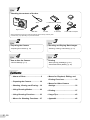 2
2
-
 3
3
-
 4
4
-
 5
5
-
 6
6
-
 7
7
-
 8
8
-
 9
9
-
 10
10
-
 11
11
-
 12
12
-
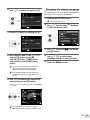 13
13
-
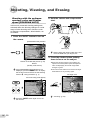 14
14
-
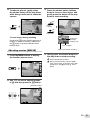 15
15
-
 16
16
-
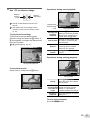 17
17
-
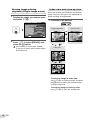 18
18
-
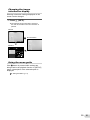 19
19
-
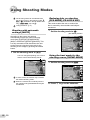 20
20
-
 21
21
-
 22
22
-
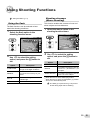 23
23
-
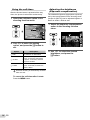 24
24
-
 25
25
-
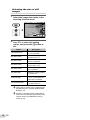 26
26
-
 27
27
-
 28
28
-
 29
29
-
 30
30
-
 31
31
-
 32
32
-
 33
33
-
 34
34
-
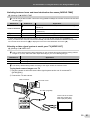 35
35
-
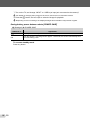 36
36
-
 37
37
-
 38
38
-
 39
39
-
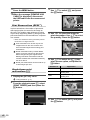 40
40
-
 41
41
-
 42
42
-
 43
43
-
 44
44
-
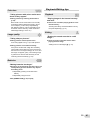 45
45
-
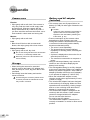 46
46
-
 47
47
-
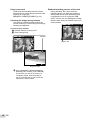 48
48
-
 49
49
-
 50
50
-
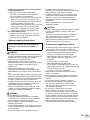 51
51
-
 52
52
-
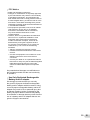 53
53
-
 54
54
-
 55
55
-
 56
56
-
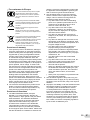 57
57
-
 58
58
-
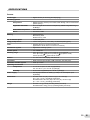 59
59
-
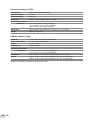 60
60
-
 61
61
Ask a question and I''ll find the answer in the document
Finding information in a document is now easier with AI