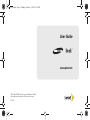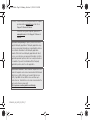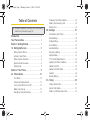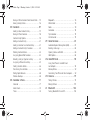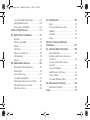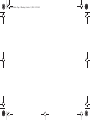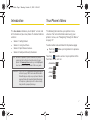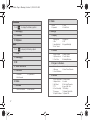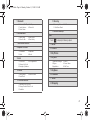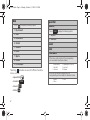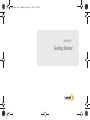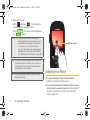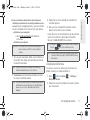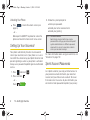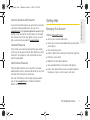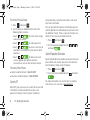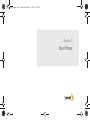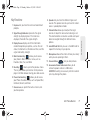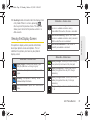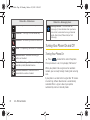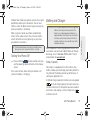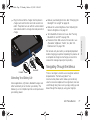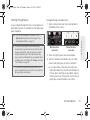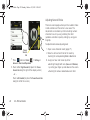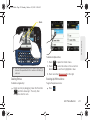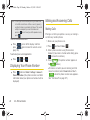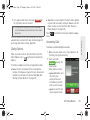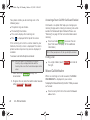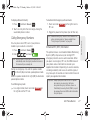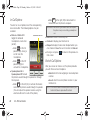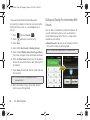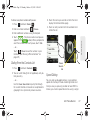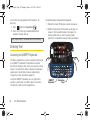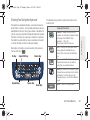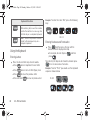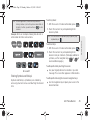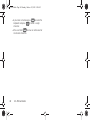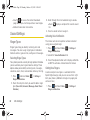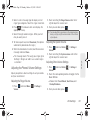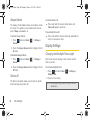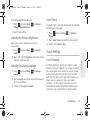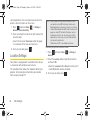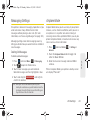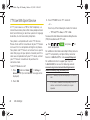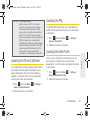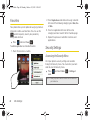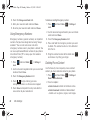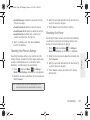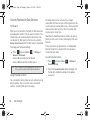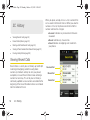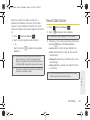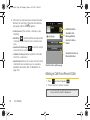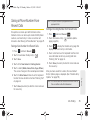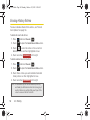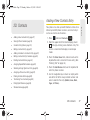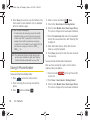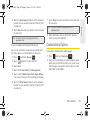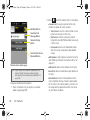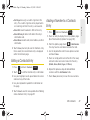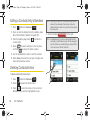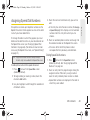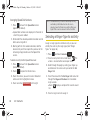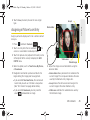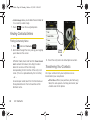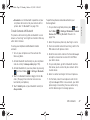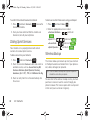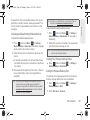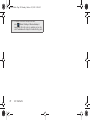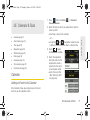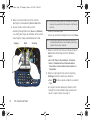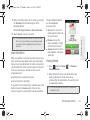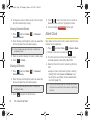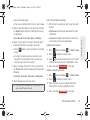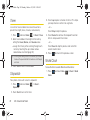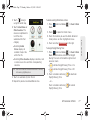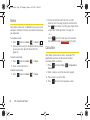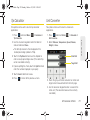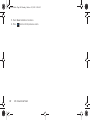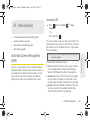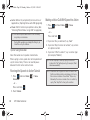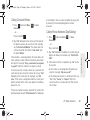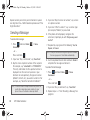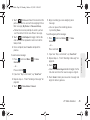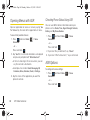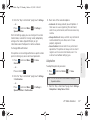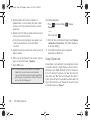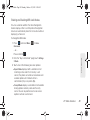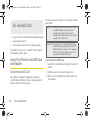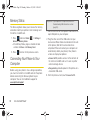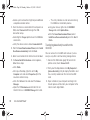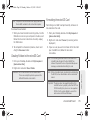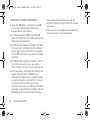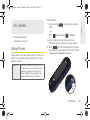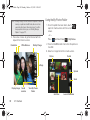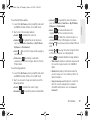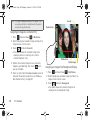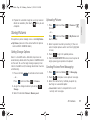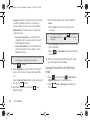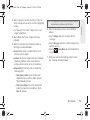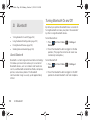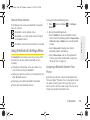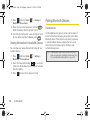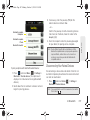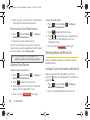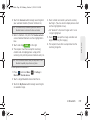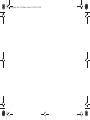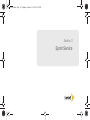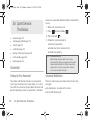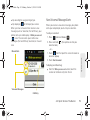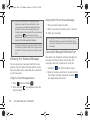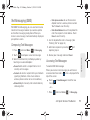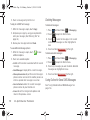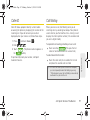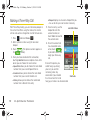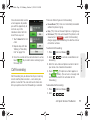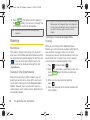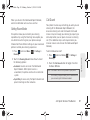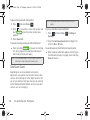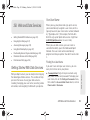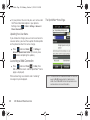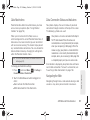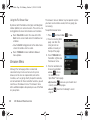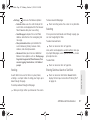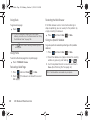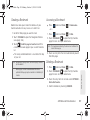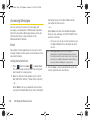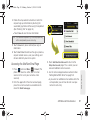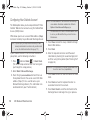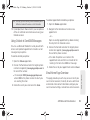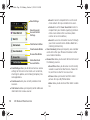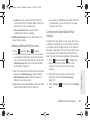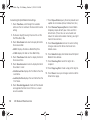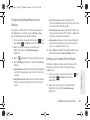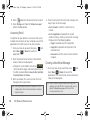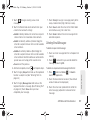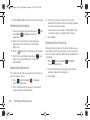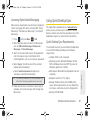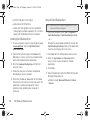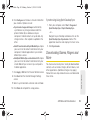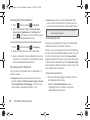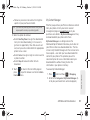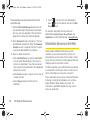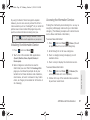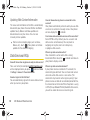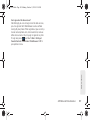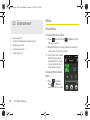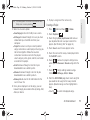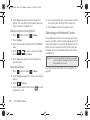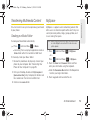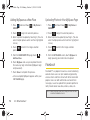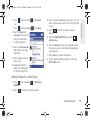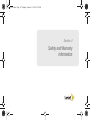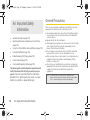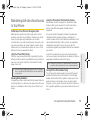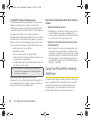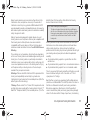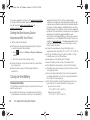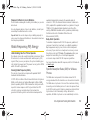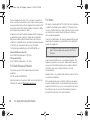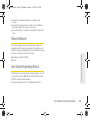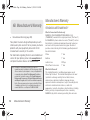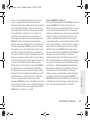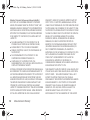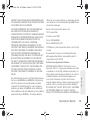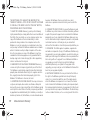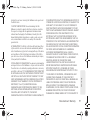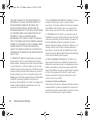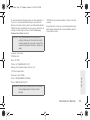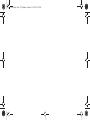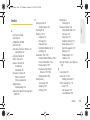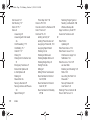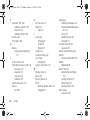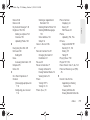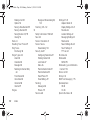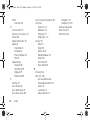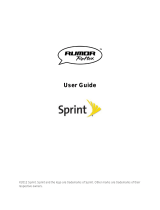Samsung SPH-M350 Sprint User manual
- Category
- Mobile phones
- Type
- User manual
This manual is also suitable for

©2010 Sprint. SPRINT and the logo are trademarks of Sprint.
Other marks are the property of their respective owners.
10/11/10
www.sprint.com
User Guide
M350.book Page A Monday, October 11, 2010 9:58 AM

SPH-M350_UG_DG29_PS_101110_F7
Consejo: Para encontrar esta guía para usuarios en español,
por favor visita a
www.sprint.com y haz clic en
Support > Phones & Devices.
To find this user guide in Spanish, please visit
www.sprint.com and click Support > Phones &
Devices
.
Important Privacy Message – Sprint’s policies often do not
apply to third-party applications. Third-party applications may
access your personal information or require Sprint to disclose
your customer information to the third-party application
provider. To find out how a third-party application will collect,
access, use, or disclose your personal information, check the
application provider’s policies, which can usually be found on
their website. If you aren’t comfortable with the third-party
application’s policies, don’t use the application.
Open Source Software – Some software components of this
product incorporate source code covered under GNU General
Public License (GPL), GNU Lesser General Public License
(LGPL), OpenSSL License, BSD License and other open
source licenses. To obtain the source code covered under the
open source licenses, please visit:
http://opensource.samsungmobile.com/index.jsp.
M350.book Page B Monday, October 11, 2010 9:58 AM

Table of Contents
Introduction . . . . . . . . . . . . . . . . . . . . . . . . . . . . . . . i
Your Phone’s Menu . . . . . . . . . . . . . . . . . . . . . . . . i
Section 1: Getting Started . . . . . . . . . . . . . . . . . 1
1A. Setting Up Service . . . . . . . . . . . . . . . . . . . 2
Setting Up Your Phone . . . . . . . . . . . . . . . . . . . . . . 2
Activating Your Phone . . . . . . . . . . . . . . . . . . . . . . . 4
Setting Up Your Voicemail . . . . . . . . . . . . . . . . . . . 6
Sprint Account Passwords . . . . . . . . . . . . . . . . . . . 6
Getting Help . . . . . . . . . . . . . . . . . . . . . . . . . . . . . . . 7
Section 2: Your Phone . . . . . . . . . . . . . . . . . . . . 9
2A. Phone Basics . . . . . . . . . . . . . . . . . . . . . . . 10
Your Phone . . . . . . . . . . . . . . . . . . . . . . . . . . . . . . . 10
Viewing the Display Screen . . . . . . . . . . . . . . . . . 13
Turning Your Phone On and Off . . . . . . . . . . . . . 14
Battery and Charger . . . . . . . . . . . . . . . . . . . . . . . 15
Navigating Through the Menus . . . . . . . . . . . . . . 17
Displaying Your Phone Number . . . . . . . . . . . . . 24
Making and Answering Calls . . . . . . . . . . . . . . . 24
Entering Text . . . . . . . . . . . . . . . . . . . . . . . . . . . . . . 32
2B. Settings . . . . . . . . . . . . . . . . . . . . . . . . . . . . 37
Personalizing Your Phone . . . . . . . . . . . . . . . . . . 37
Sound Settings . . . . . . . . . . . . . . . . . . . . . . . . . . . 38
Display Settings . . . . . . . . . . . . . . . . . . . . . . . . . . . 40
Touch Settings . . . . . . . . . . . . . . . . . . . . . . . . . . . . 41
Location Settings . . . . . . . . . . . . . . . . . . . . . . . . . . 42
Messaging Settings . . . . . . . . . . . . . . . . . . . . . . . 43
Airplane Mode . . . . . . . . . . . . . . . . . . . . . . . . . . . . 43
TTY Use With Sprint Service . . . . . . . . . . . . . . . . 44
Updating the Phone’s Software . . . . . . . . . . . . . 45
Updating the PRL . . . . . . . . . . . . . . . . . . . . . . . . . 45
Updating the Data Profile . . . . . . . . . . . . . . . . . . . 45
Favorites . . . . . . . . . . . . . . . . . . . . . . . . . . . . . . . . . 46
Security Settings . . . . . . . . . . . . . . . . . . . . . . . . . . 46
2C. History . . . . . . . . . . . . . . . . . . . . . . . . . . . . . 52
Viewing Recent Calls . . . . . . . . . . . . . . . . . . . . . . 52
Recent Calls Options . . . . . . . . . . . . . . . . . . . . . . 53
Making a Call From Recent Calls . . . . . . . . . . . 54
Tip: Looking for something? If you don’t see it in the headings
listed here, try the Index on page 175.
M350.book Page 1 Monday, October 11, 2010 9:58 AM

Saving a Phone Number From Recent Calls . 55
Erasing History Entries . . . . . . . . . . . . . . . . . . . . . 56
2D. Contacts . . . . . . . . . . . . . . . . . . . . . . . . . . . 57
Adding a New Contacts Entry . . . . . . . . . . . . . . . 57
Saving A Phone Number . . . . . . . . . . . . . . . . . . 58
Contacts Entry Options . . . . . . . . . . . . . . . . . . . . 59
Editing a Contacts Entry . . . . . . . . . . . . . . . . . . . . 61
Adding a Number to a Contacts Entry . . . . . . . . 61
Editing a Contacts Entry’s Numbers . . . . . . . . . 62
Deleting Contacts Entries . . . . . . . . . . . . . . . . . . 62
Assigning Speed Dial Numbers . . . . . . . . . . . . 63
Selecting a Ringer Type for an Entry . . . . . . . . 64
Assigning a Picture to an Entry . . . . . . . . . . . . . 65
Finding Contacts Entries . . . . . . . . . . . . . . . . . . . 66
Transferring Your Contacts . . . . . . . . . . . . . . . . . 66
Dialing Sprint Services . . . . . . . . . . . . . . . . . . . . 68
Wireless Backup . . . . . . . . . . . . . . . . . . . . . . . . . . 68
2E. Calendar & Tools . . . . . . . . . . . . . . . . . . . . 71
Calendar . . . . . . . . . . . . . . . . . . . . . . . . . . . . . . . . . 71
Alarm Clock . . . . . . . . . . . . . . . . . . . . . . . . . . . . . . . 74
Timer . . . . . . . . . . . . . . . . . . . . . . . . . . . . . . . . . . . . . 76
Stopwatch . . . . . . . . . . . . . . . . . . . . . . . . . . . . . . . . 76
World Clock . . . . . . . . . . . . . . . . . . . . . . . . . . . . . . 76
Notes . . . . . . . . . . . . . . . . . . . . . . . . . . . . . . . . . . . . 78
Calculator . . . . . . . . . . . . . . . . . . . . . . . . . . . . . . . . 78
Tip Calculator . . . . . . . . . . . . . . . . . . . . . . . . . . . . . 79
Unit Converter . . . . . . . . . . . . . . . . . . . . . . . . . . . . . 79
2F. Voice Services . . . . . . . . . . . . . . . . . . . . . . 81
Automatic Speech Recognition (ASR) . . . . . . . . 81
Sending a Message . . . . . . . . . . . . . . . . . . . . . . . 84
Opening Menus with ASR . . . . . . . . . . . . . . . . . . 86
ASR Options . . . . . . . . . . . . . . . . . . . . . . . . . . . . . . 86
2G. microSD Card . . . . . . . . . . . . . . . . . . . . . . 90
Using Your Phone’s microSD Card
and Adapter . . . . . . . . . . . . . . . . . . . . . . . . . . . . . . 90
Memory Status . . . . . . . . . . . . . . . . . . . . . . . . . . . . 92
Connecting Your Phone to Your Computer . . . 92
2H. Camera . . . . . . . . . . . . . . . . . . . . . . . . . . . . . 97
Taking Pictures . . . . . . . . . . . . . . . . . . . . . . . . . . . . 97
Storing Pictures . . . . . . . . . . . . . . . . . . . . . . . . . . 101
2I. Bluetooth . . . . . . . . . . . . . . . . . . . . . . . . . 104
Turning Bluetooth On and Off . . . . . . . . . . . . . . 104
M350.book Page 2 Monday, October 11, 2010 9:58 AM

Using the Bluetooth Settings Menu . . . . . . . . . 105
Pairing Bluetooth Devices . . . . . . . . . . . . . . . . . 106
Sending Items via Bluetooth . . . . . . . . . . . . . . . 108
Section 3: Sprint Service. . . . . . . . . . . . . . . . 111
3A. Sprint Service: The Basics . . . . . . . . . . 112
Voicemail . . . . . . . . . . . . . . . . . . . . . . . . . . . . . . . . 112
Text Messaging (SMS) . . . . . . . . . . . . . . . . . . . . 115
Caller ID . . . . . . . . . . . . . . . . . . . . . . . . . . . . . . . . . 117
Call Waiting . . . . . . . . . . . . . . . . . . . . . . . . . . . . . . 117
Making a Three-Way Call . . . . . . . . . . . . . . . . . . 118
Call Forwarding . . . . . . . . . . . . . . . . . . . . . . . . . . 119
Roaming . . . . . . . . . . . . . . . . . . . . . . . . . . . . . . . . 120
3B. Web and Data Services . . . . . . . . . . . . . 123
Getting Started With Data Services . . . . . . . . . 123
Browser Menu . . . . . . . . . . . . . . . . . . . . . . . . . . . 126
Accessing Messages . . . . . . . . . . . . . . . . . . . . . 130
Using Sprint Desktop Sync . . . . . . . . . . . . . . . . 141
Downloading Games, Ringers and More . . . . 143
Information Services on the Web . . . . . . . . . . . 146
Data Services FAQs . . . . . . . . . . . . . . . . . . . . . . . 148
3C. Entertainment . . . . . . . . . . . . . . . . . . . . . . 150
Music . . . . . . . . . . . . . . . . . . . . . . . . . . . . . . . . . . . 150
Transferring Multimedia Content . . . . . . . . . . . 153
MySpace . . . . . . . . . . . . . . . . . . . . . . . . . . . . . . . . 153
Facebook . . . . . . . . . . . . . . . . . . . . . . . . . . . . . . . 154
Twitter . . . . . . . . . . . . . . . . . . . . . . . . . . . . . . . . . . 156
Section 4: Safety and Warranty
Information . . . . . . . . . . . . . . . . . . . . . . . . . . . . . 157
4A. Important Safety Information . . . . . . . . 158
General Precautions . . . . . . . . . . . . . . . . . . . . . . 158
Maintaining Safe Use of and Access to
Your Phone . . . . . . . . . . . . . . . . . . . . . . . . . . . . . 159
Using Your Phone With a Hearing
Aid Device . . . . . . . . . . . . . . . . . . . . . . . . . . . . . . 160
Caring for the Battery . . . . . . . . . . . . . . . . . . . . . 162
Radio Frequency (RF) Energy . . . . . . . . . . . . . 163
Owner’s Record . . . . . . . . . . . . . . . . . . . . . . . . . . 165
User Guide Proprietary Notice . . . . . . . . . . . . . 165
4B. Manufacturer’s Warranty . . . . . . . . . . . . 166
Manufacturer’s Warranty . . . . . . . . . . . . . . . . . . 166
Index. . . . . . . . . . . . . . . . . . . . . . . . . . . . . . . . . . . 175
M350.book Page 3 Monday, October 11, 2010 9:58 AM

M350.book Page 4 Monday, October 11, 2010 9:58 AM

i
Introduction
This User Guide introduces you to Sprint
®
service and
all the features of your new phone. It’s divided into four
sections:
⽧ Section 1: Getting Started
⽧ Section 2: Using Your Phone
⽧ Section 3: Sprint Service Features
⽧ Section 4: Safety and Warranty Information
Your Phone’s Menu
The following table outlines your phone’s menu
structure. For more information about using your
phone’s menus, see “Navigating Through the Menus”
on page 17.
To exit an active menu and return to the previous page:
䊳 Touching allows you to go back to a previous
menu item.
Touching
provides access to your phone’s Main
Functions menu, such as:
䡲 Favorites ( )
䡲 Main ( )
䡲 Fun ( )
䡲 Web ( )
Note: Because of updates in phone software, this printed
guide may not be the most current version for your
phone. Visit
www.sprint.com and sign on to My Sprint
to access the most recent version of the user guide.
WARNING: Please refer to the Important Safety Information
section on page 158 to learn about information
that will help you safely use your phone. Failure to
read and follow the Important Safety Information
in this phone guide may result in serious bodily
injury, death, or property damage.
Favs
Main
Fun
Web
M350.book Page i Monday, October 11, 2010 9:58 AM

ii
Favorites
Touch to display the following options:
1: Messaging
2: Facebook
3: MySpace
Main
Touch to display the following options:
1: Email
2: Messaging
3: IM
4: Voice Command
5: Calculator
1: Calculator 2: Tip Calculator
3: Unit Converter
6: Notes
7: Calendar
1: Personal Calendar 2: Add Calendar
Favs
Main
8: Clock
1: Alarm 2: Timer
3: Stopwatch 4: World Clock
9: Settings
1: Display
1: Background 2: Brightness
3: Dim 4: Off
5: Java Backlight 6: Keypad Backlight
7: Color Theme
2: Volume
1: Ringer volume 2: Always Vibrate
3: System volume 4: Touch Vibrate
5: Touch Tone 6: Startup/Shutdown
3: Ringers & Vibrations
1: Voice call 2: Voicemail
3: Message 4: Alarm/Timer/Calendar
5: Voice Notification
4: General
1: Phone Information 2: Memory status
3: Airplane Mode 4: Location
5: Net Guard 6: One Hand Operation
7: TTY 8: Ignore With Text
9: Touch Sensitivity 10: Text Entry
11: Language 12: Update Data Profile
13: Update Software 14: Update PRL
M350.book Page ii Monday, October 11, 2010 9:58 AM

iii
5: Bluetooth
1: Bluetooth (On/Off) 2: Visibility
3: Trusted devices 4: Device Info
5: Device Name
6: Web Browser
1: Launch Page 2: Clear Cache
3: Clear Cookies 4: Clear History
7: Device Self-Service
8: Speech to Action
1: Confirmation 2: Adaptation
3: Mode 4: About
9: Lock
1: Lock Phone 2: Lock Applications
3: Change Lock Code
4: Emergency Numbers
10: Reset
1: Reset Settings 2: Delete Contents
3: Reset Phone
11: Parental Controls
1: Parental Controls (On/Off)
2: Change Parental Control Code
3: Restriction
12: Roaming
1: Roaming Mode 2: Call Guard
3: Data Roam Guard
13: Wireless Backup
Fun
Touch to display the following options:
1: Music
2: Camera
3: My Photos
4: My Stuff
1: Application Manager 2: Games
3: Ringers 4: Screen Savers
5: Applications 6: Call Tones
5: MySpace
6: Facebook
7: Twitter
8: Shopping
Fun
M350.book Page iii Monday, October 11, 2010 9:58 AM

iv
Touching provides access to the Phone Functions
menu, such as:
䡲 Speed Dial ( )
䡲 Contacts ( )
䡲 Recent ( )
䡲 Dialer ( )
Web
Touch to display the following options:
1: My Account
2: Web
3: Bookmarks
4: Search
5: Weather
6: News
7: Sports
8: Movies
9: Horoscopes
Web
Contacts
Recent
Dialer
Speed Dial
Contacts
Touch to display the following options:
1: My Info
2: Services
Recent
Dialer
In Use Menu
While on an active call, touch the corresponding
onscreen button to activate a feature:
1: Mute/Unmute 2: Speakerphone (On/Off)
3: End Call 4: Add Call
5: Contacts 6: Dialpad
Once the call has been ended, touch the
corresponding onscreen button to activate a feature:
1: Redial 2: Save
3: Done
Contacts
M350.book Page iv Monday, October 11, 2010 9:58 AM

Section 1
Getting Started
M350.book Page 1 Monday, October 11, 2010 9:58 AM

2 1A. Setting Up Service
⽧ Setting Up Your Phone (page 2)
⽧ Activating Your Phone (page 4)
⽧ Setting Up Your Voicemail (page 6)
⽧ Sprint Account Passwords (page 6)
⽧ Getting Help (page 7)
Setting Up Your Phone
1. Remove the battery cover.
䡲 While applying pressure, slide the cover towards
the camera lens (as shown).
2. Install the battery.
䡲 Insert the battery into the opening on the back of
the phone, making sure the connectors align (1).
Gently press down to secure the battery (2).
䡲 Position the battery cover (3) and firmly slide it in
until you hear a click (4).
1A. Setting Up Service
M350.book Page 2 Monday, October 11, 2010 9:58 AM

1A. Setting Up Service 3
Setting Up Service
3. Press to turn the phone on.
䡲 Your phone will turn on, search for Sprint service,
and then show the Unlock screen.
䡲 If your phone is not yet activated, or if it is locked,
see “Activating Your Phone” on page 4 for more
information.
M350.book Page 3 Monday, October 11, 2010 9:58 AM

4 1A. Setting Up Service
4.
Make your first call.
䡲 Press and touch . Use the onscreen
dialpad to enter a phone number.
䡲 Touch . (The phone number appears in
the button.)
Activating Your Phone
䢇 If you purchased your device at a Sprint Store, it is
probably activated and ready to use.
䢇 If you received your device in the mail and it is for a new
Sprint account or a new line of service, it is designed to
activate automatically. To confirm your activation,
make a phone call.
WARNING: If your phone has a touchscreen display,
please note that a touchscreen responds best to
a light touch from the pad of your finger. Using
excessive force or a metallic object when
pressing on the touchscreen may damage the
tempered glass surface and void the warranty.
See “4B. Manufacturer’s Warranty” on page 166.
Note: Your phone’s battery should have enough charge for
your phone to turn on and find a signal, set up your
voicemail, and make a call. You should fully charge
your battery as soon as possible.
Note: To unlock your phone from this screen, touch and
drag the screen up.
Dialer
Talk
TALK
Unlock Screen
M350.book Page 4 Monday, October 11, 2010 9:58 AM

1A. Setting Up Service 5
Setting Up Service
䢇 If you received your device in the mail and you are
activating a new device for an existing number on your
account, (you’re swapping phones), you can activate
on your computer online or directly on your phone.
䡲 Activate on your computer:
● Go to sprint.com/activate and follow the
instructions.
䡲 Activate on your phone:
1. Turn on your new phone. (Make sure the old one is
turned off.) Your phone will automatically attempt
Hands-Free Activation.
2. Tap Activate to override auto-activation and start
the manual activation wizard.
3. Follow the on-screen prompts to complete the
activation process.
4. After you have completed the wizard, make a
phone call to confirm your activation.
If your device is still not activated or you do not have
access to the Internet, contact Sprint Customer
Service at
1-888-211-4727 for assistance.
Using Device Self Service
This built-in service can allows you to activate your
phone manually via a Web-enabled UI.
1. Press and touch Main () > Settings >
Device Self Service.
2. Follow the onscreen prompts to manually activate
your new phone.
Important: For security reasons, you will need your Sprint
phone number and PIN to use this activation
method.
Note: Your phone will need to complete one hands-free
activation attempt before you can continue.
Note: If you don’t override Hands-Free Activation, your phone
will attempt to auto activate five times. Wait for
Retry to
appear on your screen. Tap
Retry and then tap
Activate.
Tip: Do not press while the device is being activated.
Pressing cancels the activation process.
Note: If you are having difficulty with activation, contact Sprint
Customer Service by dialing
1-888-211-4727 from any
other phone.
Main
M350.book Page 5 Monday, October 11, 2010 9:58 AM

6 1A. Setting Up Service
Unlocking Your Phone
䊳 Press to reveal the unlock screen (see
page 4).
– or –
Slide open the QWERTY keyboard or unlock the
phone and reveal the most recent menu screen.
Setting Up Your Voicemail
Your phone automatically transfers all unanswered
calls to your voicemail, even if your phone is in use or
turned off. You should set up your Sprint Voicemail and
personal greeting as soon as your phone is activated.
Always use a password to protect against unauthorized
access.
1. Press and touch .
2. Press and hold .
– or –
Touch
.
3. Follow the system prompts to:
䡲 Create your password.
䡲 Record your name announcement.
䡲 Record your greeting.
For more information about using your voicemail, see
“Voicemail” on page 112.
Sprint Account Passwords
As a Sprint customer, you enjoy unlimited access to
your personal account information, your voicemail
account, and your data services account. To ensure
that no one else has access to your information, you
will need to create passwords to protect your privacy.
Dialer
1
Note: Voicemail Password
Sprint strongly recommends that you create a
password when setting up your voicemail to protect
against unauthorized access. Without a password,
anyone who has access to your phone is able to
access your voicemail messages.
M350.book Page 6 Monday, October 11, 2010 9:58 AM

1A. Setting Up Service 7
Setting Up Service
Account Username and Password
If you are the account owner, you will create an account
username and password when you sign on to
www.sprint.com. (Click Need to register for access? to get
started.) If you are not the account owner (if someone
else receives the bill for your Sprint service), you can
get a sub-account password at
www.sprint.com.
Voicemail Password
You’ll create your voicemail password (or passcode)
when you set up your voicemail. See “Setting Up Your
Voicemail” on page 6 for more information on your
voicemail password.
Data Services Password
With your Sprint phone, you may elect to set up an
optional data services password to control access and
authorize Premium Service purchases.
For more information, or to change your passwords,
sign on to
www.sprint.com or call Sprint Customer
Service at
1-888-211-4727.
Getting Help
Managing Your Account
Online: www.sprint.com
䢇 Access your account information.
䢇 Check your minutes used (depending on your Sprint
service plan).
䢇 View and pay your bill.
䢇 Enroll in Sprint online billing and automatic payment.
䢇 Purchase accessories.
䢇 Shop for the latest Sprint phones.
䢇 View available Sprint service plans and options.
䢇 Learn more about data services and other products
like games, ringers, screen savers, and more.
M350.book Page 7 Monday, October 11, 2010 9:58 AM

8 1A. Setting Up Service
From Your Phone’s Dialer
1. Press and touch .
2. Use the onscreen dialpad to enter one of the
following phone numbers.
䡲 Touch to check minute usage
and account balance.
䡲 Touch to make a payment.
䡲 Touch to access a summary of
your Sprint service plan or get answers to other
questions.
䡲 Touch to add a new line of
service, upgrade your phone, purchase
accessories, or access other account services.
From Any Other Phone
䢇 Sprint Customer Service: 1-888-211-4727.
䢇 Business Customer Service: 1-800-927-2199.
Sprint 411
Sprint 411 gives you access to a variety of services and
information, including residential, business, and
government listings; movie listings or showtimes;
driving directions, restaurant reservations, and major
local event information.
You can get up to three pieces of information per call,
and the operator can automatically connect your call at
no additional charge. There is a per-call charge to use
Sprint 411, and you will be billed for airtime.
1. Press and touch .
2. Use the onscreen dialpad to enter
and touch .
Sprint Operator Services
Sprint Operator Services provides assistance when you
place collect calls or when you place calls billed to a
local telephone calling card or third party.
1. Press and touch .
2. Use the onscreen dialpad to enter and touch
.
For more information or to see the latest in products
and services, visit us online at www.sprint.com.
Dialer
7
Dialer
Dialer
M350.book Page 8 Monday, October 11, 2010 9:58 AM

Section 2
Your Phone
M350.book Page 9 Monday, October 11, 2010 9:58 AM

10 2A. Phone Basics
⽧ Your Phone (page 10)
⽧ Viewing the Display Screen (page 13)
⽧ Turning Your Phone On and Off (page 14)
⽧ Battery and Charger (page 15)
⽧ Navigating Through the Menus (page 17)
⽧ Displaying Your Phone Number (page 24)
⽧ Making and Answering Calls (page 24)
⽧ Entering Text (page 32)
Your Phone
Tip: Phone Software Upgrades – Updates to your phone’s
software may become available from time to time.
Sprint will automatically upload critical updates to your
phone. You can also use the menu to check for and
download updates.
• Press
> Main > Settings > General > Update
Software to search for and download available
updates.
2A. Phone Basics
9. Volume
Button
4. Main Functions
Key
3. Display Screen
13. Accessories/
Power Cable
Jack
7. Camera Lens
11. Microphone
10. microSD Slot
2. Signal Strength
Indicator
1. Earpiece
1. Earpiece
12. Camera Button
14. Power/Lock Button
15. Front Indicator
Light (LED)
5. Back Key
6. Phone Functions Key
16. Headset Jack
8. Speaker
Portrait Mode
M350.book Page 10 Monday, October 11, 2010 9:58 AM
Page is loading ...
Page is loading ...
Page is loading ...
Page is loading ...
Page is loading ...
Page is loading ...
Page is loading ...
Page is loading ...
Page is loading ...
Page is loading ...
Page is loading ...
Page is loading ...
Page is loading ...
Page is loading ...
Page is loading ...
Page is loading ...
Page is loading ...
Page is loading ...
Page is loading ...
Page is loading ...
Page is loading ...
Page is loading ...
Page is loading ...
Page is loading ...
Page is loading ...
Page is loading ...
Page is loading ...
Page is loading ...
Page is loading ...
Page is loading ...
Page is loading ...
Page is loading ...
Page is loading ...
Page is loading ...
Page is loading ...
Page is loading ...
Page is loading ...
Page is loading ...
Page is loading ...
Page is loading ...
Page is loading ...
Page is loading ...
Page is loading ...
Page is loading ...
Page is loading ...
Page is loading ...
Page is loading ...
Page is loading ...
Page is loading ...
Page is loading ...
Page is loading ...
Page is loading ...
Page is loading ...
Page is loading ...
Page is loading ...
Page is loading ...
Page is loading ...
Page is loading ...
Page is loading ...
Page is loading ...
Page is loading ...
Page is loading ...
Page is loading ...
Page is loading ...
Page is loading ...
Page is loading ...
Page is loading ...
Page is loading ...
Page is loading ...
Page is loading ...
Page is loading ...
Page is loading ...
Page is loading ...
Page is loading ...
Page is loading ...
Page is loading ...
Page is loading ...
Page is loading ...
Page is loading ...
Page is loading ...
Page is loading ...
Page is loading ...
Page is loading ...
Page is loading ...
Page is loading ...
Page is loading ...
Page is loading ...
Page is loading ...
Page is loading ...
Page is loading ...
Page is loading ...
Page is loading ...
Page is loading ...
Page is loading ...
Page is loading ...
Page is loading ...
Page is loading ...
Page is loading ...
Page is loading ...
Page is loading ...
Page is loading ...
Page is loading ...
Page is loading ...
Page is loading ...
Page is loading ...
Page is loading ...
Page is loading ...
Page is loading ...
Page is loading ...
Page is loading ...
Page is loading ...
Page is loading ...
Page is loading ...
Page is loading ...
Page is loading ...
Page is loading ...
Page is loading ...
Page is loading ...
Page is loading ...
Page is loading ...
Page is loading ...
Page is loading ...
Page is loading ...
Page is loading ...
Page is loading ...
Page is loading ...
Page is loading ...
Page is loading ...
Page is loading ...
Page is loading ...
Page is loading ...
Page is loading ...
Page is loading ...
Page is loading ...
Page is loading ...
Page is loading ...
Page is loading ...
Page is loading ...
Page is loading ...
Page is loading ...
Page is loading ...
Page is loading ...
Page is loading ...
Page is loading ...
Page is loading ...
Page is loading ...
Page is loading ...
Page is loading ...
Page is loading ...
Page is loading ...
Page is loading ...
Page is loading ...
Page is loading ...
Page is loading ...
Page is loading ...
Page is loading ...
Page is loading ...
Page is loading ...
Page is loading ...
Page is loading ...
Page is loading ...
Page is loading ...
Page is loading ...
Page is loading ...
Page is loading ...
Page is loading ...
Page is loading ...
Page is loading ...
Page is loading ...
Page is loading ...
Page is loading ...
Page is loading ...
-
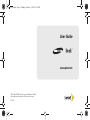 1
1
-
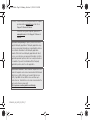 2
2
-
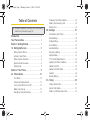 3
3
-
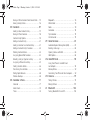 4
4
-
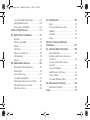 5
5
-
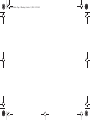 6
6
-
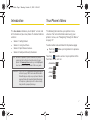 7
7
-
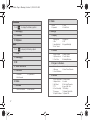 8
8
-
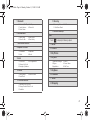 9
9
-
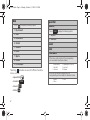 10
10
-
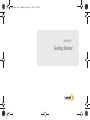 11
11
-
 12
12
-
 13
13
-
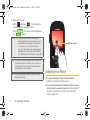 14
14
-
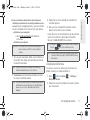 15
15
-
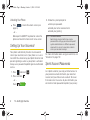 16
16
-
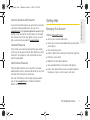 17
17
-
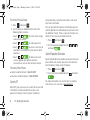 18
18
-
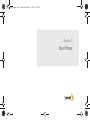 19
19
-
 20
20
-
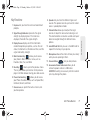 21
21
-
 22
22
-
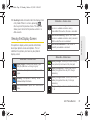 23
23
-
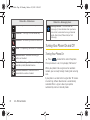 24
24
-
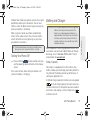 25
25
-
 26
26
-
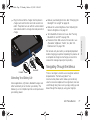 27
27
-
 28
28
-
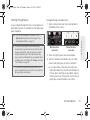 29
29
-
 30
30
-
 31
31
-
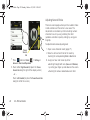 32
32
-
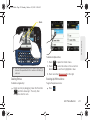 33
33
-
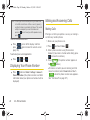 34
34
-
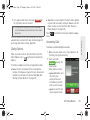 35
35
-
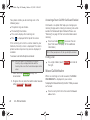 36
36
-
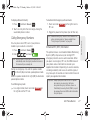 37
37
-
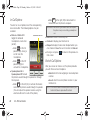 38
38
-
 39
39
-
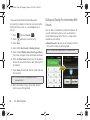 40
40
-
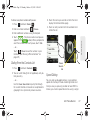 41
41
-
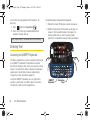 42
42
-
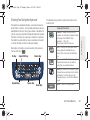 43
43
-
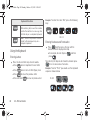 44
44
-
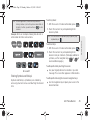 45
45
-
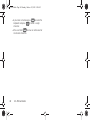 46
46
-
 47
47
-
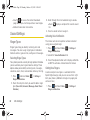 48
48
-
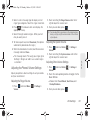 49
49
-
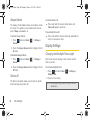 50
50
-
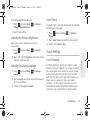 51
51
-
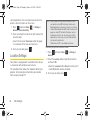 52
52
-
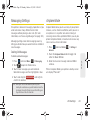 53
53
-
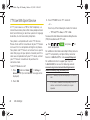 54
54
-
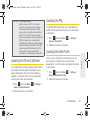 55
55
-
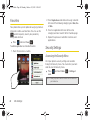 56
56
-
 57
57
-
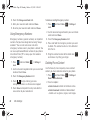 58
58
-
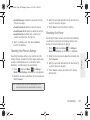 59
59
-
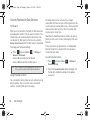 60
60
-
 61
61
-
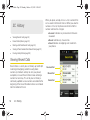 62
62
-
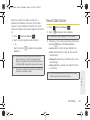 63
63
-
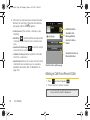 64
64
-
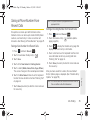 65
65
-
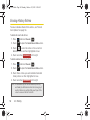 66
66
-
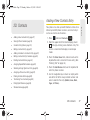 67
67
-
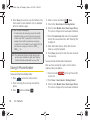 68
68
-
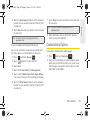 69
69
-
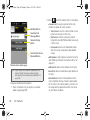 70
70
-
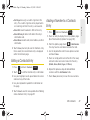 71
71
-
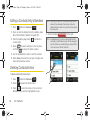 72
72
-
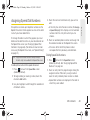 73
73
-
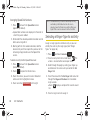 74
74
-
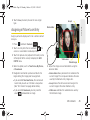 75
75
-
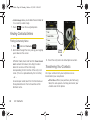 76
76
-
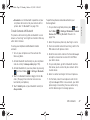 77
77
-
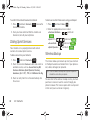 78
78
-
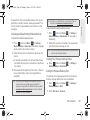 79
79
-
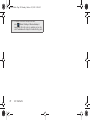 80
80
-
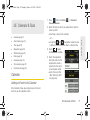 81
81
-
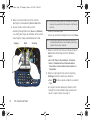 82
82
-
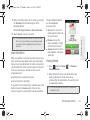 83
83
-
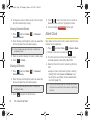 84
84
-
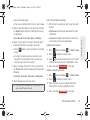 85
85
-
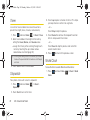 86
86
-
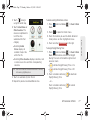 87
87
-
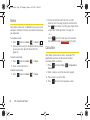 88
88
-
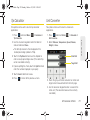 89
89
-
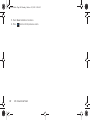 90
90
-
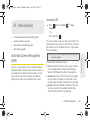 91
91
-
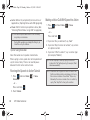 92
92
-
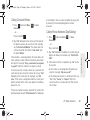 93
93
-
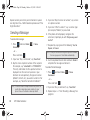 94
94
-
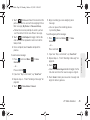 95
95
-
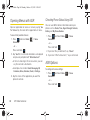 96
96
-
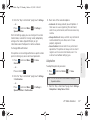 97
97
-
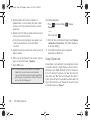 98
98
-
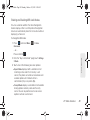 99
99
-
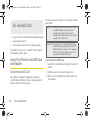 100
100
-
 101
101
-
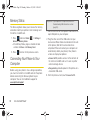 102
102
-
 103
103
-
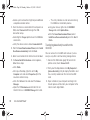 104
104
-
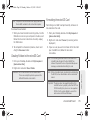 105
105
-
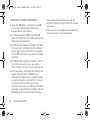 106
106
-
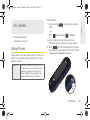 107
107
-
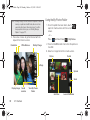 108
108
-
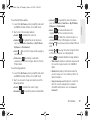 109
109
-
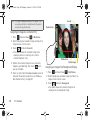 110
110
-
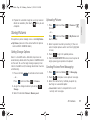 111
111
-
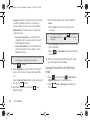 112
112
-
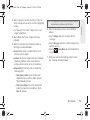 113
113
-
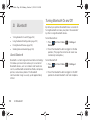 114
114
-
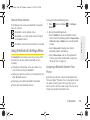 115
115
-
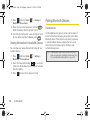 116
116
-
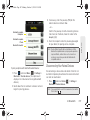 117
117
-
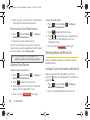 118
118
-
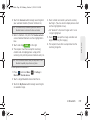 119
119
-
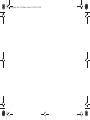 120
120
-
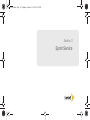 121
121
-
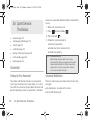 122
122
-
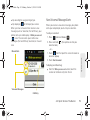 123
123
-
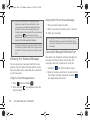 124
124
-
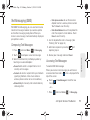 125
125
-
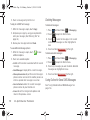 126
126
-
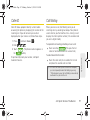 127
127
-
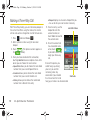 128
128
-
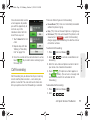 129
129
-
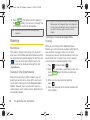 130
130
-
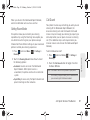 131
131
-
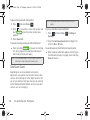 132
132
-
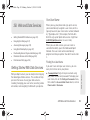 133
133
-
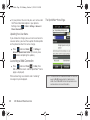 134
134
-
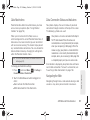 135
135
-
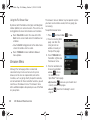 136
136
-
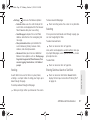 137
137
-
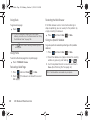 138
138
-
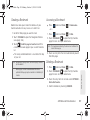 139
139
-
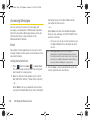 140
140
-
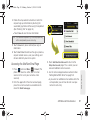 141
141
-
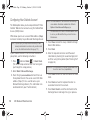 142
142
-
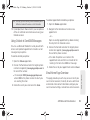 143
143
-
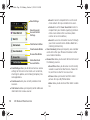 144
144
-
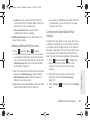 145
145
-
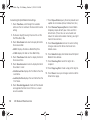 146
146
-
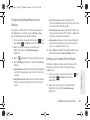 147
147
-
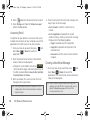 148
148
-
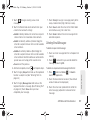 149
149
-
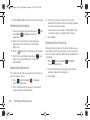 150
150
-
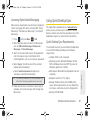 151
151
-
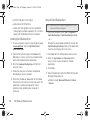 152
152
-
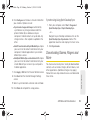 153
153
-
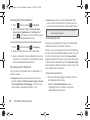 154
154
-
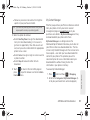 155
155
-
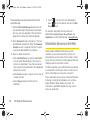 156
156
-
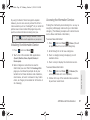 157
157
-
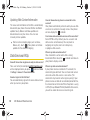 158
158
-
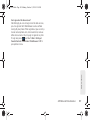 159
159
-
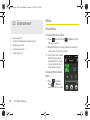 160
160
-
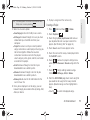 161
161
-
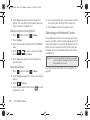 162
162
-
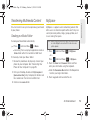 163
163
-
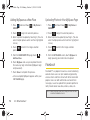 164
164
-
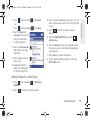 165
165
-
 166
166
-
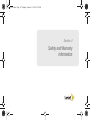 167
167
-
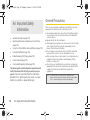 168
168
-
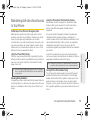 169
169
-
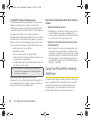 170
170
-
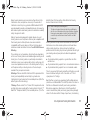 171
171
-
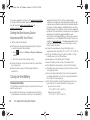 172
172
-
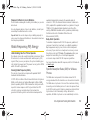 173
173
-
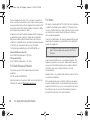 174
174
-
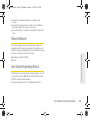 175
175
-
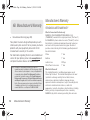 176
176
-
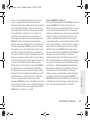 177
177
-
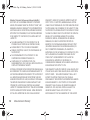 178
178
-
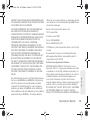 179
179
-
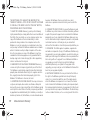 180
180
-
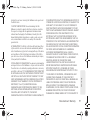 181
181
-
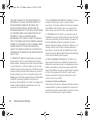 182
182
-
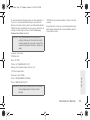 183
183
-
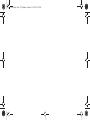 184
184
-
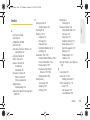 185
185
-
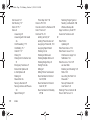 186
186
-
 187
187
-
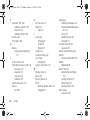 188
188
-
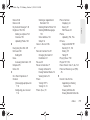 189
189
-
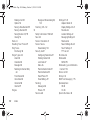 190
190
-
 191
191
-
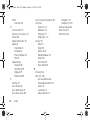 192
192
Samsung SPH-M350 Sprint User manual
- Category
- Mobile phones
- Type
- User manual
- This manual is also suitable for
Ask a question and I''ll find the answer in the document
Finding information in a document is now easier with AI
Related papers
-
Samsung SPH-A600B User manual
-
Samsung GH68-25119A User manual
-
Samsung SPH-M380 Sprint User guide
-
Samsung SPH-M800 User manual
-
Samsung SH-u740 User manual
-
Samsung SCH-u740 User manual
-
Samsung SCH-R850 US Cellular User manual
-
Samsung S30 User manual
-
Samsung GT-S6700T User manual
-
Samsung Instinct HD Sprint User guide
Other documents
-
 LG Rumor Rumor Reflex S Sprint User guide
LG Rumor Rumor Reflex S Sprint User guide
-
Sprint LG LN272S User guide
-
LG U8130 Hard reset manual
-
KYOCERA 2001832 User manual
-
Sprint Nextel LN240 User manual
-
HTC Touch Pro Sprint User manual
-
Tesla Phone User manual
-
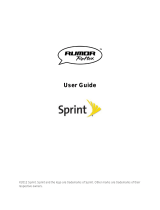 LG Rumor Rumor Reflex Sprint User guide
LG Rumor Rumor Reflex Sprint User guide
-
Motorola PHOTON 4G LEGAL User guide
-
Motorola A455 - Rival Cell Phone Getting Started Manual