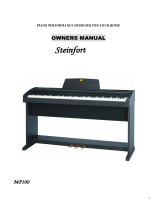Page is loading ...

Owner’s Manual
Table of contents
6. Changing the key (Transposing) ..................... 15
7. Making fine adjustments to the pitch ............. 15
8. Selecting a temperament .................................. 16
Recording and playing-back your performance .... 17
1. Recording your performance........................... 17
2. Listening to a song you recorded .................... 18
3. Erasing parts ....................................................... 18
Connecting to other devices ...................................... 19
1. Connections with a synthesizer, or audio
system ...................................................................... 19
2. Connections with MIDI devices ...................... 19
Troubleshooting ........................................................... 23
Specifications................................................................ 23
Assembling the stand (STD-3000) ............................ 24
Cautions for assembly........................................... 24
Assembly procedure ............................................. 24
Other cautions ........................................................ 26
Removing the wire ...................................................... 26
MIDI Implementation Chart...................................... 27
Thank you for purchasing the Korg Digital
Piano Concert C-6500. To ensure long, trouble-
free operation, please read this manual
carefully.
E
1
Main features ................................................................. 4
Parts of the C-6500 and their function ....................... 4
Switch and key functions ............................................. 6
1. Sound selector switches ...................................... 6
2. Recorder section ................................................... 6
3. Keyboard ............................................................... 6
Getting ready to play .................................................... 7
1. Before you start playing ..................................... 7
2. Using headphones with the C-6500 .................. 7
3. Using the music stand......................................... 7
Listening to the demo songs ........................................ 8
1. To listen to all the demo songs .......................... 8
2. To listen to an individual demo song ............... 8
3. To pause the Demo playback ............................. 9
4. Practicing along with a demo song .................. 9
5. Adjusting the tempo of the demo playback .... 9
Playing the C-6500....................................................... 10
1. Selecting sounds ................................................ 10
2. Adding effects to the sound ............................. 12
3. Using the pedals ................................................ 12
4. Playing along with the metronome ................ 13
5. Selecting the Touch Response Curve .............. 14

2
IMPORTANT SAFETY INSTRUCTIONS
• Read these instructions.
• Keep these instructions.
• Heed all warnings.
• Follow all instructions.
• Do not use this apparatus near water.
• No objects filled with liquids, such as vases, shall be placed on
the apparatus.
• Clean only with dry cloth.
• Do not block any ventilation openings, install in accordance with
the manufacturer’s instructions.
• Do not install near any heat sources such as radiators, heat
registers, stoves, or other apparatus (including amplifiers) that
produce heat.
• Do not defeat the safety purpose of the polarized or grounding-
type plug. A polarized plug has two blades with one wider than
the other. A grounding type plug has two blades and a third
grounding prong. The wide blade or the third prong are provided
for your safety. If the provided plug does not fit into your outlet,
consult an electrician for replacement of the obsolete outlet. (for
U.S.A. and Canada)
• Protect the power cord from being walked on or pinched
particularly at plugs, convenience receptacles, and the point
where they exit from the apparatus.
• Only use attachments/accessories specified by the manufacturer.
• Unplug this apparatus during lightning storms or when unused
for long periods of time.
•Turning of the power switch does not completely isolate this
product from the power line so remove the plug from the socket if
not using it for extended periods of time.
• Refer all servicing to qualified service personnel. Servicing is
required when the apparatus has been damaged in any way,
such as power-supply cord or plug is damaged, liquid has been
spilled or objects have fallen into the apparatus, the apparatus
has been exposed to rain or moisture, does not operate normally,
or has been dropped.
• Do not install this equipment on the far position from wall outlet
and/or convenience receptacle.
• Do not install this equipment in a confined space such as a box
for the conveyance or similar unit.
• Use only with the cart, stand, tripod, bracket, or table specified by
the manufacturer, or sold with this apparatus. When a cart is
used, use caution when moving the cart/apparatus combination
to avoid injury from tip-over.
The lightning flash with arrowhead symbol
within an equilateral triangle, is intended to
alert the user to the presence of uninsulated
"dangerous voltage" within the product's
enclosure that may be of sufficient magnitude
to constitute a risk of electric shock to persons.
The exclamation point within an equilateral
triangle is intended to alert the user to the
presence of important operating and
maintenance (servicing) instructions in the
literature accompanying the product.
THE FCC REGULATION WARNING (for U.S.A.)
This equipment has been tested and found to comply with the limits
for a Class B digital device, pursuant to Part 15 of the FCC Rules.
These limits are designed to provide reasonable protection against
harmful interference in a residential installation. This equipment
generates, uses, and can radiate radio frequency energy and, if not
installed and used in accordance with the instructions, may cause
harmful interference to radio communications. However, there is no
guarantee that interference will not occur in a particular installation.
If this equipment does cause harmful interference to radio or
television reception, which can be determined by turning the
equipment off and on, the user is encouraged to try to correct the
interference by one or more of the following measures:
• Reorient or relocate the receiving antenna.
• Increase the separation between the equipment and receiver.
• Connect the equipment into an outlet on a circuit different from
that to which the receiver is connected.
• Consult the dealer or an experienced radio/TV technician for
help.
Unauthorized changes or modification to this system can void the
user’s authority to operate this equipment.
CE mark for European Harmonized Standards
CE mark which is attached to our company's products of AC mains
operated apparatus until December 31, 1996 means it conforms to
EMC Directive (89/336/EEC) and CE mark Directive (93/68/EEC).
And, CE mark which is attached after January 1, 1997 means it
conforms to EMC Directive (89/336/EEC), CE mark Directive (93/
68/EEC) and Low Voltage Directive (73/23/EEC).
Also, CE mark which is attached to our company's products of
Battery operated apparatus means it conforms to EMC Directive
(89/336/EEC) and CE mark Directive (93/68/EEC).
· Other product names and company names are registered
trademarks and trademarks of their respective owners.

3
About the backup battery
This product contains a backup battery that prevents the
contents of internal memory from being lost when the
power is turned off. If the Touch switch indicator blinks
when the power is turned on, the battery must be re-
placed. Please contact a nearby Korg dealer or a Korg
service center.
❍ When you press the Touch switch, it will stop
blinking.
About Recorder data
Since it is possible for the contents of memory to be
accidentally lost, you should save important data on an
external data filer (storage device) etc. (☞p. 22).
Korg will accept no responsibility for any damages that
may result from loss of data.
Conventions in this manual
This symbol indicates a caution.
(☞p.**) This indicates a reference page.
This indicates an explanation concerning a
setting.

4
Main features
Expressive piano sounds
Dynamic Switching technology selects different sound
waveforms in response to variations in your keyboard
touch, producing the richly expressive piano sounds that
you expect from Korg.
Weighted Hammer Action
The C-6500 features the RH (Real Weighted Hammer
Action ) keyboard, which varies the resistance of the
keyboard in four stages, just as on a grand piano.
Rich array of sounds (☞p.10)
Choose from eight high-quality sounds developed by
Korg, including a superb concert grand piano. There is
also an additional Bass sound. You can use the Layer or
Split functions to play two sounds at the same time. The
stereo sampling tone generator provides a concert grand
piano that not only sounds rich, but also reproduces a
spacious ambience.
Effects (☞p.12)
The built-in digital effects provide both Reverb, which can
recreate the ambience of a concert hall, and Chorus to add
fullness and enhance the stereo imaging of the sound.
Pedal effects (☞p.12)
The C-6500 provides the same three pedals as a grand
piano, controlling the soft, sostenuto, and damper func-
tions respectively. The damper pedal simulates the natural
string resonances of an acoustic piano. Both the damper
pedal and the soft pedal let you vary the amount of the
effect by how far you press down on the pedal (half-pedal
function).
Metronome (☞p.13)
The built-in metronome provides a steady beat for
practice. You can set the time signature, tempo, and
volume, and can even select a different sound for the
downbeat.
Recorder (☞p.17)
You can record, overdub and play back your own perfor-
mance using the built-in recorder. The functions are easier
to use than a traditional tape recorder.
Touch control (☞p.14)
Three touch curves allow you to tailor the keyboard
response to your own playing style.
Temperaments (☞p.16)
In addition to the traditional equal temperament, you can
also select one of the two classical temperaments
(Kirnberger or Werckmeister) for historically authentic
performances.
Adjustable pitch (☞p.15)
You can use Transpose to transpose the pitch in semitone
steps, and Pitch Control to make fine adjustments to the
pitch.
MIDI (☞p.19)
“MIDI” is a world-wide standard that allows performance
data to be transferred between electronic musical instru-
ments and computers. Via the C-6500's MIDI connectors,
it can control (or be controlled by) another MIDI device,
and can even be used as a 16-part multi-timbral tone
generator.
Parts of the C-6500 and their function
1. Power switch
This switch turns the power on and off (☞p.7).
2. Volume slider
This slider controls the volume level of the speakers,
headphone jacks, and output jacks (☞p.7).
3. Split switch
This switch splits the keyboard into two areas (Upper
and Lower) and allows a separate sound to be as-
signed to each one. By default, the Bass sound is
assigned to the Lower area, but any sound can be
selected. (☞p.11).
4. Transpose/Function switch
Holding down this switch while pressing other
switches or keys will allow you to access the Trans-
pose feature (☞p.15) , make MIDI-related settings
(☞p.19) and various other settings.
5. Touch switch
This switch selects the touch response curve of the
keyboard (☞p.14).
6. Brilliance switch
This controls the the overall brightness of the tone
(☞p.12).
7. Reverb switch
This switch turns the reverb effect on and off (☞p.12).
C1 C2

5
8. Chorus switch
This switch turns the chorus effect on and off (☞p.12).
9. Sound selector switches
Use these switches to select a sound (☞p.10).
You can choose any of the eight sounds: Piano 1, Piano
2, Piano 3, E.Piano 1, E.Piano 2, Harpsichord (Harpsi-
chord), Organ, and Strings.
You can also select two sounds and they will play
together (Layer function).
10. Tempo slider
This slider adjusts the tempo of both the metronome
and the recorder (☞p.13)
11. Metronome switch
This switch starts and stops the metronome (☞p.13).
12. Recorder section
These controls are used to record and play back your
performance (☞p.17).
13. Demo switch
This switch is used to enter and exit the Demo mode,
where the demo songs may be played (☞p.8).
14. Headphone jacks (on the bottom panel)
Stereo headphones can be connected to these jacks
(☞p.7).
15. Power indicator
16. MIDI channel keys
While holding down the Transpose/Function switch,
these keys can be used to select the MIDI channel
(☞p.19).
17. Transpose keys
While holding down the Transpose/Function switch,
these keys can be used to transpose the C-6500 into
another key (☞p.15).
18. Music stand (☞p.7)
C3 C4 C5 C6 C7 C8

6
Switch and key functions
This page lists the functions you can set from the switches and keys.
1. Sound selector switches
+
+
+
+
+
+
Local
ON/OFF
Program change
ON/OFF
Control change
ON/OFF
Data dump
Increase volume of
layer 2/high range
Increase volume of
layer 1/low range
Lower the octave
of layer 1/low range
Raise the octave
of layer 1/low range
MIDI settings
(☞p.20—22)
Volume setting*
(☞p.10, 11)
Octave setting*
(☞p.10, 11)
Light Heavy Werckmeister KirnbergerNormal
Keyboard touch
(☞p.14)
Temperament setting
(☞p.16)
Lower the octave of
layer 2/high range
Raise the octave of
layer 2/high range
Octave setting*
(☞p.10, 11)
Mellow BrightNormal
Brightness setting
(☞p.12)
Lower the volume
of the mute part
Raise the volume
of the mute part
Volume of demo playback
(☞p.10)
Light DeepestDeeper
Reverb effect setting
(☞p.12)
Light DeepestDeeper
Chorus effect setting
(☞p.12)
no accent 3 beats2 beats
Strong beat of metronome
(☞p.14)
4 beats
Time signature setting
(☞p.13)
Normal sound6 beats Bell sound
*Settings for the Layer function / Split function
2. Recorder section
+
+
+
+
Softer Louder
Metronome volume (☞p.14)
Erase part 1 Erase part 2
Remaining
memory
(☞p.18)
Erase recorded data
(☞p.18)
Lower Higher
Pitch setting (☞p.15)
Make part 1
louder
Make part 2
louder
Part volume balance
(☞p.18)
3. Keyboard
135681012 13 15 -5 -3 -1 0 +2 +4 +5
+1 +3-6 -4 -224 14167911
C6
[84]*
C1
[24]*
C4
[60]*
C5
[72]*
C8
[108]*
-6 (F#6)—+5 (F7) semitones
Transpose (☞p.15)
1 (C2)—16 (D#3)
MIDI channel (☞p.19)
* [ ] is the MIDI note number
Tempo ( = ) settings(☞p.13)
200
200
200
200
200
200
200
200
198
196
194
192
190
188
186
184
182
180
178
176
174
172
170
168
166
164
162
160
158
156
154
152
150
148
146
144
142
140
138
136
134
132
130
128
126
124
122
120
118
116
114
112
110
108
106
104
102
100
98
96
94
92
90
88
86
84
82
80
78
76
74
72
70
68
66
64
62
60
58
56
54
52
50
48
46
44
42
40

7
Getting ready to play
Getting ready to play
1. Before you start playing
1. Connect the power cable.
Plug the power cable connector into the socket
located on the bottom of the piano (☞p.26).
Plug the other end of the power cable into an electri-
cal outlet.
2. Open the key cover.
To open the key cover, use both hands to gently raise
the front edge of the key cover.
To close the key cover, hold the front edge and gently
pull it forward. The cover is designed to close slowly.
Do not force it shut.
The key cover may be damaged if you use
excessive force when opening or closing it.
Be careful not to pinch your fingers or hand while
opening or closing the key cover.
Before you open the key cover, make sure that no
foreign objects such as papers or coins are on the
top of the key cover itself. Otherwise, these
objects may fall into the instrument.
3. Turn on the power.
Press the Power switch to turn on the power.
The power indicator located at the left side will light.
To turn off the power, press the Power switch once
again. The power indicator will go dark.
4. Adjust the volume.
The Volume slider controls the volume of the built-in
speakers, the headphone jacks, and the output jacks.
Softer Louder
Raise the Volume slider to approximately the center
position. Moving the slider toward the right will
increase the volume, and moving it toward the left
will decrease the volume. At the “0” position there
will be no sound.
Adjust the volume to an appropriate level for your
playing.
2. Using headphones with the C-6500
Insert the plug (1/4" phone plug) of your stereo head-
phones into the headphone jack located on the left side of
the bottom panel.
When the headphones are plugged in, no sound will be
heard from the built-in speakers.
You can use headphones when you do not want to be
heard by those around you, such as when practicing at
night.
There are two headphone jacks so two people can listen
through headphones at the same time, such as student
and teacher, etc...
When using headphones, protect your ears by
avoiding long periods of use at high volumes.
If you use headphones that have a 1/8" ➝ 1/4"
adaptor plug, grasp the adaptor plug when
plugging-in or unplugging.
3. Using the music stand
Tilt the music stand upright, and use the two stoppers
located on the rear to hold the music stand in place.

8
1. To listen to all the demo songs
1. Press the Demo switch.
The Demo switch indicator will light, and the C-6500
will enter the Demo mode.
The sound selector indicators will light one by one in
a repeating pattern.
2. Press the Start/Stop switch.
Demo song no.1 “Fantasy Impromptu, Op.66” will
begin, and the playback will continue consecutively
through no.32 “Salut d'Amour.”
When demo song no.32 finishes playing, the demo
playback will return to no.1 and continue repeating.
If you press any of the sound selector switches while
a song is playing, the demo songs within that bank
will play repeatedly.
For example if no.10 “Sonata K.545, First Movement”
is playing and you press the Strings sound selector
switch, no.16 “Spring Song, Op.62-6 (from Songs
Without Words, volume 6)” will be played. Then
playback will return to no.9, and continue repeating.
It is not possible to change the sound used for
each demo song. Nor will the metronome operate
during demo playback.
3. To stop the demo playback, press the Demo
switch.
You will exit Demo mode.
2. To listen to an individual demo song
To select a song from bank A
1. Press the Demo switch.
The sound selector indicators will light one by one in
a repeating pattern.
2. Press a sound selector switch to choose a demo
song.
From the left, the sound selector switches correspond
to demo songs no.1–no.8.
The selected song will begin, and playback will
continue in order up to no.8. Then playback will
return to no.1 and continue repeating.
No.1 No.2 No.3 No.4 No.5 No.6 No.7 No.8
Select a song and press
3. To stop the demo playback, press the Demo
switch.
You will exit the Demo mode.
Listening to the demo songs
The C-6500 contains a total of 32 demo songs, with 8
stored in each of the four banks (A–D).
Bank A (No.1–No.8) contains demo songs that each
feature one of the 8 internal sounds. Banks B–D (No.9–
No.32) contain demo songs that use the piano sound.
Take a moment to listen to the demo songs and experi-
ence the C-6500's rich and expressive sounds.
Bank No.
Sound selector switch
Title / Composer
A1Piano 1 Fantasy-Impromptu Op.66 / F. Chopin
2 Piano 2 PANORAMA / KORG Original
3 Piano 3 Harmony of Love / KORG Original
4 E.Piano 1 Confusion / KORG Original
5 E.Piano 2 The Garden / KORG Original
6 Harpsi Invention No.1 / J.S. Bach
7 Organ Fuga G minor / J.S. Bach
8 Strings Air on the G string / J.S. Bach
B9Piano 1 The Well-Tempered Clavier, Book 1,
Prelude No.1
10 Piano 2 Sonata K.545 / W.A. Mozart
11 Piano 3 Sonata K.331 / W.A. Mozart
12 E.Piano 1 For Elise / L.v. Beethoven
13 E.Piano 2 “Arabesque” Op.100-2 / F. Burgmuller
14 Harpsi “La styrienne” Op.100-14 / F. Burgmuller
15 Organ “La chevaleresque” Op.100-25 / F.
Burgmuller
16 Strings Springs Song Op.62-6 / F. Mendelssohn
C17Piano 1 Waltz No.6 Db-major Op.64-1 / F. Chopin
18 Piano 2 Waltz No.6 E-minor Op.64-2 / F. Chopin
19 Piano 3 Nocturne Op.9-2 / F. Chopin
20 E.Piano 1 Mazurka Op.7-1 / F. Chopin
21 E.Piano 2 A Dream Op.15-7 / R. Schumann
22 Harpsi “Heidenroslein” / G. Lange
23 Organ Spinning Song / A. Ellmenreich
24 Strings Dolly's Dreaming and Awaking / T. Oesten
D25Piano 1 Golliwog's Cake walk / C. Debussy
26 Piano 2 “La fille aux cheveux de lin” / C. Debussy
27 Piano 3 “Arabesque” No.1 / C. Debussy
28 E.Piano 1 “Claire de lune” / C. Debussy
29 E.Piano 2 Etude Op.10-5 / F. Chopin
30 Harpsi Etude Op.10-3 / F. Chopin
31 Organ “Gymnopedie” No.1 / E. Satie
32 Strings “Salut d'Amour” / E. Elgar

9
Listening to the demo
songs
To select a song from bank B
1. Press the Demo switch twice.
All of the sound selector indicators will blink simulta-
neously.
2. Press a sound selector switch to choose a demo
song.
From the left, the sound selector switches correspond
to demo songs no.9–no.16.
The selected song will begin, and playback will
continue in order up to no.16. Then playback will
return to no.9 and continue repeating.
3. To stop the demo playback, press the Demo
switch.
You will exit the Demo mode.
To select a song from bank C
1. Press the Demo switch three times.
Every other sound selector indicator will blink in
alternation.
2. Press a sound selector switch to choose a demo
song.
From the left, the sound selector switches correspond
to demo songs no.17–no.24.
The selected song will begin, and playback will
continue in order up to no.24. Then playback will
return to no.17 and continue repeating.
3. To stop the demo playback, press the Demo
switch.
You will exit the Demo mode.
To select a song from bank D
1. Press the Demo switch four times.
Adjacent pairs of sound selector indicators will blink
successively.
2. Press a sound selector switch to choose a demo
song.
From the left, the sound selector switches correspond
to demo songs no.25–no.32.
The selected song will begin, and playback will
continue in order up to no.32. Then playback will
return to no.25 and continue repeating.
3. To stop the demo playback, press the Demo
switch.
You will exit the Demo mode.
Pressing the Start/Stop switch will also stop the
playback without exiting the Demo mode. This
way you can select another Demo song, using the
Start/Stop key once again to begin playback.
3. To pause the Demo playback
1. During playback, press the Pause switch.
Playback will pause.
2. Playback will resume when you once again
press the Pause switch or press the Start/Stop
switch.
4. Practicing along with a demo
song
To practice right and left hands
separately
For the demo songs in banks B–D, you can listen to the
demo playback of either the right-hand or left-hand part,
and turn dnı~ u;˜ volume of the other part so that you
can play it yourself.
1. Select a song from no.9–no.32.
The song will begin playing.
2. To minimize the volume of the left-hand part,
press the Part 1 switch. To minimize the vol-
ume of the right-hand part, press the Part 2
switch.
The indicator of the switch you pressed will blink.
Now you can play along with the song.
You can adjust the level of the minimized volume.
While the demo is playing, hold down the
Brilliance switch and press the Organ sound
selector switch to decrease the volume even
further. Alternatively, hold down the Brilliance
switch and press the String sound selector switch
to increase the volume.
3. To restore the left and right-hand parts to the
same volume, press the switch for the part
whose indicator is blinking.
The indicator will change from blinking to lit.
5. Adjusting the tempo of the demo
playback
You can adjust the playback tempo of the demo songs in
banks B–D.
• While playing or while paused, use the Tempo
slider to adjust the tempo (☞p.13).
The tempo of the demo playback will not match
the printed markings of the Tempo slider.
Each demo song has its own specified tempo. When
the song changes, the tempo will revert to the setting
that is specified for the new song even if you had
modified the tempo of the previous song.

10
Playing the C-6500
1. Selecting sounds
• Press one of the sound selector switches to
select a sound.
The selected switch indicator will light.
Piano 1 Top-quality stereo concert grand piano sound with
superb presence
Piano 2 Light and refined stereo grand piano sound
Piano 3 All-purpose grand piano sound usable for any style
E.Piano 1 Vintage electric piano with excellent dynamics
E.Piano 2 Crisp, bell-like electronic piano sound
Harpsi Realistic harpsichord with a classic aura
Organ Broad, full pipe organ sound
Strings The sound of an ensemble string section
Playing two sounds together (the Layer
function)
When you use the Layer function, two sounds (for
example, Piano 1 and Strings) will be heard simulta-
neously when you play each key.
1. Simultaneously press two of the sound selector
switches.
Both switch indicators will light.
Of the two indicators that are lit, the sound at the left
is referred to as Layer 1, and the sound at the right as
Layer 2.
Layer 1 Layer 2
When the Layer function is used, the polyphony will
be reduced to 32 notes (or 21 notes if you selected the
Piano 1 or Piano 2 sound).
2. To turn off the Layer function, press just one
sound selector switch.
To adjust the volume balance of the two sounds
You can adjust the volume balance of the two sounds
you selected.
The C-6500 can remember this setting even when
the power is turned off.
1. Hold down the Transpose/Function switch, and
press the E.Piano 2 or the Harpsi sound selec-
tor switches to adjust the volume balance.
Layer 1
Hold down the Transpose/Function switch and
repeatedly press the E.Piano 2 sound selector switch
to increase the volume of Layer 1.
Layer 2
Hold down the Transpose/Function switch and
repeatedly press the Harpsi sound selector switch to
increase the volume of Layer 2.
+
Increase the
volume of layer 1
Increase the
volume of layer 2
2. Use the Volume slider to adjust the overall
volume.
To change the octave of the two sounds
You can shift the pitch of each layer up or down 1 octave.
The C-6500 can remember this setting even when
the power is turned off.
Layer 1
Hold down the Transpose/Function switch and press
the Organ sound selector switch to shift the pitch of
Layer 1 down one octave.
Hold down the Transpose/Function switch and press
the Strings sound selector switch to shift the pitch of
Layer 1 up one octave.
+
Lower the octave
of layer 1
Raise the octave
of layer 1
Layer 2
Hold down the Touch switch and press the Organ
sound selector switch to shift the pitch of Layer 2
down one octave.
Hold down the Touch switch and press the Strings
sound selector switch to shift the pitch of Layer 2 up
one octave.
+
Lower the octave
of layer 2
Raise the octave
of layer 2

11
Playing the C-6500
Using the Split function
You can select different sounds for the lower and upper
ranges of the keyboard. This is called the Split function.
1. Press the Split switch.
The Split switch indicator will light.
The upper range will continue to play the selected
sound.
The lower range will play a Bass sound. To select a
sound other than Bass for the lower range, see step 3
below.
If you press the Split switch while you were using
the Layer function, the sound selected for Layer 1
will be assigned to the upper range.
2. To change the split point, hold down the Split
switch and press the desired note.
The note you pressed will become the split point, and
will be part of the upper range.
+
Split point
Lowest note of
upper range
Lower range Upper range
3. Selecting sounds.
Upper range
Select a sound by pressing one of the sound selector
switches. The switch indicator will light.
Lower range
To select a sound other than Bass, hold down the
upper range sound selector switch, and press a
different sound selector switch to select a sound for
the lower range.
The sound selector switch indicators for both the
upper and lower sounds will light.
To return to the Bass sound, press the sound selector
switch that you had chosen for the lower range.
The lower range will return to the Bass sound.
However, this sound will now be selected for the
upper range, so you may need to re-select the sound
for the upper range.
4. To turn off the Split function, press the Split
switch.
The Split switch indicator will go dark.
To adjust the volume balance of the two sounds
You can adjust the volume balance of the two sounds
you selected.
1. Hold down the Transpose/Function switch, and
press the E.Piano 2 or theHarpsi sound selector
switches to adjust the volume balance.
Lower range
Hold down the Transpose/Function switch and
repeatedly press the E.Piano 2 sound selector switch
to increase the volume of the lower range.
Upper range
Hold down the Transpose/Function switch and
repeatedly press the Harpsi sound selector switch to
increase the volume of the upper range.
+
Increase the volume
of the lower range
Increase the volume
of the upper range
2. Use the Volume slider to adjust the overall
volume.
To change the octave of the two sounds
You can shift the pitch of each range (upper and lower)
up or down 1 octave.
Lower range
Hold down the Transpose/Function switch and press
the Organ sound selector switch to shift the pitch
down one octave.
Hold down the Transpose/Function switch and press
the Strings sound selector switch to shift the pitch up
one octave.
Lower the octave
of the lower range
Raise the octave
of the lower range
+
Upper range
Hold down the Touch switch and press the Organ
sound selector switch to shift the pitch down one
octave.
Hold down the Touch switch and press the Strings
sound selector switch to shift the pitch up one octave.
+
Lower the octave
of the upper range
Raise the octave
of the upper range

12
2. Adding effects to the sound
Adjusting the brightness of the sound
The C-6500 can remember this setting even when
the power is turned off.
• Hold down the Brilliance switch and press
either the Piano 1/L, Piano 2/M, or Piano 3/H
sound selector switch to select the desired
brightness.
If you selected the Piano 1/L switch or Piano 3/H
switch, the Brilliance switch indicator will light.
Piano 1/L Softer tone
Piano 2/M Normal tone
Piano 3/H Brighter tone
Adding reverb to the sound
The Reverb effect re-creates the acoustic characteristics of
playing in a concert hall, adding depth and ambience to
your sound.
The C-6500 can remember this setting even when
the power is turned off.
1. Hold down the Reverb switch and press either
the Piano 1/L, Piano 2/M, or Piano 3/H sound
selector switch to select the desired depth of
reverb.
Piano 1/L Light reverb
Piano 2/M Medium reverb
Piano 3/H Deep reverb
2. To turn off the reverb effect, press the Reverb
switch.
The Reverb switch indicator will go dark.
The Piano 1, Piano 2 and Piano 3 sounds simulate
the string resonances of an acoustic piano, so a
slight reverb effect will remain even if you turn
the Reverb effect off.
Adding Chorus to the sound
The Chorus effect adds modulation, making the sound
richer and more spacious.
The C-6500 can remember this setting even when
the power is turned off.
1. Hold down the Chorus switch and press either
the Piano 1/L, Piano 2/M, or Piano 3/H sound
selector switch to select the desired depth of
chorus.
Piano 1/L Light chorus
Piano 2/M Medium chorus
Piano 3/H Deep chorus
2. To turn off the chorus effect, press the Chorus
switch.
The Chorus switch indicator will go dark.
3. Using the pedals
The C-6500 has three pedals: soft, sostenuto, and damper.
You can use these pedals to add expression to your
playing, as on a traditional piano.
Damper pedal
Sostenuto pedal
Soft pedal
Damper pedal
Pressing this pedal will sustain the sound, producing
a richly resonant decay. You can control the damper
depth by how far down you press the on pedal (“half-
pedaling”).
Sostenuto pedal
Pressing this pedal will apply the damper effect only
to the notes that are already being held down on the
keyboard, and will sustain only those notes. The
damper effect will not be applied to any additional
notes that you play while holding down the
Sostenuto pedal.
Soft pedal
Pressing this pedal will make the tone softer. You can
control the softness of the tone by how far down you
press the on pedal (“half-pedaling”).

13
Playing the C-6500
Pedal settings for the Layer and Split
functions
You can select which sound(s) will be affected by the
damper pedal when using the Layer and Split functions.
The C-6500 can remember this setting even when
the power is turned off.
When using the Layer function, or the Split
function with a sound other than bass in the lower
range
1. Hold down the Transpose/Function switch, and
press the damper pedal.
Each time you press the damper pedal, the pedal
effect will be applied as shown below. At this time,
the sound selector switch(s) will light to indicate
which sounds will be affected by the damper pedal.
Layer 2
Layer 1
Layer 1 and 2
Upper range
Lower range
Upper and lower ranges
When the Layer function
is used
When the Split function
is used
2. When you have finished making settings,
release the Transpose/Function switch.
When using the Split function with Bass selected
in the lower range
1. Hold down the Transpose/Function switch, and
press the damper pedal.
Each time you press the damper pedal, the pedal
effect will be applied as shown below. At this time,
the sound selector switch indicator of the upper
range sound will light in different ways to indicate
which sound(s) will be affected by the damper pedal.
Upper range and bass sound (upper range indicator will light)
Upper range (upper range indicator will blink)
Bass sound (upper range indicator will be dark)
2. When you have finished making settings,
release the Transpose/Function switch.
4. Playing along with the metronome
It is convenient to use the metronome when you want to
play in a precise tempo. The metronome can also be set
to a specific time signature and tempo; and can be used
when recording your performance.
Using the metronome
1. Press the Metronome switch to start the metro-
nome.
The Metronome switch indicator will light.
2. Press the Metronome switch once again to stop
the metronome.
The Metronome switch indicator will go dark.
To adjust the tempo
1. Press the Metronome switch to start the metro-
nome.
The Metronome switch indicator will light.
2. Move the Tempo slider to adjust the tempo.
You can set the tempo in the range from =40–200.
Slower Faster
The markings of the Tempo slider may not always
match the actual tempo.
If you want to set the tempo precisely, hold down the
Metronome switch and press the note on the key-
board that corresponds to the desired tempo value
(☞p.6).
+
To set the time signature
When you first turn the C-6500 on, pressing the Metro-
nome switch will play straight quarter notes at the
selected tempo. You can select a time signature, and the
metronome will accent the first beat of the measure.
1. Press the Metronome switch to start the metro-
nome.
The Metronome switch indicator will light.

14
2. Hold down the Metronome switch and press a
sound selector switch.
The indicator of the switch you pressed will light.
When you press one of the sound selector switches
(Piano 2/M through E.Piano 2) to select the corre-
sponding time signature, the first beat of the measure
will be sounded with an accented beat.
If you press the Piano 1/L switch, the metronome
will not provide an accent, and there will be no time
signature.
+
2/4 time
3/4 time
4/4 time
6/4 timeno accent
To adjust the metronome volume
The C-6500 can remember this setting even when
the power is turned off.
1. Press the Metronome switch to start the metro-
nome.
The Metronome switch indicator will light.
2. Hold down the Metronome switch, and press
either the Part 1 or Part 2 switch to adjust the
volume.
Hold down the Metronome switch and repeatedly
press the Part 1 switch to decrease the volume.
Hold down the Metronome switch and repeatedly
press the Part 2 switch to increase the volume.
+
Lower volume Higher volume
3. To return to the original volume, hold down
the Metronome switch and press both the Part
1 and Part 2 switches simultaneously.
To sound a bell on the strong beat
The C-6500 can remember this setting even when
the power is turned off.
1. Press the Metronome switch to start the metro-
nome.
The Metronome switch indicator will light.
2. Hold down the Metronome switch and press
the Organ sound selector switch.
The Organ switch indicator will light, and a bell
sound will be used on the accented beat.
+
Normal sound Bell sound
3. To return to the conventional sound for the
accented beat, hold down the Metronome
switch and press the Harpsi sound selector
switch.
The Harps switch indicator will light.
5. Selecting the Touch Response
Curve
The C-6500 offers three touch response curves, so you
can select the way in which your keyboard playing
strength will affect the loudness of the sound.
When the power is turned on, the Normal touch setting
will be selected.
1. Hold down the Touch switch and press either
the Piano 1/L, Piano 2/M, or Piano 3/H switch
to select the desired touch sensitivity.
If you select the Piano 1/L switch or Piano 3/H
switch, the Touch switch indicator will light.
+
Piano 1/L: Light touch (even light touch can
produce loud notes)
Playing strength
Note loudness
Soft
Soft ( )
Strong
Loud ( )
Piano 2/M: Normal touch
Playing strength
Note loudness
Soft
Soft ( )
Strong
Loud ( )
Piano 3/H: Heavy touch (heavy touch is neces-
sary to produce loud notes)
Playing strength
Note loudness
Soft
Soft ( )
Strong
Loud ( )

15
Playing the C-6500
6. Changing the key (Transposing)
The C-6500's Transpose function lets you change the
pitch in semitone steps. You can use this function to play
a song at the correct pitch but in an easier key (e.g., a key
with fewer sharps or flats), or to play a song at a differ-
ent pitch to match another instrument or vocalist while
still using the familiar fingering.
The pitch can be transposed in a range of eleven
semitones.
1. Hold down the Transpose/Function switch and
press a key in the range of F#6–F7.
If you press a key other than C7, the Transpose/
Function switch indicator will light, showing that the
pitch has been transposed.
The pitch of the entire keyboard will be shifted so
that the key you pressed will produce the C7 pitch.
F#6
F7
C8C7C6C5C4C3C2C1
-5 -3 -1 0 +2 +4+5
-6 -4 -2 +1
+3
2. To return to the original (non-transposed)
setting, hold down the Transpose/Function
switch and press the C7 key.
The C-6500 will also return to the original pitch when
the power is turned back on.
To raise the pitch of a song by one semitone
Here's an example where a C# will sound when you
play a C key.
• Hold down the Transpose/Function switch and
press the C#7 key.
The pitch has been transposed upward by a semitone,
and playing the notes shown in the lower left will
sound the pitches shown in the lower right.
To play a song in the key of Bb using the fingering
of the G-scale
Bb is a minor third (three semitones) above G. So you
will need to transpose the C-6500 so that when you
play the C7 key, the D#7 pitch (three semitones above
C7) will sound.
• Hold down the Transpose/Function switch and
press the D#7 key.
7. Making fine adjustments to the
pitch
You can make fine adjustments to the pitch.
Use this to correct small differences in pitch when you
play together with other instruments, or when playing
along with an existing recording.
The pitch can be adjusted in a range of +/-12.5 Hz (427.5
Hz–-452.5 Hz).
The C-6500 can remember this setting even when
the power is turned off.
To raise the pitch
• Hold down the Touch switch and press the Part
2 switch.
The pitch will rise by approximately 0.5 Hz each time
you press the switch.
+
To lower the pitch
• Hold down the Touch switch and press the Part
1 switch.
The pitch will fall by approximately 0.5 Hz each time
you press the switch.
+
To return to the original pitch
• Hold down the Touch switch and press the Part
1 and Part 2 switches simultaneously.
The pitch will return to the original setting (A4=440
Hz).
+

16
8. Selecting a temperament
Many classical compositions were originally composed
using various temperaments. So that you can reproduce
the original sound of these compositions, the C-6500 lets
you select two types of historical temperament,
Kirnberger and Werckmeister, as well as the Equal
Temperament that is used on most keyboard instruments
today.
Werckmeister
This is the Werckmeister III temperament created by
the German organist and music theorist, Andreas
Werckmeister. This temperament was created in the
late Baroque era to allow relatively free modulation
between keys.
Kirnberger
This is the Kirnberger III temperament created by
Johann Philip Kirnberger in the early 18th century.
This is used mainly for tuning harpsichords.
Equal temperament
This is the system of tuning used on virtually all
keyboard instruments today. Since all semitones are
spaced at equal intervals, you can play identical
scales in any key.
To change the temperament
• Hold down the Touch switch and press the
E.Piano 2 or Harpsi sound selector switch.
KirnbergerWerckmeister
+
To return to equal temperament
• Hold down the Touch switch and press the
sound selector switch whose indicator is lit.
The indicator will go dark.
You can also return to equal temperament by turning
the power off and on again.
Piano 1, Piano 2 and Piano 3 sounds use stretched
tuning. This is a method of tuning in which the
lower range is tuned slightly flatter and the upper
range is tuned slightly sharper than the equal
tempered pitches, in order to produce a more
natural-sounding resonance.

17
Recording and playing-
back your performance
It is not possible to put both parts in record-ready
mode at the same time. If one part is set to record-
ready, and the other part already contains data,
pressing the switch for the recorded part will
alternate between the playback and mute modes.
Lit green (data exists)
Blinking red (record-ready)
Blinking green (muted)
Blinking red (record-ready)
ex: Part 1 contains recorded data, and part 2 is in
record-ready status
5. Press either the Start/Stop switch, the key-
board, or a pedal.
If you press the Start/Stop switch, recording will
begin after a two-measure count.
If you press the keyboard or a pedal, recording will
begin immediately.
Recording will also begin if a MIDI message is
received on the MIDI channel that matches the part
you selected in step 4 (☞p.19).
or
or
During recording, the Start/Stop switch indicator
will blink in time with the time signature, red on the
first beat and green on other beats.
If you use the sound selector switches to change
sounds during recording, these sound selections will
be recorded as part of the data. During playback, the
same sound selections will change automatically.
Data for changes in the pedal settings (☞p.13
“Pedal settings for the Layer and Split functions”)
cannot be recorded.
You can record at an accurate tempo while
listening to the metronome (☞p.13).
6. When you have finished recording, press the
Start/Stop switch.
The recorder will automatically return to the first
measure.
You can pause recording by pressing the Pause
switch while recording (the Pause switch indica-
tor will light).
To resume recording, first press the Record switch.
Then press the switch for the part you are recording
twice to return that part to the record-ready mode.
If you press the Start/Stop switch or the Pause switch
while in record-ready mode, you will hear a two-
measure count and then recording will start from the
beginning of the measure at which you paused.
If you play the keyboard while in record-ready
mode, recording will start from the paused
location without a count.
Recording and playing-back
your performance
The built-in recorder of the C-6500 lets you record and
play back your performance as easily as when using a
tape recorder.
There are two individual parts. You can use the two parts
to record two different songs, or to separately record two
parts of the same song and play them back together. Each
part can play a different sound and, when done record-
ing, you can even play along using a different sound
When you record over a previously-recorded part,
the existing data will be overwritten and lost.
Before you record, make sure that it is OK to lose
the existing data.
The recorded data will be preserved even when you
turn off the power.
1. Recording your performance
To record your performance
1. Press a sound selector switch to select the
sound you will use for recording the first part.
2. Press the Record switch.
The Record switch indicator will light.
3. Look at the Part 1 and Part 2 switch indicators
to see the recorded status of each part.
If a part has already been recorded, its indicator will
be lit green. If the indicator for a part is blinking
green, then it contains recorded data, but its playback
will be muted when the recorder is running.
4. Select the part that you want to record, and press
its switch to make the indicator blink red.
Red blinking indicates that the part is in record-ready
mode.
If you press the switch repeatedly, the switch
indicator will cycle through the following states.
A part with no recorded data A part containing recorded data
Press
Press
Press
Press
Dark (no data)
Blinking red (record-ready)
Blinking green (muted)
Lit green (data exists)
Blinking red (record-ready)
Press

18
When you resume recording after pausing, the
transition may not always be recorded smoothly.
When using this function, we recommend that
you use the metronome while you record, and
pause on the beat that the last recorded note ends.
When you resume recording, you will start from
the beat at which you stopped.
2. Listening to a song you recorded
To play back a song you recorded
1. Look at the Part 1 and Part 2 switch indicators
to see the recorded status of each part.
If a part has already been recorded, its indicator will
be lit green. If you do not wish to hear one of the
recorded parts during playback, press its switch to
make the indicator blink green.
2. Press the Start/Stop switch to begin playback.
During playback, the Start/Stop switch indicator will
blink according to the time signature, red on the first
beat and green on the other beats.
You can use the Tempo slider etc. to adjust the
playback tempo (☞p.13).
3. To stop playback, press the Start/Stop switch.
Playback will end, and you will automatically return
to the first measure.
During playback, you can press the Pause switch
(the Pause switch indicator will light) to pause
playback.
To resume playback, press the Start/Stop switch
or the Pause switch.
When all of the recorded data has finished playing,
playback will stop automatically and the Start/Stop
switch indicator will go dark.
To adjust the volume balance of the two
parts
The C-6500 can remember this setting even when
the power is turned off.
• If parts 1 and 2 are playing simultaneously,
hold down the Brilliance switch and repeat-
edly press the switch (either Part 1 or Part 2)
for the part that you want to make louder.
To return to the original setting, hold down the
Brilliance switch and press the Part 1 and Part 2
switches simultaneously.
To play back your performance in a loop
You can make the entire recorded song play back repeatedly.
• During playback, press the Transpose/Function
switch.
The Transpose/Function switch indicator will blink,
and the playback will repeat. To stop playback, press
the Start/Stop switch. The repeat setting will also be
cancelled at this time.
3. Erasing parts
To erase a recorded part.
1. With playback stopped, hold down the Trans-
pose/Function switch and press the switch of
the part you wish to erase.
The indicators of the Transpose/Function switch and
the switch whose part you pressed will blink alter-
nately red and green, indicating that you are ready to
erase that part.
+
If you decide to not erase the part, press the Trans-
pose/Function switch again to cancel.
2. Once again, press the part switch that you
pressed in step 1, its performance data will be
erased.
To check the amount of data that has
been recorded
• Simultaneously hold down the Transpose/
Function switch and Start/Stop switch.
+
The amount of performance data that has been
recorded will be shown by the number of sound
selector indicators that are lit. If a larger amount of
data has been recorded, more of the indicators will be
lit.
Indicates the amount of recorded data
During recording, the Record switch indicator will
blink if the amount of available memory decreases to
10% of the total memory.
10% or less means that 1,400 or fewer remaining
notes can be recorded, or that 900 measures have
been recorded (a maximum of 999 measures can be
recorded).
If you want to save your recorded performance,
we recommend that you save it using a computer
or a commercially-available MIDI data filer.
(☞p.22)

19
Connecting to
other devices
Connecting to other devices
1. Connections with a synthesizer,
or audio system
You can connect a synthesizer or audio system to the C-
6500, and play their sounds through the speakers of the
C-6500, or record your performances on a tape recorder.
INPUT jacks (L/MONO, R)
These jacks allow you to play the output of another
device - such as a synthesizer or audio system - through
the C-6500's built-in speakers. To adjust the volume, use
the volume control of the connected instrument or audio
device.
OUTPUT jacks (L/MONO, R)
These jacks will allow you to play the C-6500 through an
audio system for performing at higher volumes, or to
record your performances on a tape recorder or other
audio recording device.
AUX IN
R L
Audio system
OUTPUT
R L
MIDI tone generator module /
MIDI synthesizer
C-6500
2. Connections with MIDI devices
What is MIDI?
MIDI (Musical Instrument Digital Interface) is a world-
wide standard that allows various types of performance-
related data to be exchanged between electronic musical
equipment and computers.
MIDI lets you use the keyboard of the C-6500 to play
another MIDI-connected instrument. Sound selections,
pedal operations, etc. will also be controlled.
Alternatively, you can use another MIDI keyboard or
sequencer (automatic playback device) to control the C-
6500 and play its internal sound generator. By using
multiple MIDI devices together, you can enjoy even more
varied ensembles. You can also use MIDI to save data
that you have recorded on the C-6500's recorder.
This section of the manual explains various ways in
which you can use MIDI with the C-6500. If you would
like to learn more about MIDI, you can read one of the
many books available that explain MIDI in an easy to
understand way.
MIDI connections
Commercially-available MIDI cables are used to transfer
MIDI data. Connect these cables between the MIDI connec-
tors of the C-6500 and the MIDI connectors of the other
MIDI device. The C-6500 has two types of MIDI connector.
MIDI IN connector
This connector receives MIDI data.
It lets you use an external MIDI device (MIDI keyboard
or sequencer) to play the sounds in the C-6500. Use a
MIDI cable to connect the C-6500's MIDI IN connector to
the MIDI OUT connector of the external MIDI device.
MIDI OUT connector
This connector transmits MIDI data.
The MIDI messages transmitted from this connector
when you play the C-6500 can be used to control an
external MIDI device. Use a MIDI cable to connect the C-
6500's MIDI OUT connector to the MIDI IN connector of
the external MIDI device.
MIDI OUT
MIDI IN
C-6500
MIDI cable
MIDI keyboard
MIDI tone generator module /
MIDI synthesizer
MIDI channels
When you have finished making connections, set the C-
6500 to the same MIDI channel as the connected MIDI
device. There are sixteen MIDI channels, numbered 1–16.
When the C-6500 is first turned on, part 1 will automati-
cally be set to channel 1, and part 2 will be set to channel
2.
•To set the channel for part 1, hold down the
Transpose/Function switch and press the key
in the range of C2–D#3 that corresponds to the
desired channel.
135
7911
13
24
6810
14
15
16
12
C2
When you set the MIDI channel for part 1, part 2 will
automatically be set to the next higher MIDI channel
(i.e., one more than the MIDI channel of part 1).
However if you set the part 1 MIDI channel to 16, the
part 2 MIDI channel will be set to channel 1.

20
Using the C-6500 as a multi-timbral tone
generator
The C-6500 can function as a 16-part multi-timbral tone
generator that can be controlled and played from an
external MIDI device.
1. Use a MIDI cable to connect the MIDI IN of
the C-6500 to the MIDI OUT of your sequencer
(or similar device).
2. Transmit MIDI data from the connected se-
quencer (or similar device).
For details on how to transmit data from a connected
sequencer, refer to the owner's manual for that
device.
The C-6500 can be set to receive program change
messages along with the performance data. Reception
of program changes and control changes can be
disabled independently for each MIDI channel 1–16
(see “Program changes”, below)
When using the C-6500 as a multi-timbral tone
generator, the sound that is selected from the C-
6500's panel cannot be played by incoming data
on the specified MIDI channel.
Local On/Off setting
The C-6500 provides a Local On/Off setting. You should
use the Local Off setting when you want to play the C-
6500's keyboard without sounding its internal tone
generator, in order to play only an external tone genera-
tor connected via MIDI. You should also use this setting
when using the C-6500 and an external sequncer. This
will prevent notes from being double triggered (MIDI
Echo).
Normally, you will leave the Local setting On so that the
C-6500's internal sounds will be heard when you play the
keyboard.
When the C-6500 is first turned on, the Local setting will
be On.
• Hold down the Transpose/Function switch and
press the Piano 1/L sound selector switch.
The Local setting will alternate between On and Off
each time you press the switch.
Local On Piano 1/L switch indicator is lit
Local Off Piano 1/L switch indicator is dark
Program changes
Program numbers on a connected external MIDI device
can be selected from the C-6500, or program numbers of
the C-6500 can be selected from a connected MIDI
device.
Transmitting program changes
Program numbers on a connected external MIDI device
can be selected from the C-6500.
• When you use the sound selector switches to
select a sound, a MIDI program change num-
ber (0–99) will be transmitted as shown in the
table.
Receiving program changes
When a program change is received from an external
device, sounds of the C-6500 will change as shown in the
following table.
The C-6500 will switch sounds when it receives a MIDI
program change number in the range of 0–99. The C-6500
will not respond to program change numbers higher
than 99.
Single PC# Sound
00 Piano 1
01 Piano 2
02 Piano 3
03 E.Piano 1
04 E.Piano 2
05 Harpsi
06 Organ
07 Strings
Layer PC# Sound (Layer 1, Layer 2)
08 Piano 1, Piano 2
09 Piano 1, Piano 3
10 Piano 1, E.Piano 1
11 Piano 1, E.Piano 2
12 Piano 1, Harpsi
14 Piano 1 ,Strings
15 Piano 2, Piano 3
17 Piano 2, E.Piano 2
18 Piano 2, Harpsi
19 Piano 2, Organ
20 Piano 2, Strings
21 Piano 3, E.Piano 1
22 Piano 3, E.Piano 2
23 Piano 3, Harpsi
24 Piano 3, Organ
25 Piano 3, Strings
26 E.Piano 1, E.Piano 2
27 E.Piano 1, Harpsi
28 E.Piano 1, Organ
29 E.Piano 1, Strings
30 E.Piano 2, Harpsi
31 E.Piano 2, Organ
32 E.Piano 2, Strings
33 Harpsi, Organ
34 Harpsi, Strings
35 Organ, Strings
Split PC# Sound (Lower, Upper)
36 Piano 1, Piano 2
37 Piano 1, Piano 3
38 Piano 1, E.Piano 1
39 Piano 1, E.Piano 2
40 Piano 1, Harpsi
41 Piano 1, Organ
42 Piano 1, Strings
43 Piano 2, Piano 1
44 Piano 2, Piano 3
45 Piano 2, E.Piano 1
46 Piano 2, E.Piano 2
47 Piano 2, Harpsi
48 Piano 2, Organ
49 Piano 2, Strings
/