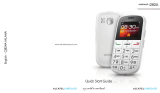Page is loading ...


21
Table of contents
1 Getting started ....................... 6
1.1 Set-up ...................................................... 6
1.2 Power on your phone ....................... 11
1.3 Power off your phone ....................... 11
2 Your mobile .......................... 12
2.1 Keys .......................................................12
2.2 Status bar icons ...................................16
3 Making a call ......................... 17
3.1 Placing a call ......................................... 17
3.2 Calling your voicemail .......................21
3.3 Receiving a call ....................................22
4 Assistance (SOS) .................. 23
4.1 SOS contacts .......................................23
4.2 SOS message........................................23
5 Menu screen ......................... 24
5.1 Access main menu ..............................24
5.2 Access submenu .................................25
6 Contacts ................................ 26
6.1 Consulting your contacts .................26
6.2 Adding a contact .................................27
6.3 Delete a contact .................................29
7 Messages ............................... 30
7.1 Write message ....................................30
7.2 Read message ......................................33
7.3 Settings .................................................. 34
8 FM Radio ............................... 36
9 Alarm .................................... 38
10 Camera ................................. 39
11 Weather ................................ 40
12 Tools ...................................... 41
12.1 Calculator ............................................. 42
12.2 Calendar ...............................................42
12.3 Images ....................................................42
12.4 Videos ....................................................42
12.5 Voice alarm ..........................................43
12.6 My files ..................................................43
12.7 Bluetooth ..............................................43
12.8 Services .................................................43
13 Settings ................................. 44
13.1 General .................................................44
13.2 Sound .....................................................45
13.3 Display ...................................................45
13.4 Call settings ..........................................45
13.5 Assistance ............................................. 45
13.6 Network selection .............................45
13.7 Security .................................................46
13.8 Regulatory & Safety ............................46
13.9 Restore default ....................................46
14 Making the most of your
mobile ................................... 47
15 Latin input mode ................. 49
Safety and use ............................ 50
General information ................. 64
TCT Mobile (US), Inc. Warranty .
66
Troubleshooting ........................ 70

43
Quick Start Guide
For more information about how to
use the phone, please go to www.
alcatelonetouch.com to download
complete user manual. Moreover,
from the website you can also consult
FAQ, realize software upgrade, etc.
English - CJB284AALAAN
www.sar-tick.com
This product meets
applicable national
SAR limits of 1.6
W/kg. The specific
maximum SAR
values can be found
on page 58 of this
user guide.
When carrying the
product or using
it while worn on
your body, either
use an approved
accessory such
as a holster or
otherwise maintain
a distance of 1.0 cm
from the body to
ensure compliance
with RF exposure
requirements.
Note that the
product may be
transmitting even if
you are not making
a phone call.

65
PROTECT YOUR
HEARING
To prevent possible
hearing damage, do not
listen at high volume levels
for long periods. Exercise
caution when holding your
device near your ear while
the loudspeaker is in use.
1
Getting started ...
1.1 Set-up
Removing or installing the back
cover

87
Installing or removing the battery
Insert and click the battery into place,
then close the telephone cover.
Unclip the cover, then remove the
battery.
Inserting or removing the SIM
card
You must insert your SIM card to
make phone calls.

109
Inserting or removing the SD
card
Charging the battery
The phone can be charged in the
following ways:
a.
To charge the phone, you can place
the cradle charging connector of the
phone to the cradle, then connect
battery charger to the cradle and plug
into the socket.
b.

1211
Connect battery charger to your
phone and plug into the socket
• Be careful not to force the plug into
the socket.
• Make sure the battery is correctly
inserted before connecting the
charger.
• The mains socket must be near
to the phone and easily accessible
(avoid electric extension cables).
To reduce power consumption
and energy waste, when battery
is fully charged, disconnect your
charger from the plug; reduce
the backlight time, etc.
1.2 Power on your phone
Hold down the
key until the
telephone powers on.
1.3 Power off your phone
Hold down the
key from the Home
screen.
2
Your mobile ....
2.1 Keys
Torch
Headset connector
Menu/
Direction key
Back/End call
key
Select/Call
key
Voicemail
key

1413
Assistance (SOS) key
Camera
Volume up
Volume
down
Torch key
Lock key
From Idle screen
• Press: Access Main menu
Call key
• Pick up/Send a call
• Press: Enter Call log
(From Idle screen)
•Press: End a call
Return to the Idle
screen
Delete character
(In Edit mode)
• Press and hold: Power
on/off
From Idle screen
•Press: 0
• Press and hold: “+/p/w”
In Edit mode
• Press: Access symbols
table
• Press: 0 (when input
mode is Add numbers)
• Press and hold: 0

1615
From Idle screen
•Press: *
In Edit mode:
• Press: Change input
methods
• Press and hold: Access
language list
From Idle screen
• Press: #
• Press and hold: Access
speed dial
In Edit mode
• Press: (space)
2.2 Status bar icons
(1)
Battery charge level.
Call forwarding
activated.
Alarm or appointments
programmed.
Level of network
reception.
Radio is on.
Roaming.
SMS unread.
Silence mode.
Missed calls.
Vibrate alert
(1)
The icons and illustrations in this guide are
provided for informational purposes only.

1817
Headset mode
Flight mode.
Bluetooth status
GPRS connection
status
3
Making a call ...
3.1 Placing a call
Dial the desired number then press
key to place the call. If you make a
mistake, press key to delete the
incorrect digits.
You can also make a call from your call
log:
First, press key from Idle screen to
access the call log and choose the
contact you want to dial, then select
Options.
Then select Call.
If you want to make a call from
phonebook, please select Contacts\
Options\Call.

2019
Select Contacts from main menu:
Choose the contact you want to dial,
then select Options; finally, select
Call.
To hang up the call, press the key
(Select End).
Making an emergency call
If your phone has network coverage,
dial emergency number and press the
send key to make an emergency call.
This works even without a SIM card
and without typing the PIN code.

2221
3.2 Calling your voicemail
(1)
To access your voicemail, hold down
the key. To edit your voicemail,
select Messages\Voicemail\
Options\Edit, then you can edit the
voicemail name and number. Finally,
select Save.
(1)
Contact your network operator to check
service availability.
3.3 Receiving a call
When you receive an incoming call,
press the key to talk and then hang
up using the
key.
Select Accept to pick up the call.
Rejecting a call
Press the key once.
Select Reject to reject the call.

2423
4
Assistance
(SOS) ...............
4.1 SOS contacts
To add an SOS number to your SOS
contacts, please select Assistance\
Contact list and press Edit, then you
can edit your SOS numbers.
4.2 SOS message
From the main menu select Settings\
Assistance\Message to create an
SOS message.
5
Menu screen ...
5.1 Access main menu
Press from the Idle screen to enter
the main menu.
The main menu can be used to select
your favorities by pressing in the
left or right direction.

2625
5.2 Access submenu
To access the submenu, press
upwards or downwards from main
menu.
6
Contacts ..........
6.1 Consulting your contacts
You can access this function by
selecting Contacts from the main
menu.
Searching for a contact
You can search for a contact by typing
the initial of their name. Subsequent
letters may be added to refine the
search.
Viewing a contact
Select a name from your contacts to
read the contact information.

2827
6.2 Adding a contact
You can add a new contact to phone
or SIM card by pressing OK, and
select New to enter the "Add contact"
screen.
First, press from Idle screen to
access Contact and select OK.
Secondly, select New.
Thirdly, you can choose to add the
new contact to phone or SIM card.
Finally, edit the name and numbers and
save them.

3029
6.3 Delete a contact
Please select the contact you want to
delete and press to select Options.
Then select Delete to remove the
contact.
7
Messages .........
7.1 Write message
From the Message screen select OK\
New to create a text/multimedia
message.

3231
How to type a message:
You can enter text using normal or
predictive text input. To set your
desired text input, please select
Options\Input mode.
For normal text input, press a number
key, 2-9, repeatedly until the desired
character is displayed. If the next
letter your want is located on the
same key as the present one, please
wait until the cursor is displayed.
For predictive text input, start entering
a word by using the 2-9 keys and press
the key once and the word will be
modified each time you press a key. As
you go on, the word will keep changing.
Example: For “ALCATEL”, press on
the following keys:
, , , , -->
ALCATEL.
To insert a punctuation mark or
special character, please press the
key.
If you want to delete the already typed
letters or symbols please press to
delete them one by one.

3433
7.2 Read message
From the Message screen select OK\
Inbox to read the text/multimedia
message.
How to read a message:
If a message comes, a notification will
be shown in the idle screen. Press
Read to view it or press Back to keep
it unread.
If you want to view all the messages
received or sent, please select
Messages\Inbox\Outbox\Sent.
While writing a message, select
Options to access all the messaging
options.
You can save any messages that you
often send to Drafts.
7.3 Settings
Text message
•SIM You can set
validity period,
message type,
sent on/off, etc.
•Memory
status
Show memory
used on the
phone and SIM
card.
•Alphabet
management
Enables the
definition of SMS
data coding for
management SMS
sending.

3635
MMS
•Data
account
Select your
data account
for multimedia
messages.
•Common
settings
You can set
the slide timing,
validity period,
home network;
select preferred
storage way, and
check memory
status, etc.
8
FM Radio .........
Your phone is equipped with a radio
(1)
with RDS
(2)
functionality. You can use
the application as a traditional radio
with saved channels.You can listen to
it while running other applications.
First, to turn on the radio, please
select FM Radio from main menu.
(1)
The quality of the radio depends on the
coverage of the radio station in that
particular area.
(2)
Depending on your network operator and
market.

3837
Then, search the channel by selecting
OK\Options\Auto search (when
using this function for the first time).
Stations will be automatically saved to
Channel list, and you can select one.
9
Alarm ..............
Your mobile phone has a built-in alarm
clock with a snooze feature. You can
set up your alarm by selecting Alarm\
OK\Edit from main menu.
You can set up your time when you
access above Alarm screen, select
Edit to set the repeat time, snooze
intervals, ring mode, and alarm
ringtone.
/