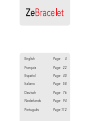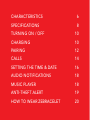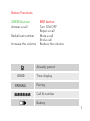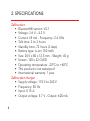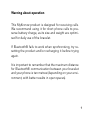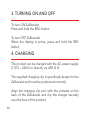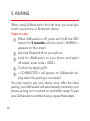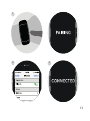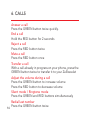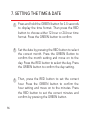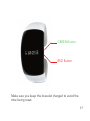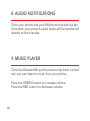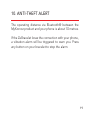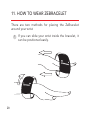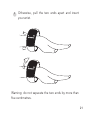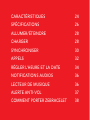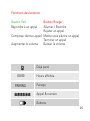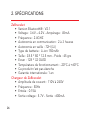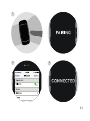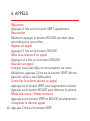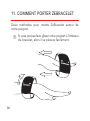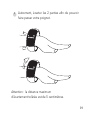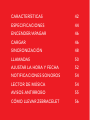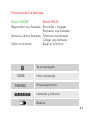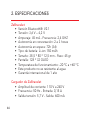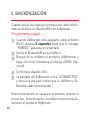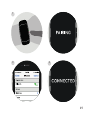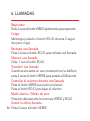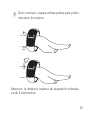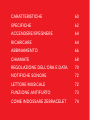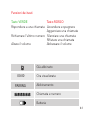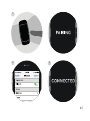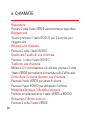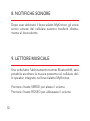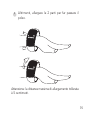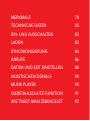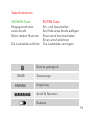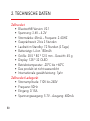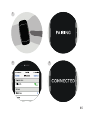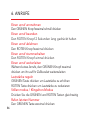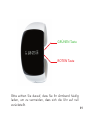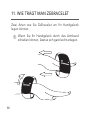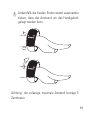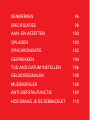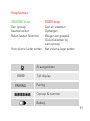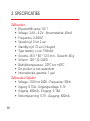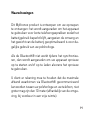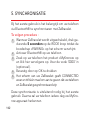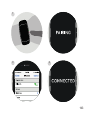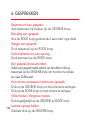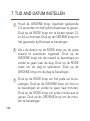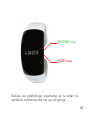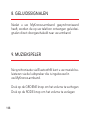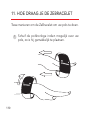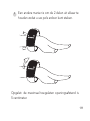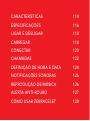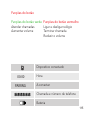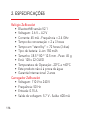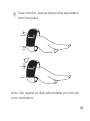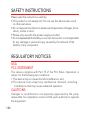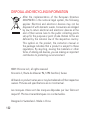Page is loading ...
Page is loading ...

English
Français
Español
Italiano
Deutsch
Nederlands
Português
Page 4
Page 22
Page 40
Page 58
Page 76
Page 94
Page 112

USER GUIDE
English

CHARACTERISTICS
SPECIFICATIONS
TURNING ON / OFF
CHARGING
PAIRING
CALLS
SETTING THE TIME & DATE
AUDIO NOTIFICATIONS
MUSIC PLAYER
ANTI-THEFT ALERT
HOW TO WEAR ZEBRACELET
6
8
10
10
12
14
16
18
18
19
20

6
GREEN button
RED button
1. CHARACTERISTICS
Connection
signal
Battery
indicator
OLED
screen

7
Already paired
Time display
Pairing
Call & number
Battery
00:00
PAIRING
Button Functions
GREEN button RED button
Answer a call Turn ON/OFF
Reject a call
Redial last number Mute a call
End a call
Increase the volume Reduce the volume

8
2. SPECIFICATIONS
ZeBracelet
• Bluetooth® version: V2.1
• Voltage: 3.6 V – 4.2 V
• Current: 45 mA - Frequency: 2.4 GHz
• Talk time: 2 to 3 hours
• Standby time: 72 hours (3 days)
• Battery type: Li-ion 150 mAh
• Size: 38.5 x 80 x 12.5 mm - Weight: 45 g
• Screen: 128 x 32 OLED
• Operating temperature: -20°C to +60°C
• This product is not waterpoof
• International warranty: 1 year
ZeBracelet charger
• Supply voltage: 110 V to 240 V
• Frequency: 50 Hz
• Input: 0.15 A
• Output voltage: 5.7 V - Output: 600 mA

9
Warning about operation
This MyKronoz product is designed for receiving calls.
We recommend using it for short phone calls to pre-
serve battery charge, as its size and weight are optimi-
sed for daily use of the bracelet.
If Bluetooth® fails to work when synchronising, try re-
setting the product and/or recharging it before trying
again.
It is important to remember that the maximum distance
for Bluetooth® communication between your bracelet
and your phone is ten metres (depending on your envi-
ronment, with better results in open spaces).

10
The product can be charged with the AC power supply
(110 V – 240 V) or directly via USB (5 V).
The supplied charging clip is specifically design for the
ZeBracelet and must be positioned correctly.
Align the charging clip pins with the contacts on the
back of the ZeBracelet and clip the charger securely
over the face of the product.
4. CHARGING
To turn ON ZeBracelet
Press and hold the RED button
To turn OFF ZeBracelet
When the display is active, press and hold the RED
button
3. TURNING ON AND OFF

11
A progress bar in the battery indicator confirms the
charging activity.
If the battery is completely discharged, the display may
be blank for a few minutes before the battery indicator
appears.

12
When using ZeBracelet for the first time, you must pair
it with your phone or Bluetooth device.
5. PAIRING
Steps to take :
You only need to pair your device once. After the initial
pairing, your ZeBracelet will automatically connect to your
phone as long as it is turned on and within range.To pair
your ZeBracelet to another device, repeat these steps.
When ZeBracelet is off, press and hold the RED
button for 5 seconds until the word « PAIRING »
appears on the screen.
Activate Bluetooth® on your phone
Look for «MyKronoz» on your phone and select
itIf asked, enter code « 0000 »
Confirm by tapping OK
« CONNECTED » will appear on ZeBracelet dis-
play when the pairing is successful.
1
2
3
4
5
Page is loading ...

14
6. CALLS
Answer a call
Press the GREEN button twice quickly.
End a call
Hold the RED button for 2 seconds
Reject a call
Press the RED button twice
Mute a call
Press the RED button once
Transfer a call
With a call already in progress on your phone, press the
GREEN button twice to transfer it to your ZeBracelet
Adjust the volume during a call
Press the GREEN button to increase volume
Press the RED button to decrease volume
Silent mode / Ringtone mode
Press the GREEN and RED buttons simultaneously
Redial last number
Press the GREEN button twice
Page is loading ...

16
7. SETTING THE TIME & DATE
Press and hold the GREEN button for 3-5 seconds
to display the time format. Then press the RED
button to choose either 12-hour or 24-hour time
format. Press the GREEN button to confirm.
Set the date by pressing the RED button to select
the correct month. Press the GREEN Button to
confirm the month setting and move on to the
day. Press the RED button to select the day. Press
the GREEN button to confirm the day setting.
Then, press the RED button to set the correct
hour. Press the GREEN button to confirm the
hour setting and move on to the minutes. Press
the RED button to set the correct minutes and
confirm by pressing the GREEN button.
1
2
3

17
Make sure you keep the bracelet charged to avoid the
time being reset.
GREEN Button
RED Button

18
Once your phone and your MyKronoz bracelet are syn-
chronised, your phone’s audio alerts will be transferred
directly to the bracelet.
Once the Bluetooth® synchronisation has been carried
out, you can listen to music from your phone.
Press the GREEN button to increase volume
Press the RED button to decrease volume
8. AUDIO NOTIFICATIONS
9. MUSIC PLAYER

19
The operating distance via Bluetooth® between the
MyKronoz product and your phone is about 10 metres.
If the ZeBracelet loses the connection with your phone,
a vibration alarm will be triggered to warn you. Press
any button on your bracelet to stop the alarm.
10. ANTI-THEFT ALERT

20
There are two methods for placing the ZeBracelet
around your wrist.
11. HOW TO WEAR ZEBRACELET
If you can slide your wrist inside the bracelet, it
can be positioned easily.
1

21
Warning: do not separate the two ends by more than
five centimetres.
Otherwise, pull the two ends apart and insert
your wrist.
2

GUIDE UTILISATEUR
Français
Page is loading ...

24
1. CARACTÉRISTIQUES
Bouton VERT
Bouton
ROUGE
Signal de
connexion
Indicateur de
batterie
Ecran
OLED
Page is loading ...
Page is loading ...
Page is loading ...
Page is loading ...
Page is loading ...
Page is loading ...
Page is loading ...
Page is loading ...
Page is loading ...
Page is loading ...
Page is loading ...
Page is loading ...
Page is loading ...
Page is loading ...
Page is loading ...

MANUAL DE USO
Español
Page is loading ...
Page is loading ...
Page is loading ...
Page is loading ...
Page is loading ...
Page is loading ...
Page is loading ...
Page is loading ...
Page is loading ...
Page is loading ...
Page is loading ...
Page is loading ...
Page is loading ...
Page is loading ...
Page is loading ...
Page is loading ...
Page is loading ...
Page is loading ...
Page is loading ...
Page is loading ...
Page is loading ...
Page is loading ...
Page is loading ...
Page is loading ...
Page is loading ...
Page is loading ...
Page is loading ...
Page is loading ...
Page is loading ...
Page is loading ...
Page is loading ...
Page is loading ...
Page is loading ...
Page is loading ...
Page is loading ...
Page is loading ...
Page is loading ...
Page is loading ...
Page is loading ...
Page is loading ...
Page is loading ...
Page is loading ...
Page is loading ...
Page is loading ...
Page is loading ...
Page is loading ...
Page is loading ...
Page is loading ...
Page is loading ...
Page is loading ...
Page is loading ...
Page is loading ...
Page is loading ...
Page is loading ...
Page is loading ...
Page is loading ...
Page is loading ...
Page is loading ...
Page is loading ...
Page is loading ...
Page is loading ...
Page is loading ...
Page is loading ...
Page is loading ...
Page is loading ...
Page is loading ...
Page is loading ...
Page is loading ...
Page is loading ...
Page is loading ...
Page is loading ...
Page is loading ...
Page is loading ...
Page is loading ...
Page is loading ...
Page is loading ...
Page is loading ...
Page is loading ...
Page is loading ...
Page is loading ...
Page is loading ...
Page is loading ...
Page is loading ...
Page is loading ...
Page is loading ...
Page is loading ...
Page is loading ...
Page is loading ...
Page is loading ...
Page is loading ...
Page is loading ...
Page is loading ...
Page is loading ...
Page is loading ...
-
 1
1
-
 2
2
-
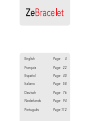 3
3
-
 4
4
-
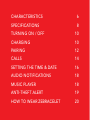 5
5
-
 6
6
-
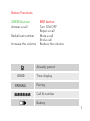 7
7
-
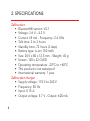 8
8
-
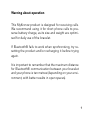 9
9
-
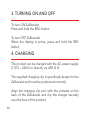 10
10
-
 11
11
-
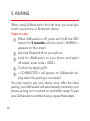 12
12
-
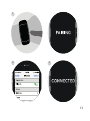 13
13
-
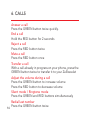 14
14
-
 15
15
-
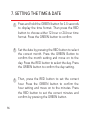 16
16
-
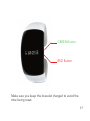 17
17
-
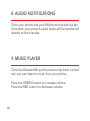 18
18
-
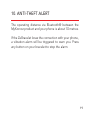 19
19
-
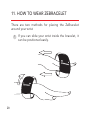 20
20
-
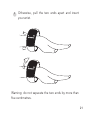 21
21
-
 22
22
-
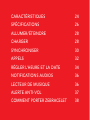 23
23
-
 24
24
-
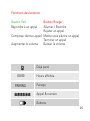 25
25
-
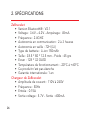 26
26
-
 27
27
-
 28
28
-
 29
29
-
 30
30
-
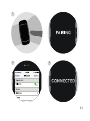 31
31
-
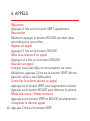 32
32
-
 33
33
-
 34
34
-
 35
35
-
 36
36
-
 37
37
-
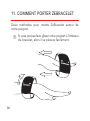 38
38
-
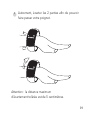 39
39
-
 40
40
-
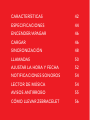 41
41
-
 42
42
-
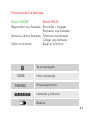 43
43
-
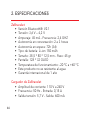 44
44
-
 45
45
-
 46
46
-
 47
47
-
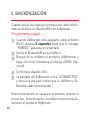 48
48
-
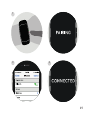 49
49
-
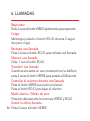 50
50
-
 51
51
-
 52
52
-
 53
53
-
 54
54
-
 55
55
-
 56
56
-
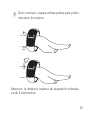 57
57
-
 58
58
-
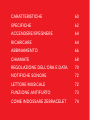 59
59
-
 60
60
-
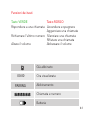 61
61
-
 62
62
-
 63
63
-
 64
64
-
 65
65
-
 66
66
-
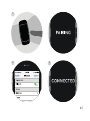 67
67
-
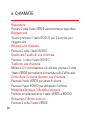 68
68
-
 69
69
-
 70
70
-
 71
71
-
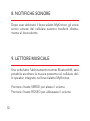 72
72
-
 73
73
-
 74
74
-
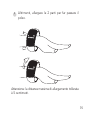 75
75
-
 76
76
-
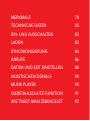 77
77
-
 78
78
-
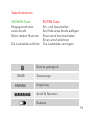 79
79
-
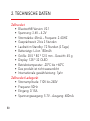 80
80
-
 81
81
-
 82
82
-
 83
83
-
 84
84
-
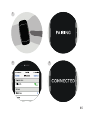 85
85
-
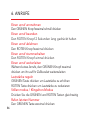 86
86
-
 87
87
-
 88
88
-
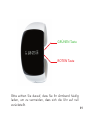 89
89
-
 90
90
-
 91
91
-
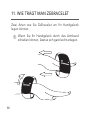 92
92
-
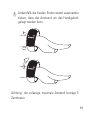 93
93
-
 94
94
-
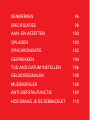 95
95
-
 96
96
-
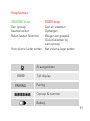 97
97
-
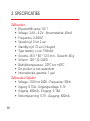 98
98
-
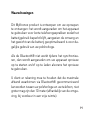 99
99
-
 100
100
-
 101
101
-
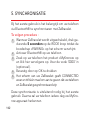 102
102
-
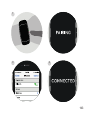 103
103
-
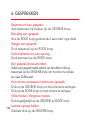 104
104
-
 105
105
-
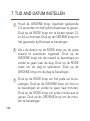 106
106
-
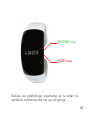 107
107
-
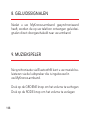 108
108
-
 109
109
-
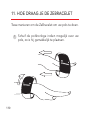 110
110
-
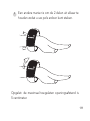 111
111
-
 112
112
-
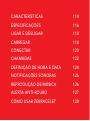 113
113
-
 114
114
-
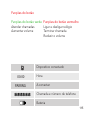 115
115
-
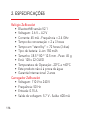 116
116
-
 117
117
-
 118
118
-
 119
119
-
 120
120
-
 121
121
-
 122
122
-
 123
123
-
 124
124
-
 125
125
-
 126
126
-
 127
127
-
 128
128
-
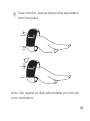 129
129
-
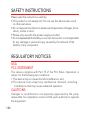 130
130
-
 131
131
-
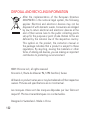 132
132
-
 133
133
-
 134
134
Ask a question and I''ll find the answer in the document
Finding information in a document is now easier with AI
in other languages
- italiano: Kronoz ZeBracelet Manuale del proprietario
- français: Kronoz ZeBracelet Le manuel du propriétaire
- español: Kronoz ZeBracelet El manual del propietario
- Deutsch: Kronoz ZeBracelet Bedienungsanleitung
- Nederlands: Kronoz ZeBracelet de handleiding
- português: Kronoz ZeBracelet Manual do proprietário
Related papers
Other documents
-
MyKronoz ZeClock Operating instructions
-
MyKronoz ZeWatch User guide
-
 Chinavision CVXD-A335 User manual
Chinavision CVXD-A335 User manual
-
NGS Roller Splash User manual
-
MyKronoz ZeBracelet User manual
-
AGPtek H01 User manual
-
Trevi T-Fit 220 HB User manual
-
Imperii Electronics TE.03.0252.14 Owner's manual
-
Imperii Electronics imperii User manual
-
MyKronoz MyScale User manual