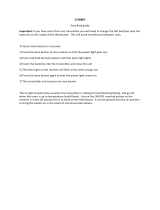Page is loading ...

10/14 EOPI 511568-E
For use in GB and IE
Users
Instructions
Heatranger 440/460/480/499K
DESN 511593 A
PLEASE READ THESE INSTRUCTIONS BEFORE USING THIS APPLIANCE

Contents
SECTION PAGE
INTRODUCTION & USER INFORMATION 3
CONTROLS 4
THE COOKER 5
COOKING HINTS 6
THE BOILER 7
THE PROGRAMMER 8
GETTING STARTED WITH THE PROGRAMMER 9
SETTING THE DATE AND TIME 9
RUNNING A BUILT-IN PROGRAMME 9
CUSTOMISING YOUR PROGRAMMER 10 - 12
THE BUILT-IN PROGRAMMES 10
REVIEWING THE PROGRAMME TIMES 10
MODIFIYING THE COOKER PROGRAMME 11
EXITING THE COOKER PROGRAMMING MODE 11
MODIFIYING THE HEATING PROGRAMME 12
EXITING THE HEATING PROGRAMMING MODE 12
DISABLING/ENABLING TIME PERIODS FOR HEATING 12
AND/OR COOKER
OPERATING YOUR PROGRAMMER 12
CHOOSING THE OPERATING MODE FOR HEATING 12
AND/OR COOKER
OVERRIDING THE OPERATION WITHOUT CHANGING 12
THE PROGRAMMES
THE EXTRA HOUR FUNCTION (FOR HEATING AND/ 13
OR COOKER)
HOLIDAY FUNCTION 13
HOW DO I USE THE OVERRIDE BUTTON 13
HOW DO I USE THE EXTRA HOUR BUTTON 13
FINE TUNING YOUR PROGRAMMER 14
CHANGING FROM AM/PM TIME DISPLAY TO THE 14
24 HOUR CLOCK
CHANGING THE INSTALLER PARAMETERS 14
FAQ AND TROUBLESHOOTING 15
TROUBLESHOOTING GUIDE 16
CONFIGURATION DATA 16
CLEANING AND CARING FOR YOUR RAYBURN 17
BURNER RESET, OIL LEAK OR FAULT, POWER FAILURE, FUEL, 18
VENTILATION AND SERVICING
2

3
USER INFORMATION
Thank you for buying a Rayburn Appliance. To get the best from it, please read and carefully follow the instructions before
using your Rayburn for the first time.
Consumer Protection
As responsible manufacturers we take care to make sure that our products are designed and constructed to meet the
required safety standards when properly installed and used.
IMPORTANT NOTICE: PLEASE READ THE ACCOMPANYING WARRANTY.
Any alteration that is not approved by AGA could invalidate the approval of the appliance, operation of the warranty and
could affect your statutory rights.
Health and Safety
See Installation and Servicing instructions for details.
The Appliance
Your Rayburn has been designed to provide cooking, central heating and domestic hot water when you require it. It can
be run as an on/off cooker.
The boiler side of your Rayburn should not be set to run below 60°C.
If the weather is very cold, or if you prefer, the appliance cooker burner can be run on a continuous low or high setting as
required. Do not use to warm a room with the appliance doors left open.
DO NOT LEAVE THE ROASTING OVEN DOOR OPEN - If left open for any length of time over-heating may cause
damage to some components within the appliance.
This Rayburn is for use with Kerosene C
2
to BS 2869 only.
This appliance must be commissioned by an approved engineer.
A Rayburn programmer is supplied as an integral part of the appliance and allows the cooking and heating functions to be
used separately or together.
Two independently fired oil burners are fitted. These are:-
1. The boiler burner which gives domestic hot water and central heating or domestic hot water only, dependent on external
controls fitted.
2. The cooker burner gives control of hotplate and oven temperatures.
Your Rayburn comes complete with:-
1 Meat Tin 1 Grill Rack 1 Commissioning Letter
1 Solid Shelf 2 Grid Shelves 1 Servicing Instruction
1 Wire Brush 1 Cookbook 1 Installation Instruction
1 Users Instruction
INTRODUCTION

4
CONTROLS
MARK
APPROX
TEMP
LOW
275ºC
250ºC
230ºC
220ºC
200ºC
190ºC
180ºC
170ºC
140ºC
150ºC
90ºC
1
2
3
4
5
6
7
8
9
HIGH
When the cooker control knob is in the vertical park position, the
cooker burner may come on if the temperature in the oven is
cold enough until the temperature reaches approximately 25°C.
To overcome this it is recommended that ‘cooker off’ is selected
on the programmer when not in use.
NB: In the case of a power cut the programmer will default to
‘AUTO’ mode with default timings when the power is restored.
This means that after one hour of the power being restored to
the appliance, power will be supplied to the cooker thermostat
which may fire the burner even if the cooker control knob is in
the vertical park position.

Temperature Shelf Approximate Time
Scones 220ºC (425ºF) 3 10 - 15 mins
Small Cakes 190ºC (375ºF) 4 15 - 20 mins (Turn the tray round halfway
through cooking. For best results place the solid
plain shelf on the top runner)
Victoria Sandwich 180ºC (350ºF) 3 + 5 20 - 30 mins (Move the lower cake up when the
top cake is cooked. For best results place the
OR solid plain shelf on the top runner)
4 20 - 30 mins (Both cakes on one shelf)
Semi-rich fruit cake 150ºC (300ºF) 4 or 5 2 hours
Rich Fruit Cake 135ºC (275ºF) 4 or 5 Depending on size
Shortcrust - tartlets 200ºC (400ºF) 2 or 3 20 mins
Shortcrust Pie 200ºC (400ºÞF) 4 or 5 45 mins
Quiche 200ºC (400ºF) - 220ºC (425ºF) Floor 45 mins
Puff Pastry 210ºC (410ºF) - 220ºC (425ºF) 2 or 3 15 mins
Meringues 100ºC (212ºF) - 120ºC (240ºF) 5 1
1
/2 - 2 hours
Casseroles 120ºC (240ºF) 4 or 5 3 hours or more
Bread - rolls 210ºC (410ºF) - 220ºC (425ºF) 2 15 - 20 mins
Bread - loaf 210ºC (410ºF) - 220ºC (425ºF) 4 or 5 35 mins
Soufflé 180ºC (350ºF) 4 30 mins
COOKING CHART (MAIN OVEN)
Shelf positions are counted downwards ie: top shelf position is number 1.
The positions are a guide only and can of course be altered to suit.
5
The operation of the cooker is controlled by a built in
programmer. It can be operated under automatic or manual
control. See section ‘PROGRAMMER’.
MAIN OVEN AND HOTPLATE CONTROL
The main oven and hotplate temperatures are controlled by
the cooker thermostat control knob which is situated behind
the controls door. See section ‘CONTROLS’ - Page 4.
Turning the control knob clockwise increases the
temperature.
THE HOTPLATE
The single hotplate of your Rayburn is graduated in
temperature. Just slide pans to a hotter or cooler area
depending on whether boiling or simmering is required.
The hottest area is in the middle right hand side.
The hotplate temperature is also variable, depending upon
the setting used; the higher the setting then the higher the
hotplate temperature.
Made of thick cast iron, the hotplate is machined flat. In
order to ensure perfect contact and even heat distribution it
is recommended that all pans and kettles used have thick
machined flat bases. Pans should also have tight fitting lids
for greatest efficiency. Keep the insulated hotplate covers
down when the hotplate is not is use to conserve heat.
THE MAIN OVEN
The oven thermostat control knob is marked l (OFF) then
temperature graduated. (See diagram, page 4).
THE LOWER OVEN
The temperature of the cast iron lower oven is dependent
on the temperature in the main oven. As a guide it is around
half the temperature in the main oven for food such as
meringues, casseroles, milk puddings etc. This means that
it can be used as a cooking oven when the main oven is at
a higher temperature ie. over 200°C (400°F).
If the Rayburn is left on a high setting for a lengthy time the
lower oven may climb to a temperature higher than half that
of the main oven temperature.
THE RAYBURN COOKBOOK
The cookbook supplied with your Rayburn cooker is
common to all Rayburns. When following the recipes
consult these operating instructions to ascertain details
relevant to your Rayburn.
NOTE: SMOKE/SMELL EMITTED DURING INITIAL
USAGE
Some parts of the cooker have been coated with a light
covering of protective oil. During initial operation of the
cooker this may cause smoke/smell to be emitted and is
normal and not a fault with the appliance, it is therefore
advisable to open doors and or windows to allow for
ventilation. Lift the lids to prevent staining the linings.
THE COOKER

6
The ovens are indirectly heated from the outside by hot
gases from the heat source so that no flame or elements
are within the ovens. This means that full use can be made
of the whole cooking space. Both ovens are vented to the
flue so cooking smells disappear to the outside.
MAIN OVEN
This oven is hotter towards the top than the bottom.
For perfect results turn food during cooking.
On low settings the oven can be used for long slow cooking
such as casseroles, stock, soup, ratatouille, curries
meringues, creme caramel, rice pudding, etc. Turn up to to
a higher setting for baking fruit cakes, victoria sandwiches,
small cakes, soufflés, scones, bread and roasting etc. (See
temperature/setting chart on previous page for details).
One of the many benefits of the cast iron oven is that the
floor of the oven is hot and can be used as a cooking area
in its own right.
1. For Baking - no need to bake pastry case or quiche
“blind” just place the flan dish directly on the oven
floor for the whole, or part of, the cooking time to
achieve “soggy-free” pastry bases that are crisp and
golden. In the same way an apple pie can be part
cooked on the oven floor to ensure a well cooked
base.
2. For Frying - when the oven is hot the floor of the
oven can be used for frying. Think of it as a hidden
hot plate. A cast iron dish is recommended. Allow it to
heat up first before adding the food. It’s an
excellent method for frying bacon and egg, fish such
as trout/salmon or onions etc. Any fat splashes are
carbonised on the insides of the oven so cleaning is
minimal (carbonised crumbs can be brushed out
using a stiff brush) and frying smells are taken away
through the flue.
The top of the oven is where the grilling takes place. Do this
when the oven is turned up to a high setting. The heat
radiating from the roof of the oven seals and cooks the food
efficiently. Arrange the food on the grill rack in the meat tin
set on the highest set of runners.
Cast iron retains the heat so you can peep at a cake or
soufflé to see how it is cooking without it sinking. As the
meat tin supplied with your Rayburn fits directly on to the
runners the grid shelves are left free for other dishes. For
safety reasons the grid shelves are non-tilt, use as directed
in section ‘USER INFORMATION’ page 2.
THERMODIAL
The thermodial on the main oven door is a guide to the
condition of the internal oven. On opening, the pointer will
appear to drop as it registers cooler air away from the oven,
do not worry, close the door and after a few minutes it will
regain its position.
LOWER OVEN
A valuable oven for slower more gentle cooking when the
main oven is turned up high, as it is roughly half the
temperature of the main oven. Ideal for meringues,
casseroles, milk puddings, egg custards etc. When cooking
a casserole in this oven allow it to heat through and simmer
for 5-10 minutes on the hotplate or main oven floor before
transferring to the lower oven. Although there are runners
on the sides of the oven for the grid shelf/meat tin, dishes
may also be cooked on the floor of the oven.
SOLID SHELF
The solid shelf can be used as a baking sheet or as a heat
deflector to protect food from over browning/cooking. It is
ideal as a solid baking sheet as it maximises the whole oven
area. When in position the solid shelf and the space above
can still be used for cooking, while it is protecting the food
below. As a heat deflector slide it in two runners above the
food. To be effective it must be used from cold and
therefore it should stored outside the oven.
HOTPLATE
Apart from it obvious use for boiling and simmering, the hot
plate can be used directly, for making toast, toasted
sandwiches, drop scones, see the Rayburn cookbook for
details. After cooking directly on the hotplate make sure you
brush off any crumbs or this could impair the boiling
performance of the kettle or sauce pans.
ACCESSORIES
Further accessories, tin, shelves, solid shelves, saucepans,
apron and gauntlets, etc are available from your Rayburn
Stockist.
LOCATION OF GRID SHELVES
To ensure the correct operation of the oven grid shelves,
ensure that they are inserted as shown. (See section
‘USER INFORMATION’) - page 3.
DOORS
To open the doors. Twist the handle slightly to disengage
the door catch from the locking spindle and pull door open
(See section ‘USER INFORMATION’) page 3.
To close the doors. Gently push the door shut until the door
catch engages with the locking spindle.
IT IS NOT ADVISABLE TO PUT VERY WET CLOTHES
OR TOWELS ONTO THE HANDRAIL, AS THIS MAY
CRAZE THE ENAMEL.
COOKING HINTS

The operation of the boiler is controlled by the built-in
programmer, it can be operated under automatic or
manual control. See section ‘PROGRAMMER’.
The temperature of the hot water supplied can be
adjusted by means of the boiler thermostat knob. This
knob can also be used to turn the boiler off.
To inhibit internal corrosion of the boiler heat exchanger it
is important not to operate the boiler below 60°C.
An ideal setting for summer hot water; and to keep the
temperature above 60°C, can be achieved with a
thermostat knob setting midway between MAX and MIN.
The boiler thermostat knob is situated behind the control
door (See Fig, 1). Turn the knob clockwise to increase the
temperature of the water.
For safety purposes an overheat thermostat is fitted. This
thermostat is a safety cut-out device which intended to
operate if other controls fail. This control will “Lock-out”
and switches everything off except for the programmer
and the “pump overrun” facility.
This thermostat has to be manually reset once the
temperature has cooled down.
Should your heating/hot water system be of an unvented
design i.e. Pressurised System. It is important not to keep
resetting the boiler safety cut-out as this may indicate a
loss of secondary water.
Check also your system pressure gauge.
To rest press the centre of the reset button (See Fig. 1)
with a small probe (pencil, ball point et).
In the event of repeated failure switch off oil and electrical
supply to the appliance and contact your installer/service
engineer.
HOT WATER/HEATING AND HOT WATER SWITCH
SEE FIG.1
Switch up to
‘HOT WATER’ - When hot water only is
(SUMMER USE) required.
Switch down to
‘HEATING/HOT WATER’ - When both central heating
(USUALLY WINTER USE) and hot water is required.
NOTE: Some heating systems may have been installed
with a programmable room thermostat or additional
external controls, in which case this switch is inoperative.
Please check with your installer
FROST PRECAUTIONS
In the event of the boiler being OFF for long periods
during very cold weather, the advice of your installer
should be obtained.
Fig. 1 DESN 516074
7
THE BOILER

8
THE PROGRAMMER
Fig. 2 DESN 516075
Controls
1. Cooker Operating Mode Indicator
2. Time Display
3. Electronic Display
4. Programme Time Markers
5. Day of Week Indicator
6. Heating Operating Mode Indicator
7. Heating Extra Hour Button
8. Heating Indicator Lamp
9. Heating Override Button
10. Slider
11, Heating Operating Mode Button
12. OK/Next Button
13. Clock - and + Buttons
14. Cooker Operating Button
15. Holiday Button
16. Copy Day Button
17. Next Day Button
18. Cooker Override Button
19. Cooker Indicator Lamp
20. Cooker Extra Hour Button

9
General Description
The programmer provides timing control for both the
cooker and hot water system, letting you set ON and OFF
periods to suit your lifestyle.
With 7-day programming and up to 3 on/off periods per
day, every day can be set differently, and heating and
cooking can be set at different times from each other.
Features available on the programmer are OVERRIDE,
EXTRA HOUR, and MODE buttons.
A typical use of OVERRIDE feature is when you return
home unexpectedly for the rest of the day and the heating
is off. Just press the OVERRIDE button and the heating
will come on until the next programme time, at which point
it will follow the normal programme. The advantage is that
you do not have to remember to switch off because the
normal time programme does this for you.
A typical use of the EXTRA HOUR button would be if you
returned home for a short period when the heating and
cooking were off. Pressing the appropriate EXTRA HOUR
button gives 1, 2 or 3 hours of heating, exactly when you
need it. Another use is when the heating is already on and
you want it to stay on a little longer - just press EXTRA
HOUR and, for that day only, an hour will be added to the
end of the time at which heating normally goes off.
The MODE buttons allow you to select how you want to
operate heating and cooking independently. The most
obvious use is to switch heating OFF during the summer
months, but you may also use this feature if you take a
mid-week day off work, you can then set the MODE to
ONCE to keep the system ON during the day from the first
programmed ON time till the last programmed OFF time.
The programmer comes pre-set with default times.
However, the following will show you how you can modify
the settings to suit your lifestyle.
Step 1: Setting the Date and Time
Reset the date or time, or if the display shows the
message ‘SET DATE + TIME’ just follow the instructions
below. Otherwise, go to Step 2.
a. Move the slider to the DAY/TIME position. The
message ‘SET DATE + TIME’ will show briefly on the
screen, followed by ‘SET THE DAY’, and the day of the
month will now be flashing to indicate it can be
changed.
b. To change the day of the month, press the or
buttons until the correct day is shown. Each press
of the button will change the date by one day. As soon
as a change has been made, the message ‘IS DAY
OK?’ will be displayed. Once the correct day is
reached, press the green button to confirm, and
move to the next step. If you do not need to make a
change, just press the button immediately and this
will move you to the next step.
c. The month digits will now be flashing and ‘SET THE
MONTH’ will be displayed. To change the month,
press the or buttons until the correct month
is shown. The message ‘IS MONTH OK?’ will be
displayed. Press the green button to confirm the
month is correct, and move to the next step.
d. The year digits will now be flashing and ‘SET THE
YEAR’ will be displayed. To change the year press the
or buttons until the correct year is shown.
The message ‘IS YEAR OK?’ will be displayed. Press
the green button to confirm the year is correct. If
you have made a change, and the date is a valid date,
the message ‘DATE SAVED’ will show, and you can
move to the next step. If the date you set was not valid,
for example 31 September, the message ‘INVALID’
will show and you will be returned to the start of the
date setting operation.
e. The time will now be flashing and the message ‘SET
THE TIME’ will be displayed. To change the time,
press the or buttons until the correct time is
shown. Each press of the button will change the time
by one minute. Holding the button down for more than
a few seconds will change the time slowly at first, then
quickly. The message ‘IS TIME OK?’ will be displayed.
Press the green button to confirm the time is
correct. If you have made a change, the message
‘TIME SAVED’ will show, followed quickly by ‘DATE +
TIME COMPLETE’.
f. Move the slider to the RUN position, to complete
setting the date and time.
NOTE: If the slider is moved at any time before the date
and time have been set correctly, the message ‘DATE
UNCHANGED’ will be displayed briefly, and your changes
will not be saved.
Step 2: Running a Built-in Programme
With the date and time correct, the programmer will now
be operating to the built-in programme. These have been
designed to provide heating and cooking at typical times
throughout the day, but if you want to customise the
settings, please see the next section ‘CUSTOMISING
YOUR PROGRAMMER’ (Pages 10-14).
GETTING STARTED WITH THE
PROGRAMMER
Fig. 3 DESN 516076

10
The Built-In Programmes
The built-in programmes give you a starting point that you can personalise to your own requirements. Your installer should
have selected one and ticked the box alongside it. If there is no tick, the product normally leaves the factory with Profile A
installed, but it is a simple matter to select one of the other profiles (see Changing the Installer Parameters, Page 14)
CUSTOMISING YOUR PROGRAMMER
Built-in Programme (Profile A)
Monday to
Friday
Saturday &
Sunday
Heating
Cooking
Heating
Cooking
ON 1 OFF 1 ON 2 OFF 2 ON 3 OFF 3
6.30 am
6.30 am
6.30 am
6.30 am
8.30 am
8.30 am
8.30 am
8.30 am
12.00 pm
12.00 pm
12.00 pm
12.00 pm
1.00 pm
1.00 pm
1.00 pm
1.00 pm
4.30 pm
4.30 pm
4.30 pm
4.30 pm
10.30 pm
10.30 pm
10.30 pm
10.30 pm
Built-in Programme (Profile B)
Monday to
Friday
Saturday &
Sunday
Heating
Cooking
Heating
Cooking
ON 1 OFF 1 ON 2 OFF 2 ON 3 OFF 3
6.30 am
6.30 am
6.30 am
6.30 am
9.30 am
9.30 am
9.30 am
9.30 am
12.00 pm
12.00 pm
12.00 pm
12.00 pm
1.00 pm
1.00 pm
1.00 pm
1.00 pm
4.30 pm
4.30 pm
4.30 pm
4.30 pm
11.00 pm
11.00 pm
11.00 pm
11.00 pm
Built-in Programme (Profile C)
Monday to
Friday
Saturday &
Sunday
Heating
Cooking
Heating
Cooking
ON 1 OFF 1 ON 2 OFF 2 ON 3 OFF 3
6.30 am
6.30 am
8.30 am
8.30 am
7.30 am
7.30 am
9.30 am
9.30 am
12.00 pm
12.00 pm
12.00 pm
12.00 pm
12.00 pm
12.00 pm
1.00 pm
1.00 pm
5.00 pm
5.00 pm
5.30 pm
5.30 pm
10.00 pm
10.00 pm
10.30 pm
10.30 pm
Your Personal Programme
The table below has been left blank for you to record your own personal programme.
Heating
Cooking
Heating
Cooking
ON 1 OFF 1 ON 2 OFF 2 ON 3 OFF 3
Monday
Tuesday
Heating
Cooking
Heating
Cooking
Wednesday
Thursday
Heating
Cooking
Friday
Heating
Cooking
Heating
Cooking
Saturday
Sunday
Reviewing the Programme Times
To review your cooking programme, move the slider to the COOKER position.
To review your heating programme, move the slider to the HEATING position.
To review the programme times, press the button repeatedly. The appropriate ON and OFF markers will be displayed
to show you which time is being reviewed. Any of these times can be adjusted by using the or buttons, and
then confirmed using the button. Remember to return the slider to the RUN position after reviewing is complete

11
Modifying the Cooker Programme
The cooker programme has three pairs of ON/OFF
switching times per day. Each time can be set between
3.00 am and 2.50 am (on the next day) to allow you to
programme the cooker to stay on past midnight, if
required.
a. Move the slider to the COOKER position. ‘SET
COOKER’ will show briefly to verify this action.
b. ‘SET ON TIME 1’ will then be displayed and the setting
for the first ON 1 time for MONDAY will now be
flashing to indicate it can be changed. If you do not
wish to change the time, press the green button
and move to the next step. If you do wish to make a
change, use the or buttons to change the
first ON 1 time. Each press of the button will change
the time by 10 minutes. As soon as the time has been
changed. the message ‘ON-TIME 1 OK?’ will be
displayed. Press the green button to confirm the
time is correct and move to the next step. ‘SAVED’ will
be displayed for a moment to confirm that any change
has been saved to memory.
NOTE: When pressing the button the next ON or OFF
marker may start to flash. This indicates you have tried to
set a time equal to one of the next programme times
already in the memory. Similarly, when pressing the
button the previous ON or OFF marker may start to flash.
This indicates you have tried to set a time equal to one of
the previous programme times. If this happens the
programmer simply moves both times together as long as
you continue to press the or buttons. Follow the
procedure in ‘Reviewing the Programme Times’ (see
Page 10) to check and adjust these times as necessary.
c. ‘SET OFF-TIME 1’ will be displayed and the first OFF
1 time will now be flashing. If you do not wish to
change the time, press the green button and move
to the next step. Otherwise, use the or
buttons to change the time. Press the green
button to confirm the time is correct and move to the
next step. ‘SAVED’ will be displayed for a moment to
confirm that any change has been saved to memory.
d. The remaining ON and OFF times (ON 2, OFF 2, ON
3, OFF 3) can be set by using the or buttons
to change the time, and the green button to confirm
the time is correct and move to the next step. If you do
not wish to change the time, just press the green
button to move directly to the next ON/OFF time
without making any changes.
e. After setting or reviewing the last off time, OFF 3, the
message ‘COMPLETE’ will be displayed to indicate
the times for Monday have been set.
You now have a choice of how to set the programme for
the next day:
Copying one day’s Programme to another (example
Monday to Tuesday):
f. Whilst the day is showing Monday. Press the COPY
DAY button. The message ‘COPY MON TO
TUESDAY OK?’ will be displayed and the letters TUE
will flash to indicate the programme for Monday can be
copied to Tuesday.
g. To select a different day to copy, press the NEXT DAY
button to cycle through the days. With each press of
the NEXT DAY button the message will change to
indicate the new day you are copying to.
h. When the required day is indicated, press the green
button to confirm, and the message ‘MON
COPIED’ will be displayed for a moment. The day into
which Mondays programme has been copied is now
available to have its programme edited.
NOTE: Once a day’s programme has been confirmed in
this way, it now becomes the day whose programme is
copied if the COPY DAY button is pressed again.
OR
Programming a Different Day:
i. Press the NEXT DAY button to select the next day,
which is displayed along the top of the screen. The
programme for that day can then be adjusted by
following steps b - e above. Programmes for the
remaining days can be set in the same way, using the
NEXT DAY button to move to the next day.
Exiting COOKER Programming Mode
To exit COOKER programming mode, move the slider to
the RUN position. This can be done at any time during the
programming process, and any changes made and
confirmed with the button will have been saved.
NOTE: If the unit is left in COOKER Programming mode
for more than 10 minutes without the slider being moved,
or any buttons pressed, the message ‘MOVE SLIDER’ will
be displayed. Press a button to finish programming, or to
move the slider to the RUN position.
Fig. 4 DESN 516077
Fig. 4 DESN 516078

Modifying the HEATING Programme
The heating programme has three pairs of ON/OFF
switching times per day. Each time can be set between
3.00 am and 2.50 am (on the next day) to allow you to
programme the heating to stay on past midnight if
required.
a. Move the slider switch to the HEATING position. ‘SET
HEATING’ will show briefly to verify this action.
b. Now follow the same procedure to set the times as
described in ‘Modifying the Cooker Programme’
(Page 11), Steps b. to i.
Exiting HEATING Programming Mode
To exit HEATING programming mode, move the slider to
the RUN position. This can be done at any time during the
programming process, and any changes made and
confirmed with the button will have been saved.
NOTE: If the unit is left in HEATING Programming mode
for more than 10 minutes without the slide being moved or
any buttons pressed, the message ‘MOVE SLIDER’ will
be displayed. Press a button to finish programming, or
move the slider to the RUN position.
Disabling/Enabling Time Periods (for
Heating and/or Cooker)
To disable any of the time periods ON 1 to OFF 1, ON 2
to OFF 2, or ON 3 to OFF 3, simply set the ON times and
its paired OFF time to the same time, and the programme
will just ignore them.
To re-enable the time period, simply set the two ON and
OFF times to be different.
Choosing the Operating Mode (for Heating
and/or Cooker)
The operating mode may only be changed when the slider
is set to the RUN position.
A green INDICATOR LAMP shows when the heating or
or cooker is switched ON.
Two MODE buttons are provided to select the Operating
Mode and therefore how the heating and cooker are
controlled.
Heating has four possible Operating Modes; these are
OFF, AUTO, ONCE, CONT. Pressing the heating MODE
button scrolls round these modes in sequence, and the
display indicates which mode is currently active.
l OFF Mode
The heating will remain OFF.
l AUTO (Automatic) mode
The heating will be switched ON and OFF according to
the heating programme.
l ONCE mode
The heating will come ON at the first programme ON
time, and go OFF at the last programmed OFF time.
l CONT (Continuous) mode
The heating will remain ON continuously.
The cooker MODE button operates in the same way as
described above for the heating MODE button.
Overriding the Operation Without Changing
the Programmes
In AUTO and ONCE operating modes, the OVERRIDE
buttons switch the heating or cooker ON or OFF without
altering programme.
When the indicator lamp is ON, pressing the OVERRIDE
button switches the heating or cooker OFF until the next
programmed ON time.
When the indicator lamp is OFF, pressing the OVERRIDE
button switches the heating or cooker ON until the next
programmed OFF time.
The Electronic Display will provide you with information
about the override.
12
Fig. 5 DESN 516079
Fig. 6 DESN 516080
Fig. 7 DESN 516081
OPERATING YOUR PROGRAMMER

13
The Extra Hour Function (for Heating and/or
Cooker)
The EXTRA HOUR buttons allow you to switch the
heating or cooker ON for up to 3 extra hours without
altering the programme. Pressing either button once will
give one extra hour. The Electronic Display will display
the message ‘+ 1 hour’, to confirm the button has been
pressed.
When the green INDICATOR LAMP is OFF, pressing an
EXTRA HOUR button switches the heating or cooker ON
for just one hour.
Further presses of the EXTRA HOUR buttons will
increase the extra hour period by one hour for each button
press, up to a maximum of 3 hours. The Electronic
Display will continue to provide information on the extra
hour status.
To cancel the extra hours, just keep pressing the EXTRA
HOUR button until the ‘CANCELLED’ message appears
on the display.
The Holiday Function
The Holiday Function allows you to switch off your heating
and cooker for a specified number of days (from 1-99
days). This lets you save energy and related costs when
you are away from home, but resumes normal operation
on the day of your return.
To set the Holiday Function
a. Ensure the slider is in the RUN position, then press the
HOLIDAY button once. The message ‘SET HOLIDAY’
will appear briefly, followed by ‘SET DAYS AWAY’.
b. Use the or buttons to set the number of
days you will be away. The display will show the
number of days, and this number will be flashing to
indicate it can be changed. The day of the week will
also keep changing to show the day you return.
c. If you have made a change to the number of days, the
message ‘DAYS AWAY OK ?’ will appear. Press the
green button to confirm your selection.
d. The message ‘SAVED’ will be displayed for a few
seconds, followed by the date you return, to enable
you to check you have programmed the holiday
function correctly.
e. During the holiday period, the Electronic Display will
show the message ‘ON HOLIDAY’ and the display will
count down the number of days till you return.
To cancel the Holiday Function
f. To cancel the Holiday Function, just press the
HOLIDAY button again. The Electronic Display will
show ‘CANCELLED’ and the unit will return to normal
operation.
NOTE: While setting the Holiday function, if there is a gap
or more than 1 minute between button presses, this
function will cancel itself automatically and return to
normal operation.
How do I use the OVERRIDE buttons?
There are two OVERRIDE buttons, one for Heating and
one for Cooker (see Fig. 8).
To turn the cooker on and override the set programme
press the COOKER OVERRIDE button marked in Fig. 8.
The indicator light will light up to confirm the Cooker is
ON.
To turn the cooker off again press the OVERRIDE button.
Alternatively the next time the programmer is set to switch
on or off the override will be cancelled.
The OVERRIDE button will only work in the AUTO and
ONCE modes. It will NOT work in the OFF or CONT
modes. To change the mode press the button marked ‘A’
for Cooker and ‘B’ for Heating in Fig. 8. Each time you
press the button it will move through the list of modes
above it.
To override the Heating, follow the same instructions as
above but with the Heating override button marked in Fig.
8.
How do I use the EXTRA HOUR buttons?
There are two EXTRA HOUR buttons, one for Heating
and one for Cooker (See Fig. 9).
Press the button once to bring the Heating or Cooker on
for 1 hour. Press the button a second time to bring them
on for 2 hours and a third for 3 hours. To turn the override
off press the button a fourth time.
Fig. 8 DESN 516083

14
The EXTRA HOUR button will only work in the AUTO,
ONCE and OFF modes. It will NOT work in the CONT
mode. To change the mode, press the button marked ‘A’
for Cooker and ‘B’ for Heating in Fig. 8. Each time you
press the button it will move through the list of modes
above it.
Changing from AM/PM Time Display to the
24 Hour Clock
Your programmer can operate on the 12 hour AM/PM or
24 hour clock formats. To change the format, ensure the
slider is in the RUN position and then press and hold the
and buttons together for about 2 seconds.
Ignore the ‘NOT VALID’ message that will appear briefly.
All the displayed times will be automatically changed to
the new format.
Repeating this procedure will change the clock display
back to the original format.
Changing the Installer Parameters
The programmer has a special Installer Mode where
some features can be adjusted to suit your lifestyle or
preferences - these are called Installer Parameters, and
are listed in the table overleaf, along with a description of
the options that are possible.
To Enter Installer Mode
a. Ensure the slider is in the RUN position, then press
and hold and buttons together for 8 seconds.
Ignore the ‘NOT VALID’ message that is displayed for
a few seconds. The message ‘SET UP MENU’ will
show briefly, followed by ‘SET INSTALLER OK?’.
b. Press the button to take you into the Installer Mode
Parameter Menu.
c. Parameter 1 is now available to change. This is to
allow you to change the clock format from 12 hour
AM/PM to 24 hour. At every step the Electronic Display
will inform you what the parameter means and what
option you have selected.
The parameter number is shown on the display separated
by a colon from the parameter value.
d. You can change the parameter value by pressing the
or buttons . At this point the description in the
Electronic Display will change and the parameter
value will flash. If you press the value will stop
flashing and be saved for use.
e. Press to move to the next parameter available for
editing.
f. Keep pressing to step around the list of parameters,
and use or buttons to change the parameter
value.
g. Any parameter changes that have been confirmed with
the button will be saved and used.
To Exit Installer Mode
h. You can exit Installer Mode at any time by moving the
slider to the next position and then back again to RUN.
NOTE: The Installer Mode will exit automatically after 10
minutes if the slider is not moved.
Fig. 9 DESN 516084
FINE TUNING YOUR PROGRAMMER

15
INSTALLER
PARAMETER
Parameter
Number
Default
Value
Options Description
24 hr or am/pm
clock display
Configure backlight
operation
Enable/disable auto
time change
1-day or 5/2 day or
7-day operation
Number of ON/OFFs
per day
Select default time
programme
Reset all parameters
1
2
3
4
5
6
8
12
2
1
7
3
A
1
12, 24
0, 1, 2
0, 1,
1, 5, 7
2, 3
A, b, C
0, 1
12 = am/pm display
24 = 24hr display
0 = off
1 = on if button is pressed
2 = on continuously
1 = 1-day operation,
5 = 5/2-day operation,
7 = 7-day operation
0 = disabled
1 = enabled
2 = 2 on/offs per day,
3 = 3 on/offs per day
A = standard,
b = at home
C = Economy
0 = do not reset
1 = default parameters
How do I set the time only, if the programmer
clock is not correct?
Your programmer contains a very accurate digital clock
that is factory pre-set. Should you ever need to change
the time just follow this procedure:
a. Move the slider to the DAY/TIME position.
b. Keep pressing the green button until the message
‘SET THE TIME’ is displayed. To change the time,
press the or buttons until the correct time is
shown. The message ‘IS TIME OK?’ will be displayed.
Press the green button to confirm the time is
correct. If you have made a change the message
‘TIME SAVED’ will show, followed quickly by ‘DATE +
TIME COMPLETE’.
c. Move the slider to the RUN position, to complete
changing the time.
What do I do when the clocks go back in
October and forward in March?
Your programmer is factory-set to adjust the clock
automatically at the correct dates, so you should never
need to adjust the clock forward or backwards yourself. It
is possible to disable this particular feature, as described
in the section ‘Changing the Installer Parameters’ (See
Page 14). You may also check the section Configuration
and Service Data (See Page 16) to see how your
Installer has configured your product.
What should I do if I get ‘lost’ while
programming the programmer?
The Electronic Display on the programmer will provide
you with help and tips to work through the programming.
Should you ever get ‘lost, the simplest thing to do is to
move the slider to the RUN position, and then move it
back to the appropriate programming position where you
got lost. At this point just follow the instructions again.
What happens if there is a power failure?
In the event of a mains power failure, the programmer
display will go blank, the indicator lamps will go out, and
the control outputs will switch off. All programmes and
settings are stored in a special memory (call NV memory)
which requires no power to maintain information, and so
will be retained indefinitely.
On resumption of the power supply, the program selection
will always revert to the ‘AUTO’ setting irrespective of
whether ‘OFF’, ‘ONCE’ or ‘CONSTANT’ had previously
been chosen.
We recommend that during longer absence from home,
you should turn the cooker and/or boiler thermostats to
the ‘OFF’ position if you want to ensure that the appliance
remains OFF.
However, the date and time will be lost and will require re-
setting.
Should the correct time and date ever be lost, for
whatever reason, the message ‘SET DATE + TIME’ will
be displayed whilst the slider is in the RUN position. In this
case, simply follow the procedure under ‘Step 1: Setting
the Date and Time’ (see Page 9). It should not be
necessary to make any changes to your programmes.
FAQ AND TROUBLESHOOTING
INSTALLER
PARAMETER
Parameter
Number
Default
Value
Options Description
24 hr or am/pm
clock display
Configure backlight
operation
Enable/disable auto
time change
1-day or 5/2 day or
7-day operation
Number of ON/OFFs
per day
Select default time
programme
Reset all parameters
1
2
3
4
5
6
8
12
2
1
7
3
A
1
12, 24
0, 1, 2
0, 1,
1, 5, 7
2, 3
A, b, C
0, 1
12 = am/pm display
24 = 24hr display
0 = off
1 = on if button is pressed
2 = on continuously
1 = 1-day operation,
5 = 5/2-day operation,
7 = 7-day operation
0 = disabled
1 = enabled
2 = 2 on/offs per day,
3 = 3 on/offs per day
A = standard,
b = at home
C = Economy
0 = do not reset
1 = default parameters

Troubleshooting Guide
This is a quick guide to help diagnose and cope with possible problems with the programmer. For further assistance,
please contact your Installer.
Symptom Possible Cause
The programmer has a blank LCD
display
The programmer indicates that
Heating and/or Cooker is ON, but
radiators are cold and/or taps are
running with cold water
The programmer shows the message
‘INTERNAL FAULT’
No power to the
heating system
Temperature controls are
switched off or set to low
Fault in
Programmer
Remedy
Check that there is power to the
heating system
Call Installer
Boiler or other system
controls have malfunctioned
Check that the temperature controls in
the system are set to appropriate levels
Call Installer
Fault in the programmer Call Installer
Configuration Data (to be completed by Installer)
The table below is for the Installer to complete to indicate how your Programmer has been configured.
Configurable Features Options
24 hr or am/pm clock display
Display backlight
operation
Automatic time
change
am/pm display
24hr display
Installer Configured
(tick appropriate box)
Off
On if button pressed
On continuously
Enabled
Disabled
1-day or 5/2-day or
7-day operation
1-day operation
5/2-day operation
7-day operation
Number of ON/OFFs per day
2 on/offs per day
3 on/offs per day
Default programme
A = standard
b = at home
C = economy
16

Cleaning and Care for your Rayburn
17
REMEMBER: BE CAREFUL OF THE HOT APPLIANCE.
DO NOT USE A STEAM CLEANER TO CLEAN THIS COOKER.
Enamelled Top Plate and Front Plate
l It is not advisable to put very wet clothes onto the handrail, as this may craze enamel.
l To keep the vitreous enamelled surface bright and clean, wipe over daily with a soapy damp cloth, followed by a clean
dry cloth.
l Wipe off any condensation on the front plate as they occur or the vitreous enamel may be permanently discoloured.
l If milk or fruit juice or anything containing acid is split on the top plate or down the cooker, be sure to wipe it
immediately or the vitreous enamel may be permanently discoloured.
l Keep a damp cloth handy while cooking, to wipe up spills as they occur, so they do not harden and become more
difficult to remove later. Look for cleaners carrying the VEA (Vitreous Enamel Association) approval logo as this
indicates they can be used on your Rayburn.
l For stubborn deposits, gentle localised soaking, not flooding is easier than rubbing and hot water and detergent will
soften most burnt on stains in about 10 minutes.
l A soap impregnated pad can be carefully used on the vitreous enamel (look for VEA mark on suitable cleaners).
Important: AGA recommend Vitreous Enamel Association approved cleaners for cleaning the vitreous enamelled
surfaces of this product.
But they are unsuitable for use on chrome and stainless steel components, including the hand-rails and their brackets.
The insulating covers should be cleaned regularly with a NON-ABRASIVE mild detergent, applied with a soft (coarse free)
cloth and lightly polished up afterwards with a soft (coarse free) duster or tissue, to bring it back to its original lustre.
DO NOT USE ABRASIVE PADS, THAT ARE NOT VEA APPROVED, OVEN CLEANER, OR CLEANERS CONTAINING
CITRIC ACID ON ENAMELLED SURFACES.
Oven Door Linings
l Using oven gloves carefully lift off the oven doors, lay them on a tea towel to protect the enamel. They can then be
cleaned with a cream cleanser or soap impregnated pad. Do not however, immerse the doors in water as they are
packed with insulating material which will be damaged by excessive moisture.
Insulating Lids
l Chrome Wipe over with a soapy damp cloth followed by a polish with a clean dry cloth.
l Linings The linings of the insulating lids may be cleaned with a cream cleanser or soap impregnated pad.
Ovens and Hotplate
l Use a wirebrush for cleaning the hotplate to remove burnt on spills.
l In the main oven spills and fat splashes are carbonised at high temperatures, occasionally brush out with a wire brush.
Do not use oven cleaners.
l The Lower Oven should also be brushed or wiped out occasionally.
DO NOT USE ANY OVEN CLEANERS
Accessories
l Oven furniture such as Roasting Tins, Solid Plain shelves, Grid Shelves and Grill Racks should be cleaned in hot soapy
water, soak if necessary, a nylon scouring pad can be used.
DO NOT PLACE IN THE DISHWASHER OR USE CAUSTIC CLEANERS.
VITREOUS
ENAMEL
ASS.
Tested and
recommended
for use on
vitreous
enamel

Reset buttons in the plinth, under normal run conditions,
flash every 15 seconds. This is part of the system
monitoring.
If a fault occurs on either burner then it automatically
shuts down and the red button on the burner control box
will be illuminated. The reset button is located in the lower
plinth panel.
OPERATE BY PRESSING WITH FINGER ONLY
Please wait at least 60 seconds between resetting the
lockout button.
If for example the storage tank had been replenished after
the oil supply ran out, and resetting the lockout button
does not light the burner immediately, it will be necessary
to repeat the sequence.
Continued lockouts indicate a burner or oil supply
malfunction. The fault should be diagnosed and rectified.
In the event of repeated failure switch off the oil and
electrical supply to the appliance and contact your
installer/service engineer.
If an oil leak or fault exists or is suspected the unit must
be isolated from the oil and electrical supply. The
appliance must not be used until the fault has been
rectified.
Advice/Help should be obtained from your
Installation/Servicing Company.
In the event of power failure your appliance will become
inoperative. When the power is restored it will
automatically restart, if programmed or manually set to do
so.
Please endeavour to see that when your fuel is being
delivered into your storage tank, that the appliance is left
off during delivery, and preferably for a period of 1 hour
afterwards to allow sediment within the tank to settle.
This is particularly important for oil systems using a two
pipe flow and return.
Also endeavour to avoid running out of fuel, by seeing that
the storage tank is replenished in good time. This will help
avoid nuisance breakdowns which can result through fuel
starvation.
Please see that the permanent ventilation provided for the
safe and reliable operation of your Rayburn is never
blocked off.
With normal use a boiler/cooker annual flueway clean and
burner maintenance should be carried out immediately
before the end of the heating season.
An additional flueway clean halfway through the season
may be necessary in some cases - see servicing
instructions .
A HOT APPLIANCE CANNOT BE SERVICED
Both cooker and boiler thermostat knobs should be turned
OFF the night preceding the day of the servicing so that
the appliance will have cooled down by the following
morning.
18
DESN 511122
BURNER RESET
OIL LEAK OR FAULT
POWER FAILURE
FUEL
VENTILATION
SERVICING

19

20
For further advice or information contact your
local distributor/stockist
With AGA Rangemaster’s policy of continuous
product improvement, the Company reserves the
right to change specifications and make
modifications to the appliance described at any
time.
Manufactured by
AGA Rangemaster
Station Road
Ketley Telford
Shropshire TF1 5AQ
England
www.rayburn-web.co.uk
www.agaliving.com
/