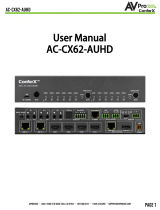Page is loading ...

1 hdmi input, 2 Displayport outputs - Converts HDMI to Displayport - AC-CONVET-HDDP
HDMI to Displayport 1x2
quick start guide
AVProEdgeʼs HDMI to Displayport converter offers full 18Gbps 4K distribution to two displays at the same
time. Ideal for hospitals, office spaces, or wherever DisplayPort displays and monitors are used.
This Quick Start Guide will walk you through the installation and troubleshooting of the AC-CONVERT-HDDP.
We will cover:
• Installation
•USB Connection
•Troubleshooting
Installation:
For basic setups where a simple HDMI to Displayport splitter is needed, supporting resolutions up to
4096x2160 @60Hz YUV444. The AC-CONVERT-HDDP is Plug & Play. Follow these steps:
1. Using an 18Gbps HDMI cable, connect the source to the “INPUT” of the
converter.
2. Using a Displayport 1.2A cable, connect each “OUTPUT” of the converter to a
display.
- Displayport Output supports HDCP 1.3
- Displayport Output supports link rate RBR/HBR/HBR2
3. Connect power to the converter using the included power supply.
*NOTE - There is no “Power” button. The unit will power on once the power supply is connected.
Here is an example of a setup with an AC-CONVERT-HDDP connecting one source to two displays:

USB Connection:
This connection is used for firmware updates.
Troubleshooting:
Having problems? Here are some general troubleshooting tips that may help:
1. Be sure that all the HDMI/Displayport cables in the system are rated for 18Gbps/DP1.2A.
2. If using short HDMI cables (.5m, 1m) try a longer cable. Some short HDMI cables do not sync
well.
3. Getting no picture or sound? Power down the entire system. Power it back up starting with the
display first and work your way back to the source.
4. If you are still having issues after troubleshooting, feel free to contact our Tech Support
department.

Have a question or need assistance?
Don’t hesitate to contact us!
SUPPORT: +1 605-274-6055
USA TOLL FREE: 877-886-5112
EMAIL: support@avproedge.com
Drivers are available at
www.avproedge.com/drivers
/