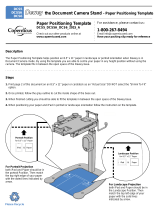Page is loading ...

DCS1A_DCS2A - Version E - 20 August 2014 - Copernicus Educational Products Inc.
Assembly Guide
DCS1A_DCS2A_2014_E
Check out our other products online at
www.copernicused.com
?This product is meant to be assembled by an adult.
?In its unassembled state, small parts present a hazard.
?To be used under direct supervision of an adult.
WARNING
For assistance, please contact us:
1-800-267-8494
Email [email protected]
Have your packing slip ready for reference
Check out some of our
other great products!
Need Tech Support?
Have a Question?
Email our Tech Support Service
www.copernicused.com
iPad® not included.
the Document Camera Stand - Assembly Guide
DCS1A
DCS2A
Document Camera Function
only works with iPad mini™,
iPad 2™ & Newer.
Patent Pending
Magnetic LED Light is
ONLY included with
DCS2A
Please Recycle

DCS1A_DCS2A - Version E - 20 August 2014 - Copernicus Educational Products Inc.
Warning! Hazard Risks!
Please read the warnings below for important safety information regarding your product.
Failure to read these warnings or to follow the instructions below could result in personal
injury or damage to your product that could void your warranty.
This product is to be used under the supervision of an adult.
Adult
Supervision
Indoor Use
Only
This product is intended for indoor use only. To reduce the risk of fire or electric shock, do not
expose this product to rain or moisture. The internal components are not sealed from the
environment.
Read your powerbar’s electrical specifications. Only plug in devices that are approved for use
with this powerbar. Connect the supplied power bar directly to a wall outlet. Do not connect to
another power bar or use an extension cord. Unplug when not in use.
Powerbar
Specifications
Do not install or use the electrical components of this unit during a lightening storm.
Electrical Shock
In its unassembled state, this product contains parts that can be hazardous to small children. This
product should be assembled by an adult.
Small
Parts
Ensure that any cables extending across the floor to your product are properly bundled and
marked to avoid tripping or falling which may lead to personal injury.
Cable Trip
Hazard
Climb Hazard
Do not climb on, hang from or suspend objects from any components of your product unless
otherwise specified.
Read the electrical specifications of any electronic equipment you are using with your Copernicus
products. Failure to read these specifications and follow their instructions could result in damage
to your equipment or personal injury.
Electronic
Equipment
2

DCS1A_DCS2A - Version E - 20 August 2014 - Copernicus Educational Products Inc.
lThis symbol denotes a 2 Person Task. For safety, please ensure that there are two people
working on steps displaying this symbol
lWatch for this symbol throughout the Assembly Instructions. Wherever you see it, pay close
attention. The symbol denotes a step needing extra attention to ensure it is done correctly.
lThe Star symbol highlights an advisory note
Tips for Assembly
2 Person
Watch for These Helpful Symbols
Before You Begin
As You Assemble the Unit
Layout and identify all of the included parts
l
The hardware has been packed by step
l
Read the assembly instructions over once to familiarize yourself with them
l
Please note that in its unassembled state, this product contains parts that can be a hazard
l
to small children; it should be assembled by an adult.
lFollow the steps in sequence
lBefore beginning each step, find the part(s) that you need for that step
lPay attention to the labeling on the parts, they are there to help direct you at certain stages
lThe title of each step states what you will be doing. Review the text and the pictures as you
build the unit.
“The beautiful thing about learning is that no one can take it away from you.” - B. B. King
To validate your warranty submit the ON-LINE form at www.copernicused.com
Validate Your Warranty On-Line
1
Year
Frame
Warranty
DCS1A
DCS2A
3

DCS1A_DCS2A - Version E - 20 August 2014 - Copernicus Educational Products Inc.
Please note that in its unassembled state, this product contains parts
that can be hazardous to small children. This product should be
assembled by an adult.
!
WARNING
Dewey the Document Camera Stand - Assembly Guide
Base (1)
iPad mini™ Spacer (1)
Inner Tube Pre-Assembly (1)
Top Arm Pre-Assembly (1)
Outer Tube (1)
Headphone
Hanger (1)
DCS1A
DCS2A
4
Magnetic LED Light
(DCS2A) (1)

DCS1A_DCS2A - Version E - 20 August 2014 - Copernicus Educational Products Inc.
Additional Items Needed
Not Included
Hardware
Actual Size
In Box 1
Allen Key
(Not to Scale)
1x
Bag of extra hardware
1x
Contents - Box 1
Top Arm
1x
Before beginning, you should have:
Inner Tube
1x
Outer Tube
1x
Base
1x
VGA Strap
1x
Dewey - Parts
M6 x 45mm
1x
B
AM6 x 20mm
1x
M6 Lock Washer
1x
C
VGA
Cable
1x
Apple® VGA
Adapter
1x
iPad mini™, iPad 2™
or Newer
1x
Landscape Position
for 8.5” x 11” Paper
iPad & Paper
iPad & Paper
Portrait Position
for 8.5” x 11” Paper
Positioning
Template
1x
iPad mini™ Spacer
1x
Headphone Holder
2x
DCS1A
DCS2A
Apple TV®
1x
OR
Content - Box1
Comes with DCS2A
In Box 1
Magnetic LED Light
1x
5

DCS1A_DCS2A - Version E - 20 August 2014 - Copernicus Educational Products Inc.
1
You will need: (Not to Scale)
Actual Size:
2
Place the Inner Tube inside the Outer Tube
You will need: (Not to Scale)
Actual Size:
Outer Tube
1x
Base
1x
Pay close attention to the
orientation of the Valco
Double-End Snap Buttons.
Inner Tube
1x
Make sure the stop hole is
facing inwards and is placed
on top.
Assemble the Outer Tube to the Base
A
AM6 x 20mm
1x
6

DCS1A_DCS2A - Version E - 20 August 2014 - Copernicus Educational Products Inc.
C
B
3
Assemble the Top Arm & Headphone Holder
You will need: (Not to Scale)
Actual Size:
To easily assemble the Top
Arm, adjust the height to the
lowest position then assemble
the pieces together.
Top Arm
1x
M6 x 45mm
1x
BM6 Lock Washer
1x
C
Headphone Holder
1x
The headphone holder holds
up to two headphones.
7

DCS1A_DCS2A - Version E - 20 August 2014 - Copernicus Educational Products Inc.
4
Position the Paper Template (OPTIONAL)
You will need: (Not to Scale)
Actual Size:
Positioning Template
1x
Landscape Position
for 8.5” x 11” Paper
iPad & Paper
iPad & Paper
Portrait Position
for 8.5” x 11” Paper
Landscape Position
for 8.5” x 11” Paper
iPad® & Paper
Pay close attention to the orientation of
iPad and 8.5”x11” paper. Then match the
edge of the paper with the indicated line
that the arrow points at. This helps to
position your paper in the middle of
your projection.
5
You will need: (Not to Scale)
Actual Size:
Apple® VGA
Adapter
1x
iPad mini™, iPad®2
or Newer
1x
8
VGA Strap
1x
To hold the VGA cable in place use provided VGA
strap. Tie the strap around the adapter cable and
then loop over the edge of the top mechanism.
3
Use VGA Strap to Hold Apple VGA Adapter in Place (OPTIONAL)
2
1

DCS1A_DCS2A - Version E - 20 August 2014 - Copernicus Educational Products Inc.
6
Positioning the Magnetic LED Light (OPTIONAL)
You will need: (Not to Scale)
Actual Size:
Magnetic LED Light
1x
OPTIONAL -
FOR DCS2A
Use the magnet on the
LED to attach it
anywhere on Dewey’s
Neck.
Suggested spots to mount the
Magnetic LED Light without getting
hot spots.
9

DCS1A_DCS2A - Version E - 20 August 2014 - Copernicus Educational Products Inc.
Holding onto top Mechanism - tilt between Document Camera Position and Stand Position
the Document Camera Stand - Tips for Use
Changing from Document Camera to Stand Position
Holding onto top mechanism - turn iPad® 90 degrees
NOTE: Sometimes when you rotate the iPad® your projected image does not rotate, in that case you need to tilt down
the top mechanism to allow the iPad® to adjust
To Change Projected Image
If folding tension ever
needs to be tighter,
tighten this nut & bolt
with 10mm wrench
and the provided allen
If swivel tension ever
needs to be tighter,
tighten this nut with
10mm wrench.
Landscape PositionPortrait Position
10
Mount Dewey to a surface using the holes on the base.
Securing Dewey to a Surface
The holes are made for 1/4” or M6
bolts/screws.
The length of your hardware depends
on your surface thickness.

DCS1A_DCS2A - Version E - 20 August 2014 - Copernicus Educational Products Inc.
1. Use the iPad mini™ spacer, and set the bottom lip to its minimum position.
1. There is no need for the iPad mini™ spacer, set up the bottom lip to its maximum position.
the Document Camera Stand - Tips for Use
Using Dewey with 10” iPad®
Using Dewey with iPad mini™
2. Then slide green piece out to secure iPad Mini™.
2. Then slide green piece out to secure iPad®.
Slide the spacer into
the provided slot
Loosen the knob to
slide the bottom lip
into position and then
tighten
1. 2. 3.
1. 2. 3.
Store the spacer
under Dewey’s top
mechanism.
Loosen the knob to
slide the bottom lip
out and then tighten
11

DCS1A_DCS2A - Version E - 20 August 2014 - Copernicus Educational Products Inc.
the Document Camera Stand - Tips for Use
iPad mini™, iPad 2™ Or Newer:
Board Cam This app allows you to write on top of your image that you are projecting.
Educreations This app turns your iPad into a recordable whiteboard. It allows you to create a video tutorial.
It has voice recording, realistic digital ink, photo imports, and simple sharing features.
Nearpod This app enables teachers to use their iPads to manage content on student’s iPads.
Student & Teachers version manages students content and flow of lecture.
Teacher Version Students version receives content, participate in activities and submit responses.
NOTE: If the screen of your iPad® turns off while in use, adjust sleep mode time by going to Setting>General>Auto-
Lock. And when you are not using your device put it into sleep mode.
Suggested Apps
For iPad mini™, iPad 2™ or newer only:
Use Apple® VGA Adapter and a VGA cord (with two VGA male
outlets) to connect projector to the iPad®.
OR
Use Apple TV® to Connect wirelessly!
Connecting to Your Projector
The Document Camera Stand covers surfaces from 10.5” x 7.5” up to 16” x 12” at different hole positions.
NOTE: The provided template is for positioning 8.5” x 11” paper.
Supported Paper Size
Lowest Hole Position 1 - 10.5” x 7.5”
Hole Position 2 - 12.5” x 9”
Hole Position 3 - 14.25” x 10.5”
Projected Area Size
in Each Hole Position
Double lock at the highest hole
(to prevent accidental disassembly)
- Press both to lower height.
Highest Hole Position 4 - 16” x 12”
12
To hold the VGA cable in
place use provided VGA Strap
- Tie the strap around the VGA
cable and then loop over the
edge of the top mechanism.

DCS1A_DCS2A - Version E - 20 August 2014 - Copernicus Educational Products Inc.
the Document Camera Stand - Tips for Use
Basic Usage Tips
1. Position stand in lowest height 2. Place your iPad® into the stand.
(See point 3 & 4)
3. Match the openings in the top mechanism with the
VGA outlet on your iPad®.
4. Place your iPad® or iPad mini™ into the top mechanism
5. For document camera function use the rear camera of your iPad® 6. Use Apple® VGA Adapter to connect your iPad® to your projector
7. Launch camera app and adjust desired height by sliding the Document
Cameras’ neck up/down.
8. The Provided template helps locate your 8.5” x 11” paper without
looking through the camera. (Optional)
9. By rotating the top mechanism 90 degrees, change between landscape
and portrait projection.
10. By tilting down the top mechanism, switch between document
camera and stand position.
Place one side first
Slide the moving part out
Place your iPad® and let go
If your case has a flip cover, make
sure it’s open to the side.
Use the provided VGA Strap to hold
your VGA Adapter in place and stop
it from being disconnected
Hold on to the stand’s neck to
prevent any sudden drops
Landscape Position
for 8.5” x 11” Paper
iPad & Paper
iPad & Paper
Portrait Position
for 8.5” x 11” Paper
13

DCS1A_DCS2A - Version E - 20 August 2014 - Copernicus Educational Products Inc.
Dear Educator,
Thank you for purchasing one of our products.
I hope the assembly of your Dewey - the Document Camera Stand went well.
If you have any questions, or concerns, or ideas for how we can improve, please call us at 1-800-267-8494,
where someone will be happy to help.
Enjoy using your new product, and happy teaching,
Quality schools are the
result of quality teachers
going above and beyond
the call of duty.
VICKI CARUANA
In everyone’s life at some
time our inner fire goes
out. It is then burst into
flame by an encounter
with another human
being. We should all be
thankful for those people
who rekindle the inner
spirit.
ALBERT SCHWEITZER
My idea of education is
to unsettle the minds of
the young and inflame
their intellects.
ROBERT MAYNARD
HUTCHINS
Nothing has a better
effect upon children than
praise.
SIR PHILLIP SIDNEY
Jim Phillips
President
Assembly Guide
Check out our other products online at
www.copernicused.com
DCS1A_DCS2A_2014_E
For assistance, please contact us:
1-800-267-8494
Email [email protected]
Have your packing slip ready for reference
the Document Camera Stand - Assembly Guide
DCS1A
DCS2A
14
/