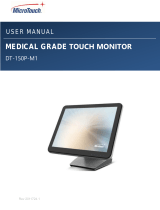Page is loading ...

Rev 2071322.1
SLIMLINE KIOSK TOUCH MONITOR
SK-097P-A2
USER MANUAL

2
Table of Contents
About This Document ................................................................................. 3
Compliance Information .............................................................................. 4
Important Safety Instructions ...................................................................... 6
Usage Notice ............................................................................................................... 6
Precautions .................................................................................................................. 6
Warnings ...................................................................................................................... 8
Installation Tips ........................................................................................... 9
Product Overview ..................................................................................... 10
Key Features ............................................................................................................. 10
Unpacking .................................................................................................................. 10
Package Contents ......................................................................................................11
Product Setup and Use ............................................................................. 12
USB Type-C Connector ............................................................................................. 12
Turning Monitor On and Off ....................................................................................... 12
Mounting ................................................................................................... 13
VESA Mount .............................................................................................................. 13
Specifications and Dimensions ................................................................. 14
Specifications ............................................................................................................ 14
Dimensions ................................................................................................................ 15
Appendix ................................................................................................... 17
Cleaning .................................................................................................................... 17
Solutions to Common Problems ................................................................................ 18
Warranty Information ................................................................................................. 19
RoHS Declaration ...................................................................................................... 20

3
About This Document
No part of this publication may be reproduced, transmitted, transcribed, stored in a retrieval system,
or translated into any language or computer language, in any form or by any means, including, but not
limited to, electronic, magnetic, optical, chemical, manual, or otherwise without prior written permission
of MicroTouchTM a TES Company.

4
Compliance Information
For FCC (USA)
This equipment has been tested and found to comply with the limits for a Class B digital device,
pursuant to part 15 of the FCC Rules. These limits are designed to provide reasonable protection
against harmful interference in a residential installation. This equipment generates, uses, and can
radiate radio frequency energy, and if not installed and used in accordance with the instructions, may
cause harmful interference to radio communications. However, there is no guarantee that interference
will not occur in a particular installation. If this equipment does cause harmful interference to radio or
television reception, which can be determined by turning the equipment off and on, the user is
encouraged to try to correct the interference by one or more of the following measures:
• Reorient or relocate the receiving antenna.
• Increase the separation between the equipment and receiver.
• Connect the equipment into an outlet on a circuit different from that to which the receiver is connected.
• Consult the dealer or an experienced radio/TV technician for help.
This device complies with part 15 of the FCC Rules. Operation is subject to the following two conditions:
(1) this device may not cause harmful interference, and (2) this device must accept any interference
received, including interference that may cause undesired operation.
For IC (Canada)
CAN ICES-3(B)/NMB-3(B)
For CE (EU)
The device complies with the EMC Directive 2014/30/EU and Low Voltage Directive 2014/35/EU
Disposal Information
Waste Electrical and Electronic Equipment
This symbol on the product indicates that, under the European Directive 2012/19/EU governing waste
from electrical and electronic equipment, this product must not be disposed of with other municipal
waste. Please dispose of your waste equipment by handing it over to a designated collection point for
the recycling of waste electrical and electronic equipment. To prevent possible harm to the
environment or human health from uncontrolled waste disposal, please separate these items from
other types of waste and recycle them responsibly to promote the sustainable reuse of material
resources.
For more information about recycling of this product, please contact your local city office or your
municipal waste disposal service.

5
Renseighements relatifs à la conformité
Pour la FCC (États-Unis)
Ce matériel a fait l’objet d’essais qui ont déterminé qu’il respectait les limites d’un appareil de classe
B selon la partie 15 des règlements de la FCC. Ces limites sont établies pour assurer une protection
raisonnable contre les parasites nuisant à une installation résidentielle. Ce matériel génère, utilise et
peut émettre des ondes radio électriques, et lorsqu’il n’est pas installé et utilisé selon les instructions,
peut causer des parasites nuisant aux communications radio. Il n’y a toutefois aucune garantie qu’il
n’y aura pas de parasites dans une installation en particulier. Si ce matériel cause des parasites à la
réception d’ondes radio ou de télévision, ce qui peut être déterminé en l’éteignant et en l’allumant,
l’utilisateur est invité à essayer de corriger le problème des parasites par l’une ou l’autre des mesures
suivantes :
• Réorienter ou déplacer l’antenne de réception.
• Augmenter la distance entre le matériel et la réception.
• Brancher le matériel dans une prise sur un autre circuit que celui où le récepteur est
branché.
• Consulter le distributeur ou un technicien radio ou TV expérimenté pour des conseils.
L’appareil respecte la partie 15 des règlements de la FCC. Le fonctionnement doit respecter les deux
conditions suivantes : 1) cet appareil ne doit pas causer de parasites et (2) cet appareil doit accepter
tous les parasites reçus, notamment ceux pouvant causer un fonctionnement non voulu.
Pour Industrie Canada
Norme canadienne NMB-3(B)
Pour la CE (UE)
L’appareil respecte la directive 2014/30/UE relative à la compatibilité électromagnétique et la
directive 2014/35/EU sur les limites de basse tension
Informations sur l'élimination
Déchets d'équipements électriques et électroniques
Ce symbole sur le produit indique que, conformément à la directive européenne 2012/19/UE régissant
les déchets d'équipements électriques et électroniques, ce produit ne doit pas être jeté avec les autres
déchets municipaux. Veuillez éliminer vos déchets d'équipement en les remettant à un point de
collecte désigné pour le recyclage des déchets d'équipements électriques et électroniques. Pour éviter
d'éventuels dommages à l'environnement ou à la santé humaine dus à une élimination incontrôlée
des déchets, veuillez séparer ces articles des autres types de déchets et les recycler de manière
responsable afin de promouvoir la réutilisation durable des ressources matérielles. Pour plus
d'informations sur le recyclage de ce produit, veuillez contacter votre mairie ou votre service municipal
d'élimination des déchets.

6
Important Safety Instructions
Before using this monitor, please read the user manual thoroughly to help protect against property
damage and to ensure your personal safety and the safety of others.
Be sure to observe the following instructions.
For installation or adjustment, please follow the instructions in this manual and refer all servicing to
qualified service personnel.
Usage Notice
Precautions
Please follow all warnings, precautions and maintenance as recommended in this user’s manual to
maximize the life of your unit.
Do
:
Disconnect the power plug from AC outlet if the product is not going to be used for an extended
period of time.
Don’t
:
Do not operate the product under the following conditions:
Extremely hot, cold or humid environment.
Areas susceptible to excessive dust and dirt.
Near any appliance generating a strong magnetic field.
! Warning
To prevent the risk of fire or shock hazards, do not expose the product to moisture.
! Warning
Please do not open or disassemble the product, as this may cause electric shock.
! Warning
The AC power cord must be connected to an outlet with ground connection.

7
Avis d’utilization
Précautions
Veuillez suivre toutes les mises en garde, précautions et entretiens recommandés dans ce manuel
d’utilisation pour maximiser la durée de vie de votre unité.
À faire :
Utiliser uniquement l’adaptateur d’alimentation prescrit pour votre appareil.
Débrancher l’appareil lorsqu’il n’est pas utilisé pendant une période prolongée.
À éviter :
Ne jamais utiliser l’appareil dans les conditions suivantes :
des conditions environnementales extrêmes (chaud, froid ou humidité)
des endroits remplis de poussières et de saletés.
à proximité d’appareils produisant un fort champ magnétique
! Mise en garde
Pour prévenir les risques d’incendie ou d’électrocution, ne pas exposer le produit à
l’humidité.
! Mise en garde
Prière de ne pas ouvrir ou démonter le produit, car cela pourrait entraîner l’électrocution.
! Mise en garde
Le cordon d’alimentation doit être branché à une prise pourvue d’une mise à la terre.

8
Warnings
To turn off monitor power, press “Power” on the OSD (On-Screen Display) wired remote.
When turning off the monitor by pressing the POWER button on the remote keypad, the main power
of the monitor is not turned off completely.
To disconnect power completely, remove the power plug from the outlet.
! Si l’un des événements suivants se produit, débranchez immédiatement la fiche
d’alimentation de la prise: le moniteur est tombé; le boîtier est endommagé; de l’eau est
renversée ou des objets tombent à l’intérieur du moniteur.
Si vou ne débranchez pas immédiatement la fiche d’alimentation, vous risquez de
provoquer un incendie ou un choc életrique. Contacter le personnel de service qualifé
pou inspection.
! Si le cordon d’alimentation ou la fiche est endommagé, ou deviant chaud, éteignez le
moniteur, assurez-vous que la fiche d’alimentation a refroidi et débranchez la fiche
d’alimentation de la prise.
Si le moniteur est toujours utilizé dans cet état, il peut provoquer un incendie ou un choq
électrique. Contactez votre revendeur pour le remplacement.
! If any of the following occur, remove the power plug from the outlet immediately:
the monitor is dropped; the housing is damaged; water is spilled onto or objects dropped
inside the monitor.
Failure to immediately remove the power plug may result in fire or electrical shock.
Contact qualified service personnel for inspection.
! If the power cord or plug is damaged or becomes hot, turn the monitor off, make sure
the power plug has cooled down and remove the power plug from the outlet.
If the monitor is still used in this condition, it may cause fire or electrical shock.
Contact your dealer for replacement.

9
Installation Tips
No Touch Screen Drivers Required
MicroTouch Touch Monitors are plug and play when connected to Windows 7 or later Windows devices;
Kernel 3.2 for most builds of Linux; Android 1.0 and most other modern Operating Systems. If you
have a non-Plug and Play operating system, please refer to the Technical Support Section of
www.microtouch.com or contact MicroTouch Technical Support to inquire about driver support for your
particular operating system.
Things to avoid
Don't install in a high-temperature environment. Operating temperature: 0˚C to 40˚C (0˚F to 104˚F),
storage temperature -20C - 60C (-4˚F to 140˚F). If the monitor is used in a high temperature
environment or near any heat sources, the case and other parts may become distorted or damaged,
resulting in overheating or electrical shock.
Don't install in a high-humidity environment.
Operating humidity: 20-90%
Don't insert the power plug into anything other than a grounded 100-240V AC outlet.
Don’t use a damaged power plug or worn outlet.
The use of extension cords is not recommended.
The use of the power supply that comes with the MicroTouch product is strongly recommended.
Don't place the monitor on an unstable shelf or surface.
Don’t place objects on the monitor.
If the monitor is covered or the vents are blocked, the monitor could overheat and cause a fire.
Please keep a 10 cm minimum distance between the monitor and the surrounding structures to allow
sufficient ventilation.
Don't move the monitor when it is connected to the power cord and AV cables.
When moving the monitor, make sure to remove the power plug and cables from the outlet or source.
If you encounter a problem during installation, please contact your dealer for assistance. Do
not attempt to repair or open the monitor.

10
Product Overview
This Slimline Kiosk monitor is a commercial grade standard format touch screen solution that is ideal
for a wide range of public information and interaction applications that require high quality and reliability
in high use environments.
Key Features
Size: 9.7" TFT LCD
Resolution: 1024 x 768
Contrast Ratio: 900:1
Aspect Ratio: 4:3
Brightness: 315 cd/m2
View Angle: H:178˚, V:178˚
Video Port: 1 USB 3.1 Type-C (supports PD3.0, DP ALT mode)
75 mm x 75 mm and 100 mm x 100 mm VESA mounts
Front is sealed to IP54 standard
P-cap touch with up to 10 simultaneous touches
Plug and Play: no touch driver installation required for most modern operating systems
Warranty: 3 years
Unpacking
When unpacking please ensure that all the items in the following Accessories section are included. If
any are missing or damaged, please contact the place of purchase for a replacement.

11
Package Contents
No.
Part
Picture
Qty
1
LCD Monitor
1
2
Cable Cover and Screw
1

12
Product Setup and Use
Single-Cable Connector
USB Type-C Connector
The USB Type-C cable supplies monitor power, video signal and touch functionality. The
computer/other source equipment must have a USB Type-C output that is capable of supplying those
functions. Not all USB Type-C sources have all the functionality; consult the documentation for your
equipment. Power requirement:12 vdc @ 3A.
Turning Monitor On and Off
The Power button/indicator is on the right side of the unit.
The LED is green when the monitor is on.
The LED is red when the monitor is off.
Press and release the button to change the power state.
Note: If there is no video input signal for a preset period, the monitor will automatically go into standby
mode.

13
Mounting
The monitor may be mounted to a stand, pole or other device that has either a 75mm or 100mm
standard VESA mount hole pattern.
VESA Mount
The monitor has an integral VESA standard mount pattern that conforms to the “VESA Flat Display
Mounting Interface Standard” which defines a physical mounting interface and corresponds to the
standards for monitor mounting devices. The 100mm adapter plate can be removed to access the
75mm x 75 mm VESA mount pattern if desired.
! Warning
Please use the correct screws! The distance between the back cover surface and the bottom of the
screw hole is 8 mm. Please use four M4 diameter screws with 8 mm length to mount the monitor.
! Mise en garde
Veuillez utilizer les vis correcte! La distance entre la surface du capot arrière et le fond du trou de vis
est de 8 mm. Veuillez utilizer quatre vis de diamètre M4 d’une longueur de 8 mm pour mounter le
moniteur.

14
Specifications and Dimensions
Specifications
Item
Category
Specifications
LCD Panel
Size
9.7” TFT LCD
Resolution
1024 x 768
Brightness (typical)
315 cd/m2
Contrast Ratio (typical)
900:1
Viewing Angle (typical)
Horizontal: 178 degrees; Vertical: 178 degrees
Touch Screen
Touch Type
P-CAP
Simultaneous touch points
Up to 10
Video
Type
USB 3.1 Type-C
(DP ALT mode support required of source)
Power
Type
USB Type-C (PD ALT mode required of source)
Size and Weight
Dimensions (W x H x D)
225.6 mm x 184 mm x 36.6 mm
8.88 in x 7.25 in x 1.44 in
Net Weight
870 g
1.92 lb
VESA Mount
75 mm x 75 mm and 100 mm x 100 mm
Environment
Compliance
CE, FCC, LVD, RoHS
Front seal
IP65
Operating Temperature
0C ~ 40C
Storage Temperature
-20C ~ 60C
Operating Humidity
20% ~ 90% RH, non-condensing

15
Dimensions
Front view
Side View

16
Rear View

17
Appendix
Cleaning
Turn off the product and disconnect from AC power before cleaning. Turning the product off protects
against accidental touch selections that could cause problems or hazardous results. Disconnecting
power protects against hazardous interaction between accidental liquid entry and electricity.
To clean the case, dampen a clean cloth lightly with water and a mild detergent and wipe gently. Use
a soft, dry cloth to clean areas that have ventilation openings to avoid getting any liquid or moisture
inside. If liquid does get inside, do not use the product until it has been inspected and tested by a
qualified service technician.
To clean the touch screen, apply a glass cleaning solution to a soft cloth and wipe the screen clean.
To ensure that liquid does not enter the product, do not spray cleaning solution directly onto the touch
screen or any other part.
Do not use volatile solvents, waxes, or any abrasive cleaners on any part of the product.

18
Solutions to Common Problems
No image on monitor
Check that the video signal source device is turned on.
Check that the selected video input signal matches the video connection.
The monitor or computer may be in SLEEP mode. Press any key/move the mouse/touch the
touchscreen and wait a few seconds to see if the image appears.
Check that the DC power connector is fully seated.
Check that the AC cable is securely connected to the wall outlet and to the AC to DC converter.
Make sure the MicroTouch power converter is being used.
Try another MicroTouch-approved power converter if possible.
Monitor display is dim.
Use the OSD controls to increase the brightness.
Use the OSD controls to increase the contrast.
Monitor displays the “Out of Range” message.
This message will only occur when using the VGA video signal input; use either the HDMI or
Display Port video signal input if your signal source equipment supports either of those.
Reduce the resolution to a resolution the monitor supports – see the Supported Timings chart in
the Specifications and Dimensions section of this manual.
Monitor display image looks strange.
Try the Auto Adjust function in the OSD (only available when using the VGA video signal input.
Adjust your computer’s resolution/timing mode to be within the allowable timing ranges specified
for your touch monitor (see section above).
Touch functionality doesn’t work or works incorrectly.
Make sure the USB cable is properly connected.
Fully remove any protective sheets from the screen, then cycle power Off/On.
Ensure that the monitor is in an upright position with nothing touching the screen, then cycle
power Off/On.
Legacy operatic systems, prior to circa 2007, may require drivers to support Touch Devices.
Please contact MicroTouch Technical Support.
Neither the OSD nor power buttons respond when pressed.
If the wired OSD remote is in use, make sure it is securely connected.

19
Warranty Information
Except as otherwise stated herein, or in an order acknowledgment delivered to Buyer, Seller warrants
to Buyer that the Product shall be free of defects in materials and workmanship. The warranty for the
touchscreen display and their components is three years. Seller makes no warranty regarding the
model life of components. Seller’s suppliers may at any time and from time to time make changes in
the components delivered as Products or components. Buyer shall notify Seller in writing promptly
(and in no case later than 30 days after discovery) of the failure of any Product to conform to the
warranty set forth above; shall describe in commercially reasonable detail in such notice the symptoms
associated with such failure; and shall provide to Seller the opportunity to inspect such Products as
installed, if possible. The notice must be received by Seller during the Warranty Period for such product,
unless otherwise directed in writing by the Seller. Within thirty days after submitting such notice, Buyer
shall package the allegedly defective Product in its original shipping carton(s) or a functional equivalent
and shall ship to Seller at Buyer’s expense and risk. Within a reasonable time after receipt of the
allegedly defective Product and verification by Seller that the Product fails to meet the warranty set
forth above, Seller shall correct such failure by, at Seller’s options, either (i)modifying or repairing the
Product or (ii) replacing the Product. Such modification, repair, or replacement and the return shipment
of the Product with minimum insurance to Buyer shall be at Seller’s expense. Buyer shall bear the risk
of loss or damage in transit, and may insure the Product. Buyer shall reimburse Seller for
transportation cost incurred for Product returned but not found by Seller to be defective. Modification
or repair, of Products may, at Seller’s option, take place either at Seller’s facilities or at Buyer’s
premises. If Seller is unable to modify, repair, or replace a Product to conform to the warranty set forth
above, then Seller shall, at Seller’s option, either refund to Buyer or credit to Buyer’s account the
purchase price of the Product less depreciation calculated on a straight-line basis over Seller’s stated
Warranty Period. These remedies shall be the buyer’s exclusive remedies for breach of warranty.
Except for the express warranty set forth above, seller grants no other warranties, express or implied
by statute or otherwise, regarding the products, their fitness for any purpose, their quality, their
merchantability, their non-infringement, or otherwise. No employee of Seller or any other party is
authorized to make any warranty for the goods other than the warranty set forth herein. Seller’s liability
under the warranty shall be limited to a refund of the purchase price of the product. In no event shall
Seller be liable for the cost of procurement or installation of substitute goods by Buyer or for any
special, consequential, indirect, or incidental damages. Buyer assumes the risk and agrees to
indemnify Seller against and hold Seller harmless from all liability relating to (i) assessing the suitability
for Buyer’s intended use of the Products and of any system design or drawing and (ii) determining the
compliance of Buyer’s use of the Products with applicable laws, regulations, codes, and standards.
Buyer retains and accepts full responsibility for all warranty and other claims relating to or arising from
Buyer’s products, which include or incorporate Products or components manufactured or supplied by
Seller. Buyer is solely responsible for any and all representations and warranties regarding the
Products made or authorized by Buyer. Buyer will indemnify Seller and hold Seller harmless from any
liability, claims, loss, cost, or expenses (including reasonable attorney’s fees) attributable to Buyer’s
products or representations or warranties concerning same.

20
RoHS Declaration
Equipment name:Touch LCD Monitor Type designation (Type) : SK-097P-A2
Component
Restricted substances and their chemical symbols
Lead
(Pb)
Mercury
(Hg)
Cadmium
(Cd)
Hexavalent
chromium
(Cr+6)
Polybrominated
biphenyls
(PBB)
Polybrominated
diphenyl ethers
(PBDE)
Plastic Parts
○
○
○
○
○
○
Metal Parts
-
○
○
○
○
○
Cable
components
-
○
○
○
○
○
LCD Panel
-
○
○
○
○
○
Touch Panel
-
○
○
○
○
○
PCBA
-
○
○
○
○
○
Software
○
○
○
○
○
○
Notes
〝○〞indicates that the percentage of the restricted substance does not exceed the permissible limit.
〝−〞indicates that the restricted substance is exempt.
/