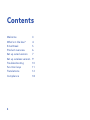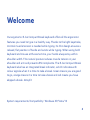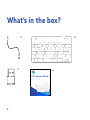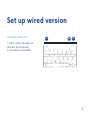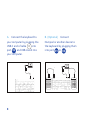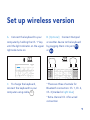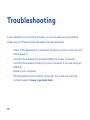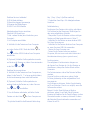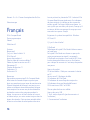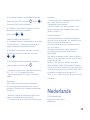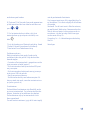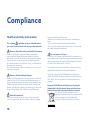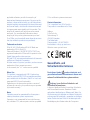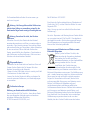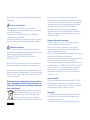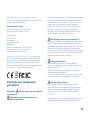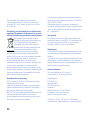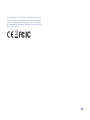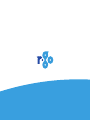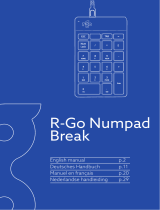R-Go RGOCOUSWDBL Compact Break Keyboard User manual
- Category
- Keyboards
- Type
- User manual
This manual is also suitable for
R-Go r-go RGOCOUSWDBL Compact Break Keyboard is an ergonomic keyboard designed to promote healthy typing habits and prevent muscle strain and RSI complaints. It features a slim design that keeps your hands and wrists in a relaxed, flat position while typing, reducing tension in your shoulders and arms. The keyboard also has an integrated break indicator that uses color signals to remind you when it's time to take a break. Additionally, the R-Go Break Keyboard is compatible with Windows XP/Vista/10 and offers function keys for added convenience.
R-Go r-go RGOCOUSWDBL Compact Break Keyboard is an ergonomic keyboard designed to promote healthy typing habits and prevent muscle strain and RSI complaints. It features a slim design that keeps your hands and wrists in a relaxed, flat position while typing, reducing tension in your shoulders and arms. The keyboard also has an integrated break indicator that uses color signals to remind you when it's time to take a break. Additionally, the R-Go Break Keyboard is compatible with Windows XP/Vista/10 and offers function keys for added convenience.




















-
 1
1
-
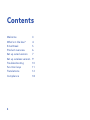 2
2
-
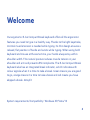 3
3
-
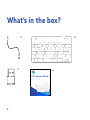 4
4
-
 5
5
-
 6
6
-
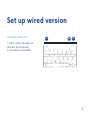 7
7
-
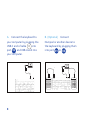 8
8
-
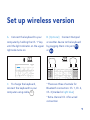 9
9
-
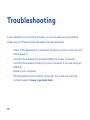 10
10
-
 11
11
-
 12
12
-
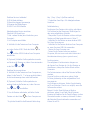 13
13
-
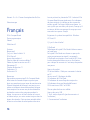 14
14
-
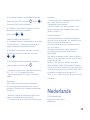 15
15
-
 16
16
-
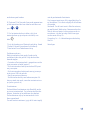 17
17
-
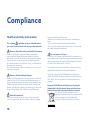 18
18
-
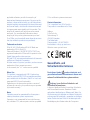 19
19
-
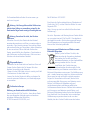 20
20
-
 21
21
-
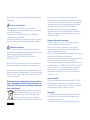 22
22
-
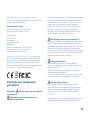 23
23
-
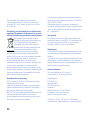 24
24
-
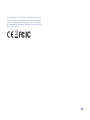 25
25
-
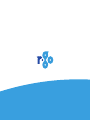 26
26
R-Go RGOCOUSWDBL Compact Break Keyboard User manual
- Category
- Keyboards
- Type
- User manual
- This manual is also suitable for
R-Go r-go RGOCOUSWDBL Compact Break Keyboard is an ergonomic keyboard designed to promote healthy typing habits and prevent muscle strain and RSI complaints. It features a slim design that keeps your hands and wrists in a relaxed, flat position while typing, reducing tension in your shoulders and arms. The keyboard also has an integrated break indicator that uses color signals to remind you when it's time to take a break. Additionally, the R-Go Break Keyboard is compatible with Windows XP/Vista/10 and offers function keys for added convenience.
Ask a question and I''ll find the answer in the document
Finding information in a document is now easier with AI
in other languages
Related papers
-
R-Go r-go RGOCONMWDBL Numpad Break User guide
-
R-Go r-go RGOCONMWDBL Numpad Break User guide
-
R-Go R-Go RGOCOUKWLWH Compact Break Keyboard User guide
-
 R-Go r-go 8719274491132 HE Sport Ergonomic Mouse User manual
R-Go r-go 8719274491132 HE Sport Ergonomic Mouse User manual
-
R-Go r go HE Ergonomic Break L Right-Handed USB Wired Mouse User guide
-
R-Go r-go RGOHBRSWLBL HE Break Ergonomic Mouse User manual
-
R-Go r-go RGOHELELA Ergonomic Mouse USB User manual
Other documents
-
BlueBuilt 921903 User manual
-
 R-Go Tools R-Go Tools RGOHBRSWLBL R-Go HE Break Mouse User manual
R-Go Tools R-Go Tools RGOHBRSWLBL R-Go HE Break Mouse User manual
-
Conrad RGOHBRSWLBL R-Go HE User manual
-
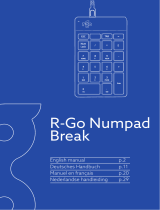 R-Go Tools R-Go Tools RGOCONMWLBL R-Go Numpad Break User manual
R-Go Tools R-Go Tools RGOCONMWLBL R-Go Numpad Break User manual
-
BlueBuilt BBWLBKQ23 User guide
-
Macally XKEY Owner's manual
-
Macally QKEY/QKEYB Owner's manual
-
Macally SLIMKEYPROA Owner's manual
-
Macally XKEYHUB Owner's manual
-
LG LGM200N.ATSCGK User manual