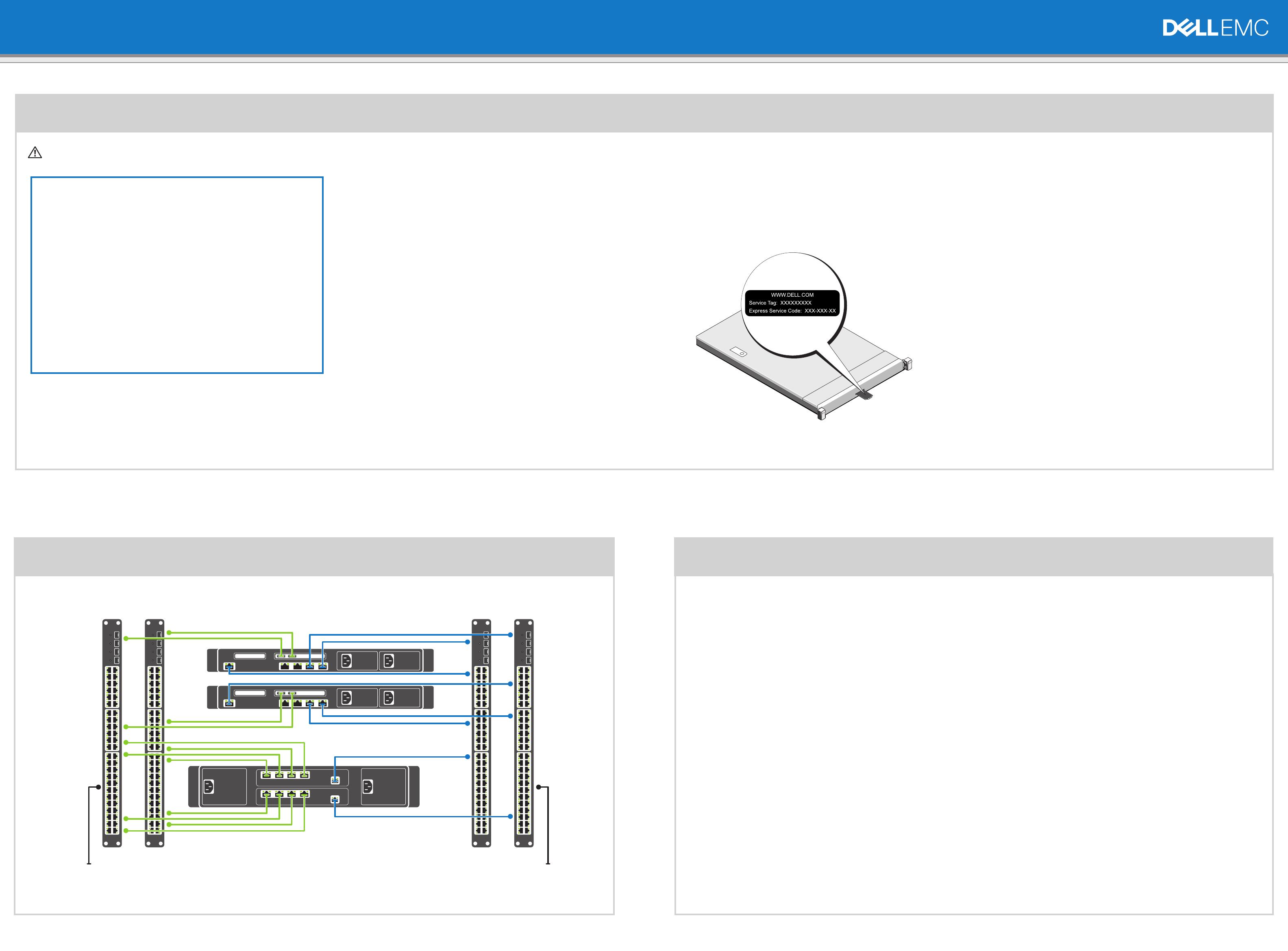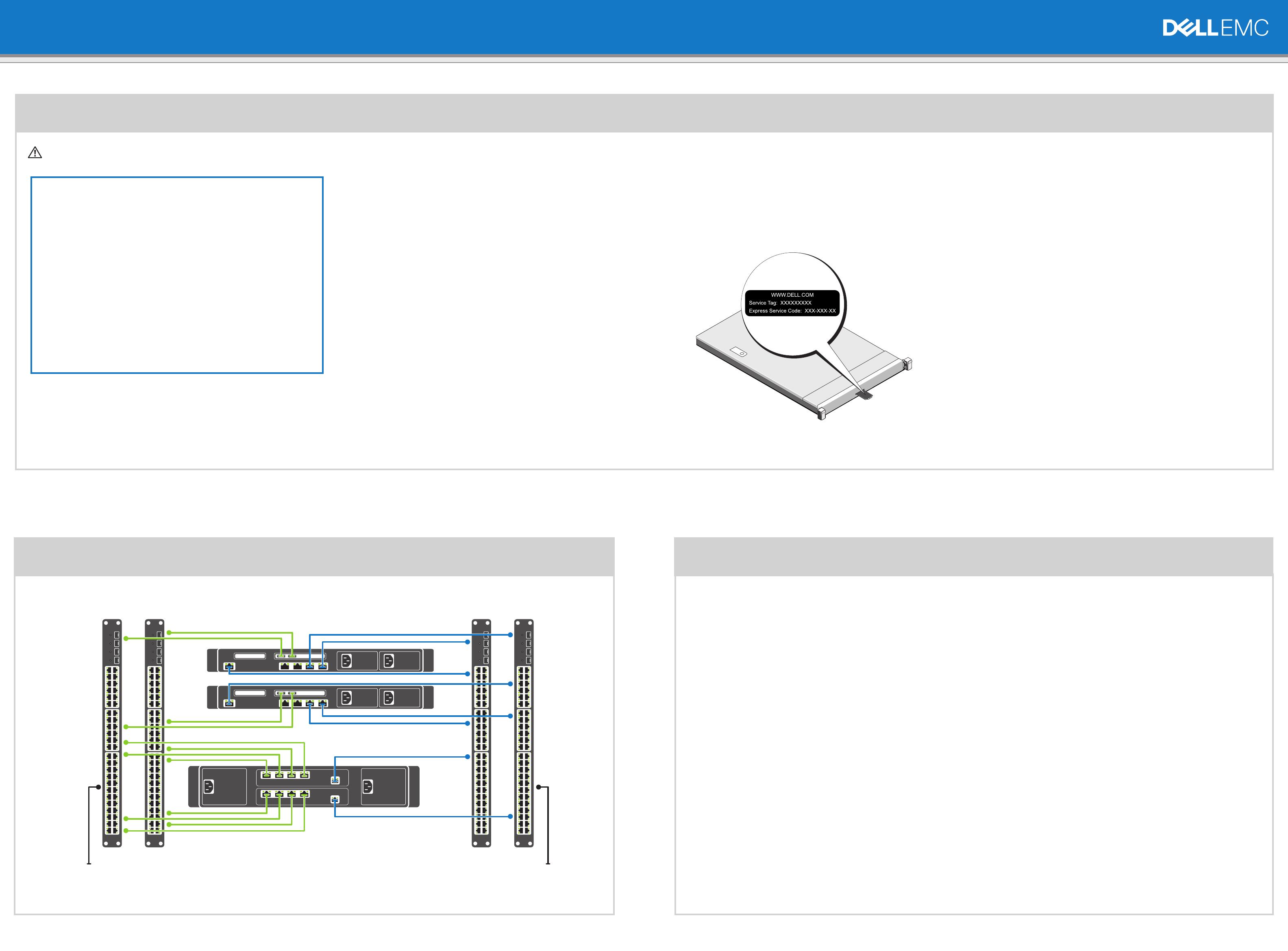
Setting up Your Dell EMC NX3240 and NX3340 Systems
WARNING: Before you set up and operate your Dell EMC NAS system, read
through the safety instructions that shipped with your system.
Dell EMC Software License Agreement
• Before using your system, read through the Dell EMC Software License Agreement
that shipped with the system.
• You must consider any media of Dell EMC installed software as backup copies of the
software installed on your system.
• If you do not accept the terms of agreement, see Dell.com/contactdell.
Documentation
For more information, go to:
• Dell.com/storagemanuals for documentation and information updates.
• Dell.com/support, type the Service Tag, and then click Submit.
Verifying package contents
Verify that all components listed on your packing slip are available.
Save all documentation and accessories.
Installing the system in a rack
This system requires a properly grounded electrical outlet, a compatible rack, and a rack
installation kit. For more information, see the section More information in this document.
Locating your system Service Tag
• Your system is identified by a unique Express Service Code and Service Tag number. Pull
out the information tag at the front of the system to view the Express Service Code and
Service Tag.
• Alternatively, the information may be on a sticker on the chassis.
• This information is used by Dell EMC to route support calls to the appropriate personnel.
NOTE: The illustrations in this document are not intended to represent a specific NAS
system.
Default password
The default password of the NAS system is Stor@ge!
Default system name
• Your system is configured with a default system name of D<ServiceTag> ,
where <ServiceTag> is the Service Tag.
• To locate the Service Tag of your system, see the section Locating your system
Service Tag in this document.
1 | Before you begin
2 | Cabling the system by using iSCSI
Turning on your storage array
You must rst turn on the storage arrays and additional expansion enclosures, if any. After the storage arrays and enclosures are initialized, turn on the Dell EMC NX3240 and
NX3340 systems.
Managing your NAS
To manage your NAS locally, connect a keyboard, monitor, and mouse directly to the NAS system.
To manage your NAS remotely, you can use:
• Remote desktop
NOTE: For more information about remote desktop, see the section Starting remote desktop in this document.
• iDRAC
NOTE: For information about initial setup, configuration, and console redirection using iDRAC, see the
Integrated Dell Remote Access Controller User’s Guide
at
Dell.com/idracmanuals.
Turning o your NAS system
To turn o your NAS system:
1. Close the application or the cluster.
2. Turn o the NAS system.
3. Turn o the storage devices.
4. Turn o the DAE (if any).
3 | Turning on/off and managing your NAS system
For more information about Dell EMC NX series documentation, go to Dell.com/storagemanuals.
Always read the updates rst, because they often supersede information in other documents.
iSCSI/SAN switches Client switches
Dell EMC NX3340 and NX3240 system Controller 0
External iSCSI (directly
connected to MD array)
Active directory server
connected to the network
Dell EMC NX3340 and NX3240 system Controller 1
Storage array
Network Cabling
SMB/NFS
NOTE: This figure is an example of cabling the Dell EMC NX3340 and NX3240 systems
with the MD3XXX storage array. To connect other Dell EMC storage arrays to the
DellEMC NX3340 and NX3240 systems, see the documentation for the storage array.