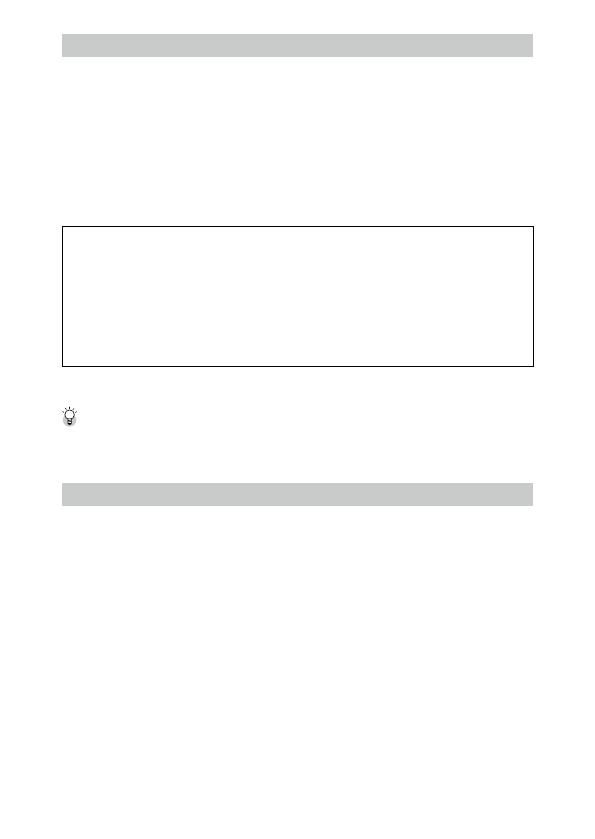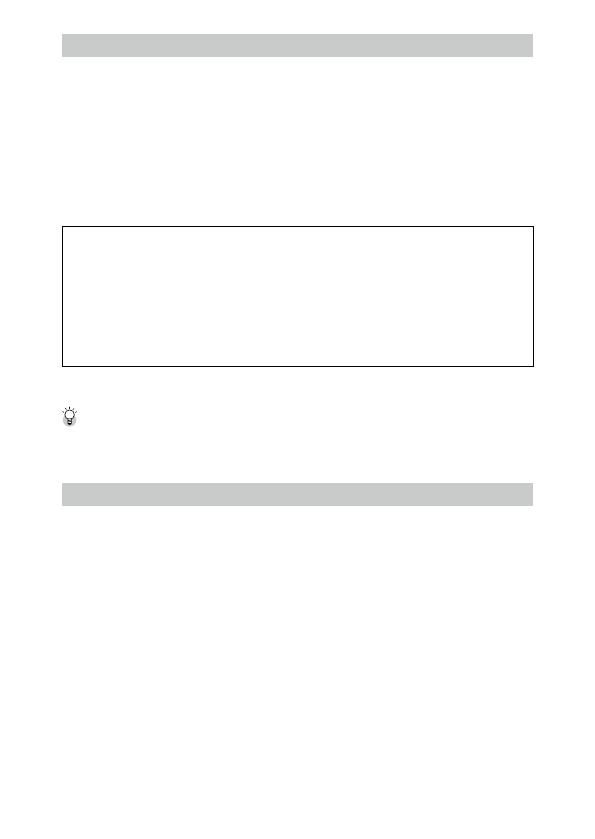
3
About Wireless LAN and Bluetooth® Functions (G900SE Only)
• Available frequency bands vary depending on the country. Use the wireless LAN function of this product only
in the country of purchase.
• The use of the 5 GHz band is prohibited in some countries. When using the 5 GHz band, observe local laws and
regulations.
• This product uses only W52 channels (36ch to 48ch) in the 5 GHz band of wireless LAN. (Indoor use only)
• In Japan, indoor use only, except connecting to 5.2 GHz high power base station.
• Do not use the camera in a place where electrical products, AV/OA devices, and so on generate magnetic fields
and electromagnetic waves.
• If the camera is affected by magnetic fields and electromagnetic waves, it may not be able to communicate.
• If the camera is used near a TV or a radio, poor reception or TV screen glitch may occur.
• If there are multiple wireless LAN access points or Bluetooth® devices near the camera and the same channel is
used, search operation may not be executed correctly.
• The security of your data stored, sent or received is your own responsibility.
In the frequency band used by the camera, along with industrial, scientific, and medical devices such as micro-
wave ovens, premises radio stations (radio stations requiring a license) and specified low power radio stations
(radio stations requiring no license) for mobile object identification used in factory production lines, etc., and
amateur radio stations (radio stations requiring a license) are operated.
1. Before using the camera, confirm that premises radio stations and specified low power radio stations for
mobile object identification and amateur radio stations are not operated in the vicinity.
2. In the event that the camera causes harmful radio wave interference to premises radio stations for mobile
object identification, immediately change the frequency being used to avoid interference.
3. If you have other troubles such that the camera causes harmful radio wave interference to specified low
power radio stations for mobile object identification or to amateur radio stations, contact your nearest ser-
vice center.
This camera conforms to the technical standards under the Radio Law and Telecommunications Business Law and
the certification of conformance to technical standards can be displayed on the monitor.
Displaying the Certification Marks -----------------------------------------------------------------------------------------------------------------
1 Display the menu.
2 Select [Certifications] in the E menu.
Trademarks
• Microsoft, Windows, and Windows Server are registered trademarks of Microsoft Corporation in the United States
of America and other countries.
• Mac, macOS, OS X, and App Store are trademarks of Apple Inc., registered in the U.S. and other countries.
• SDXC Logo is a trademark of SD-3C, LLC.
• FlashAir is a trademark of Toshiba Memory Corporation.
• Google, Google Play, and Android are trademarks or registered trademarks of Google Inc.
• The Bluetooth word mark and logos are registered trademarks owned by Bluetooth SIG, Inc., and any use of such
marks by Ricoh Company, Ltd. is under license.
• USB Type-C is a trademark of USB Implementers Forum.
• HDMI, the HDMI logo, and High-Definition Multimedia Interface are trademarks or registered trademarks of HDMI
Licensing, LLC in the United States and/or other countries.
• FeliCa is a registered trademark of Sony Corporation. FeliCa is the contactless IC card technology developed by
Sony Corporation.
• MIFARE is a registered trademark of NXP Semiconductors N.V.
• This product supports the Quasi-Zenith Satellite System “Michibiki”.
All other trademarks are the property of their respective owners.
• This product uses the RICOH RT font designed by RICOH COMPANY, LTD.