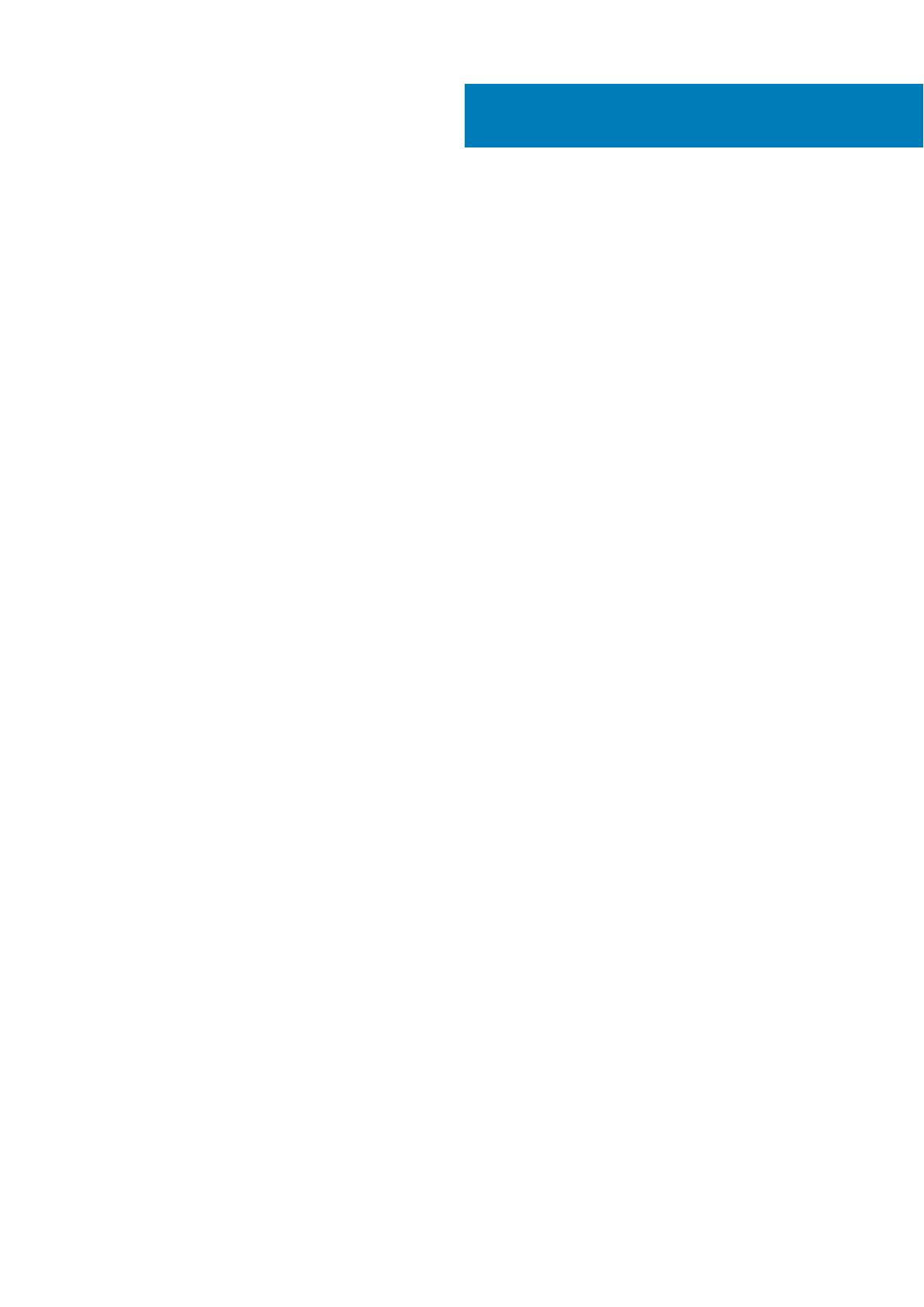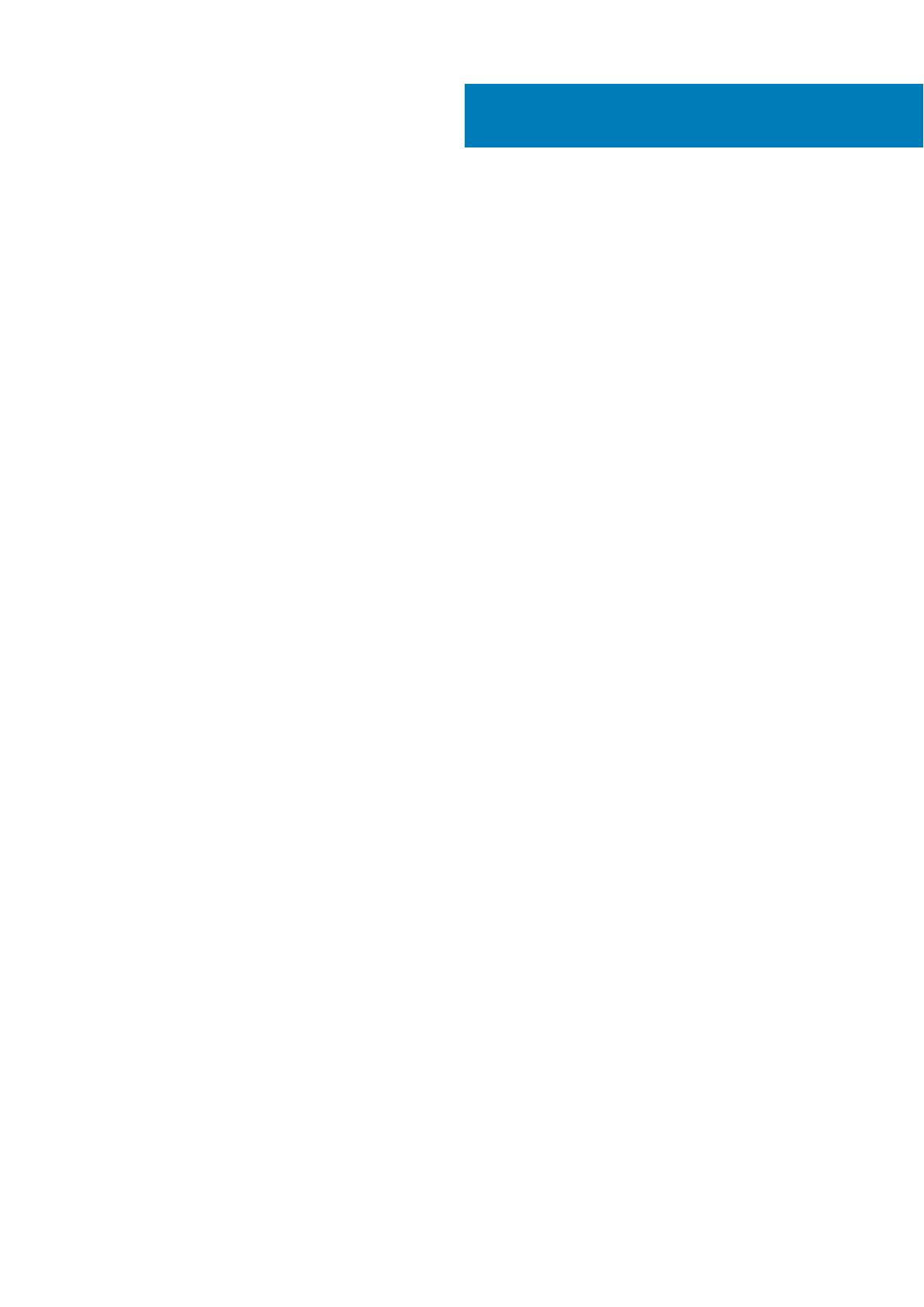
Chapter 1: Set up your computer......................................................................................................5
Chapter 2: Chassis..........................................................................................................................8
Front view...............................................................................................................................................................................8
Back view................................................................................................................................................................................9
Chapter 3: System specifications....................................................................................................10
Processor.............................................................................................................................................................................. 10
Memory.................................................................................................................................................................................. 11
Storage...................................................................................................................................................................................11
Chipset...................................................................................................................................................................................12
HDD and Optane memory configuration ..........................................................................................................................12
Audio...................................................................................................................................................................................... 12
Video...................................................................................................................................................................................... 13
Communications...................................................................................................................................................................13
Ports and connectors.......................................................................................................................................................... 14
System board connectors................................................................................................................................................... 14
Power supply........................................................................................................................................................................ 15
Physical system dimensions................................................................................................................................................15
Security................................................................................................................................................................................. 15
Environmental.......................................................................................................................................................................16
Chapter 4: System setup................................................................................................................17
System setup........................................................................................................................................................................ 17
General options.....................................................................................................................................................................17
System information..............................................................................................................................................................18
Video screen options........................................................................................................................................................... 19
Security.................................................................................................................................................................................20
Secure boot options.............................................................................................................................................................21
Intel Software Guard Extensions options..........................................................................................................................21
Performance........................................................................................................................................................................ 22
Power management............................................................................................................................................................23
Post behavior....................................................................................................................................................................... 23
Virtualization support.......................................................................................................................................................... 24
Wireless options...................................................................................................................................................................24
Maintenance........................................................................................................................................................................ 25
System logs..........................................................................................................................................................................25
Advanced configuration......................................................................................................................................................25
SupportAssist System Resolution..................................................................................................................................... 25
Chapter 5: Software......................................................................................................................27
Supported operating systems............................................................................................................................................ 27
Downloading Windows drivers...........................................................................................................................................27
Network adapter drivers.....................................................................................................................................................27
Contents
Contents 3