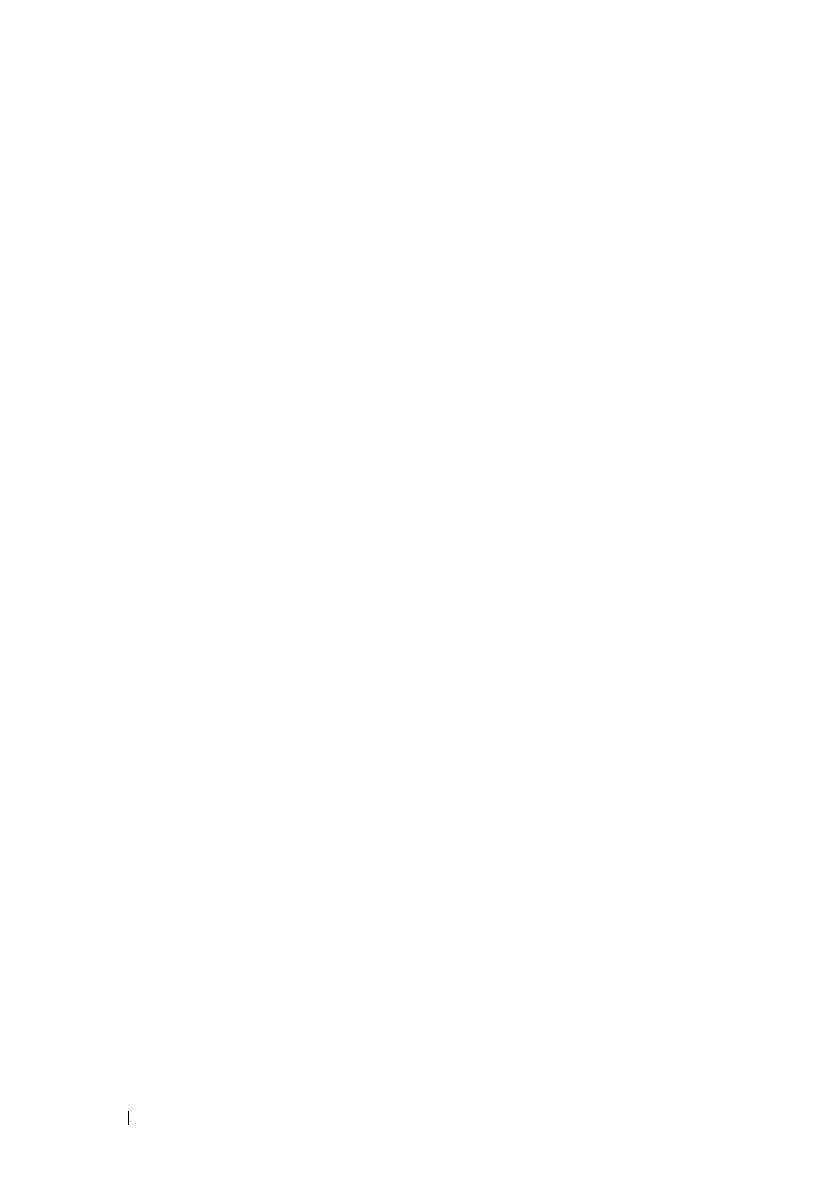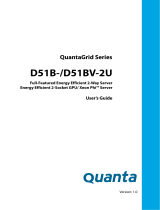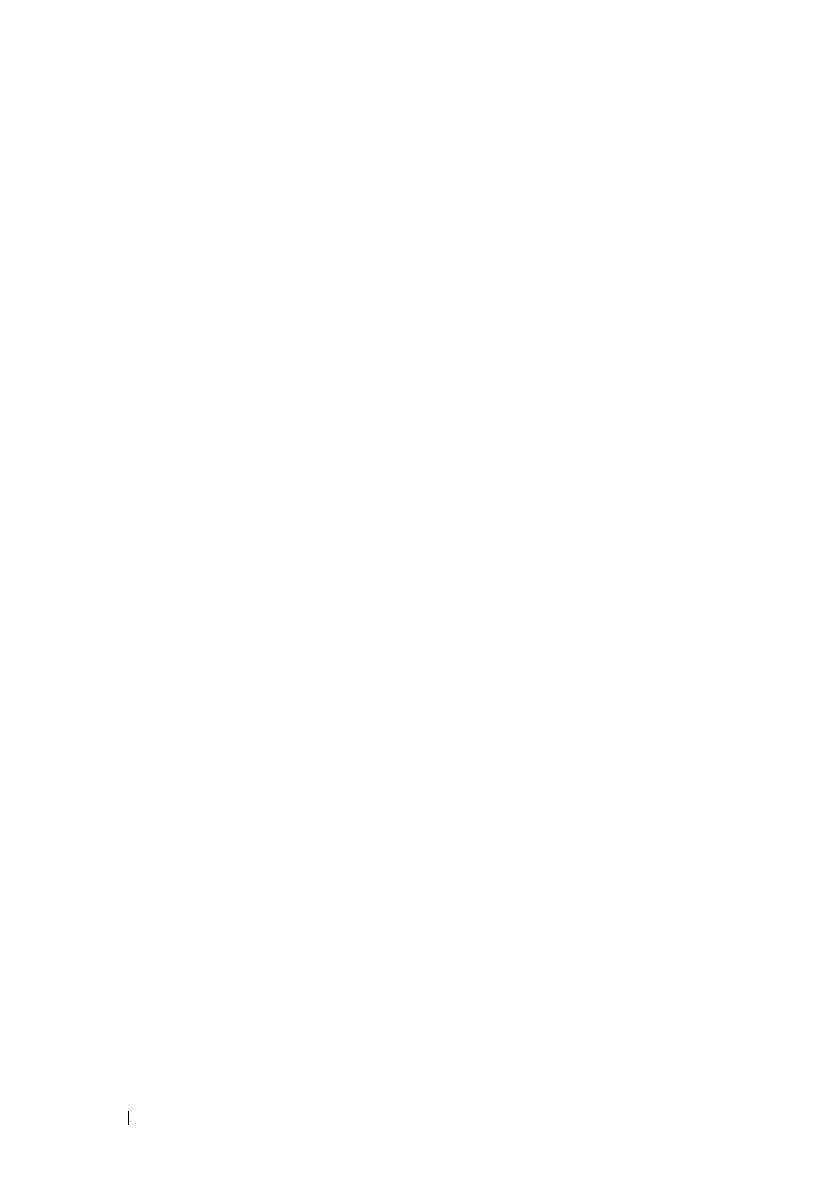
4
3 Installing System Components . . . . . . . . . . . . . . . 47
Recommended Tools . . . . . . . . . . . . . . . . . . . . . . . . . 47
Inside the System
. . . . . . . . . . . . . . . . . . . . . . . . . . . 48
Sled Configuration
. . . . . . . . . . . . . . . . . . . . . . . . . . . 49
Removing a Sled
. . . . . . . . . . . . . . . . . . . . . . . . . . . . 50
Installing a Sled
. . . . . . . . . . . . . . . . . . . . . . . . . . . . 50
Removing Memory Modules
. . . . . . . . . . . . . . . . . . . . . 51
Installing a Memory Module
. . . . . . . . . . . . . . . . . . . . . 52
Removing 2.5" Hard-Drives
. . . . . . . . . . . . . . . . . . . . . . 56
Installing 2.5" Hard-Drives
. . . . . . . . . . . . . . . . . . . . . . 57
Removing 3.5" Hard-Drives
. . . . . . . . . . . . . . . . . . . . . . 58
Installing 3.5" Hard-Drives
. . . . . . . . . . . . . . . . . . . . . . 60
Removing a Heat Sink
. . . . . . . . . . . . . . . . . . . . . . . . . 60
Installing a Heat Sink
. . . . . . . . . . . . . . . . . . . . . . . . . 61
Removing a Processor
. . . . . . . . . . . . . . . . . . . . . . . . . 62
Installing a Processor
. . . . . . . . . . . . . . . . . . . . . . . . . 63
Removing the 2.5" Hard-Drive Board
. . . . . . . . . . . . . . . . . 63
Installing the 2.5" Hard-Drive Board
. . . . . . . . . . . . . . . . . 64
Removing the 3.5" Hard-Drive Board
. . . . . . . . . . . . . . . . . 65
Installing the 3.5" Hard-Drive Board
. . . . . . . . . . . . . . . . . 66
Removing the System Board
. . . . . . . . . . . . . . . . . . . . . 67
Installing the System Board
. . . . . . . . . . . . . . . . . . . . . . 67
Removing a Power Supply Unit
. . . . . . . . . . . . . . . . . . . . 68
Installing a Power Supply Unit
. . . . . . . . . . . . . . . . . . . . 69