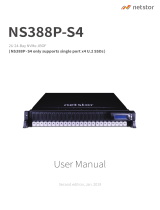3. The iSCSI offload attribute can be enabled only on two of the four available ports. If a card, which has this attribute that is enabled on
two of its ports, is replaced with another card that has the attribute that is enabled on the other two ports, an error occurs. The
firmware does not allow the attribute to be set because it is already set on the other two ports.
4. The "Discovered Servers" view of Group Manager may not show available iDRACs as available to onboard. Verify that the iDRACs are
on the same link local network and not separated by a router. If they are still not visible, reset the Group Manager's controlling iDRAC.
a. Open Group Manager on one of the member iDRACs.
b. In the search box, type the controlling system's Service Tag.
c. Double-click the iDRAC that matches the search results and go to iDRAC Settings -> Diagnostics.
d. Select Reset iDRAC.
When iDRAC fully restarts, Group Manager should see the new iDRAC.
5. If Emulex LightPulse LPe31002-M6-D and Emulex LightPulse LPe35002-M2 FC adapters are configured to boot from FC storage
arrays using VAM method in iDRAC, then a maximum of two boot target arrays can be configured instead of eight.
Monitoring and alerting
1. In certain cases, Group Manager Jobs view may not show a detailed error message for a member iDRAC job. For more information
about the failure, review the job execution details in the Lifecycle Logs of the member iDRAC by using the web interface
(
Maintenance > Lifecycle Log) or by using the RACADM command racadm lclog view.
2. PCIe SSDs in NVMe RAID mode may not display the updated state due to predicted failure. To update RAID-related information,
ensure that a CSIOR is performed.
3. If the LCD display is blank, press any one of the three LCD buttons to turn on the LCD before inserting a USB storage device.
4. If Flex Address is enabled on Chassis Management Controllers (CMC), iDRAC and LC do not display the same MAC addresses. To
view the chassis-assigned MAC address, use the iDRAC web interface or the CMC web interface.
5. The inventory displayed in LC UI may not be the same as that of any iDRAC interfaces. To get the updated inventory, run the CSIOR,
wait for 2 minutes, reboot the host, and then check the inventory in LC UI.
6. In certain cases, in Group Manager Jobs view, the completion percentage for a job may be displayed incorrectly (>100%) for a job in
progress. This is a temporary condition and does not affect how Group Manager jobs are performed. When the job is completed,
Group Manager Jobs view displays
Completed successfully or Completed with errors.
7. While running host stress test, if the system ID/Health LED turns off from blue, then press the ID button for a second and press it
again to turn on the LED.
8. When setting the iDRAC Service Module (iSM) monitoring attributes from the web interface, if the BIOS watchdog timer is enabled,
an error may be displayed but the attributes are set. To avoid the error, disable the BIOS watchdog timer or disable the iSM Auto
System Recovery and then apply the attributes.
9. iDRAC supports iSM version 3.4.1 and above.
Networking and IO
1. While performing any network operation, LC may go into an infinite loop if there are network glitches, leaks, or packet loss. Restart LC
and retry the operation with the correct NFS share name details.
2. If NPAR is enabled, LC might show unexpected behavior when configuring network settings. Disable NPAR and execute the network
setting configurations. To disable the NPAR option, go to System Setup > Device Setting.
3. When NPAR is enabled, the port numbers displayed on the LC Network Settings page (Settings > Network Settings) do not match
the port numbers displayed on the Device Settings page (System Setup > Advanced Hardware Configuration > Device
Settings).
4. When Virtualization Mode is set to NPAR for network adapters that support the partitioning feature, PartitionState attribute can only
be used for checking the state of partitions created for base partition in WSMan enumeration. You can see the states of all the
partitions by pressing F2 during POST and going to Device Setting.
5. The process of retrieving IPv6 address from the DHCP server with VLAN connection takes a few minutes. Wait for a few minutes and
check the Network Settings page to view the assigned IPv6 address.
6. Network operations such as Update, Export, or Import may take more time than expected. The delay may occur because the source or
destination share is not reachable or does not exist, or due to other network issues.
7. LC does not support SOCK4 proxy with credentials.
8. LC UI supports share names and file paths that are up to 256 characters long. However, the protocol you use may only allow shorter
values for these fields.
9. Because of internal UEFI network stack protocol implementation, there may be a delay while opening the LC UI Network Settings page
or while applying the network setting.
10. Before performing any network operations, verify that the network is configured with the network cable connected. In some
scenarios, a warning message may not be displayed but the operation may fail. Following are some examples that may lead to failure:
20
Limitations