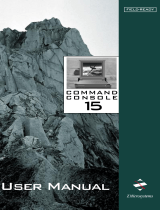Page is loading ...

iNEWS
™
Newsroom Computer System
Prep, Install, and Upgrade Manual
Version 1.4

iNEWS™
Copyright and Disclaimer
This manual is copyrighted © 2000 by iNEWS™ , a division of Avid Technology, Inc.
(hereafter “iNEWS”), with all rights reserved. Printed in the U.S.A. All iNews products
are covered by U.S. and foreign patents, issued and pending. Information in this publi-
cation supersedes that in all previously published material. Specifications and price
change privileges reserved.
The software described in this document is furnished under a license agreement and is
protected under the copyright laws of the United States and other countries.
U.S. GOVERNMENT USERS RESTRICTED RIGHTS: Use, duplication, or disclosure by
the U.S. Government is subject to restriction as set forth in subparagraph (b)(2) of the
Technical Data and Computer Software-Commercial items clause at DFARS
252.211-7015, or in subparagraph (c)(2) of the Commercial Computer Soft-
ware-Restricted Rights clause at FAR 52.227-19, as applicable.
Avid and iNEWS are trademarks or registered trademarks of Avid Technology, Inc. and/
or iNews. Microsoft, the Microsoft logo, MS, MS-DOS, Win 32, Windows, Windows NT,
Windows 2000, Windows NT Server, and the Windows operating system logo are regis-
tered trademarks of Microsoft Corporation in the United States of America and other
countries. UNIX is a registered trademark of the Open Group. All other trademarks and
registered trademarks used herein are the property of their respective owners.
iNEWS
6400 Enterprise Lane
Madison, Wisconsin 53719 USA
Tel: +1-608-274-8686 Fax: +1-608-273-5876
iNEWS
Intec 1
Wade Road
Basingstoke Hants RG24 8NE UK
Tel: +44 1256 814300 Fax: +44 1256 814700
iNEWS
Unit 6
2 Eden Park Drive
North Ryde NSW 2113 AUSTRALIA
Tel: +61 2 8877 6880 Fax: +61 2 8877 6881
iNEWS
Tegel Forum
Breitenbachstraße 10
Berlin 13509 GERMANY
Tel: +49 30 5900993 0 Fax: +49 30 5900993 24
iNews NRCS Prep, Install, and Upgrade Manual
Document # 0130-01500
March 14, 2001
Printed in the United States of America
(BBL)

iii
Contents
Preface
Who Should Use This Manual. . . . . . . . . . . . . . . . . . . . . . . . . . . . . . . . . ix
About This Manual . . . . . . . . . . . . . . . . . . . . . . . . . . . . . . . . . . . . . . . . . . . x
Sections. . . . . . . . . . . . . . . . . . . . . . . . . . . . . . . . . . . . . . . . . . . . . . . . . . x
Symbols and Conventions . . . . . . . . . . . . . . . . . . . . . . . . . . . . . . . . . . . . xi
Structure of Text . . . . . . . . . . . . . . . . . . . . . . . . . . . . . . . . . . . . . . . . . xi
Cross References . . . . . . . . . . . . . . . . . . . . . . . . . . . . . . . . . . . . . xi
Keyboard Conventions . . . . . . . . . . . . . . . . . . . . . . . . . . . . . . . . . . . xii
Console Conventions. . . . . . . . . . . . . . . . . . . . . . . . . . . . . . . . . . . . . xii
If You Need Help…. . . . . . . . . . . . . . . . . . . . . . . . . . . . . . . . . . . . . . . . . xiv
…In Performing a System Operation . . . . . . . . . . . . . . . . . . . . . . xiv
…With the Syntax of Console Commands . . . . . . . . . . . . . . . . . . . xv
…With UNIX, or Specific Devices . . . . . . . . . . . . . . . . . . . . . . . . . . xv
Other Documentation . . . . . . . . . . . . . . . . . . . . . . . . . . . . . . . . . . . . . . . xvi
iNews Newsroom Computer System Documentation . . . . . . . . xvi
Broadcast Control System Documentation. . . . . . . . . . . . . . . . . . xvi
Other Products . . . . . . . . . . . . . . . . . . . . . . . . . . . . . . . . . . . . . . . . xvii
If You Have Documentation Comments . . . . . . . . . . . . . . . . . . . . . . xvii
Section I Site Requirements & Hardware Preparation
Chapter 1 System Overview and Site Preparation
NRCS Components . . . . . . . . . . . . . . . . . . . . . . . . . . . . . . . . . . . . . . . . . 1-2
Customer-Supplied Components. . . . . . . . . . . . . . . . . . . . . . . . . . 1-3
NRCS Servers. . . . . . . . . . . . . . . . . . . . . . . . . . . . . . . . . . . . . . . 1-4
Console Multiplexor . . . . . . . . . . . . . . . . . . . . . . . . . . . . . . . . . 1-4
Modem . . . . . . . . . . . . . . . . . . . . . . . . . . . . . . . . . . . . . . . . . . . . 1-5
Uninterruptible Power Supply . . . . . . . . . . . . . . . . . . . . . . . . 1-6

iv
Peripheral Controller Unit . . . . . . . . . . . . . . . . . . . . . . . . . . . 1-6
Ethernet Hub. . . . . . . . . . . . . . . . . . . . . . . . . . . . . . . . . . . . . . . 1-6
Patch Panel . . . . . . . . . . . . . . . . . . . . . . . . . . . . . . . . . . . . . . . . 1-7
Station Network and Workstations . . . . . . . . . . . . . . . . . . . . 1-7
Connectors and Pin Assignments . . . . . . . . . . . . . . . . . . . . . 1-9
9-Pin Serial Connectors. . . . . . . . . . . . . . . . . . . . . . . . . . . . 1-9
25-Pin Serial Connectors. . . . . . . . . . . . . . . . . . . . . . . . . . 1-10
iNEWS-Supplied Components . . . . . . . . . . . . . . . . . . . . . . . . . . 1-13
DigiBoard. . . . . . . . . . . . . . . . . . . . . . . . . . . . . . . . . . . . . . . . . 1-13
Site Requirements . . . . . . . . . . . . . . . . . . . . . . . . . . . . . . . . . . . . . . . . . 1-14
Power Requirements . . . . . . . . . . . . . . . . . . . . . . . . . . . . . . . 1-14
Space Requirements. . . . . . . . . . . . . . . . . . . . . . . . . . . . . . . . 1-14
Wire and Source Requirements . . . . . . . . . . . . . . . . . . . . . . 1-14
Printing Requirements . . . . . . . . . . . . . . . . . . . . . . . . . . . . . 1-15
Environmental Requirements . . . . . . . . . . . . . . . . . . . . . . . 1-15
Recommended Tools . . . . . . . . . . . . . . . . . . . . . . . . . . . . . . . 1-16
Site Preparation Check List . . . . . . . . . . . . . . . . . . . . . . . . . . . . . . . . . 1-17
Chapter 2 Installing Hardware
Connecting the UPS . . . . . . . . . . . . . . . . . . . . . . . . . . . . . . . . . . . . . . . . 2-2
Setting up the Console Multiplexor . . . . . . . . . . . . . . . . . . . . . . . . . . . 2-2
DigiBoard Configuration for Console. . . . . . . . . . . . . . . . . . . . . . 2-3
Configuring the DigiBoard . . . . . . . . . . . . . . . . . . . . . . . . . . . 2-3
Installing the DigiBoard. . . . . . . . . . . . . . . . . . . . . . . . . . . . . . 2-6
Cabling the NRCS Servers to the Console . . . . . . . . . . . . . . 2-8
Cabling the Modem to the Console . . . . . . . . . . . . . . . . . . . 2-10
Installing the Console Application . . . . . . . . . . . . . . . . . . . . . . . 2-12
Modifying the Console Configuration File. . . . . . . . . . . . . 2-13
Modifying the Autoexecutable Batch file . . . . . . . . . . . . . . 2-14
Configuring the NRCS Servers. . . . . . . . . . . . . . . . . . . . . . . . . . . . . . 2-15
Temporary Monitor and Keyboard Connections . . . . . . . 2-15
Reminders for Setting Up Servers . . . . . . . . . . . . . . . . . . . . 2-16
Connecting NRCS Servers to the Network. . . . . . . . . . . . . 2-16

v
Setting up a PC-PCU. . . . . . . . . . . . . . . . . . . . . . . . . . . . . . . . . . . . . . . 2-17
Pre-Installation PC Setup. . . . . . . . . . . . . . . . . . . . . . . . . . . . 2-19
Network Card Installation and Setup . . . . . . . . . . . . . . . . . . . . . 2-19
DigiBoard Configuration for PC-PCU. . . . . . . . . . . . . . . . . . . . . 2-21
PC/4 DigiBoard. . . . . . . . . . . . . . . . . . . . . . . . . . . . . . . . . . . . 2-21
PC/8 DigiBoard. . . . . . . . . . . . . . . . . . . . . . . . . . . . . . . . . . . . 2-23
Installing the PC-PCU Application . . . . . . . . . . . . . . . . . . . . . . . 2-25
NRCS Server Configuration for PC-PCUs. . . . . . . . . . . . . . 2-27
PCU Kit Boot Up. . . . . . . . . . . . . . . . . . . . . . . . . . . . . . . . . . . . . . . 2-28
PC-PCU Kit Installation Checklist . . . . . . . . . . . . . . . . . . . . . . . . 2-30
Section II Software Installation & Upgrades
Chapter 3 New SCO/SGI Installation
Assumptions. . . . . . . . . . . . . . . . . . . . . . . . . . . . . . . . . . . . . . . . . . . . . . . 3-2
Before You Begin the Installation Procedure . . . . . . . . . . . . . . . . 3-3
Installing NRCS at New Site . . . . . . . . . . . . . . . . . . . . . . . . . . . . . . . . . 3-4
Upgrade Summary . . . . . . . . . . . . . . . . . . . . . . . . . . . . . . . . . . 3-5
Upgrade Details. . . . . . . . . . . . . . . . . . . . . . . . . . . . . . . . . . . . . 3-6
For the SCO system only: . . . . . . . . . . . . . . . . . . . . . . . . . .3-8
Installation Verification Checklist. . . . . . . . . . . . . . . . . . . . . . . . . . . . 3-42
Functions to Test from NRCS Workstations and VTs . . . . 3-43
Functions to Test from the Console . . . . . . . . . . . . . . . . . . . 3-44
Chapter 4 NRCS Client Installation
Installation Procedures . . . . . . . . . . . . . . . . . . . . . . . . . . . . . . . . . . . . . . 4-2
Using the Download Executable. . . . . . . . . . . . . . . . . . . . . . . 4-3
Installing from the CD. . . . . . . . . . . . . . . . . . . . . . . . . . . . .4-3
Installing from a Floppy . . . . . . . . . . . . . . . . . . . . . . . . . . .4-4
Installing from a Shared Directory . . . . . . . . . . . . . . . . . .4-5
Using the Setup Executable . . . . . . . . . . . . . . . . . . . . . . . . . . . 4-6
Installing from the CD. . . . . . . . . . . . . . . . . . . . . . . . . . . . .4-7
Installing from Floppy Disks . . . . . . . . . . . . . . . . . . . . . . .4-7
Unattended Client Installation . . . . . . . . . . . . . . . . . . . . . . . . 4-8

vi
NRCS Silent Install Procedure. . . . . . . . . . . . . . . . . . . . . . 4-8
Chapter 5 Upgrades on Existing Servers
Assumptions . . . . . . . . . . . . . . . . . . . . . . . . . . . . . . . . . . . . . . . . . . . . . . 5-2
Before You Begin the Installation Procedure. . . . . . . . . . . . . . . . 5-3
Upgrading on Existing Servers... . . . . . . . . . . . . . . . . . . . . . . . . . . . . . 5-5
Preparing Site for Upgrade . . . . . . . . . . . . . . . . . . . . . . . . . . . . . . 5-5
Preparation Details. . . . . . . . . . . . . . . . . . . . . . . . . . . . . . . . . . 5-5
Locate boot media: . . . . . . . . . . . . . . . . . . . . . . . . . . . . . . 5-12
Upgrade Preparation Timeline. . . . . . . . . . . . . . . . . . . . . . . 5-14
Upgrading the System . . . . . . . . . . . . . . . . . . . . . . . . . . . . . . . . . 5-15
Upgrade Overview. . . . . . . . . . . . . . . . . . . . . . . . . . . . . . . . . 5-15
Upgrade Summary. . . . . . . . . . . . . . . . . . . . . . . . . . . . . . . . . 5-16
Update FTS Components: . . . . . . . . . . . . . . . . . . . . . . . . 5-18
Post-Update Summary: . . . . . . . . . . . . . . . . . . . . . . . . . . 5-18
Upgrade Details . . . . . . . . . . . . . . . . . . . . . . . . . . . . . . . . . . . 5-18
Alternative Method. . . . . . . . . . . . . . . . . . . . . . . . . . . . . . 5-23
To mount the CD on a SCO system:. . . . . . . . . . . . . . . . 5-25
To mount the CD on an SGI system: . . . . . . . . . . . . . . . 5-25
Update system operator password on SCO system. . . 5-27
Update system operator password on SGI system . . . 5-28
For the SGI system only:. . . . . . . . . . . . . . . . . . . . . . . . . . 5-40
8-bit Character Systems . . . . . . . . . . . . . . . . . . . . . . . . . . 5-45
Using the Auto-Upgrade Feature . . . . . . . . . . . . . . . . . . 5-53
Installing From Installation CD. . . . . . . . . . . . . . . . . . . . 5-54
To install from floppy diskettes: . . . . . . . . . . . . . . . . . . . 5-55
To install from a network share: . . . . . . . . . . . . . . . . . . . 5-55
Using software distribution packages:. . . . . . . . . . . . . . 5-56
Update FTS Components . . . . . . . . . . . . . . . . . . . . . . . . . . . . . . . 5-62
Alternative Reindexing Procedure . . . . . . . . . . . . . . . . . 5-68
Post-Upgrade Tasks. . . . . . . . . . . . . . . . . . . . . . . . . . . . . . . . . . . . 5-70
Backing Up Existing System Software . . . . . . . . . . . . . . 5-71
Backing Up the Database . . . . . . . . . . . . . . . . . . . . . . . . . 5-71

vii
Installation Verification Checklist. . . . . . . . . . . . . . . . . . . . . . . . . . . . 5-72
Functions to Test from NRCS Workstations and VTs. . . . . . . . 5-73
Functions to Test from the Console . . . . . . . . . . . . . . . . . . . . . . . 5-74
Section III Reference Materials
Appendix A PC-PCU Kit Information
Developers Notes . . . . . . . . . . . . . . . . . . . . . . . . . . . . . . . . . . . A-2
Operation . . . . . . . . . . . . . . . . . . . . . . . . . . . . . . . . . . . . . . . . . . A-3
ARP Table. . . . . . . . . . . . . . . . . . . . . . . . . . . . . . . . . . . . . . . . . . A-4
Troubleshooting. . . . . . . . . . . . . . . . . . . . . . . . . . . . . . . . . . . . . A-6
Minimum Hardware Requirements. . . . . . . . . . . . . . . . . . . . A-7
Restrictions. . . . . . . . . . . . . . . . . . . . . . . . . . . . . . . . . . . . . . . . . A-7
Example Files: config.sys . . . . . . . . . . . . . . . . . . . . . . . . . . . . . A-8
Other Brands of Serial Boards . . . . . . . . . . . . . . . . . . . . A-10
Contents of Boot PROMs . . . . . . . . . . . . . . . . . . . . . . . . . . . . A-10
Switch Settings. . . . . . . . . . . . . . . . . . . . . . . . . . . . . . . . . . . . . A-11
Booting a Windows 95 PC to DOS Mode . . . . . . . . . . . . . . A-12
Install.bat Contents . . . . . . . . . . . . . . . . . . . . . . . . . . . . . . . . . A-14
Examples of PCU Entries in Site Files . . . . . . . . . . . . . . . . . A-18
/site/config. . . . . . . . . . . . . . . . . . . . . . . . . . . . . . . . . . . . A-19
/etc/hosts . . . . . . . . . . . . . . . . . . . . . . . . . . . . . . . . . . . . . A-19
/etc/bootptab (Ultrix systems) . . . . . . . . . . . . . . . . . . . A-19
/etc/bootptab (IRIX systems) . . . . . . . . . . . . . . . . . . . . A-20
/etc/bootptab (SCO Unix systems). . . . . . . . . . . . . . . . A-20
/etc/inetd.conf. . . . . . . . . . . . . . . . . . . . . . . . . . . . . . . . . A-21
/etc/services. . . . . . . . . . . . . . . . . . . . . . . . . . . . . . . . . . . A-21
Appendix B 8-bit Character Systems
Arabic and Eastern European Sites. . . . . . . . . . . . . . . . . . . . . . . . . . . . B-2
/exc/.profile . . . . . . . . . . . . . . . . . . . . . . . . . . . . . . . . . . . . . . . . . . . B-2
/site/dict/shift. . . . . . . . . . . . . . . . . . . . . . . . . . . . . . . . . . . . . . . . . B-3

Preface
This installation manual provides information on how to prepare a site
and install the iNews Newsroom Computer System (NRCS), consist-
ing of:
•A console
• One or more servers
• Various clients, such as an NRCS Workstation and printer
It also provides minimum hardware and software requirements as
well as information for sites that are upgrading to NRCS version 1.4,
with either new or current servers.
Who Should Use This Manual
This manual is written for information systems technicians, network
administrators, or any other customer personnel responsible for pur-
chasing the equipment, preparing a site for installation, and connect-
ing NRCS to the network. This manual provides requirements and
specifications for your system in the following areas:
• Environmental
• Minimum hardware and software components

x
Preface
• Electrical
• Installation and upgrade procedures
Use this manual to prepare for and set up your system on the network,
after you have purchased the NRCS components according to iNews
requirements and specifications. Before installing any equipment, the
site must already have a configured network.
n
It is strongly recommended that system administrators have prior experience
in or classroom knowledge of UNIX
®
system administration. In preparing for
and doing the installation, you should work closely with iNews Customer
Support personnel.
About This Manual
This manual provides information in the following format:
Sections
• Section I, Site Preparation and Hardware Requirements, has: infor-
mation about preparing a site for NRCS installation; hardware
components for the NRCS console, servers, PCUs, and clients;
data on cabling and connector pin assignments; and a site prepara-
tion checklist. It contains Chapters 1-2.
• Section II, Software Installation/Upgrade, has: a prior to installa-
tion overview; software requirements; new installation procedures
on SCO/SGI servers and Windows
®
-based clients; upgrade proce-
dures on existing servers; and verification checklists. It contains
Chapters 3-5.
• Section III, System References has various data, such as
non-English system information and a glossary of terminology. It
contains Appendices A-B, the Glossary, Index, and the Reader’s
Comments form.

xi
Symbols and Conventions
Symbols and Conventions
This manual uses the following special symbols and conventions:
Structure of Text
1. Numbered lists, when the order of the primary items is important.
a. Alphabetical lists, when the order of secondary items is
important or in the case of optional procedures.
• Bulleted lists, when the order of primary items is unimportant.
- Indented dashed lists, when the order of secondary items is
unimportant.
Look here in the margin
for tips and environ-
ment-specific informa-
tion.
In the margin you will find tips that help you perform tasks more eas-
ily and efficiently. You will also find information specific to a particu-
lar operating environment.
n
A note provides important related information, reminders, recommendations,
and strong suggestions.
c
A caution means that a specific action you take could harm your
computer or cause you to lose data.
Cross References
Cross references are provided throughout this manual to give readers
locations where additional—sometimes more detailed—information
on a certain topic can be found. In some cases, the chapter name and
number is provided. In most cases, a two-part page number is given
along with the name of a section header. The first number in the page
number is actually the chapter number.
For instance: See “Site Preparation Check List” on page 1-17 for more
information.

xii
Preface
See “About This Man-
ual” on page -x for
more information on
what chapters are in
which sections of this
manual.
In this example, information on how to prepare a site for your installa-
tion can be found on page 1-17 in Chapter 1 of this manual. Chapters
are numbered consecutively; page number restart at one in each chap-
ter. Section numerals are not provided in cross references. So, a cross
reference that shows page 5-3, for instance, indicates that the informa-
tion is in Chapter 5.
Keyboard Conventions
•CTRL-x means to press and hold down the Control key and then
press another key on the keyboard, represented here by x. This is
also used for other key-combinations such as ALT-x or Shift-x.
• “Type” in a command procedure means to type the command on
the command line and then “press” the Enter key.
• “Select” means to choose an operation on a drop-down or pop-up
menu.
• “Click” means to click the left mouse button, usually in response
to a dialog box. “Right-click” means to click the right mouse but-
ton.
Console Conventions
Commands that you enter at the console, console screen displays, and
console prompts are presented in a typewriter-style typeface called
Courier:
• Commands that you need to type are in Bold Courier. For
example, if you are instructed to type a console command, the
instructions may appear as follows:
Type so at the login: prompt to log in as system operator.

xiii
Symbols and Conventions
• System messages or output to the console screen is in plain
Courier, such as the following display:
NRCS-A: list s
T11 miller A
T23 stevens A
T82 allen B
The following is an example of a combination display with a con-
sole command you must type and subsequent messages and feed-
back from the system:
NRCS-A: print 1 cat /site/config
story for printer (1) in texfid (55833)
Lengthy console displays may be edited to emphasize only the most
important information. An ellipsis (...) represents portions of the
console display not shown in the text.
The console can display each server’s prompt based on the system ID
(typically a station’s call letters) and the server’s computer name (typ-
ically a single alphabet, such as A, B, or C). Examples in this manual
use a fictional station and system ID, NRCS. For instance, the following
is the NRCS console prompt for a system operator on server A:
NRCS-A:
There is another console prompt that appears whenever the user is
logged in as a superuser:
NRCS-A#
The iNews Newsroom
Computer System was
formerly known as
Avstar NRCS.
Whenever the superuser console prompt—ending in a pound sign
(#)—is shown in this manual, you must be logged in as a superuser to
use the command. For more information on logging in as system oper-
ator and superuser, see Chapter 3 of the Newsroom Computer System
Operations Manual.
Unless otherwise noted, server A is the “master computer.” In some
cases, this manual used the term “host computer,” which refers to each
server on which the NRCS Server software is installed.

xiv
Preface
If You Need Help…
…In Performing a System Operation
If you are having trouble performing a system operation, you should:
1. Repeat the procedure, carefully following the instructions pro-
vided for the task in this guide.
2. Refer to the documentation included with your hardware to
review the maintenance procedures or the hardware-related
issues.
3. Check the Support section of iNews’ Web site at
http://www.inewsroom.com for online technical publications
and additional telephone support phone numbers.
4. Check iNews’ Web Bulletin Board, at
http://support.inewsroom.com/~avstar for information
about product and user conferences. If you do not find the answer
to your question, you can exchange information with other iNews
customers and iNews Customer Support representatives.
5. Maintenance Agreement contract customers can contact iNews’
Customer Support personnel at any of these 24-hour global tele-
phone numbers:
• 1 800 547 8949 in the USA and Canada
• 1 800 869 7009 in the Americas
(All products, except Newsview
™
)
• 44 1256 814222 in Europe, Africa, and Mid-East
• 61 2 8877 6880 in Asia/Pacific
Or online:
•e-mail [email protected]
• http://www.inewsroom.com/support/phone.html

xv
If You Need Help…
…With the Syntax of Console Commands
If you are at the console, and are unsure about the function of a con-
sole command, use the help command.
To view instructions about using a command, type help followed by
the name of the command. For instance, type help dbvisit for an
explanation of the dbvisit command. The following data appears:
dbvisit -<d or v> -{r or m name] -[s] [block# ...]
‘r’ for read only
‘s’ for “slow” to eliminate cache usage
‘m’ for machine name to disconnect
n
Because of the margin limitations of this manual, console command lines may
appear wrapped to multiple lines. This does not necessarily indicate the need
to press an Enter key. Unless otherwise indicated, console commands should
be typed on a single line, allowing the computer to wrap the text whenever the
command line stretches beyond the screen margin.
…With UNIX, or Specific Devices
Your best source for more detailed information about UNIX
®
is the
UNIX documentation for your operating system. Any UNIX features
not mentioned in this manual are not supported in the iNews system.
For more information about any device connected to your iNews sys-
tem, refer to the documentation included with the device.
For more information about ed, the UNIX line editor, which is used to
edit various iNews system files, see Chapter 10 of the Newsroom Com-
puter System Operations Manual.

xvi
Preface
Other Documentation
The following documents provide more information pertaining to
iNews
™
products.
iNews Newsroom Computer System Documentation
The iNews Newsroom
Computer System was
formerly known as
Avstar NRCS.
• Newsroom Computer System Operations Manual provides system
administrators with configuration, operation, maintenance, and
trouble-shooting information for iNews Newsroom Computer
System—the NRCS Server and client software.
• iNews Newsroom Computer System Release Notes provides
installation, administration, and user-level information that may
not have been available at the time the other documentation was
printed.
• iNews Newsroom Computer System - Introduction to NRCS Worksta-
tion Training Guide provides basic user-level information.
• iNews Newsroom Computer System online help gives you
quick-reference information about user-level software functions.
• Avstar Newsroom Computer System Update Manual for the DEC/MIPS
System describes the process for updating from an Avid
®
NetStation
™
system to Avstar NRCS. (iNews no longer supports
systems on DEC/MIPS servers.)
Broadcast Control System Documentation
• Broadcast Control System (BCS) online help describes the
user-level software functions for the Broadcast Control System.
• Broadcast Control System Operations Manual provides system
administrators with operational and maintenance information
about BCS.

xvii
If You Have Documentation Comments
• Broadcast Control System Release Notes provides installation, admin-
istration, and user-level information that may not have been avail-
able at the time the other documentation was printed.
Other Products
• Contact your iNews Sales Representative for documentation and
information on other iNews
™
products, such as Media Browse,
EditStar
®
, LeaderPlus
™
, NewStar
®
, and so forth.
If You Have Documentation Comments
We continuously seek to improve our iNews customer documentation.
We value your comments about this manual or other iNews-supplied
technical publications. That is why we include a Reader’s Comments
form at the back of this manual. You can fill it out and mail it to the
address provided on the form, or you can send your documentation
comments by e-mail to the iNews’ Technical Publications department
Please include the publication title, part number, revision letter (if
any), all of which can be found at the bottom of the copyright page in
this manual. Also, when appropriate, include the specific section and
page number that you are commenting on in all correspondence.

xviii
Preface

SECTION I
Site Requirements &
Hardware Preparation
This section introduces the iNews Newsroom Computer System
and provides details on hardware and site preparation issues.
The section consists of the following chapters:
• Chapter 1, System Overview and Site Preparation
• Chapter 2, Installing Hardware

/