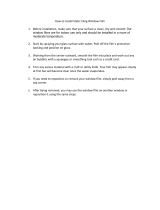Page is loading ...

Avid
®
Media Composer
®
and
Film Composer
®
Effects Guide

Copyright and Disclaimer
Product specifications are subject to change without notice and do not represent a commitment on
the part of Avid Technology, Inc. The software described in this document is furnished under a
license agreement. You can obtain a copy of that license by visiting Avid's Web site at
www.avid.com. The terms of that license are also available in the product in the same directory as
the software. The software may not be reverse assembled and may be used or copied only in
accordance with the terms of the license agreement. It is against the law to copy the software on any
medium except as specifically allowed in the license agreement. Avid products or portions thereof
are protected by one or more of the following United States patents: 4,746,994; 4,970,663;
5,045,940; 5,063,448; 5,077,604; 5,245,432; 5,267,351; 5,309,528; 5,325,200; 5,355,450;
5,396,594; 5,440,348; 5,452,378; 5,467,288; 5,513,375; 5,528,310; 5,557,423; 5,568,275;
5,577,190; 5,583,496; 5,584,006; 5,627,765; 5,634,020; 5,640,601; 5,644,364; 5,654,737;
5,701,404; 5,715,018; 5,719,570; 5,724,605; 5,726,717; 5,729,673; 5,731,819; 5,745,637;
5,752,029; 5,754,180; 5,754,851; 5,781,188; 5,799,150; 5,812,216; 5,828,678; 5,842,014;
5,852,435; 5,883,670; 5,889,532; 5,892,507; 5,905,841; 5,912,675; 5,929,836; 5,929,942;
5,930,445; 5,930,797; 5,946,445; 5,966,134; 5,977,982; 5,986,584; 5,987,501; 5,995,079;
5,995,115; 5,999,190; 5,999,406; 6,009,507; 6,011,562; 6,014,150; 6,016,152; 6,016,380;
6,018,337; 6,023,531; 6,023,703; 6,031,529; 6,035,367; 6,038,573; 6,052,508; 6,058,236;
6,061,758; 6,072,796; 6,084,569; 6,091,422; 6,091,778; 6,105,083; 6,118,444; 6,128,001;
6,128,681; 6,130,676; 6,134,379; 6,134,607; 6,137,919; 6,141,007; 6,141,691; 6,154,221;
6,157,929; 6,160,548; 6,161,115; 6,167,404; 6,174,206; 6,192,388; 6,198,477; 6,208,357;
6,211,869; 6,212,197; 6,215,485; 6,223,211; 6,226,005; 6,226,038; 6,229,576; 6,239,815;
6,249,280; 6,269,195; 6,271,829; 6,301,105; 6,310,621; 6,314,403; 6,317,142; 6,317,153;
6,317,515; D352,278; D372,478; D373,778; D392,267; D392,268; D392,269; D395,291;
D396,853; D398,912. Additional U.S. and foreign patents pending. No part of this document may
be reproduced or transmitted in any form or by any means, electronic or mechanical, including
photocopying and recording, for any purpose without the express written permission of Avid
Technology, Inc.
Copyright © 2000, 2002 Avid Technology, Inc. and its licensors. All rights reserved. Printed in USA.
The following disclaimer is required by Apple Computer, Inc.
APPLE COMPUTER, INC. MAKES NO WARRANTIES WHATSOEVER, EITHER EXPRESS OR
IMPLIED, REGARDING THIS PRODUCT, INCLUDING WARRANTIES WITH RESPECT TO ITS
MERCHANTABILITY OR ITS FITNESS FOR ANY PARTICULAR PURPOSE. THE EXCLUSION OF
IMPLIED WARRANTIES IS NOT PERMITTED BY SOME STATES. THE ABOVE EXCLUSION MAY NOT
APPLY TO YOU. THIS WARRANTY PROVIDES YOU WITH SPECIFIC LEGAL RIGHTS. THERE MAY
BE OTHER RIGHTS THAT YOU MAY HAVE WHICH VARY FROM STATE TO STATE.
The following disclaimer is required by Sam Leffler and Silicon Graphics, Inc. for the
use of their TIFF library:
Copyright © 1988–1997 Sam Leffler
Copyright © 1991–1997 Silicon Graphics, Inc.
Permission to use, copy, modify, distribute, and sell this software [i.e., the TIFF library] and its
documentation for any purpose is hereby granted without fee, provided that (i) the above copyright
notices and this permission notice appear in all copies of the software and related documentation,
and (ii) the names of Sam Leffler and Silicon Graphics may not be used in any advertising or
publicity relating to the software without the specific, prior written permission of Sam Leffler and
Silicon Graphics.
THE SOFTWARE IS PROVIDED “AS-IS” AND WITHOUT WARRANTY OF ANY KIND, EXPRESS,
IMPLIED OR OTHERWISE, INCLUDING WITHOUT LIMITATION, ANY WARRANTY OF
MERCHANTABILITY OR FITNESS FOR A PARTICULAR PURPOSE.
IN NO EVENT SHALL SAM LEFFLER OR SILICON GRAPHICS BE LIABLE FOR ANY SPECIAL,
INCIDENTAL, INDIRECT OR CONSEQUENTIAL DAMAGES OF ANY KIND, OR ANY DAMAGES
WHATSOEVER RESULTING FROM LOSS OF USE, DATA OR PROFITS, WHETHER OR NOT
ADVISED OF THE POSSIBILITY OF DAMAGE, AND ON ANY THEORY OF LIABILITY, ARISING OUT
OF OR IN CONNECTION WITH THE USE OR PERFORMANCE OF THIS SOFTWARE.

The following disclaimer is required by the Independent JPEG Group:
Portions of this software are based on work of the Independent JPEG Group.
The following disclaimer is required by Paradigm Matrix:
Portions of this software licensed from Paradigm Matrix.
The following disclaimer is required by Ray Sauers Associates, Inc.:
“Install-It” is licensed from Ray Sauers Associates, Inc. End-User is prohibited from taking any
action to derive a source code equivalent of “Install-It,” including by reverse assembly or reverse
compilation, Ray Sauers Associates, Inc. shall in no event be liable for any damages resulting from
reseller’s failure to perform reseller’s obligation; or any damages arising from use or operation of
reseller’s products or the software; or any other damages, including but not limited to, incidental,
direct, indirect, special or consequential Damages including lost profits, or damages resulting from
loss of use or inability to use reseller’s products or the software for any reason including copyright or
patent infringement, or lost data, even if Ray Sauers Associates has been advised, knew or should
have known of the possibility of such damages.
The following disclaimer is required by Videomedia, Inc.:
“Videomedia, Inc. makes no warranties whatsoever, either express or implied, regarding this
product, including warranties with respect to its merchantability or its fitness for any particular
purpose.”
“This software contains V-LAN ver. 3.0 Command Protocols which communicate with V-LAN ver. 3.0
products developed by Videomedia, Inc. and V-LAN ver. 3.0 compatible products developed by
third parties under license from Videomedia, Inc. Use of this software will allow “frame accurate”
editing control of applicable videotape recorder decks, videodisc recorders/players and the like.”
The following notice is required by Altura Software, Inc. for the use of its Mac2Win
software and Sample Source Code:
©1993–1998 Altura Software, Inc.
The following notice is required by Ultimatte Corporation:
Certain real-time compositing capabilities are provided under a license of such technology from
Ultimatte Corporation and are subject to copyright protection.
Attn. Government User(s). Restricted Rights Legend
U.S. GOVERNMENT RESTRICTED RIGHTS. This Software and its documentation are “commercial
computer software” or “commercial computer software documentation.” In the event that such
Software or documentation is acquired by or on behalf of a unit or agency of the U.S. Government,
all rights with respect to this Software and documentation are subject to the terms of the License
Agreement, pursuant to FAR §12.212(a) and/or DFARS §227.7202-1(a), as applicable.
Trademarks
AirPlay, AudioVision, Avid, Avid Xpress, CamCutter, Digidesign, FieldPak, Film Composer, HIIP,
Image Independence, Marquee, Media Composer, Media Recorder, NewsCutter, OMF,
OMF Interchange, Open Media Framework, Pro Tools, and Softimage are registered trademarks and
888 I/O, AirSPACE, AirSPACE HD, AniMatte, AudioSuite, AutoSync, AVIDdrive, AVIDdrive Towers,
AvidNet, Avid Production Network, AvidProNet, AvidProNet.com, AVIDstripe, Avid Unity,
AVX, DAE, D-Fi, D-fx, Digidesign Audio Engine, DINR, D-Verb, ExpertRender, FilmScribe,
HyperSPACE, HyperSPACE HDCAM, Intraframe, iS9, iS18, iS23, iS36, Lo-Fi, Magic Mask,
make manage move | media, Matador, Maxim, MCXpress, MEDIArray, MediaDock,
MediaDock Shuttle, Media Fusion, Media Illusion, MediaLog, Media Reader, MediaShare, Meridien,
NaturalMatch, NetReview, OMM, Open Media Management, ProEncode, QuietDrive, R&A, Recti-Fi,
Review & Approval, rS9, rS18, Sci-Fi, Sound Designer II, SPACE, SPACEShift, Symphony, Trilligent,
UnityRAID, Vari-Fi, Video Slave Driver, and VideoSPACE are trademarks of Avid Technology, Inc.
iNEWS and Media Browse are trademarks of iNews, LLC.

Adobe, Acrobat Reader, and Photoshop are either registered trademarks or trademarks of Adobe
Systems Incorporated in the United States and/or other countries. Boris FX is a trademark of Artel
Software, Inc. Macintosh and TrueType are trademarks of Apple Computer, Inc., registered in the
U.S. and other countries. QuickTime and the QuickTime logo are trademarks used under license
from Apple Computer, Inc. The QuickTime logo is registered in the U.S. and other countries.
Ultimatte is a registered trademark of Ultimatte Corporation. Windows is a registered trademark of
Microsoft Corporation in the United States and/or other countries. All other trademarks contained
herein are the property of their respective owners.
Footage
Arri — Courtesy of Arri
™
/Fauer — John Fauer, Inc.
Bell South “Anticipation” — Courtesy of Two Headed Monster — Tucker/Wayne Atlanta/GMS.
Canyonlands — Courtesy of the National Park Service/Department of the Interior.
Eco Challenge Morocco — Courtesy of Discovery Communications, Inc.
It’s Shuttletime — Courtesy of BCP & Canadian Airlines.
Nestlé Coffee Crisp — Courtesy of MacLaren McCann Canada.
Saturn “Calvin Egg” — Courtesy of Cossette Communications.
“Tigers: Tracking a Legend” — Courtesy of www.wildlifeworlds.com.
Windhorse — Courtesy of Paul Wagner Productions.
Avid Media Composer and Film Composer Effects Guide • Part 0130-05014-01 Rev. A •
April 2002

Contents
Chapter 1 Preparing to Work with Effects
Types of Effects . . . . . . . . . . . . . . . . . . . . . . . . . . . . . . . . . . . . . . . . . . . . . 44
Overview of Horizontal, Vertical, and Nested Effects. . . . . . . . . . . . . 45
Effects Creation Tools . . . . . . . . . . . . . . . . . . . . . . . . . . . . . . . . . . . . . . . . 46
Real-Time and Downstream Key Effects . . . . . . . . . . . . . . . . . . . . . . . . 47
Downstream Key Effects . . . . . . . . . . . . . . . . . . . . . . . . . . . . . . . . . . 47
Real-Time Effects . . . . . . . . . . . . . . . . . . . . . . . . . . . . . . . . . . . . . . . . 47
Playing Real-Time Effects . . . . . . . . . . . . . . . . . . . . . . . . . . . . . . . . . 48
Playback Capabilities for Two-Stream Video . . . . . . . . . . . . . 48
Playback Capabilities for Single-Stream
Uncompressed Video . . . . . . . . . . . . . . . . . . . . . . . . . . . . . . . 50
Additional Suggestions for Playback . . . . . . . . . . . . . . . . . . . . 50
Hardware Limitations for Real-Time Effects . . . . . . . . . . . . . 51
Combined Rendering of Real-Time and
Non-Real-Time Effects . . . . . . . . . . . . . . . . . . . . . . . . . . . . . . 51
Displaying Effects On-the-Fly. . . . . . . . . . . . . . . . . . . . . . . . . . . . . . 51
Interrupting Render On-the-Fly. . . . . . . . . . . . . . . . . . . . . . . . . . . . 52
Working with Effects in 24p or 25p Projects . . . . . . . . . . . . . . . . . . . . . 52
Using the Effect Palette. . . . . . . . . . . . . . . . . . . . . . . . . . . . . . . . . . . . . . . 54
Displaying the Effect Palette. . . . . . . . . . . . . . . . . . . . . . . . . . . . . . . 56
Resizing the Effect Palette . . . . . . . . . . . . . . . . . . . . . . . . . . . . . . . . . 57
Understanding Effect Icon Color Coding . . . . . . . . . . . . . . . . . . . . 57
Displaying Effect Templates . . . . . . . . . . . . . . . . . . . . . . . . . . . . . . . 58
Using Third-Party Plug-in Effects . . . . . . . . . . . . . . . . . . . . . . . . . . . . . . 60
AVX Plug-ins and Memory Usage. . . . . . . . . . . . . . . . . . . . . . . . . . 62

6
Installing Photoshop-Compatible Plug-in Effects
(Macintosh Only) . . . . . . . . . . . . . . . . . . . . . . . . . . . . . . . . . . . . . . 62
Installing AVX Plug-ins . . . . . . . . . . . . . . . . . . . . . . . . . . . . . . . . . . 63
Locating the AVX_Plug-Ins Folder (Windows Only). . . . . . . . . . 65
Upgrading AVX Plug-ins and Effects. . . . . . . . . . . . . . . . . . . . . . . 67
Assigning Multiple Tracks in Plug-in Effects . . . . . . . . . . . . . . . . 68
Using AVX Plug-in Controls . . . . . . . . . . . . . . . . . . . . . . . . . . . . . . 69
Accessing an AVX Custom Interface. . . . . . . . . . . . . . . . . . . . 69
Custom AVX Controls in the Effect Editor. . . . . . . . . . . . . . . 70
Troubleshooting AVX Plug-Ins . . . . . . . . . . . . . . . . . . . . . . . . . . . . 70
Plug-In Does Not Appear in the Effect Palette. . . . . . . . . . . . 71
Plug-In Does Not Load . . . . . . . . . . . . . . . . . . . . . . . . . . . . . . . 71
The Avid System Cannot Render the Plug-In . . . . . . . . . . . . 71
Blank Effect Icons in the Timeline . . . . . . . . . . . . . . . . . . . . . . 72
Missing Effect Categories in the Effect Palette. . . . . . . . . . . . 72
The Avid System Is Running Out of Free Memory. . . . . . . . 72
Changing Timeline View Settings for Effects . . . . . . . . . . . . . . . . . . . . 73
Adjusting Trim Settings for Effects . . . . . . . . . . . . . . . . . . . . . . . . . . . . 74
Chapter 2 Basics of Effects Editing
Deconstructing Effects . . . . . . . . . . . . . . . . . . . . . . . . . . . . . . . . . . . . . . . 76
Applying Effects to a Sequence. . . . . . . . . . . . . . . . . . . . . . . . . . . . . . . . 78
Applying an Effect to a Single Transition or Segment . . . . . . . . . 78
Applying an Effect to Multiple Transitions . . . . . . . . . . . . . . . . . . 80
Applying an Effect to Multiple Segments . . . . . . . . . . . . . . . . . . . 81
Deleting Effects in a Sequence . . . . . . . . . . . . . . . . . . . . . . . . . . . . . . . . 83
Deleting a Single Effect . . . . . . . . . . . . . . . . . . . . . . . . . . . . . . . . . . . 83
Deleting Multiple Transition Effects. . . . . . . . . . . . . . . . . . . . . . . . 85
Deleting Multiple Segment Effects . . . . . . . . . . . . . . . . . . . . . . . . . 85
Using the Fade Effect Button. . . . . . . . . . . . . . . . . . . . . . . . . . . . . . . . . . 86
Working with Transition Effects. . . . . . . . . . . . . . . . . . . . . . . . . . . . . . . 87
Types of Transition Effects. . . . . . . . . . . . . . . . . . . . . . . . . . . . . . . . 87
Applying a Dissolve Effect. . . . . . . . . . . . . . . . . . . . . . . . . . . . . . . . 87

7
Using the Effect Palette. . . . . . . . . . . . . . . . . . . . . . . . . . . . . . . . 88
Using the Transition Parameters. . . . . . . . . . . . . . . . . . . . . . . . 88
Using the Quick Transition Button. . . . . . . . . . . . . . . . . . . . . . 89
Using the Quick Transition Button to Apply
Effects to Multiple Transitions. . . . . . . . . . . . . . . . . . . . . . . . 93
Understanding the Graphical Display in the
Quick Transition Dialog Box . . . . . . . . . . . . . . . . . . . . . . . . . 96
Adding Fades (Dissolves) with the Head Fade and
Tail Fade Buttons . . . . . . . . . . . . . . . . . . . . . . . . . . . . . . . . . . . 99
Sizing the Effect to Fit the Media . . . . . . . . . . . . . . . . . . . . . . . . . . 100
Trimming a Transition Effect . . . . . . . . . . . . . . . . . . . . . . . . . . . . . 100
Adjusting Transitions in the Timeline. . . . . . . . . . . . . . . . . . . . . . 101
Chapter 3 Customizing Effects
Entering Effect Mode. . . . . . . . . . . . . . . . . . . . . . . . . . . . . . . . . . . . . . . . 104
Customizing the Effect Display . . . . . . . . . . . . . . . . . . . . . . . . . . . . . . . 105
Understanding the Effect Preview Monitor . . . . . . . . . . . . . . . . . 105
Effect Preview Monitor Toolbar Buttons . . . . . . . . . . . . . . . . 106
Using Big Effect Mode . . . . . . . . . . . . . . . . . . . . . . . . . . . . . . . . . . . 107
Mapping User-Selectable Buttons in Effect Mode. . . . . . . . . . . . 108
Understanding the Tracking Information. . . . . . . . . . . . . . . . . . . 109
Displaying the Safe Title and Safe Action Guidelines . . . . . . . . 109
Working with the Effect Grid . . . . . . . . . . . . . . . . . . . . . . . . . . . . . 110
Setting the Effect Grid Options. . . . . . . . . . . . . . . . . . . . . . . . . . . . 112
Displaying the Effect Grid in Effect Mode. . . . . . . . . . . . . . . 115
Displaying Position Coordinates . . . . . . . . . . . . . . . . . . . . . . 115
Using Local Grid Parameters. . . . . . . . . . . . . . . . . . . . . . . . . . 116
Obtaining Position Information in a Film Project . . . . . . . . . . . . 116
Position Information for the Paint and AniMatte Effects . . 117
Position Information for the Blowup Effect . . . . . . . . . . . . . 118
Navigating in Effect Mode . . . . . . . . . . . . . . . . . . . . . . . . . . . . . . . . . . . 118
Changing Position . . . . . . . . . . . . . . . . . . . . . . . . . . . . . . . . . . . . . . 119
Using Single-Field Step . . . . . . . . . . . . . . . . . . . . . . . . . . . . . . . . . . 119

8
Using the Effect Editor . . . . . . . . . . . . . . . . . . . . . . . . . . . . . . . . . . . . . . 120
Effect Editor Controls . . . . . . . . . . . . . . . . . . . . . . . . . . . . . . . . . . . 121
Moving an Enlarged Image in Effect Mode. . . . . . . . . . . . . . . . . 125
Selecting a Parameter . . . . . . . . . . . . . . . . . . . . . . . . . . . . . . . . . . . 126
Changing a Parameter with a Slider . . . . . . . . . . . . . . . . . . . . . . . 127
Accessing an Effect’s Additional Parameters . . . . . . . . . . . . . . . 128
Adjusting a Color Parameter . . . . . . . . . . . . . . . . . . . . . . . . . . . . . 128
Using the Eyedropper . . . . . . . . . . . . . . . . . . . . . . . . . . . . . . . 129
Using the Windows Color Dialog Box . . . . . . . . . . . . . . . . . 129
Using the Macintosh Color Picker . . . . . . . . . . . . . . . . . . . . . 130
Replacing an Effect with the Effect Editor . . . . . . . . . . . . . . . . . . 132
Understanding Keyframes. . . . . . . . . . . . . . . . . . . . . . . . . . . . . . . . . . . 133
Using Standard Keyframes . . . . . . . . . . . . . . . . . . . . . . . . . . . . . . . . . . 134
Adding a Standard Keyframe . . . . . . . . . . . . . . . . . . . . . . . . . . . . 134
Selecting a Standard Keyframe . . . . . . . . . . . . . . . . . . . . . . . . . . . 135
Moving a Standard Keyframe . . . . . . . . . . . . . . . . . . . . . . . . . . . . 135
Changing a Standard Keyframe’s Parameters . . . . . . . . . . . . . . 136
Copying and Pasting Standard Keyframe Parameters . . . . . . . 136
Deleting a Standard Keyframe. . . . . . . . . . . . . . . . . . . . . . . . . . . . 137
Working with Advanced Keyframes . . . . . . . . . . . . . . . . . . . . . . . . . . 137
Promoting Effects to Advanced Keyframes. . . . . . . . . . . . . . . . . 138
Promotion Paths for Advanced Keyframes . . . . . . . . . . . . . 139
Opening Keyframe Tracks . . . . . . . . . . . . . . . . . . . . . . . . . . . . . . . 140
Effect Editor Controls for Advanced Keyframes . . . . . . . . . . . . 141
Shortcut Menus for the Motion Effect Editor and
Keyframe Graphs . . . . . . . . . . . . . . . . . . . . . . . . . . . . . . . . . . . . . 143
Adding and Deleting Keyframes for Advanced Keyframes . . . 144
Using the Add Keyframe Mode Menu and the Delete
Keyframe Mode Menu . . . . . . . . . . . . . . . . . . . . . . . . . . . . . 146
Moving a Keyframe in a Keyframe Graph. . . . . . . . . . . . . . . . . . 153
Selecting and Deselecting Advanced Keyframes . . . . . . . . . . . . 155
Elastic Keyframes and Fixed Keyframes . . . . . . . . . . . . . . . . . . . 156

9
Parameter Changes at Keyframes . . . . . . . . . . . . . . . . . . . . . . . . . 158
Options for Controlling Parameter Changes
at Keyframes. . . . . . . . . . . . . . . . . . . . . . . . . . . . . . . . . . . . . . 159
Adjusting a Parameter Value with the Bézier
Interpolation Option . . . . . . . . . . . . . . . . . . . . . . . . . . . . . . . 162
Changing the Adjustment Method for the
Bézier Interpolation Option . . . . . . . . . . . . . . . . . . . . . . . . . 164
Align Keyframes and Slip Keyframes . . . . . . . . . . . . . . . . . . . . . . 165
Aligning Keyframes . . . . . . . . . . . . . . . . . . . . . . . . . . . . . . . . . 166
Slipping Keyframes. . . . . . . . . . . . . . . . . . . . . . . . . . . . . . . . . . 168
Extrapolate and Hold. . . . . . . . . . . . . . . . . . . . . . . . . . . . . . . . . . . . 170
Adjusting the View in a Keyframe Graph . . . . . . . . . . . . . . . . . . 172
Zoom and Scroll. . . . . . . . . . . . . . . . . . . . . . . . . . . . . . . . . . . . . 172
Resizing the Keyframe Graph . . . . . . . . . . . . . . . . . . . . . . . . . 174
Moving the Keyframe Graph View Up or Down . . . . . . . . . 175
Resetting the Graph View . . . . . . . . . . . . . . . . . . . . . . . . . . . . 175
Options for Using Advanced Keyframes . . . . . . . . . . . . . . . . . . . 176
Defining a Motion Path. . . . . . . . . . . . . . . . . . . . . . . . . . . . . . . . . . . . . . 180
Moving the Image Directly . . . . . . . . . . . . . . . . . . . . . . . . . . . . . . . 180
Using an Effect Template . . . . . . . . . . . . . . . . . . . . . . . . . . . . . . . . . . . . 183
Saving an Effect Template. . . . . . . . . . . . . . . . . . . . . . . . . . . . . . . . 183
Applying an Effect Template . . . . . . . . . . . . . . . . . . . . . . . . . . . . . 184
Chapter 4 Playing and Rendering Effects
Playing an Effect . . . . . . . . . . . . . . . . . . . . . . . . . . . . . . . . . . . . . . . . . . . 188
Basic Playback. . . . . . . . . . . . . . . . . . . . . . . . . . . . . . . . . . . . . . . . . . 188
Playing an Effect in a Continuous Loop . . . . . . . . . . . . . . . . . . . . 188
Playing a Preview of an Effect . . . . . . . . . . . . . . . . . . . . . . . . . . . . 189
Rendering Effects. . . . . . . . . . . . . . . . . . . . . . . . . . . . . . . . . . . . . . . . . . . 189
Creating and Using Render Settings . . . . . . . . . . . . . . . . . . . . . . . 191
Creating a New Render Setting. . . . . . . . . . . . . . . . . . . . . . . . 191
Adjusting Render Settings Parameters . . . . . . . . . . . . . . . . . 191
Activating a Render Setting. . . . . . . . . . . . . . . . . . . . . . . . . . . 194

10
Rendering a Single Effect . . . . . . . . . . . . . . . . . . . . . . . . . . . . . . . . 194
Rendering Effects at Position . . . . . . . . . . . . . . . . . . . . . . . . . . . . . 195
Rendering Effects Between IN and OUT Points . . . . . . . . . . . . . 197
Saving a Partially Completed Render . . . . . . . . . . . . . . . . . . . . . . . . . 198
Partially Completed Render Example . . . . . . . . . . . . . . . . . . . . . 198
Interrupting a Render . . . . . . . . . . . . . . . . . . . . . . . . . . . . . . . . . . . 200
Customizing Render Range Display. . . . . . . . . . . . . . . . . . . . . . . 200
ExpertRender. . . . . . . . . . . . . . . . . . . . . . . . . . . . . . . . . . . . . . . . . . . . . . 202
Rendering Effects by Using ExpertRender . . . . . . . . . . . . . . . . . 203
Modifying ExpertRender Results . . . . . . . . . . . . . . . . . . . . . . . . . 205
Some Considerations When Using ExpertRender . . . . . . . . . . . 206
Examples of ExpertRender Behavior . . . . . . . . . . . . . . . . . . . . . . 207
Example 1: Nested Effect with Dissolves . . . . . . . . . . . . . . . 207
Example 2: Multilayer Sequence with a 3D Effect. . . . . . . . 209
Example 3: Titles with a Dissolve Effect . . . . . . . . . . . . . . . . 211
Rendering Effects for the Media Station XL . . . . . . . . . . . . . . . . . . . . 213
Modifying the Render to Media Station XL Results. . . . . . . . . . 216
Managing Effect Media Files. . . . . . . . . . . . . . . . . . . . . . . . . . . . . . . . . 217
Understanding Effect Media Files. . . . . . . . . . . . . . . . . . . . . . . . . 218
Revealing Effect Media Files . . . . . . . . . . . . . . . . . . . . . . . . . . . . . 218
Deleting Effect Media Files from a Bin. . . . . . . . . . . . . . . . . . . . . 222
Chapter 5 Creating and Customizing Motion Effects
Understanding Motion Effects . . . . . . . . . . . . . . . . . . . . . . . . . . . . . . . 226
Creating Traditional Motion Effects. . . . . . . . . . . . . . . . . . . . . . . . . . . 227
Playing and Rendering Motion Effects. . . . . . . . . . . . . . . . . . . . . 228
Rendering Considerations When Creating
Motion Effects . . . . . . . . . . . . . . . . . . . . . . . . . . . . . . . . . . . . 228
Rendering and Rerendering Existing Motion Effects . . . . . 230
Understanding Motion Effect Type Changes. . . . . . . . . . . . 232
About Motion Effects in 24p or 25p Projects . . . . . . . . . . . . . . . . 234
Freeze Frame Effects . . . . . . . . . . . . . . . . . . . . . . . . . . . . . . . . . . . . 234
Creating a Rolling Clip That Freezes . . . . . . . . . . . . . . . . . . . . . . 237

11
Creating a Traditional Variable Speed Effect . . . . . . . . . . . . . . . . 238
Using the Fit to Fill Button . . . . . . . . . . . . . . . . . . . . . . . . . . . . . . . 241
Creating a Traditional Strobe Motion Effect. . . . . . . . . . . . . . . . . 242
Working with the Timewarp Effect . . . . . . . . . . . . . . . . . . . . . . . . . . . 245
Speed and Position . . . . . . . . . . . . . . . . . . . . . . . . . . . . . . . . . . . . . . 246
Interpolation Options. . . . . . . . . . . . . . . . . . . . . . . . . . . . . . . . . . . . 248
Rendering Timewarp Effects . . . . . . . . . . . . . . . . . . . . . . . . . . . . . 248
Creating a Timewarp Effect . . . . . . . . . . . . . . . . . . . . . . . . . . . . . . . . . . 249
Promoting Traditional Motion Effects. . . . . . . . . . . . . . . . . . . . . . 249
Opening the Motion Effect Editor. . . . . . . . . . . . . . . . . . . . . . . . . . . . . 251
Understanding the Motion Effect Editor Display. . . . . . . . . . . . . . . . 252
Selecting the Active Control Graph . . . . . . . . . . . . . . . . . . . . . . . . 255
Setting Input Format and Output Format Options . . . . . . . . . . . 256
Selecting a Rendering Option . . . . . . . . . . . . . . . . . . . . . . . . . . . . . 257
Speed Graph Display and Position Graph Display. . . . . . . . . . . 260
Changing a Graph Display with the Scale Bars . . . . . . . . . . . . . . 261
Motion Effect Editor Fast Menu Options . . . . . . . . . . . . . . . . . . . 263
Toolbar Buttons for the Active Control Graph. . . . . . . . . . . . . . . 264
Using the Timewarp Speed Graph . . . . . . . . . . . . . . . . . . . . . . . . . . . . 265
Using the Source Anchor Frame . . . . . . . . . . . . . . . . . . . . . . . . . . 267
Using the Timewarp Position Graph . . . . . . . . . . . . . . . . . . . . . . . . . . 268
Setting Up the Motion Effect Editor . . . . . . . . . . . . . . . . . . . . . . . . . . . 270
Timewarp Effect Examples. . . . . . . . . . . . . . . . . . . . . . . . . . . . . . . . . . . 272
Speed Graph Example: Creating a Rolling Clip That Freezes . . 272
Speed Graph Variations: Moving Keyframes. . . . . . . . . . . . . . . . 276
Strobe Motion Using the Timewarp Effect . . . . . . . . . . . . . . . . . . 278
Setting Effect Position with the Position Graph. . . . . . . . . . . . . . 279
Position Graph Example: Reverse Motion . . . . . . . . . . . . . . . . . . 280
Using the Region Stabilize Effect. . . . . . . . . . . . . . . . . . . . . . . . . . . . . . 284
Stabilizing an Image. . . . . . . . . . . . . . . . . . . . . . . . . . . . . . . . . . . . . 284
Making Adjustments to the Region of Interest . . . . . . . . . . . . . . 287

12
Chapter 6 Creating Layered and Nested Effects
Creating Key Effects . . . . . . . . . . . . . . . . . . . . . . . . . . . . . . . . . . . . . . . . 290
Using the Chroma Key Effect and the RGB Keyer . . . . . . . . . . . 290
Creating a Chroma Key Effect . . . . . . . . . . . . . . . . . . . . . . . . 292
Using Post-Key Color Correction. . . . . . . . . . . . . . . . . . . . . . 294
Creating a Luma Key Effect . . . . . . . . . . . . . . . . . . . . . . . . . . . . . . 295
Creating a Matte Key Effect . . . . . . . . . . . . . . . . . . . . . . . . . . . . . . 296
Real-Time Moving Mattes . . . . . . . . . . . . . . . . . . . . . . . . . . . . . . . 297
Using the Color Effect to Prepare a High-Contrast Image . . . . 298
Working with Imported Graphics and Animation . . . . . . . . . . . . . . 299
Editing with Imported Matte Key Clips. . . . . . . . . . . . . . . . . . . . 300
Editing with Imported Master Clips. . . . . . . . . . . . . . . . . . . . . . . 302
Using the Reformat Effects and the Pan and Scan Effect . . . . . . . . . 303
Understanding the Pan and Scan Effect. . . . . . . . . . . . . . . . . . . . 304
Working with the Reformat Effects. . . . . . . . . . . . . . . . . . . . . . . . 305
Outputting the Media with the Pan and Scan Effect . . . . . . . . . 306
Positioning the Pan and Scan Track . . . . . . . . . . . . . . . . . . . . . . . 306
Applying the Pan and Scan Effect. . . . . . . . . . . . . . . . . . . . . . . . . 307
Selecting the Source and Target Aspect Ratios . . . . . . . . . . . . . . 308
Setting Up Your Monitors for the Pan and Scan Effect . . . . . . . 311
Viewing Pan and Scan Media . . . . . . . . . . . . . . . . . . . . . . . . . . . . 313
Using the Effect Grid with the Pan and Scan Effect . . . . . . . . . . 314
Setting an Origin in the Pan and Scan Effect . . . . . . . . . . . . . . . . 316
Subdividing the Pan and Scan Effect . . . . . . . . . . . . . . . . . . . . . . 317
Using the Wire Frame in the Pan and Scan Effect . . . . . . . . . . . 318
Scaling the Wire Frame . . . . . . . . . . . . . . . . . . . . . . . . . . . . . . 318
Positioning the Wire Frame . . . . . . . . . . . . . . . . . . . . . . . . . . 319
Adjusting the Pan and Scan Effect . . . . . . . . . . . . . . . . . . . . . . . . 320
Combining the Pan and Scan Effect with Transition Effects. . . 321
Placing Pan and Scan Effects on the Video Track. . . . . . . . . . . . 322
Nesting Effects. . . . . . . . . . . . . . . . . . . . . . . . . . . . . . . . . . . . . . . . . . . . . 323
Stepping Into and Out of Nested Effects . . . . . . . . . . . . . . . . . . . 325
Expanding Nested Effects in the Timeline. . . . . . . . . . . . . . . . . . 325

13
Creating a Simple Nested Effect. . . . . . . . . . . . . . . . . . . . . . . . . . . 326
Changing the Order of Nested Effects. . . . . . . . . . . . . . . . . . . . . . 328
Nesting a Matte Key Effect . . . . . . . . . . . . . . . . . . . . . . . . . . . . . . . 329
Submaster Editing . . . . . . . . . . . . . . . . . . . . . . . . . . . . . . . . . . . . . . . . . . 331
Applying the Submaster Effect to a Multilayered Sequence . . . 332
Using the Submaster Effect with a Series of Short Clips . . . . . . 334
Collapsing Layers into One Submaster Effect . . . . . . . . . . . . . . . 335
Performing a Video Mixdown . . . . . . . . . . . . . . . . . . . . . . . . . . . . . . . . 337
Chapter 7 Working with 3D Effects
Understanding 3D Effects. . . . . . . . . . . . . . . . . . . . . . . . . . . . . . . . . . . . 340
Turning the 3D Effects Option On and Off. . . . . . . . . . . . . . . . . . 340
Turning the 3D Effects Option On and Off at Startup. . . . . 341
Turning the 3D Effects Option On and Off in the Console. 342
Accessing 3D Effects . . . . . . . . . . . . . . . . . . . . . . . . . . . . . . . . . . . . . . . . 342
Applying the 3D Warp Effect . . . . . . . . . . . . . . . . . . . . . . . . . . . . . 343
Promoting 2D Effects to 3D Effects . . . . . . . . . . . . . . . . . . . . . . . . 344
Using Matte Keys with 3D Effects . . . . . . . . . . . . . . . . . . . . . 345
Understanding the 3D Effects Interface . . . . . . . . . . . . . . . . . . . . . . . . 347
Moving in 3D Space . . . . . . . . . . . . . . . . . . . . . . . . . . . . . . . . . . . . . 347
The 3D Coordinate System . . . . . . . . . . . . . . . . . . . . . . . . . . . 347
Rotation Axes. . . . . . . . . . . . . . . . . . . . . . . . . . . . . . . . . . . . . . . 348
3D Effects Parameters . . . . . . . . . . . . . . . . . . . . . . . . . . . . . . . . . . . 349
Accessing 3D Effects Parameters . . . . . . . . . . . . . . . . . . . . . . 350
Manipulating 3D Effects Parameters . . . . . . . . . . . . . . . . . . . 350
Resetting Default Values . . . . . . . . . . . . . . . . . . . . . . . . . . . . . 352
Using Effect Templates. . . . . . . . . . . . . . . . . . . . . . . . . . . . . . . 352
Zooming In or Out on the Effect Preview Monitor . . . . . . . . . . . 352
Manipulating 3D Effects Directly. . . . . . . . . . . . . . . . . . . . . . . . . . 353
Manipulating 3D Effect Handles. . . . . . . . . . . . . . . . . . . . . . . 353
Using the Motion Path Editor . . . . . . . . . . . . . . . . . . . . . . . . . 354
Creating Custom 3D Effects. . . . . . . . . . . . . . . . . . . . . . . . . . . . . . . . . . 354
Some Tips for Creating 3D Effects . . . . . . . . . . . . . . . . . . . . . . . . . 355

14
Creating a Page Curl Transition . . . . . . . . . . . . . . . . . . . . . . . . . . 357
A Simple Variation on the Page Turn Transition . . . . . . . . 359
Creating a Splash Dissolve. . . . . . . . . . . . . . . . . . . . . . . . . . . . . . . 360
Turning a Splash into a Flat Image . . . . . . . . . . . . . . . . . . . . . . . . 362
Creating a Cropped Foreground Effect . . . . . . . . . . . . . . . . . . . . 365
Using the Spline Parameters with 3D Effects . . . . . . . . . . . . . . . 368
Corner Pinning an Image . . . . . . . . . . . . . . . . . . . . . . . . . . . . . . . . 370
Creating a Stamp . . . . . . . . . . . . . . . . . . . . . . . . . . . . . . . . . . . . . . . 372
Using Axis for a Transition . . . . . . . . . . . . . . . . . . . . . . . . . . . . . . 374
Applying a Chroma Key Effect . . . . . . . . . . . . . . . . . . . . . . . . . . . 376
Using Avid Xpress 3D Effects . . . . . . . . . . . . . . . . . . . . . . . . . . . . . . . . 378
Chapter 8 Creating Titles and Graphic Objects
Workflow for Creating and Editing Titles . . . . . . . . . . . . . . . . . . . . . 380
Downstream Keying of Titles and Graphics. . . . . . . . . . . . . . . . . . . . 381
Opening the Title Tool . . . . . . . . . . . . . . . . . . . . . . . . . . . . . . . . . . . . . . 381
Understanding the Title Tool . . . . . . . . . . . . . . . . . . . . . . . . . . . . . . . . 382
Understanding the Toolbar . . . . . . . . . . . . . . . . . . . . . . . . . . . . . . 383
Using the Selection Tool . . . . . . . . . . . . . . . . . . . . . . . . . . . . . . . . . 385
Setting Up the Drawing Environment. . . . . . . . . . . . . . . . . . . . . . . . . 386
Installing Fonts. . . . . . . . . . . . . . . . . . . . . . . . . . . . . . . . . . . . . . . . . 386
Previewing Titles . . . . . . . . . . . . . . . . . . . . . . . . . . . . . . . . . . . . . . . 387
Using Title and Action Guidelines . . . . . . . . . . . . . . . . . . . . . . . . 388
Using Safe Colors. . . . . . . . . . . . . . . . . . . . . . . . . . . . . . . . . . . . . . . 389
Selecting a Background. . . . . . . . . . . . . . . . . . . . . . . . . . . . . . . . . . 389
Using a Video Background . . . . . . . . . . . . . . . . . . . . . . . . . . . 389
Updating the Video Background . . . . . . . . . . . . . . . . . . . . . . 390
Creating a Color Background . . . . . . . . . . . . . . . . . . . . . . . . . 390
Displaying a Grid. . . . . . . . . . . . . . . . . . . . . . . . . . . . . . . . . . . . . . . 391
Snapping to a Grid . . . . . . . . . . . . . . . . . . . . . . . . . . . . . . . . . . 391
Bringing the Title Tool to the Foreground . . . . . . . . . . . . . . . . . . 392
Using the 16:9 Display Format for Titles . . . . . . . . . . . . . . . . . . . 392

15
Working with Text. . . . . . . . . . . . . . . . . . . . . . . . . . . . . . . . . . . . . . . . . . 393
Creating Text. . . . . . . . . . . . . . . . . . . . . . . . . . . . . . . . . . . . . . . . . . . 393
Copying and Pasting Text . . . . . . . . . . . . . . . . . . . . . . . . . . . . . . . . 394
Resizing Text Objects . . . . . . . . . . . . . . . . . . . . . . . . . . . . . . . . . . . . 395
Repositioning Text Objects . . . . . . . . . . . . . . . . . . . . . . . . . . . . . . . 396
Editing a Text String. . . . . . . . . . . . . . . . . . . . . . . . . . . . . . . . . . . . . 396
Formatting the Text . . . . . . . . . . . . . . . . . . . . . . . . . . . . . . . . . . . . . 397
Setting the Default Text Attributes. . . . . . . . . . . . . . . . . . . . . 398
Selecting a Font . . . . . . . . . . . . . . . . . . . . . . . . . . . . . . . . . . . . . 398
Changing the Point Size . . . . . . . . . . . . . . . . . . . . . . . . . . . . . . 399
Making Text Bold or Italic . . . . . . . . . . . . . . . . . . . . . . . . . . . . 399
Justifying the Text . . . . . . . . . . . . . . . . . . . . . . . . . . . . . . . . . . . 400
Kerning the Text . . . . . . . . . . . . . . . . . . . . . . . . . . . . . . . . . . . . 401
Adjusting Leading. . . . . . . . . . . . . . . . . . . . . . . . . . . . . . . . . . . 403
Working with the Drawing Tools . . . . . . . . . . . . . . . . . . . . . . . . . . . . . 404
Creating Graphic Objects . . . . . . . . . . . . . . . . . . . . . . . . . . . . . . . . . . . . 405
Drawing a Square or Rectangle . . . . . . . . . . . . . . . . . . . . . . . . . . . 405
Drawing a Circle or Oval. . . . . . . . . . . . . . . . . . . . . . . . . . . . . . . . . 405
Drawing a Line . . . . . . . . . . . . . . . . . . . . . . . . . . . . . . . . . . . . . . . . . 406
Selecting Line Attributes . . . . . . . . . . . . . . . . . . . . . . . . . . . . . . . . . 406
Rounding Corners. . . . . . . . . . . . . . . . . . . . . . . . . . . . . . . . . . . 407
Selecting a Line or Border Width . . . . . . . . . . . . . . . . . . . . . . 407
Adding Arrowheads. . . . . . . . . . . . . . . . . . . . . . . . . . . . . . . . . 408
Changing Arrowhead Size. . . . . . . . . . . . . . . . . . . . . . . . . . . . 409
Creating Rolling and Crawling Titles. . . . . . . . . . . . . . . . . . . . . . . . . . 410
Page Count Limits for Rolling and Crawling Titles . . . . . . . . . . 411
Using Auto Size Mode for Rolling and Crawling Titles. . . . . . . 411
Setting Up Text Formatting for Rolling and Crawling Titles. . . 412
Workflow Options for Creating Crawling Titles. . . . . . . . . . . . . 412
Typing the Text in a Rolling or Crawling Title . . . . . . . . . . . . . . 413
Resizing the Width of a Rolling or Crawling Title . . . . . . . . . . . 414
Scrolling Through a Rolling or Crawling Title. . . . . . . . . . . . . . . 414
Going to a Page in a Rolling or Crawling Title . . . . . . . . . . . . . . 415

16
Adding Pages to a Rolling or Crawling Title. . . . . . . . . . . . . . . . 416
Copying or Moving Objects to Pages in a
Rolling or Crawling Title . . . . . . . . . . . . . . . . . . . . . . . . . . . . . . 416
Inserting Blank Pages in a Rolling or Crawling Title . . . . . . . . . 417
Deleting Pages in a Rolling or Crawling Title . . . . . . . . . . . . . . . 417
Formatting Rolling and Crawling Titles . . . . . . . . . . . . . . . . . . . 418
Selecting Colors and Setting Transparency. . . . . . . . . . . . . . . . . . . . . 418
Adjusting the Color . . . . . . . . . . . . . . . . . . . . . . . . . . . . . . . . . . . . . 419
Blending Two Colors in an Object. . . . . . . . . . . . . . . . . . . . . . . . . 421
Adjusting the Transparency. . . . . . . . . . . . . . . . . . . . . . . . . . . . . . 422
Blending Transparency of Fills and Borders . . . . . . . . . . . . . . . . 423
Working with Shadows . . . . . . . . . . . . . . . . . . . . . . . . . . . . . . . . . . . . . 424
Applying Shadows . . . . . . . . . . . . . . . . . . . . . . . . . . . . . . . . . . . . . 425
Adjusting Shadow Color and Transparency . . . . . . . . . . . . . . . . 426
Adjusting Shadow Softness . . . . . . . . . . . . . . . . . . . . . . . . . . . . . . 426
Setting Shadow Softness . . . . . . . . . . . . . . . . . . . . . . . . . . . . . 426
Adjusting Shadow Softness On-the-Fly . . . . . . . . . . . . . . . . 427
Viewing Shadow Softness . . . . . . . . . . . . . . . . . . . . . . . . . . . . 428
Creating a Glow Effect . . . . . . . . . . . . . . . . . . . . . . . . . . . . . . . . . . 428
Manipulating Objects . . . . . . . . . . . . . . . . . . . . . . . . . . . . . . . . . . . . . . . 429
Basic Object Manipulation . . . . . . . . . . . . . . . . . . . . . . . . . . . . . . . 429
Layering Text and Objects . . . . . . . . . . . . . . . . . . . . . . . . . . . . . . . 430
Grouping and Ungrouping Objects . . . . . . . . . . . . . . . . . . . . . . . 431
Locking and Unlocking Objects. . . . . . . . . . . . . . . . . . . . . . . . . . . 432
Aligning Objects. . . . . . . . . . . . . . . . . . . . . . . . . . . . . . . . . . . . . . . . 433
Distributing Objects. . . . . . . . . . . . . . . . . . . . . . . . . . . . . . . . . . . . . 434
Saving Titles and Title Styles. . . . . . . . . . . . . . . . . . . . . . . . . . . . . . . . . 435
Matching Resolutions . . . . . . . . . . . . . . . . . . . . . . . . . . . . . . . . . . . 435
Saving a Title and Exiting the Title Tool . . . . . . . . . . . . . . . . . . . 436
Saving Multiple Titles in a Session . . . . . . . . . . . . . . . . . . . . . . . . 437
Using a Keyboard Shortcut to Save a Title. . . . . . . . . . . . . . . . . . 438
Using the Fast Save Option . . . . . . . . . . . . . . . . . . . . . . . . . . . . . . 439
Saving a Title with Fast Save . . . . . . . . . . . . . . . . . . . . . . . . . 439

17
Viewing Fast-Saved Titles in a Bin . . . . . . . . . . . . . . . . . . . . . 440
Revising a Title in a Bin . . . . . . . . . . . . . . . . . . . . . . . . . . . . . . . . . . 440
Creating and Using Title Templates . . . . . . . . . . . . . . . . . . . . . . . . . . . 441
Creating Title Templates . . . . . . . . . . . . . . . . . . . . . . . . . . . . . . . . . 442
Using Title Templates . . . . . . . . . . . . . . . . . . . . . . . . . . . . . . . . . . . 442
Working with Titles on Systems with 24p or 25p Support . . . . . . . . 443
Creating Titles on Systems with 24p or 25p Support . . . . . . . . . 444
Saving Titles on Systems with 24p or 25p Support . . . . . . . . . . . 445
Saving and Recalling Title Styles. . . . . . . . . . . . . . . . . . . . . . . . . . . . . . 446
Saving a Title Style . . . . . . . . . . . . . . . . . . . . . . . . . . . . . . . . . . . . . . 447
Title Style Sheet Options . . . . . . . . . . . . . . . . . . . . . . . . . . . . . . . . . 449
Recalling a Title Style. . . . . . . . . . . . . . . . . . . . . . . . . . . . . . . . . . . . 450
Confirming Function Key Mapping of Title Styles . . . . . . . . . . . 450
Applying Title Styles to Text Objects . . . . . . . . . . . . . . . . . . . . . . 451
Managing Title Styles. . . . . . . . . . . . . . . . . . . . . . . . . . . . . . . . . . . . 451
Exporting a Title as a Graphics File . . . . . . . . . . . . . . . . . . . . . . . . . . . 452
Chapter 9 Editing with Titles
Workflow for Editing with Titles . . . . . . . . . . . . . . . . . . . . . . . . . . . . . 454
Before You Begin . . . . . . . . . . . . . . . . . . . . . . . . . . . . . . . . . . . . . . . . . . . 454
Downstream Keying of Titles and Graphics . . . . . . . . . . . . . . . . 454
Restrictions of Downstream Key Titles . . . . . . . . . . . . . . . . . . . . . 455
Converting Downstream Key Titles . . . . . . . . . . . . . . . . . . . . . . . 456
Restrictions of Non-Downstream Key Titles . . . . . . . . . . . . . . . . 458
Playback Capabilities of Title Effects. . . . . . . . . . . . . . . . . . . . . . . 459
Playback Capabilities for Titles with Two Video Streams . 459
Playback Capabilities for Titles with One Video Stream . . 460
Title Effect Clips in the Bin . . . . . . . . . . . . . . . . . . . . . . . . . . . . . . . 461
Displaying Title Frames in the Bin . . . . . . . . . . . . . . . . . . . . . . . . . . . . 462
Editing a Title into a Sequence. . . . . . . . . . . . . . . . . . . . . . . . . . . . . . . . 462
Setting Marks in a Rolling or Crawling Title . . . . . . . . . . . . . . . . 463
Splicing or Overwriting a Title into a Sequence . . . . . . . . . . . . . 463
Dragging a Marked Title into a Sequence. . . . . . . . . . . . . . . . . . . 466

18
Dragging an Unmarked Title into a Sequence . . . . . . . . . . . . . . 467
Trimming the Duration of Rolling and Crawling Titles . . . . . . 468
Removing a Title . . . . . . . . . . . . . . . . . . . . . . . . . . . . . . . . . . . . . . . . . . . 469
Replacing a Title . . . . . . . . . . . . . . . . . . . . . . . . . . . . . . . . . . . . . . . . . . . 470
Fading a Title . . . . . . . . . . . . . . . . . . . . . . . . . . . . . . . . . . . . . . . . . . . . . . 470
Adjusting Title Effect Parameters. . . . . . . . . . . . . . . . . . . . . . . . . . . . . 470
Revising a Title in a Sequence. . . . . . . . . . . . . . . . . . . . . . . . . . . . . . . . 472
Working with Existing Multiformat Titles . . . . . . . . . . . . . . . . . . . . . 474
Replacing Fill Tracks . . . . . . . . . . . . . . . . . . . . . . . . . . . . . . . . . . . . . . . 475
Rendering Titles . . . . . . . . . . . . . . . . . . . . . . . . . . . . . . . . . . . . . . . . . . . 476
Re-creating Title Media . . . . . . . . . . . . . . . . . . . . . . . . . . . . . . . . . . . . . 476
Re-creating Title Media from the Timeline . . . . . . . . . . . . . . . . . 477
Creating Media for Unrendered Titles in a Bin. . . . . . . . . . . . . . 478
Re-creating Title Media on Systems with 24p or 25p Support . 479
Promoting a 2D Title to 3D . . . . . . . . . . . . . . . . . . . . . . . . . . . . . . . . . . 480
Troubleshooting Titles . . . . . . . . . . . . . . . . . . . . . . . . . . . . . . . . . . . . . . 481
Downstream Key Error Messages. . . . . . . . . . . . . . . . . . . . . . . . . 481
Wrong Title Format . . . . . . . . . . . . . . . . . . . . . . . . . . . . . . . . . . . . . 482
Chapter 10 Intraframe Editing
Understanding the Intraframe Effects . . . . . . . . . . . . . . . . . . . . . . . . . 484
Rendering Intraframe Effects . . . . . . . . . . . . . . . . . . . . . . . . . . . . . . . . 486
Rendering Paint Effects. . . . . . . . . . . . . . . . . . . . . . . . . . . . . . . . . . 486
Rendering AniMatte Effects. . . . . . . . . . . . . . . . . . . . . . . . . . . . . . 486
Getting Started with the Paint and AniMatte Effects . . . . . . . . . . . . 487
Applying the Paint or AniMatte Effect to a Sequence . . . . . . . . 488
Using the Effect Editor with the Paint Effect. . . . . . . . . . . . . . . . 489
Using the Effect Editor with the AniMatte Effect . . . . . . . . . . . . 492
Editing with Single-Field Step . . . . . . . . . . . . . . . . . . . . . . . . . . . . 493
Using Effect Templates with the Intraframe Effects. . . . . . . . . . 493
Using the Intraframe Drawing Tools. . . . . . . . . . . . . . . . . . . . . . . . . . 494
Understanding Intraframe Modes . . . . . . . . . . . . . . . . . . . . . . . . 494
Using an Optional Pen Tool. . . . . . . . . . . . . . . . . . . . . . . . . . . . . . 495

19
Using the Brush Tool . . . . . . . . . . . . . . . . . . . . . . . . . . . . . . . . . . . . 495
Choosing a Color. . . . . . . . . . . . . . . . . . . . . . . . . . . . . . . . . . . . 496
Shortcut for Selecting a Color with the Brush Tool . . . . . . . 496
Painting with the Brush . . . . . . . . . . . . . . . . . . . . . . . . . . . . . . 496
Creating a Custom Brush Head from a Template . . . . . . . . 497
Saving a Brush Template . . . . . . . . . . . . . . . . . . . . . . . . . . . . . 499
Using Path to Create a Signature Effect . . . . . . . . . . . . . . . . . 500
Using the Selection Tool . . . . . . . . . . . . . . . . . . . . . . . . . . . . . . . . . 501
Creating Rectangular Shapes . . . . . . . . . . . . . . . . . . . . . . . . . . . . . 502
Creating Oval Shapes. . . . . . . . . . . . . . . . . . . . . . . . . . . . . . . . . . . . 503
Drawing Polygons . . . . . . . . . . . . . . . . . . . . . . . . . . . . . . . . . . . . . . 504
Creating Polygons with Straight-Line Segments . . . . . . . . . 505
Creating Polygons with Curved Segments . . . . . . . . . . . . . . 507
Creating a Straight Line Following a Curve . . . . . . . . . . . . . 509
Creating Curved Objects . . . . . . . . . . . . . . . . . . . . . . . . . . . . . . . . . 511
Changing the Parameters of a Painted Object . . . . . . . . . . . . . . . 511
Working with Vector-Based Objects. . . . . . . . . . . . . . . . . . . . . . . . . . . 513
The Elements of Vector-Based Objects . . . . . . . . . . . . . . . . . . . . . 513
Getting Started with Bézier Curves . . . . . . . . . . . . . . . . . . . . . . . . 515
Transforming a Rectangle into a Circle . . . . . . . . . . . . . . . . . 515
Experimenting with Direction Handles. . . . . . . . . . . . . . . . . 517
Creating a Corner Join . . . . . . . . . . . . . . . . . . . . . . . . . . . . . . . 519
Modifying Lines and Curves Summarized. . . . . . . . . . . . . . . . . . 521
Painting a New Object with Bézier Curves . . . . . . . . . . . . . . . . . 522
Adding a Control Point . . . . . . . . . . . . . . . . . . . . . . . . . . . . . . . . . . 523
Removing a Control Point. . . . . . . . . . . . . . . . . . . . . . . . . . . . . . . . 524
Moving to Adjacent Control Points . . . . . . . . . . . . . . . . . . . . . . . . 524
Moving Control Points Manually . . . . . . . . . . . . . . . . . . . . . . . . . 525
Moving Control Points and Objects in Small Increments. . . . . . 526
Previsualization Marker Tool for Film Projects . . . . . . . . . . . . . . . . . 527
Applying a Previsualization Marker Effect . . . . . . . . . . . . . . . . . 528
Creating a Cut List with Previsualization
Marker Information . . . . . . . . . . . . . . . . . . . . . . . . . . . . . . . . . . . 528

20
Manipulating Intraframe Objects . . . . . . . . . . . . . . . . . . . . . . . . . . . . . 529
Moving Intraframe Objects . . . . . . . . . . . . . . . . . . . . . . . . . . . . . . 530
Reshaping Intraframe Objects . . . . . . . . . . . . . . . . . . . . . . . . . . . . 530
Reshaping Objects Created with the Curve Tool. . . . . . . . . 531
Rotating Intraframe Objects Along the Z Axis . . . . . . . . . . . . . . 532
Scaling Intraframe Objects . . . . . . . . . . . . . . . . . . . . . . . . . . . . . . . 533
Changing Intraframe Object Parameters over Time. . . . . . . . . . 535
Layering, Grouping, and Locking Intraframe Objects . . . . . . . . . . . 535
Layering with the Paint Effect . . . . . . . . . . . . . . . . . . . . . . . . . . . . 536
Layering with the AniMatte Effect . . . . . . . . . . . . . . . . . . . . . . . . 536
Locating Layered Objects with the Outline/Path Button . . . . . 536
Bringing Objects and Mattes Forward by One Layer . . . . . 537
Sending Objects and Mattes Backward by One Layer . . . . 537
Bringing Objects and Mattes to the Front . . . . . . . . . . . . . . . 538
Sending Objects or Mattes to the Back . . . . . . . . . . . . . . . . . 538
Grouping and Ungrouping Intraframe Objects . . . . . . . . . . . . . 539
Locking and Unlocking Intraframe Objects. . . . . . . . . . . . . . . . . 540
Exporting a Matte PICT File . . . . . . . . . . . . . . . . . . . . . . . . . . . . . . . . . 540
Scratch Removal . . . . . . . . . . . . . . . . . . . . . . . . . . . . . . . . . . . . . . . . . . . 543
Understanding Scratch Removal Options . . . . . . . . . . . . . . . . . . 543
Processing by Frame or Field When Using Scratch Removal . . 544
Understanding Frame Processing . . . . . . . . . . . . . . . . . . . . . 545
Understanding Field Processing . . . . . . . . . . . . . . . . . . . . . . 546
Removing a Flaw Within a Frame. . . . . . . . . . . . . . . . . . . . . . . . . 547
Removing a Flaw by Using Nearby Frames . . . . . . . . . . . . . . . . 547
Selecting Material to Use When Correcting Flaws . . . . . . . . . . . 548
Isolating a Flaw . . . . . . . . . . . . . . . . . . . . . . . . . . . . . . . . . . . . . . . . 548
Isolating a Flaw by Using the Scratch Removal Button . . . 549
Isolating a Flaw by Using Add Edits. . . . . . . . . . . . . . . . . . . 550
Detecting Video Dropout in 24p or 25p Material . . . . . . . . 551
Removing a Flaw by Using Intraframe Tools . . . . . . . . . . . . . . . 552
Drawing a Shape over a Flaw. . . . . . . . . . . . . . . . . . . . . . . . . 552
Dragging Replacement Material over a Flaw. . . . . . . . . . . . 555
/