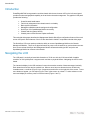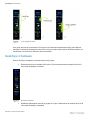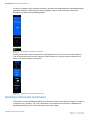Dell EMC Technical White Paper
PowerEdge MX7000 Management Module
QuickSync using the front panel LCD

Revisions
Dell EMC Technical White Paper
Revisions
Date Description
Jan 2019 Initial release
Acknowledgements
This paper was produced by the following members of the Dell EMC storage engineering team:
Author: Santosh Bidaralli and Christopher Poblete

Acknowledgements
Dell EMC Technical White Paper
Table of contents
Revisions............................................................................................................................................................................. 2
Acknowledgements ............................................................................................................................................................. 2
Introduction ......................................................................................................................................................................... 4
Navigating the LCD ............................................................................................................................................................. 4
QuickSync 2 hardware ........................................................................................................................................................ 5
QuickSync setup and connection ....................................................................................................................................... 6
QuickSync disconnect and timeout ..................................................................................................................................... 7

Introduction
Dell EMC Technical White Paper
Introduction
PowerEdge MX7000 next-generation modular chassis with the touch screen LCD on the left control panel
provides an enhanced graphical capability to the at-the-box chassis management. The graphical LCD panel
provides the following:
Overall chassis health status
Fault list by subsystem when chassis state is not healthy
Basic system information
Management Module network settings and configuration
Quick Sync 2 for OpenManage Mobile connectivity
Chassis and sled system identify
Chassis power off and firmware update notification
This technical white paper describes the Management Module QuickSync configuration feature of the touch
screen LCD panel. Other features of the LCD are described in details in a separate technical white paper.
The QuickSync LCD menu option provides the ability to connect OpenManage Mobile to the Chassis
Management Module. There are no physical buttons to press on the chassis like on rack and tower servers.
Once a user selects QuickSync the Management Module will start advertising its BLE end point and
OpenManage Mobile can connect to the chassis.
Navigating the LCD
The LCD panel is vertically oriented with dimension of 15.66 mm wide by 62.64 mm tall with viewable
resolution of 120 by 480 pixels. It supports touch and has no physical buttons. Navigating the LCD is touch
based.
The interactive display in the LCD consists of a menu that contains a series of buttons arranged vertically.
Each button has a text box and an optional icon. When a menu has more buttons that can fit within the
viewable screen, a scroll bar (Figure-1 item 1) appears as a white line on the right side of the screen. To see
more buttons to appear, you can swipe (Figure-1 item 3) the screen up or down. To select a button on the
menu and display its content, press or touch the button (Figure-1 item 2).

QuickSync 2 hardware
Dell EMC Technical White Paper
LCD navigation guide
As a guide, the user touch interaction in the figures in this document is depicted as a light green airbrush.
Although it is seemingly located at the corner of the screen so that it does not block the button text/icon, the
actual press or touch is more effective if done in the middle.
QuickSync 2 hardware
When a QuickSync 2 hardware is present there are two options;
Enabled and the icon is available LCD menus, Figure 2 below shows an example of the LCD
menu when QUickSync is enabled’
Quicksync Enabled
Disabled by administrator and icon is greyed out. Figure 3 below shows an example of the LCD
menu when QUickSync is disabled

QuickSync setup and connection
Dell EMC Technical White Paper
]
Quicksync disabled
QuickSync setup and connection
If the Management Module is configured with the default factory password for the admin login then a QR code
is displayed on the LCD. (Only shown if the Management Module login credentials are configured with the
default factory password, when password has been changed from default NO QR Code is displayed). When
user presses or touches the QuickSync icon on the LCD panel it navigates to the QR code screen and Wi-Fi
LED which is turned on to indicate that QuickSync 2 hardware is broadcasting its BLE end point. Figure 4
shows the QR code menu with Wi-Fi LED turned on.
QuickSync broadcasting BLE endpoint
To initiate a connection from OpenManage Mobile (OMM) application scan the QR code (only for first time
setup) from the OpenManage Mobile application through the QR code scanner present in app or manually
enter the password. After the connection is successful, Chassis Management Module information can be
accessed through the OMM application. Wi-Fi LED provides a visual indication by blinking when the

QuickSync disconnect and timeout
Dell EMC Technical White Paper
connection is initiated or when Chassis information is accessed from OMM application. OpenManage Mobile
application details are outside the scope of this whitepaper. Figure 5 shows successful connection of
QuickSync 2 hardware with OpenManage Mobile.
QuickSync successful connection
Pressing Home button on the connected menu will navigate the LCD to home menu and other features of
LCD can be accessed such as Alerts, Settings or System Identity etc. Figure 6 shows an example of the
Home menu when QuickSync is connected.
QuickSync Connected Home menu
QuickSync disconnect and timeout
To disconnect from the OpenManage Mobile press “Disconnect” button which will then navigate LCD menu to
confirmation menu. Pressing “Yes” in the confirmation menu disconnects the QuickSync 2 hardware from
OpenManage Mobile. Figure 7 shows the disconnect process in detail.

QuickSync disconnect and timeout
Dell EMC Technical White Paper
QuickSync disconnect
QuickSync 2 hardware turns OFF its BLW endpoint when it detects no activity for 120 seconds after
it starts broadcasting BLE endpoint to initiate connection, OR
successful connection with OpenManage Mobile application
LCD panel navigates to error menu from depending on current menu (e.g. “Connected Menu” or “QR Code
Menu” or “Home Menu”). Figure 8 shows the QuiSync timeout error menu.
QuickSync timeout
-
 1
1
-
 2
2
-
 3
3
-
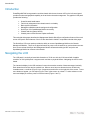 4
4
-
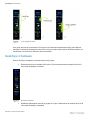 5
5
-
 6
6
-
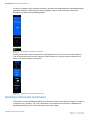 7
7
-
 8
8
Dell Servers Solution Resources Owner's manual
- Type
- Owner's manual
- This manual is also suitable for
Ask a question and I''ll find the answer in the document
Finding information in a document is now easier with AI
Related papers
-
Dell Systems Management Solution Resources Owner's manual
-
Dell PowerEdge MX7000 Owner's manual
-
Dell PowerEdge MX7000 Owner's manual
-
Dell PowerEdge MX7000 Owner's manual
-
Dell PowerEdge MX7000 Owner's manual
-
Dell PowerEdge MX7000 Owner's manual
-
Dell Current Version User guide
-
Dell Current Version User guide
-
Dell Current Version User guide
-
Dell iDRAC7/8 Owner's manual