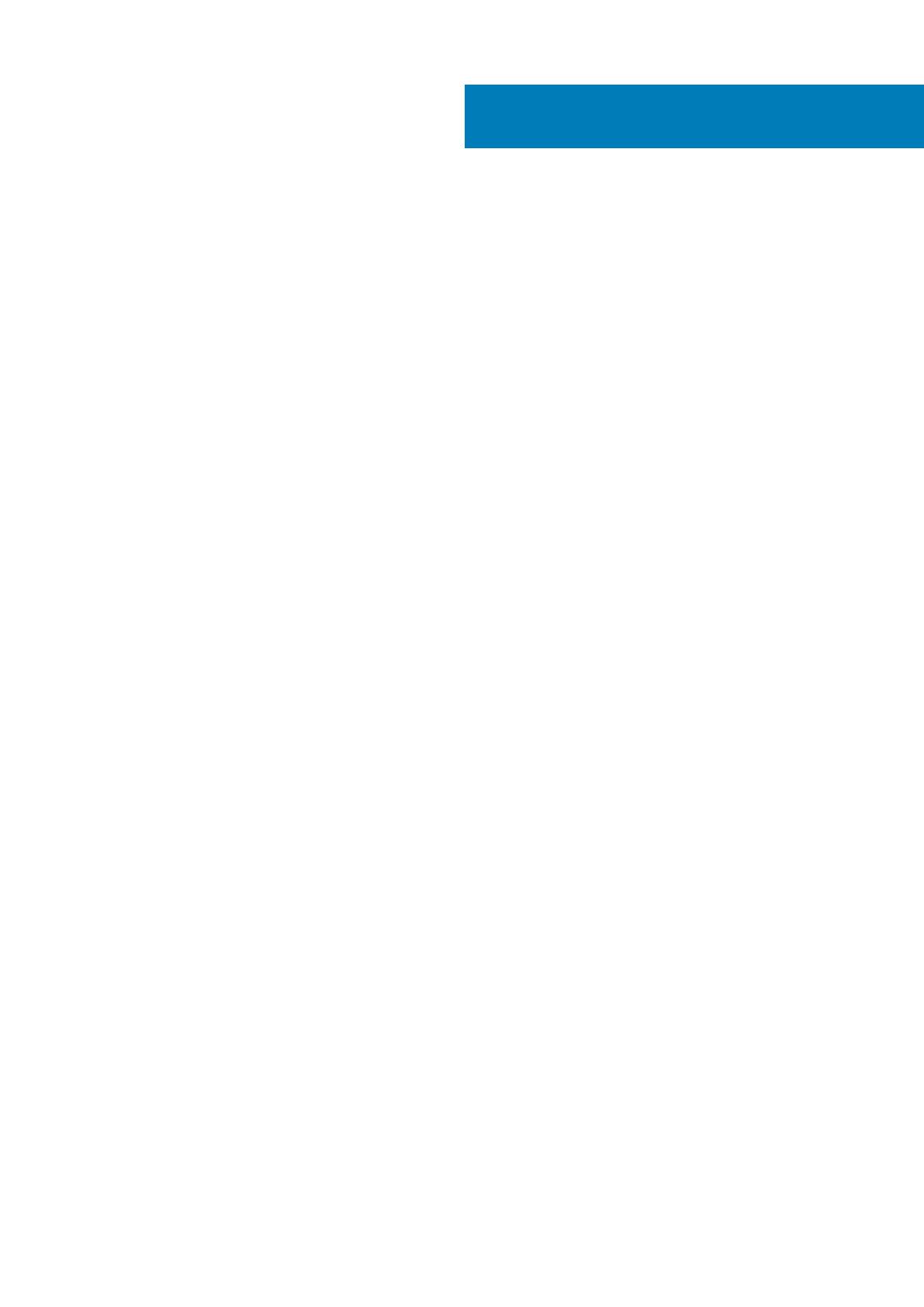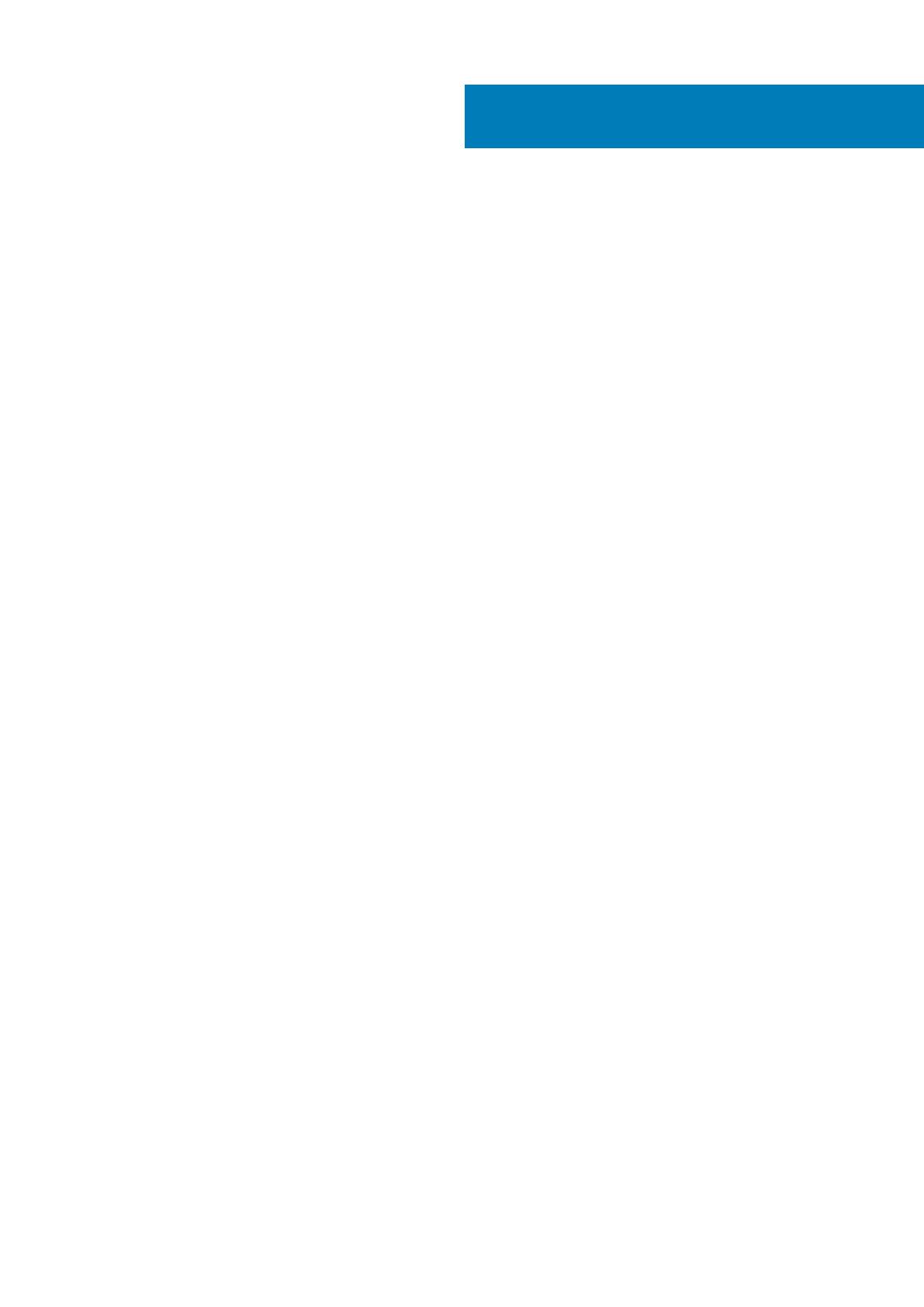
1 Set up your computer................................................................................................................... 5
2 Create a USB recovery drive for Windows.......................................................................................7
3 Chassis overview..........................................................................................................................8
Display view............................................................................................................................................................................ 8
Left view.................................................................................................................................................................................9
Right view...............................................................................................................................................................................9
Palmrest view....................................................................................................................................................................... 10
Bottom view.......................................................................................................................................................................... 11
4 Technical specifications.............................................................................................................. 12
Dimensions and weight........................................................................................................................................................12
Processors.............................................................................................................................................................................12
Chipset...................................................................................................................................................................................12
Operating system................................................................................................................................................................. 13
Memory................................................................................................................................................................................. 13
Ports and connectors.......................................................................................................................................................... 13
Communications...................................................................................................................................................................14
Audio...................................................................................................................................................................................... 15
Storage.................................................................................................................................................................................. 15
Media-card reader................................................................................................................................................................15
Keyboard............................................................................................................................................................................... 16
Camera.................................................................................................................................................................................. 16
Touchpad.............................................................................................................................................................................. 16
Touchpad gestures.........................................................................................................................................................17
Power adapter...................................................................................................................................................................... 17
Battery................................................................................................................................................................................... 17
Display....................................................................................................................................................................................18
Fingerprint reader.................................................................................................................................................................19
Video...................................................................................................................................................................................... 19
Computer environment....................................................................................................................................................... 19
Sensor and control specifications..................................................................................................................................... 20
Security.................................................................................................................................................................................20
Security Software............................................................................................................................................................... 20
5 Keyboard shortcuts.................................................................................................................... 22
6 Software................................................................................................................................... 23
Downloading Windows drivers...........................................................................................................................................23
7 System setup............................................................................................................................. 24
Boot menu............................................................................................................................................................................ 24
Navigation keys....................................................................................................................................................................24
Contents
Contents 3