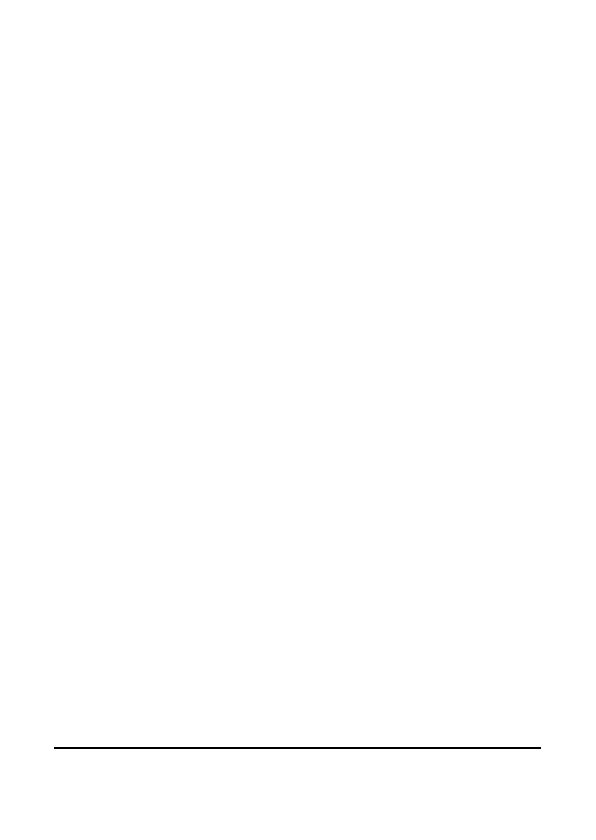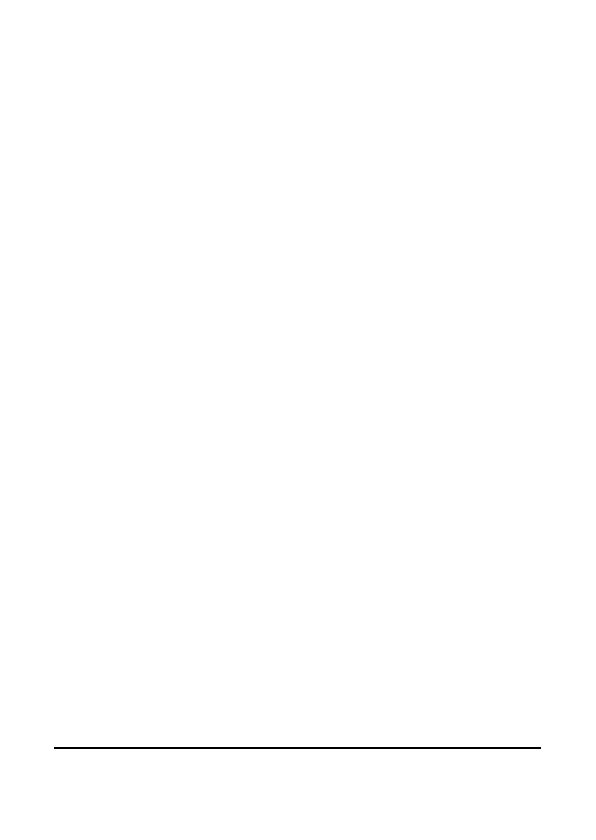
2.7 Connecting to PC (USB Cable).......................... 16
2.8 Changing modes................................................ 16
2.9 Before you start ................................................. 16
2.9.1 Setting the Date and Time..................... 17
2.9.2 Setting the Language............................. 17
2.9.3 Setting the Beep..................................... 18
3 Using the Camcorder ..............................19
3.1 Recording Videos............................................... 19
3.2 Video Menu....................................................... 21
3.2.1 White Balance........................................ 22
3.2.2 Resolution.............................................. 23
3.2.3 Effect ...................................................... 24
3.2.4 Night Mode ........................................... 24
3.2.5 Quality................................................... 25
3.3 Using the AF Lock ............................................ 25
3.4 Using Manual Focus......................................... 25
3.5 Playback Videos................................................. 26
3.5.1 Playing Back Videos.............................. 26
3.6 Video Playback Menu........................................ 29
3.6.1 Delete One ............................................. 30
3.6.2 Delete All............................................... 31
3.6.3 Protect.................................................... 32
3.6.4 Autoplay................................................ 33
3.7 Shooting Photos ................................................ 34
3.8 Camera Mode Menu.......................................... 36
3.8.1 White Balance........................................ 37