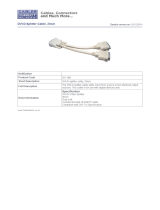- 15 -
grounding-type plug. Always follow your local/national wiring
codes.
Do not allow anything to rest on the power cord or cables.
Route the power cord and cables so that they cannot be
stepped on or tripped over.
If an extension cord is used with this device make sure that
the total of the ampere ratings of all products used on this
cord does not exceed the extension cord ampere rating.
Make sure that the total of all products plugged into the wall
outlet does not exceed 15 amperes.
To help protect your system from sudden, transient increases
and decreases in electrical power, use a surge suppressor,
line conditioner, or uninterruptible power supply (UPS).
Position system cables and power cables carefully; Be sure
that nothing rests on any cables.
Never push objects of any kind into or through cabinet slots.
They may touch dangerous voltage points or short out parts
resulting in a risk of fire or electrical shock.
Do not attempt to service the device yourself. Refer all
servicing to qualified service personnel.
If the following conditions occur, unplug the device from the
wall outlet and bring it to qualified service personnel for
repair.
The power cord or plug has become damaged or frayed.
Liquid has been spilled into the device.
The device has been exposed to rain or water.
The device has been dropped, or the cabinet has been
damaged.
The device exhibits a distinct change in performance,
indicating a need for service.
The device does not operate normally when the
operating instructions are followed.
Only adjust those controls that are covered in the operating
instructions. Improper adjustment of other controls may
result in damage that will require extensive work by a
qualified technician to repair.